Gigabyte GV-NX68256D driver and firmware
Drivers and firmware downloads for this Gigabyte item

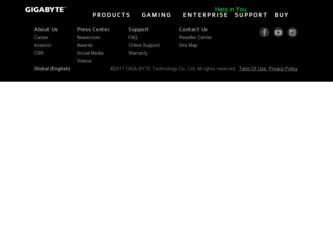
Related Gigabyte GV-NX68256D Manual Pages
Download the free PDF manual for Gigabyte GV-NX68256D and other Gigabyte manuals at ManualOwl.com
Manual - Page 3
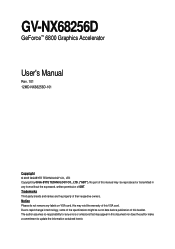
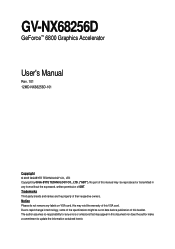
GV-NX68256D
GeForce™ 6800 Graphics Accelerator
User's Manual
Rev. 101 12MD-NX68256D-101
Copyright © 2005 GIGABYTE TECHNOLOGY CO., LTD Copyright by GIGA-BYTE TECHNOLOGY CO., LTD. ("GBT"). No part of this manual may be reproduced or transmitted in any from without the expressed, written permission of GBT. Trademarks Third-party brands and names are the...
Manual - Page 4
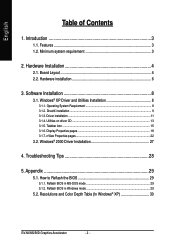
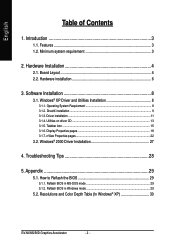
... Taskbar icon ...15 3.1.6. Display Properties pages 18 3.1.7. nView Properties pages 22
3.2. Windows® 2000 Driver Installation 27
4. Troubleshooting Tips 28
5. Appendix 29
5.1. How to Reflash the BIOS 29
5.1.1. Reflash BIOS in MS-DOS mode 29 5.1.2. Reflash BIOS in Windows mode 29
5.2. Resolutions and Color Depth Table (In Windows® XP 30
GV-NX68256D Graphics Accelerator
- 2 -
Manual - Page 5
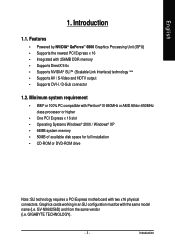
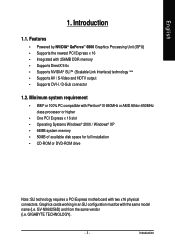
... Systems Windows® 2000 / Windows® XP • 64MB system memory • 50MB of available disk space for full installation • CD-ROM or DVD-ROM drive
Note: SLI technology requires a PCI Express motherboard with two x16 physical connectors. Graphics cards working in an SLI configuration must be with the same model name (i.e. GV-NX68256D) and from the same vendor (i.e. GIGABYTE...
Manual - Page 7
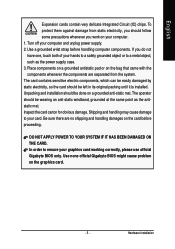
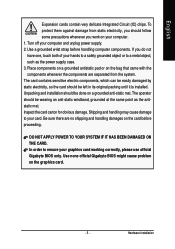
... to your card. Be sure there are no shipping and handling damages on the card before proceeding.
DO NOT APPLY POWER TO YOUR SYSTEM IF IT HAS BEEN DAMAGED ON THE CARD. In order to ensure your graphics card working correctly, please use official Gigabyte BIOS only. Use none official Gigabyte BIOS might cause problem on the graphics card.
- 5 -
Hardware Installation
Manual - Page 9
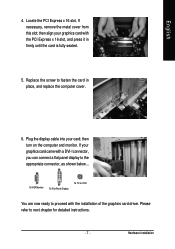
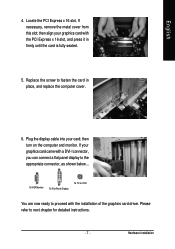
... the computer cover.
6. Plug the display cable into your card; then turn on the computer and monitor. If your graphics card came with a DVI-I connector, you can connect a flat panel display to the appropriate connector, as shown below...
To VGA Monitor
To Flat Panel Display
To TV or VCR
You are now ready to proceed with the installation of the graphics card driver. Please...
Manual - Page 10


... SLI system, please refer to motherboard user manual.
3. Software Installation
In this manual, we assume that your CD-ROM Drive letter to be Drive D: The installation of Windows® 2000 / Windows® XP drivers is very simple. When you insert the driver CD into your CD-ROM drive, you can see the AUTORUN window (if it does not show up, run "D:\setup.exe"). Then you can follow the guides...
Manual - Page 11
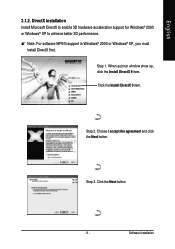
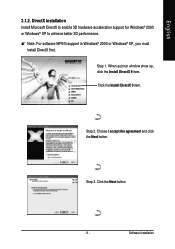
English
3.1.2. DirectX installation Install Microsoft DirectX to enable 3D hardware acceleration support for Windows® 2000 or Windows® XP to achieve better 3D performance.
Note: For software MPEG support in Windows® 2000 or Windows® XP, you must install DirectX first.
Step 1. When autorun window show up, click the Install DirectX 9 item. Click the Install DirectX 9 item.
Step ...
Manual - Page 13
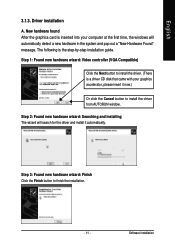
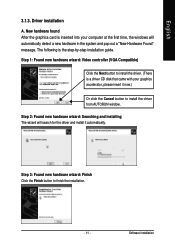
... inserted into your computer at the first time, the windows will automatically detect a new hardware in the system and pop out a "New Hardware Found" message. The following is the step-by-step installation guide.
Step 1: Found new hardware wizard: Video controller (VGA Compatible)
Click the Next button to install the driver. (There is a driver CD disk that came with your...
Manual - Page 14
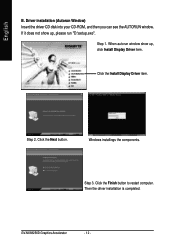
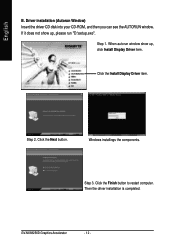
... CD disk into your CD-ROM, and then you can see the AUTORUN window. If it does not show up, please run "D:\setup.exe".
Step 1. When autorun window show up, click Install Display Driver item.
Click the Install Display Driver item.
Step 2. Click the Next button.
Windows installings the components.
Step 3. Click the Finish button to restart computer. Then the driver installation is completed.
GV...
Manual - Page 15
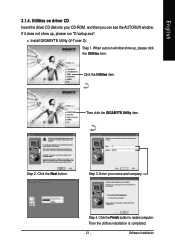
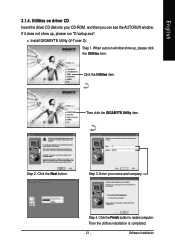
English
3.1.4. Utilities on driver CD Insert the driver CD disk into your CD-ROM, and then you can see the AUTORUN window. If it does not show up, please run "D:\setup.exe".
• Install GIGABYTE Utility (V-Tuner 2):
Step 1. When autorun window show up, please click the Utilities item.
Click the Utilities item.
Then click the GIGABYTE Utility item.
Step 2. Click the...
Manual - Page 17
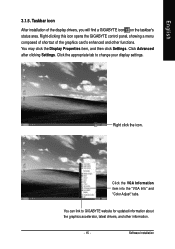
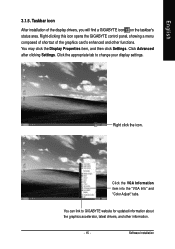
...Properties item, and then click Settings. Click Advanced after clicking Settings. Click the appropriate tab to change your display settings.
Right click the icon.
Click the VGA Information item into the "VGA Info" and "Color Adjust" tabs.
You can link to GIGABYTE website for updated information about the graphics accelerator, latest drivers, and other information.
- 15 -
Software Installation
Manual - Page 19
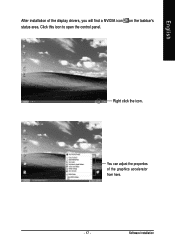
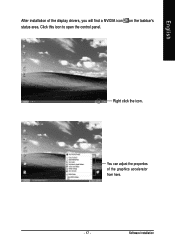
English
After installation of the display drivers, you will find a NVIDIA icon on the taskbar's status area. Click this icon to open the control panel.
Right click the icon.
You can adjust the properties of the graphics accelerator from here.
- 17 -
Software Installation
Manual - Page 20
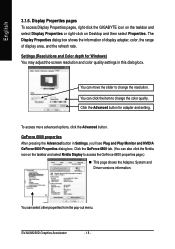
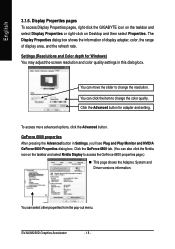
..., right-click the GIGABYTE icon on the taskbar and select Display Properties or right-click on Desktop and then select Properties. The Display Properties dialog box shows the information of display adapter, color, the range of display area, and the refresh rate. Settings (Resolutions and Color depth for Windows) You may adjust the screen resolution and color quality settings in this dialog...
Manual - Page 21
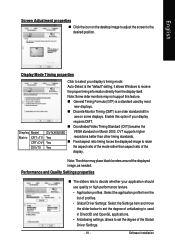
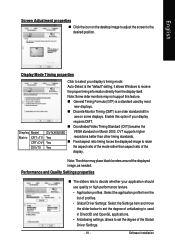
... Standard (CVT) became the
Display Model GV-NX68256D Matrix CRT+TV Yes
CRT+DVI Yes DVI+TV Yes
VESA standard on March 2003. CVT supports higher resolutions better than other timing standards. Fixed aspect ratio timing forces the displayed image to retain the aspect ratio of the mode rather than aspect ratio of the display.
Note: The driver may place black borders...
Manual - Page 23
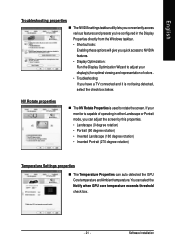
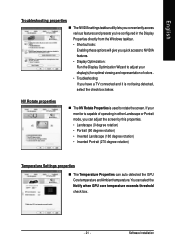
... properties
The NVIDIA settings taskbar utility lets you conveniently access various features and presets you've configured in the Display Properties directly from the Windows taskbar. • Shortcut tools:
Enabling these options will give you quick access to NVIDIA features. • Display Optimization: Run the Display Optimization Wizard to adjust your display(s) for optimal viewing...
Manual - Page 25
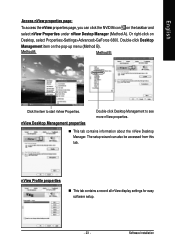
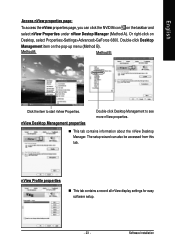
... B:
Click the item to start nView Properties. nView Desktop Management properties
Double-click Desktop Management to see more nView properties.
This tab contains information about the nView Desktop Manager. The setup wizard can also be accessed from this tab.
nView Profile properties
This tab contains a record all nView display settings for easy software setup.
- 23 -
Software Installation
Manual - Page 27
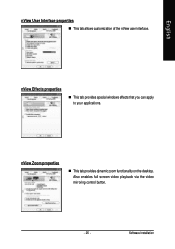
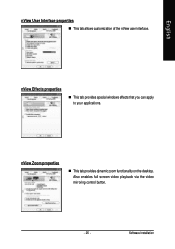
... User Interface properties This tab allows customization of the nView user interface.
nView Effects properties
This tab provides special windows effects that you can apply to your applications.
nView Zoom properties
This tab provides dynamic zoom functionality on the desktop. Also enables full screen video playback via the video mirroring control button.
- 25 -
Software Installation
Manual - Page 29
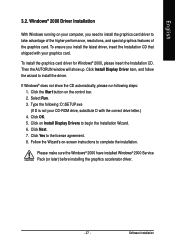
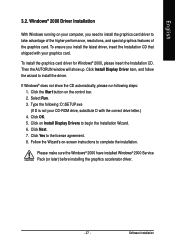
... up. Click Install Display Driver item, and follow the wizard to install the driver.
If Windows® does not show the CD automatically, please run following steps: 1. Click the Start button on the control bar. 2. Select Run. 3. Type the following: D:\SETUP.exe (If D is not your CD-ROM drive, substitute D with the correct drive letter.) 4. Click OK. 5. Click on Install Display Drivers to begin...
Manual - Page 30
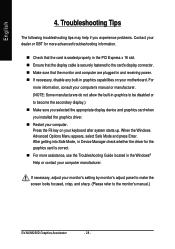
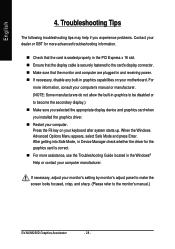
... receiving power. If necessary, disable any built-in graphics capabilities on your motherboard. For more information, consult your computer's manual or manufacturer. (NOTE: Some manufacturers do not allow the built-in graphics to be disabled or to become the secondary display.) Make sure you selected the appropriate display device and graphics card when you installed the graphics driver. Restart...
Manual - Page 31
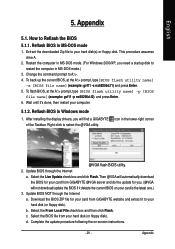
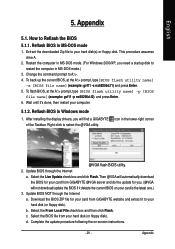
...your computer.
5.1.2. Reflash BIOS in Windows mode
1. After installing the display drivers, you will find a GIGABYTE of the Taskbar. Right-click to select the @VGA utility.
icon in the lower-right corner
@VGA flash BIOS utility. 2. Update BIOS through the Internet
a. Select the Live Update check box and click Flash. Then @VGA will automatically download the BIOS for your card from GIGABYTE @VGA...
