Gigabyte GV-NX68G256D-B driver and firmware
Drivers and firmware downloads for this Gigabyte item

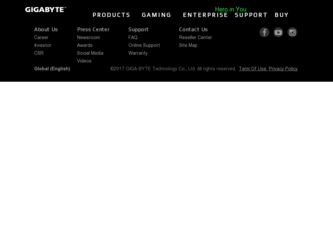
Related Gigabyte GV-NX68G256D-B Manual Pages
Download the free PDF manual for Gigabyte GV-NX68G256D-B and other Gigabyte manuals at ManualOwl.com
Manual - Page 3
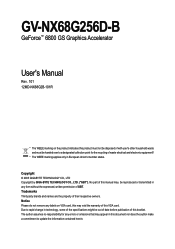
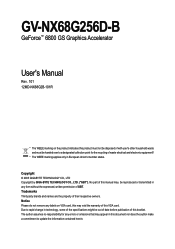
GV-NX68G256D-B
GeForce™ 6800 GS Graphics Accelerator
User's Manual
Rev. 101 12MD-NX68G2B-101R
* The WEEE marking on the ...VGA card. Due to rapid change in technology, some of the specifications might be out of date before publication of this booklet. The author assumes no responsibility for any errors or omissions that may appear in this document nor does the author make a commitment to update...
Manual - Page 4
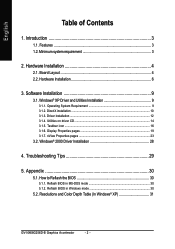
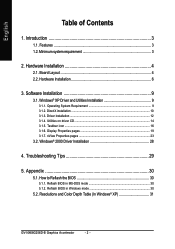
...Taskbar icon ...16 3.1.6. Display Properties pages 19 3.1.7. nView Properties pages 23
3.2. Windows® 2000 Driver Installation 28
4. Troubleshooting Tips 29
5. Appendix 30
5.1. How to Reflash the BIOS 30
5.1.1. Reflash BIOS in MS-DOS mode 30 5.1.2. Reflash BIOS in Windows mode 30
5.2. Resolutions and Color Depth Table (In Windows® XP 31
GV-NX68G256D-B Graphics Accelerator
- 2 -
Manual - Page 5
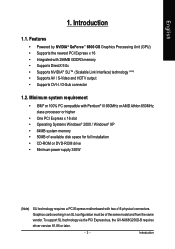
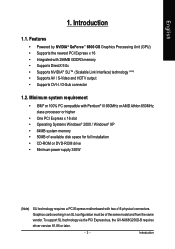
...of available disk space for full installation • CD-ROM or DVD-ROM drive • Minimum power supply 350W
(Note)
SLI technology requires a PCI Express motherboard with two x16 physical connectors. Graphics cards working in an SLI configuration must be of the same model and from the same vendor. To support SLI technology via the PCI Express bus, the GV-NX68G256D-B requires driver version 81...
Manual - Page 9
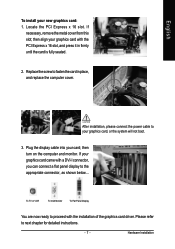
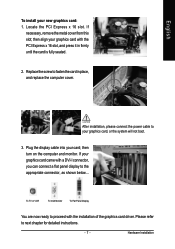
... replace the computer cover.
After installation, please connect the power cable to your graphics card, or the system will not boot.
3. Plug the display cable into your card; then turn on the computer and monitor. If your graphics card came with a DVI-I connector, you can connect a flat panel display to the appropriate connector, as shown below...
To TV or VCR
To VGA Monitor
To...
Manual - Page 10


... driver -Install two SLI-ready graphics cards of the same model and from the same manufacturers on an SLI motherboard. After installing the graphics card driver (For the GV-NX68G256D-B, driver version must be at least 81.85), you can follow the steps below to enable SLI mode. (as Figure 2)
Step 1: After installing the graphics card driver, rightclick on Desktop and select Properties. When Display...
Manual - Page 11
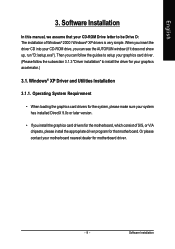
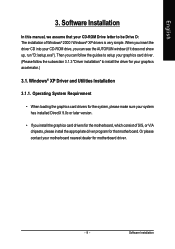
English
3. Software Installation
In this manual, we assume that your CD-ROM Drive letter to be Drive D: The installation of Windows® 2000 / Windows® XP drivers is very simple. When you insert the driver CD into your CD-ROM drive, you can see the AUTORUN window (if it does not show up, run "D:\setup.exe"). Then you can follow the guides to setup your graphics card driver. (Please follow...
Manual - Page 12
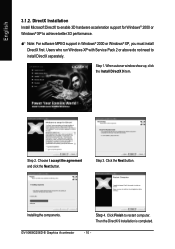
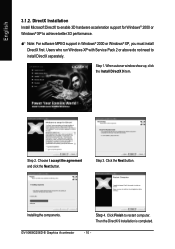
... support in Windows® 2000 or Windows® XP, you must install DirectX first. Users who run Windows XP with Service Pack 2 or above do not need to install DirectX separately.
Step 1. When autorun window show up, click the Install DirectX 9 item.
Step 2. Choose I accept the agreement and click the Next button.
Step 3. Click the Next button.
Installing the components. GV-NX68G256D...
Manual - Page 13
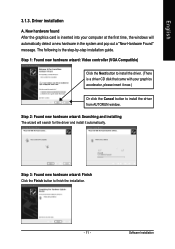
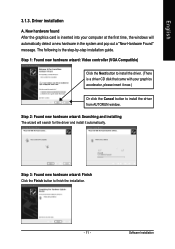
... inserted into your computer at the first time, the windows will automatically detect a new hardware in the system and pop out a "New Hardware Found" message. The following is the step-by-step installation guide.
Step 1: Found new hardware wizard: Video controller (VGA Compatible)
Click the Next button to install the driver. (There is a driver CD disk that came with your...
Manual - Page 14
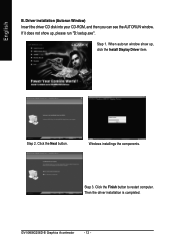
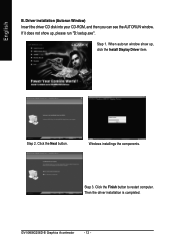
... Window) Insert the driver CD disk into your CD-ROM, and then you can see the AUTORUN window. If it does not show up, please run "D:\setup.exe".
Step 1. When autorun window show up, click the Install Display Driver item.
Step 2. Click the Next button.
Windows installings the components.
Step 3. Click the Finish button to restart computer. Then the driver installation is completed.
GV-NX68G256D...
Manual - Page 15
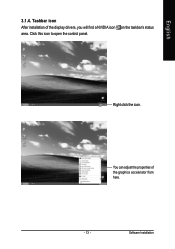
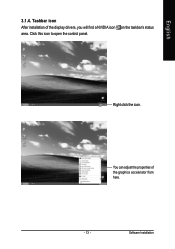
English
3.1.4. Taskbar icon After installation of the display drivers, you will find a NVIDIA icon area. Click this icon to open the control panel.
on the taskbar's status
Right click the icon.
You can adjust the properties of the graphics accelerator from here.
- 13 -
Software Installation
Manual - Page 16
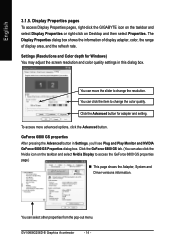
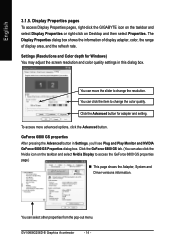
..., right-click the GIGABYTE icon on the taskbar and select Display Properties or right-click on Desktop and then select Properties. The Display Properties dialog box shows the information of display adapter, color, the range of display area, and the refresh rate. Settings (Resolutions and Color depth for Windows) You may adjust the screen resolution and color quality settings in this dialog...
Manual - Page 17
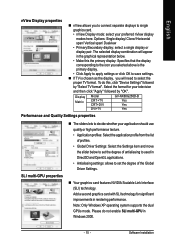
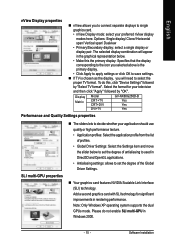
... settings or click OK to save settings.
„ If TV is chosen as the display, you will need to select the proper TV format. To do this, click "Device Settings" followed
by "Select TV format". Select the format for your television
and then click "Apply" followed by "OK".
Display Matrix
Model CRT+TV CRT+DVI
GV-NX68G256D-B Yes Yes
DVI+TV
Yes
Performance and Quality Settings properties
SLI...
Manual - Page 19


...
„ The NVIDIA settings taskbar utility lets you conveniently access various features and presets you've configured in the Display Properties directly from the Windows taskbar. • Shortcut tools: Enabling these options will give you quick access to NVIDIA features. • Display Optimization: Run the Display Optimization Wizard to adjust your display(s) for optimal viewing and...
Manual - Page 21
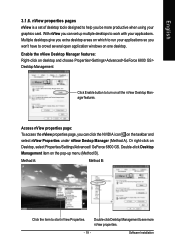
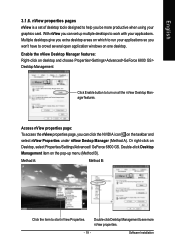
... using your graphics card. With nView you can set up multiple desktops to work with your applications. Multiple desktops give you extra desktop areas on which to run your applications so you won't have to crowd several open application windows on one desktop. Enable the nView Desktop Manager features: Right-click on desktop and choose Properties>Settings>Advanced>GeForce 6800...
Manual - Page 22
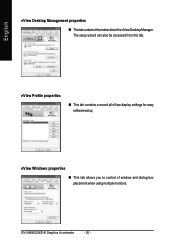
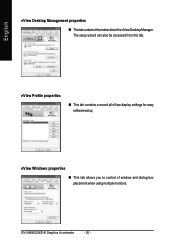
...Desktop Management properties
„ ThistabcontainsinformationaboutthenViewDesktopManager. The setup wizard can also be accessed from this tab.
nView Profile properties
„ This tab contains a record all nView display settings for easy software setup.
nView Windows properties
„ This tab allows you to control of window and dialog box placement when using multiple monitors.
GV-NX68G256D...
Manual - Page 23
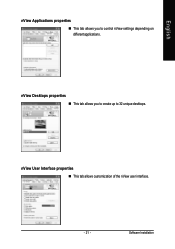
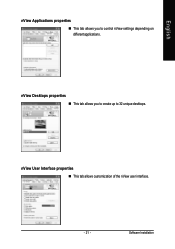
English
nView Applications properties „ This tab allows you to control nView settings depending on different applications.
nView Desktops properties „ This tab allows you to create up to 32 unique desktops.
nView User Interface properties „ This tab allows customization of the nView user interface.
- 21 -
Software Installation
Manual - Page 25
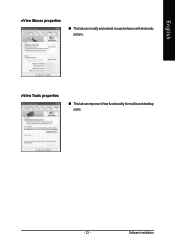
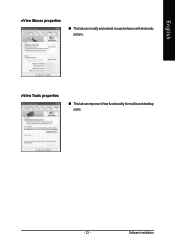
English
nView Mouse properties
„ This tab can modify and extend mouse behavior with kinematic actions.
nView Tools properties
„ This tab can improve nView functionality for mobile and desktop users.
- 23 -
Software Installation
Manual - Page 26
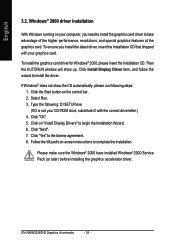
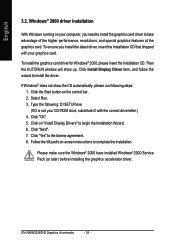
... drive letter.) 4. Click "OK". 5. Click on "Install Display Drivers" to begin the Installation Wizard. 6. Click "Next". 7. Click "Yes" to the license agreement. 8. Follow the Wizard's on-screen instructions to complete the installation.
Please make sure the Windows® 2000 have installed Windows® 2000 Service Pack (or later) before installing the graphics accelerator driver.
GV-NX68G256D...
Manual - Page 27
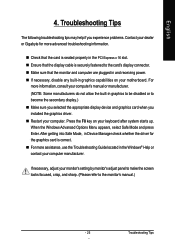
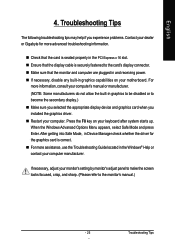
... power. „ If necessary, disable any built-in graphics capabilities on your motherboard. For
more information, consult your computer's manual or manufacturer. (NOTE: Some manufacturers do not allow the built-in graphics to be disabled or to become the secondary display.) „ Make sure you selected the appropriate display device and graphics card when you installed the graphics driver...
Manual - Page 28
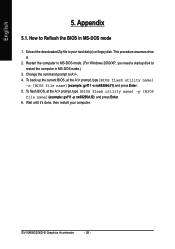
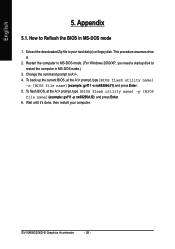
...
1. Extract the downloaded Zip file to your hard disk(s) or floppy disk. This procedure assumes drive A.
2. Restart the computer in MS-DOS mode. (For Windows 2000/XP, you need a startup disk to restart the computer in MS-DOS mode.)
3. Change the command prompt to A:\>. 4. To back up the current BIOS, at the A:\> prompt, type[BIOS flash utility name]
-s [BIOS file name] (example...
