Gigabyte GV-NX68T256DH driver and firmware
Drivers and firmware downloads for this Gigabyte item

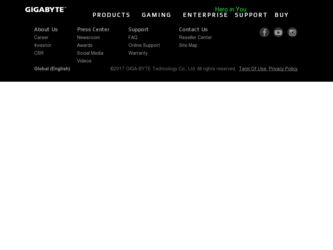
Related Gigabyte GV-NX68T256DH Manual Pages
Download the free PDF manual for Gigabyte GV-NX68T256DH and other Gigabyte manuals at ManualOwl.com
Manual - Page 1
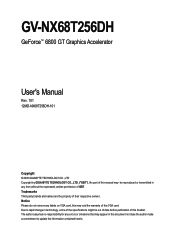
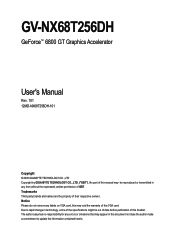
GV-NX68T256DH
GeForce™ 6800 GT Graphics Accelerator
User's Manual
Rev. 101 12MD-NX68T256DH-101
Copyright © 2005 GIGABYTE TECHNOLOGY CO., LTD Copyright by GIGA-BYTE TECHNOLOGY CO., LTD. ("GBT"). No part of this manual may be reproduced or transmitted in any from without the expressed, written permission of GBT. Trademarks Third-party brands and names are...
Manual - Page 2
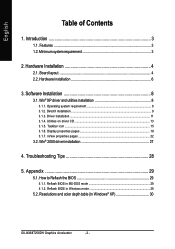
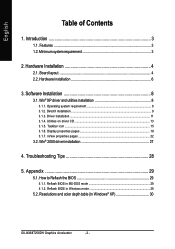
... Taskbar icon ...15 3.1.6. Display properties pages 18 3.1.7. nView properties pages 22
3.2. Win® 2000 driver installation 27
4. Troubleshooting Tips 28
5. Appendix 29
5.1. How to Reflash the BIOS 29
5.1.1. Reflash BIOS in MS-DOS mode 29 5.1.2. Reflash BIOS in Windows mode 29
5.2. Resolutions and color depth table (In Windows® XP 30
GV-NX68T256DH Graphics Accelerator
- 2 -
Manual - Page 3
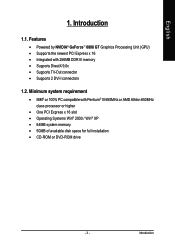
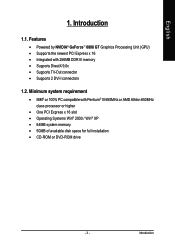
... system requirement
• IBM® or 100% PC compatible with Pentium® III 650MHz or AMD Athlon 650MHz class processor or higher
• One PCI Express x 16 slot • Operating Systems Win® 2000 / Win® XP • 64MB system memory • 50MB of available disk space for full installation • CD-ROM or DVD-ROM drive
- 3 -
Introduction
Manual - Page 5
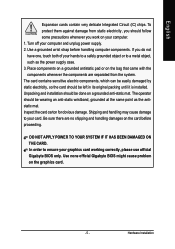
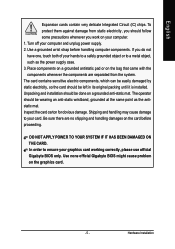
... to your card. Be sure there are no shipping and handling damages on the card before proceeding.
DO NOT APPLY POWER TO YOUR SYSTEM IF IT HAS BEEN DAMAGED ON THE CARD. In order to ensure your graphics card working correctly, please use official Gigabyte BIOS only. Use none official Gigabyte BIOS might cause problem on the graphics card.
- 5 -
Hardware Installation
Manual - Page 7
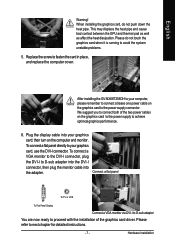
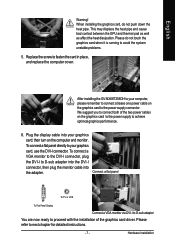
... of the two power cables on the graphics card to the power supply to achieve
optimcal graphics performance.
6. Plug the display cable into your graphics card; then turn on the computer and monitor. To connect a flat panel directly to your graphics card, use the DVI-I connector. To connect a VGA monitor to the DVI-I connector, plug the DVI-I to D-sub adapter into the DVI-I connector, then...
Manual - Page 8
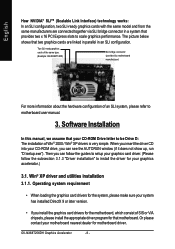
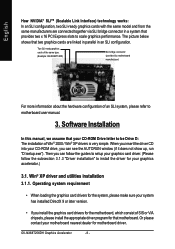
... to motherboard user manual.
3. Software Installation
In this manual, we assume that your CD-ROM Drive letter to be Drive D: The installation of Win® 2000 / Win® XP drivers is very simple. When you insert the driver CD into your CD-ROM drive, you can see the AUTORUN window (if it does not show up, run "D:\setup.exe"). Then you can follow the guides to setup...
Manual - Page 9
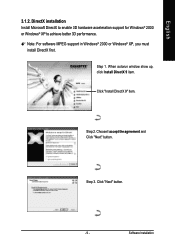
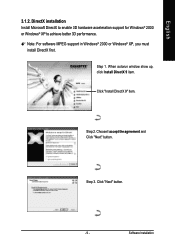
... Microsoft DirectX to enable 3D hardware acceleration support for Windows® 2000 or Windows® XP to achieve better 3D performance. 0 Note: For software MPEG support in Windows® 2000 or Windows® XP, you must
install DirectX first. Step 1. When autorun window show up, click Install DirectX 9 item.
Click "Install DirectX 9" item.
Step 2. Choose I accept the agreement and Click...
Manual - Page 11
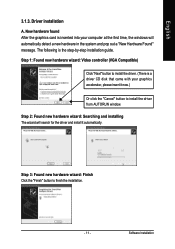
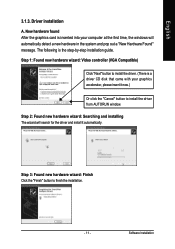
... the graphics card is inserted into your computer at the first time, the windows will automatically detect a new hardware in the system and pop out a "New Hardware Found" message. The following is the step-by-step installation guide.
Step 1: Found new hardware wizard: Video controller (VGA Compatible)
Click "Next" button to install the driver. (There is a driver CD disk that came...
Manual - Page 12
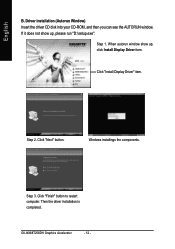
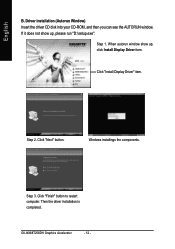
...disk into your CD-ROM, and then you can see the AUTORUN window. If it does not show up, please run "D:\setup.exe".
Step 1. When autorun window show up, click Install Display Driver item.
Click "Install Display Driver" item.
Step 2. Click "Next" button.
Windows installings the components.
Step 3. Click "Finish" button to restart computer. Then the driver installation is completed.
GV-NX68T256DH...
Manual - Page 13
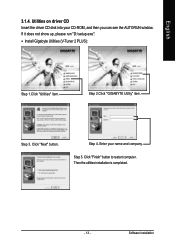
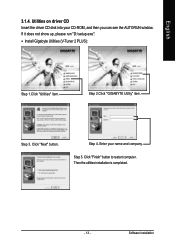
... the driver CD disk into your CD-ROM, and then you can see the AUTORUN window. If it does not show up, please run "D:\setup.exe".
• Install Gigabyte Utilities (V-Tuner 2 PLUS):
Step 1.Click "Utilities" item.
Step 2.Click "GIGABYTE Utility" item.
Step 3. Click "Next" button.
Step 4. Enter your name and company.
Step 5. Click "Finish" button to restart computer. Then...
Manual - Page 15
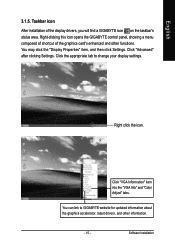
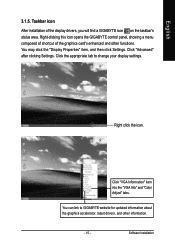
...Properties" item, and then click Settings. Click "Advanced" after clicking Settings. Click the appropriate tab to change your display settings.
Right click the icon.
Click "VGA Information" item into the "VGA Info" and "Color Adjust" tabs.
You can link to GIGABYTE website for updated information about the graphics accelerator, latest drivers, and other information.
- 15 -
Software Installation
Manual - Page 17
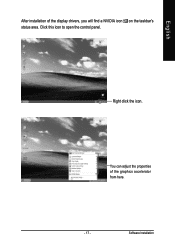
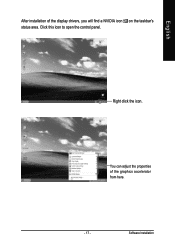
English
After installation of the display drivers, you will find a NVIDIA icon on the taskbar's status area. Click this icon to open the control panel.
Right click the icon.
You can adjust the properties of the graphics accelerator from here.
- 17 -
Software Installation
Manual - Page 18
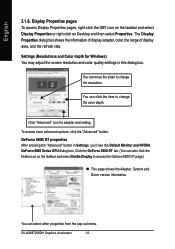
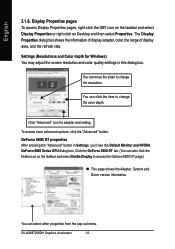
... GPU dialog box. Click the GeForce 6800 GT tab. (You can also click the Nvidia icon on the taskbar and select Nvidia Display to access the Geforce 6800 GT page.)
„ This page shows the Adapter, System and Driver version information.
You can select other properties from the pop-out menu.
GV-NX68T256DH Graphics Accelerator
- 18 -
Manual - Page 19
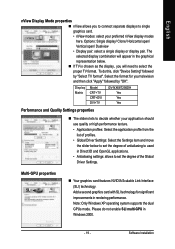
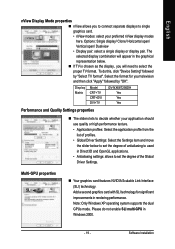
... display or display pair. The selected display combination will appear in the graphical representation below. „ If TV is chosen as the display, you will need to select the proper TV format. To do this, click "Device Setting" followed by "Select TV format". Select the format for your television and then click "Apply" followed by "OK".
Display Matrix
Model CRT+TV CRT+DVI DVI+TV
GV-NX68T256DH...
Manual - Page 21
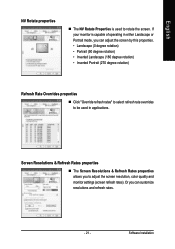
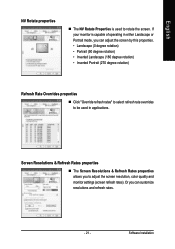
... properties
„ Click "Override refresh rates" to select refresh rate overrides to be used in applications.
Screen Resolutions & Refresh Rates properties
„ The Screen Resolutions & Refresh Rates properties allows you to adjust the screen resolution, color quality and monitor settings (screen refresh rates). Or you can customize resolutions and refresh rates.
- 21 -
Software Installation
Manual - Page 23
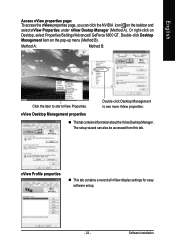
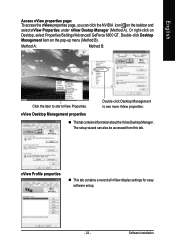
... the item to start nView Properties.
Double-click Desktop Management to see more nView properties.
nView Desktop Management properties
„ ThistabcontainsinformationaboutthenViewDesktopManager. The setup wizard can also be accessed from this tab.
nView Profile properties
„ This tab contains a record all nView display settings for easy software setup.
- 23 -
Software Installation
Manual - Page 25
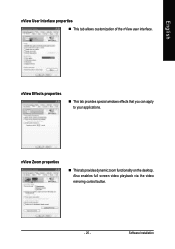
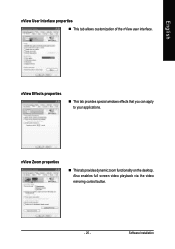
... „ This tab allows customization of the nView user interface.
nView Effects properties
„ This tab provides special windows effects that you can apply to your applications.
nView Zoom properties
„ This tab provides dynamic zoom functionality on the desktop. Also enables full screen video playback via the video mirroring control button.
- 25 -
Software Installation
Manual - Page 27
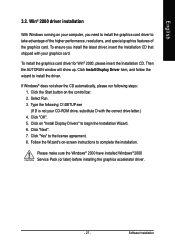
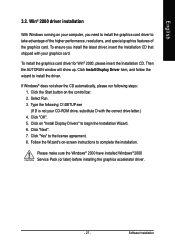
...up. Click Install Display Driver item, and follow the wizard to install the driver.
If Windows® does not show the CD automatically, please run following steps: 1. Click the Start button on the control bar. 2. Select Run. 3. Type the following: D:\SETUP.exe (If D is not your CD-ROM drive, substitute D with the correct drive letter.) 4. Click "OK". 5. Click on "Install Display Drivers" to begin...
Manual - Page 28
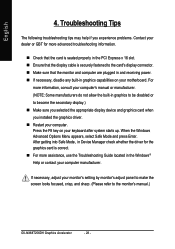
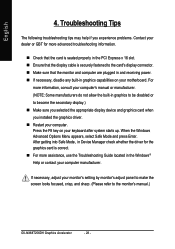
... power. „ If necessary, disable any built-in graphics capabilities on your motherboard. For
more information, consult your computer's manual or manufacturer. (NOTE: Some manufacturers do not allow the built-in graphics to be disabled or to become the secondary display.) „ Make sure you selected the appropriate display device and graphics card when you installed the graphics driver...
Manual - Page 29
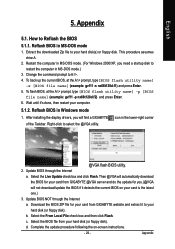
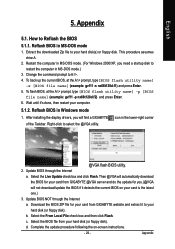
... computer.
5.1.2. Reflash BIOS in Windows mode
1. After installing the display drivers, you will find a GIGABYTE icon in the lower-right corner of the Taskbar. Right-click to select the @VGA utility.
@VGA flash BIOS utility.
2. Update BIOS through the Internet
a. Select the Live Update check box and click Flash. Then @VGA will automatically download
the BIOS for your card from GIGABYTE @VGA...
