Gigabyte GV-NX71G256P4-RH driver and firmware
Drivers and firmware downloads for this Gigabyte item

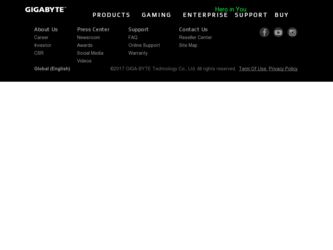
Related Gigabyte GV-NX71G256P4-RH Manual Pages
Download the free PDF manual for Gigabyte GV-NX71G256P4-RH and other Gigabyte manuals at ManualOwl.com
Manual - Page 6
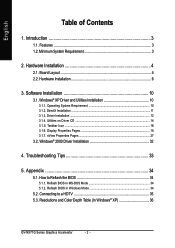
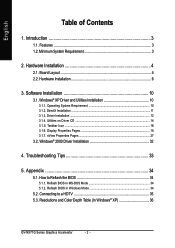
... Icon ...16 3.1.6. Display Properties Pages 19 3.1.7. nView Properties Pages 27
3.2. Windows® 2000 Driver Installation 32
4. Troubleshooting Tips 33
5. Appendix 34
5.1. How to Reflash the BIOS 34
5.1.1. Reflash BIOS in MS-DOS Mode 34 5.1.2. Reflash BIOS in Windows Mode 34
5.2. Connecting to a HDTV 35 5.3. Resolutions and Color Depth Table (In Windows® XP 36
GV-NX71G Series...
Manual - Page 7
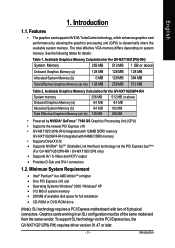
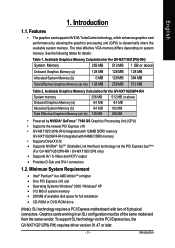
... system memory • 200 MB of available disk space for full installation
• CD-ROM or DVD-ROM drive
(Note): SLI technology requires a PCI Express motherboard with two x16 physical connectors. Graphics cards working in an SLI configuration must be of the same model and from the same vendor. To support SLI technology via the PCI Express bus, the GV-NX71G512P8(-RH) requires driver version 91...
Manual - Page 11
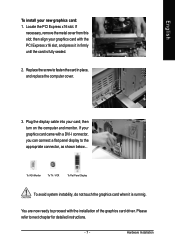
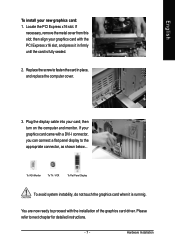
...; then align your graphics card with the PCI Express x16 slot, and press it in firmly until the card is fully seated.
2. Replace the screw to fasten the card in place, and replace the computer cover.
3. Plug the display cable into your card; then turn on the computer and monitor. If your graphics card came with a DVI-I connector, you can connect...
Manual - Page 12
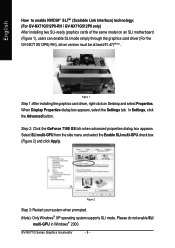
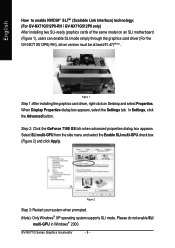
...For GV-NX71G512P8-RH / GV-NX71G512P8 only) After installing two SLI-ready graphics cards of the same model on an SLI motherboard (Figure 1), users can enable SLI mode simply through the graphics card driver (For the GV-NX71G512P8(-RH), driver version must be at least 91.47)(Note).
Figure 1
Step 1: After installing the graphics card driver, right-click on Desktop and select Properties. When Display...
Manual - Page 14
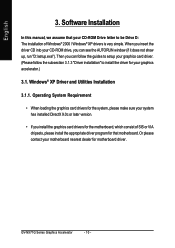
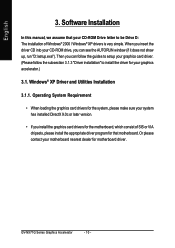
English
3. Software Installation
In this manual, we assume that your CD-ROM Drive letter to be Drive D: The installation of Windows® 2000 / Windows® XP drivers is very simple. When you insert the driver CD into your CD-ROM drive, you can see the AUTORUN window (if it does not show up, run "D:\setup.exe"). Then you can follow the guides to setup your graphics card driver. (Please follow...
Manual - Page 15
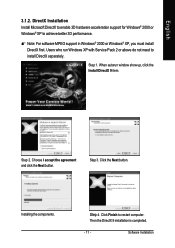
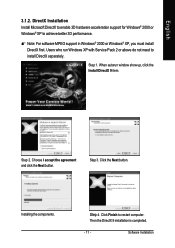
... 3D hardware acceleration support for Windows® 2000 or Windows® XP to achieve better 3D performance.
0 Note: For software MPEG support in Windows® 2000 or Windows® XP, you must install DirectX first. Users who run Windows XP with Service Pack 2 or above do not need to install DirectX separately.
Step 1. When autorun window show up, click the Install DirectX 9 item...
Manual - Page 16
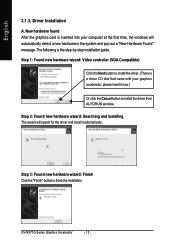
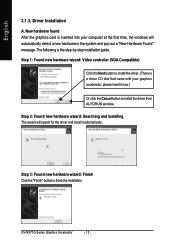
... inserted into your computer at the first time, the windows will automatically detect a new hardware in the system and pop out a "New Hardware Found" message. The following is the step-by-step installation guide.
Step 1: Found new hardware wizard: Video controller (VGA Compatible)
Click the Next button to install the driver. (There is a driver CD disk that came with your...
Manual - Page 17
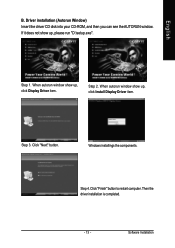
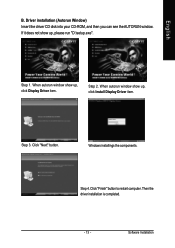
... Window) Insert the driver CD disk into your CD-ROM, and then you can see the AUTORUN window. If it does not show up, please run "D:\setup.exe".
Step 1. When autorun window show up, click Display Driver item.
Step 2. When autorun window show up, click Install Display Driver item.
Step 3. Click "Next" button.
Windows installings the components.
Step 4. Click "Finish" button to restart computer...
Manual - Page 18
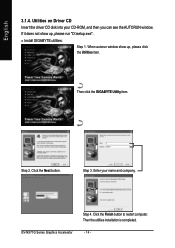
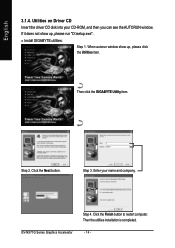
... the driver CD disk into your CD-ROM, and then you can see the AUTORUN window.
If it does not show up, please run "D:\setup.exe".
• Install GIGABYTE utilities:
Step 1. When autorun window show up, please click the Utilities item.
Then click the GIGABYTE Utility item.
Step 2. Click the Next button.
Step 3. Enter your name and company.
GV-NX71G...
Manual - Page 19
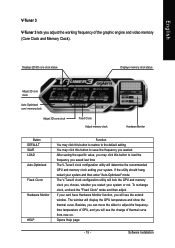
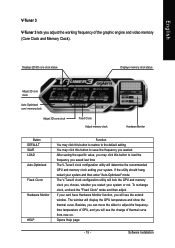
... If your card have Hardware Monitor function, you will see the extend window. The window will display the GPU temperature and show the thermal curve. Besides, you can move the slider to adjust the frequencytime temperature of GPU, and you will see the change of thermal curve from now on. Opens Help page
- 15 -
Software Installation
Manual - Page 20
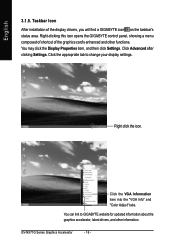
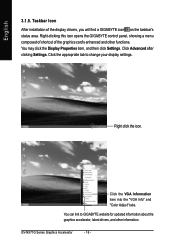
...3.1.5. Taskbar Icon
After installation of the display drivers, you will find a GIGABYTE icon on the taskbar's status area. Right-clicking this icon opens the GIGABYTE control panel, showing a menu composed of shortcut of the graphics card's enhanced and other functions. You may click the Display Properties item, and then click Settings. Click Advanced after clicking Settings. Click the appropriate...
Manual - Page 21
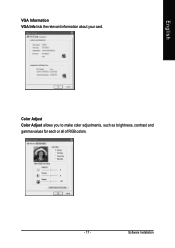
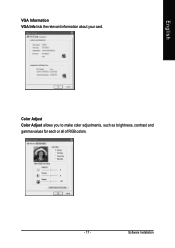
English
VGA Information VGA Info lists the relevant information about your card.
Color Adjust Color Adjust allows you to make color adjustments, such as brightness, contrast and gamma values for each or all of RGB colors.
- 17 -
Software Installation
Manual - Page 22
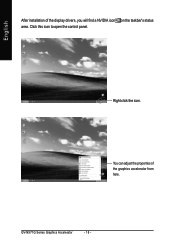
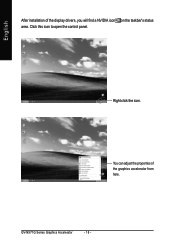
English
After installation of the display drivers, you will find a NVIDIA icon on the taskbar's status area. Click this icon to open the control panel.
Right click the icon.
You can adjust the properties of the graphics accelerator from here.
GV-NX71G Series Graphics Accelerator
- 18 -
Manual - Page 23
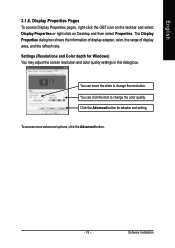
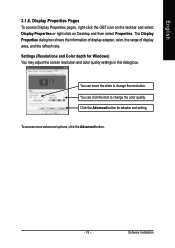
... icon on the taskbar and select Display Properties or right-click on Desktop and then select Properties. The Display Properties dialog box shows the information of display adapter, color, the range of display area, and the refresh rate. Settings (Resolutions and Color depth for Windows) You may adjust the screen resolution and color quality settings in this dialog box.
You can...
Manual - Page 25
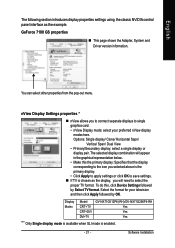
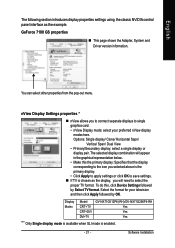
... as the display, you will need to select the proper TV format. To do this, click Device Settings followed by Select TV format. Select the format for your television and then click Apply followed by OK.
Display Matrix
Model CRT+TV CRT+DVI DVI+TV
GV-NX71G512P8(-RH)/GV-NX71G256P4-RH Yes Yes Yes
"*" Only Single display mode is available when SLI mode is enabled.
- 21 -
Software Installation
Manual - Page 27
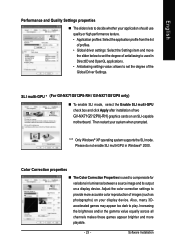
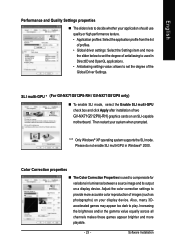
... the degree of the Global Driver Settings.
SLI multi-GPU * (For GV-NX71G512P8-RH / GV-NX71G512P8 only) „ To enable SLI mode, select the Enable SLI multi-GPU check box and click Apply after installation of two GV-NX71G512P8(-RH) graphics cards on an SLI-capable motherboard. Then restart your system when prompted.
"*" Only Windows® XP operating system supports the SLI mode. Please do not...
Manual - Page 31
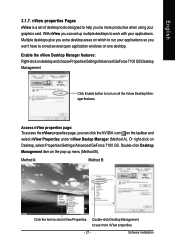
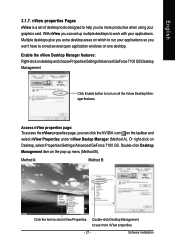
... using your graphics card. With nView you can set up multiple desktops to work with your applications. Multiple desktops give you extra desktop areas on which to run your applications so you won't have to crowd several open application windows on one desktop. Enable the nView Desktop Manager features: Right-click on desktop and choose Properties\Settings\Advanced\GeForce 7100...
Manual - Page 36
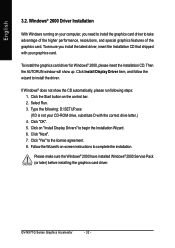
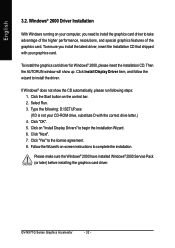
... the CD automatically, please run following steps: 1. Click the Start button on the control bar. 2. Select Run. 3. Type the following: D:\SETUP.exe (If D is not your CD-ROM drive, substitute D with the correct drive letter.) 4. Click "OK". 5. Click on "Install Display Drivers" to begin the Installation Wizard. 6. Click "Next". 7. Click "Yes" to the license agreement. 8. Follow the Wizard's on...
Manual - Page 37
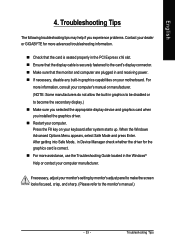
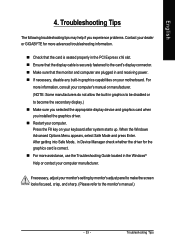
... power. „ If necessary, disable any built-in graphics capabilities on your motherboard. For
more information, consult your computer's manual or manufacturer. (NOTE: Some manufacturers do not allow the built-in graphics to be disabled or to become the secondary display.) „ Make sure you selected the appropriate display device and graphics card when you installed the graphics driver...
Manual - Page 38
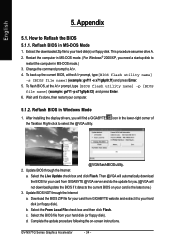
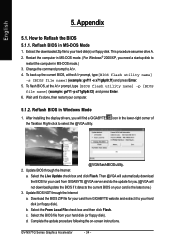
...your computer.
5.1.2. Reflash BIOS in Windows Mode
1. After installing the display drivers, you will find a GIGABYTE the Taskbar. Right-click to select the @VGA utility.
icon in the lower-right corner of
@VGA flash BIOS utility. 2. Update BIOS through the Internet
a. Select the Live Update check box and click Flash. Then @VGA will automatically download the BIOS for your card from GIGABYTE @VGA...
