Gigabyte GV-NX73G128D driver and firmware
Drivers and firmware downloads for this Gigabyte item

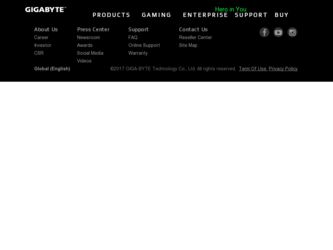
Related Gigabyte GV-NX73G128D Manual Pages
Download the free PDF manual for Gigabyte GV-NX73G128D and other Gigabyte manuals at ManualOwl.com
Manual - Page 8
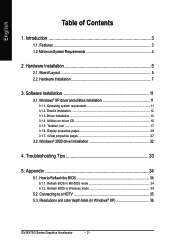
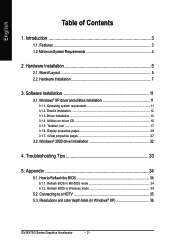
... System Requirements 4
2. Hardware Installation 5
2.1. Board Layout 5 2.2. Hardware Installation 7
3. Software Installation 11
3.1. Windows® XP driver and utilities installation 11
3.1.1. Operating system requirement 11 3.1.2. DirectX installation ...12 3.1.3. Driver installation ...13 3.1.4. Utilities on driver CD ...15 3.1.5. Taskbar icon ...17 3.1.6. Display properties pages 20...
Manual - Page 10
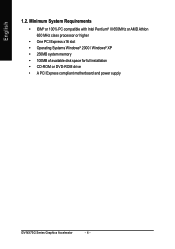
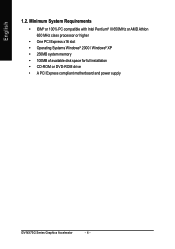
... Pentium® III 650MHz or AMD Athlon 650 MHz class processor or higher
• One PCI Express x16 slot • Operating Systems Windows® 2000 / Windows® XP • 256MB system memory • 100MB of available disk space for full installation • CD-ROM or DVD-ROM drive • A PCI Express compliant motherboard and power supply
GV-NX73G Series Graphics Accelerator
- 4 -
Manual - Page 14
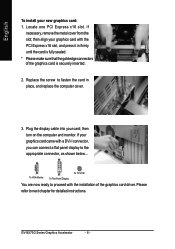
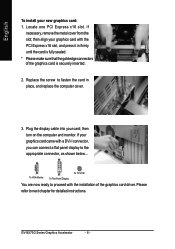
... replace the computer cover.
3. Plug the display cable into your card; then turn on the computer and monitor. If your graphics card came with a DVI-I connector, you can connect a flat panel display to the appropriate connector, as shown below...
To VGA Monitor
To Flat Panel Display
To TV/VCR
You are now ready to proceed with the installation of the graphics card driver. Please...
Manual - Page 15
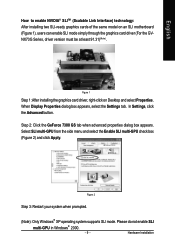
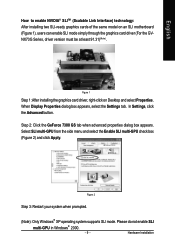
... Interface) technology: After installing two SLI-ready graphics cards of the same model on an SLI motherboard (Figure 1), users can enable SLI mode simply through the graphics card driver (For the GVNX73G Series, driver version must be at least 91.31)(Note).
Figure 1
Step 1: After installing the graphics card driver, right-click on Desktop and select Properties. When Display Properties dialog box...
Manual - Page 17
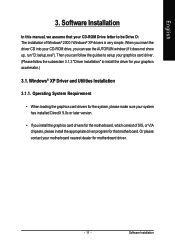
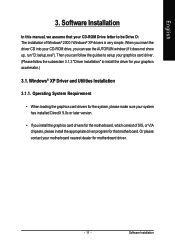
English
3. Software Installation
In this manual, we assume that your CD-ROM Drive letter to be Drive D: The installation of Windows® 2000 / Windows® XP drivers is very simple. When you insert the driver CD into your CD-ROM drive, you can see the AUTORUN window (if it does not show up, run "D:\setup.exe"). Then you can follow the guides to setup your graphics card driver. (Please follow...
Manual - Page 18
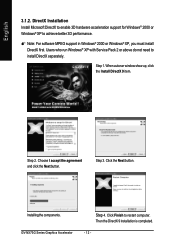
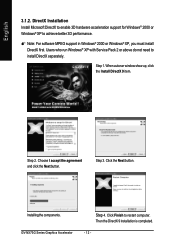
... Installation Install Microsoft DirectX to enable 3D hardware acceleration support for Windows® 2000 or Windows® XP to achieve better 3D performance.
0 Note: For software MPEG support in Windows® 2000 or Windows® XP, you must install DirectX first. Users who run Windows® XP with Service Pack 2 or above do not need to install DirectX separately.
Step 1. When autorun window...
Manual - Page 19
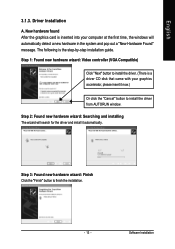
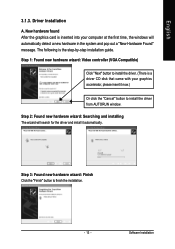
... the graphics card is inserted into your computer at the first time, the windows will automatically detect a new hardware in the system and pop out a "New Hardware Found" message. The following is the step-by-step installation guide.
Step 1: Found new hardware wizard: Video controller (VGA Compatible)
Click "Next" button to install the driver. (There is a driver CD disk that came...
Manual - Page 20
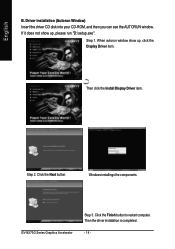
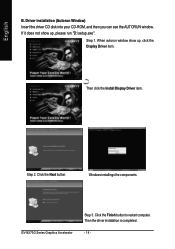
... driver CD disk into your CD-ROM, and then you can see the AUTORUN window. If it does not show up, please run "D:\setup.exe".
Step 1. When autorun window show up, click the Display Driver item.
Then click the Install Display Driver item.
Step 2. Click the Next button.
Windows installings the components.
GV-NX73G Series Graphics Accelerator
Step 3. Click the Finish button to restart computer...
Manual - Page 21
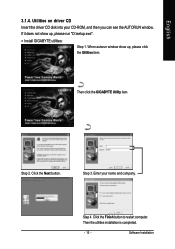
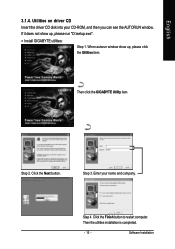
English
3.1.4. Utilities on driver CD
Insert the driver CD disk into your CD-ROM, and then you can see the AUTORUN window.
If it does not show up, please run "D:\setup.exe".
• Install GIGABYTE utilities:
Step 1. When autorun window show up, please click the Utilities item.
Then click the GIGABYTE Utility item.
Step 2. Click the Next button.
Step 3. Enter your...
Manual - Page 23
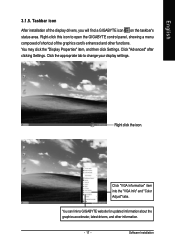
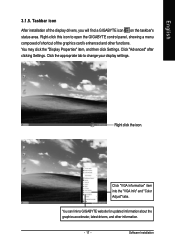
...Properties" item, and then click Settings. Click "Advanced" after clicking Settings. Click the appropriate tab to change your display settings.
Right click the icon.
Click "VGA Information" item into the "VGA Info" and "Color Adjust" tabs.
You can link to GIGABYTE website for updated information about the graphics accelerator, latest drivers, and other information.
- 17 -
Software Installation
Manual - Page 25
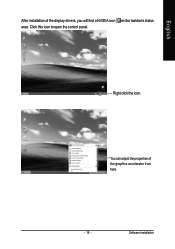
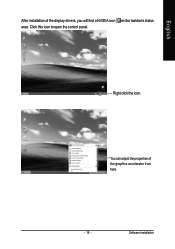
English
After installation of the display drivers, you will find a NVIDIA icon on the taskbar's status area. Click this icon to open the control panel.
Right click the icon.
You can adjust the properties of the graphics accelerator from here.
- 19 -
Software Installation
Manual - Page 27
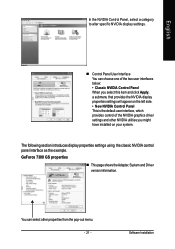
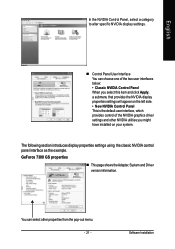
... driver settings and other NVIDIA utilities you might have installed on your system.
The following section introduces display properties settings using the classic NVIDIA control panel interface as the example. GeForce 7300 GS properties
„ This page shows theAdapter, System and Driver version information.
You can select other properties from the pop-out menu. - 21 -
Software Installation
Manual - Page 29
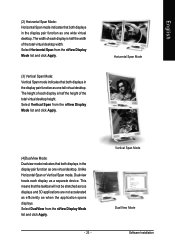
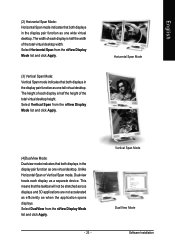
... Horizontal Span or Vertical Span mode, Dualview treats each display as a separate device. This means that the taskbar will not be stretched across displays and 3D applications are not accelerated as efficiently as when the application spans displays. Select DualView from the nView Display Mode list and click Apply.
- 23 -
Vertical Span Mode
DualView Mode Software Installation
Manual - Page 30
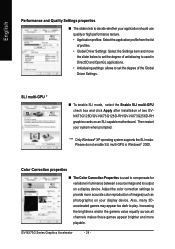
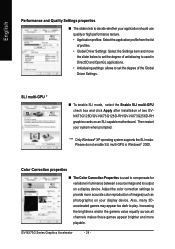
... of the Global Driver Settings.
SLI multi-GPU *
„ To enable SLI mode, select the Enable SLI multi-GPU check box and click Apply after installation of two GVNX73G128D/GV-NX73G128D-RH/GV-NX73G256D-RH graphics cards on an SLI-capable motherboard. Then restart your system when prompted.
"*" Only Windows® XP operating system supports the SLI mode. Please do not enable SLI multi-GPU in...
Manual - Page 31
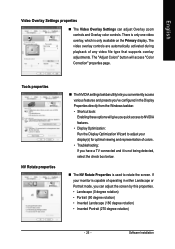
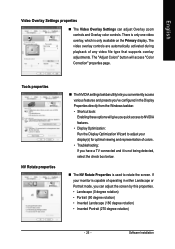
... controls are automatically activated during playback of any video file type that supports overlay adjustments. The "Adjust Colors" button will access "Color Correction" properties page.
Tools properties NV Rotate properties
„ The NVIDIA settings taskbar utility lets you conveniently access various features and presets you've configured in the Display Properties directly from the Windows...
Manual - Page 33
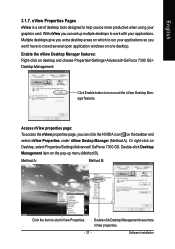
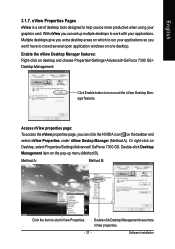
... using your graphics card. With nView you can set up multiple desktops to work with your applications. Multiple desktops give you extra desktop areas on which to run your applications so you won't have to crowd several open application windows on one desktop. Enable the nView Desktop Manager features: Right-click on desktop and choose Properties>Settings>Advanced>GeForce 7300...
Manual - Page 34
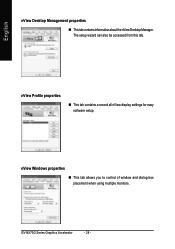
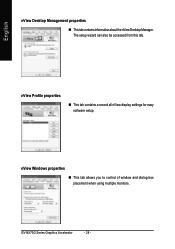
...
nView Desktop Management properties
„ ThistabcontainsinformationaboutthenViewDesktopManager. The setup wizard can also be accessed from this tab.
nView Profile properties
„ This tab contains a record all nView display settings for easy software setup.
nView Windows properties
„ This tab allows you to control of window and dialog box placement when using multiple monitors.
GV...
Manual - Page 38
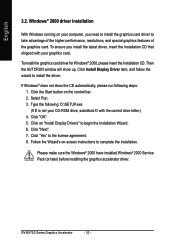
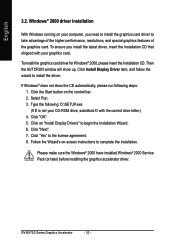
...up. Click Install Display Driver item, and follow the wizard to install the driver.
If Windows® does not show the CD automatically, please run following steps: 1. Click the Start button on the control bar. 2. Select Run. 3. Type the following: D:\SETUP.exe (If D is not your CD-ROM drive, substitute D with the correct drive letter.) 4. Click "OK". 5. Click on "Install Display Drivers" to begin...
Manual - Page 39


... power. „ If necessary, disable any built-in graphics capabilities on your motherboard. For
more information, consult your computer's manual or manufacturer. (NOTE: Some manufacturers do not allow the built-in graphics to be disabled or to become the secondary display.) „ Make sure you selected the appropriate display device and graphics card when you installed the graphics driver...
Manual - Page 40
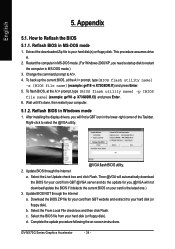
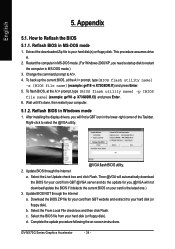
... your computer.
5.1.2. Reflash BIOS in Windows mode
1. After installing the display drivers, you will find a GBT icon in the lower-right corner of the Taskbar. Right-click to select the @VGA utility.
@VGA flash BIOS utility. 2. Update BIOS through the Internet
a. Select the Live Update check box and click Flash. Then @VGA will automatically download the BIOS for your card from GBT @VGA server...
