Gigabyte GV-NX76T128D-RH driver and firmware
Drivers and firmware downloads for this Gigabyte item

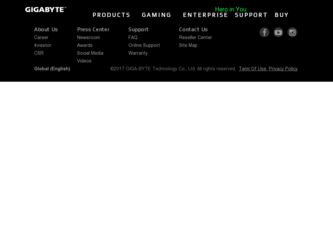
Related Gigabyte GV-NX76T128D-RH Manual Pages
Download the free PDF manual for Gigabyte GV-NX76T128D-RH and other Gigabyte manuals at ManualOwl.com
Manual - Page 4
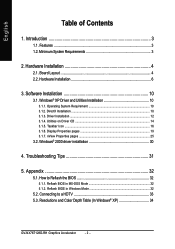
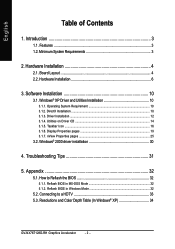
... ...16 3.1.6. Display Properties pages 19 3.1.7. nView Properties pages 25
3.2. Windows® 2000 driver installation 30
4. Troubleshooting Tips 31
5. Appendix 32
5.1. How to Reflash the BIOS 32
5.1.1. Reflash BIOS in MS-DOS Mode 32 5.1.2. Reflash BIOS in Windows Mode 32
5.2. Connecting to a HDTV 33 5.3. Resolutions and Color Depth Table (In Windows® XP 34
GV-NX76T128D-RH Graphics...
Manual - Page 5
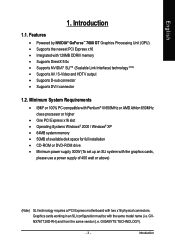
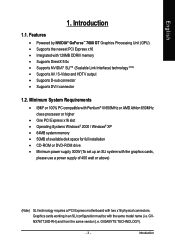
... or AMD Athlon 650MHz class processor or higher
• One PCI Express x16 slot • Operating Systems Windows® 2000 / Windows® XP • 64MB system memory • 50MB of available disk space for full installation • CD-ROM or DVD-ROM drive • Minimum power supply 300W (To set up an SLI system with the graphics cards,
please use a power supply of 400 watt...
Manual - Page 9
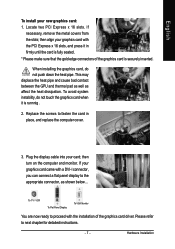
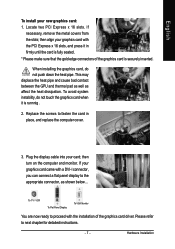
... replace the computer cover.
3. Plug the display cable into your card; then turn on the computer and monitor. If your graphics card came with a DVI-I connector, you can connect a flat panel display to the appropriate connector, as shown below...
To TV / VCR
To Flat Panel Display
To VGA Monitor
You are now ready to proceed with the installation of the graphics card driver. Please...
Manual - Page 12
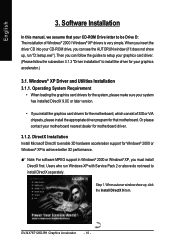
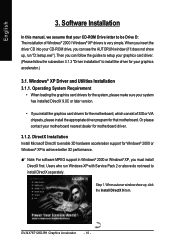
... acceleration support for Windows® 2000 or Windows® XP to achieve better 3D performance. 0 Note: For software MPEG support in Windows® 2000 or Windows® XP, you must install
DirectX first. Users who run Windows XP with Service Pack 2 or above do not need to install DirectX separately.
Step 1. When autorun window show up, click the Install DirectX 9 item.
GV-NX76T128D-RH Graphics...
Manual - Page 13
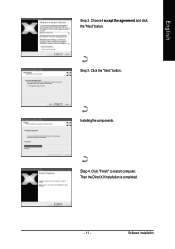
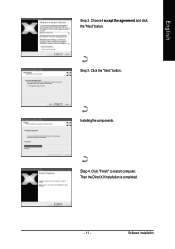
English
Step 2. Choose I accept the agreement and click the "Next" button.
Step 3. Click the "Next" button.
Installing the components.
Step 4. Click "Finish" to restart computer. Then the DirectX 9 installation is completed.
- 11 -
Software Installation
Manual - Page 14
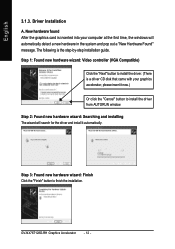
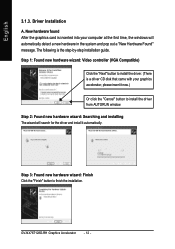
... inserted into your computer at the first time, the windows will automatically detect a new hardware in the system and pop out a "New Hardware Found" message. The following is the step-by-step installation guide. Step 1: Found new hardware wizard: Video controller (VGA Compatible)
Click the "Next" button to install the driver. (There is a driver CD disk that came with your...
Manual - Page 15
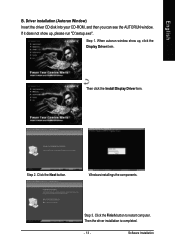
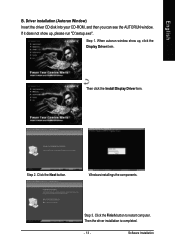
... the driver CD disk into your CD-ROM, and then you can see the AUTORUN window. If it does not show up, please run "D:\setup.exe".
Step 1. When autorun window show up, click the Display Driver item.
Then click the Install Display Driver item.
Step 2. Click the Next button.
Windows installings the components.
Step 3. Click the Finish button to restart computer. Then the driver installation is...
Manual - Page 16
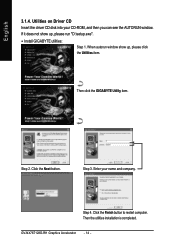
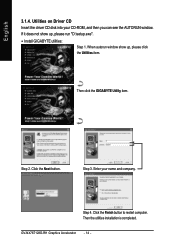
...not show up, please run "D:\setup.exe".
• Install GIGABYTE utilities:
Step 1. When autorun window show up, please click the Utilities item.
Then click the GIGABYTE Utility item.
Step 2. Click the Next button.
Step 3. Enter your name and company.
Step 4. Click the Finish button to restart computer. Then the utilities installation is completed.
GV-NX76T128D-RH Graphics Accelerator - 14 -
Manual - Page 17
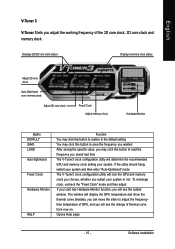
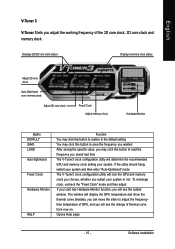
... If your card has Hardware Monitor function, you will see the extend window. The window will display the GPU temperature and show the thermal curve. Besides, you can move the slider to adjust the frequencytime temperature of GPU, and you will see the change of thermal curve from now on. Opens Help page
- 15 -
Software Installation
Manual - Page 18
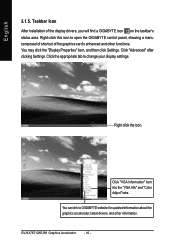
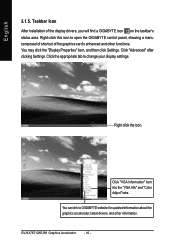
... item, and then click Settings. Click "Advanced" after clicking Settings. Click the appropriate tab to change your display settings.
Right click the icon.
Click "VGA Information" item into the "VGA Info" and "Color Adjust" tabs. You can link to GIGABYTE website for updated information about the graphics accelerator, latest drivers, and other information. GV-NX76T128D-RH Graphics Accelerator - 16 -
Manual - Page 19
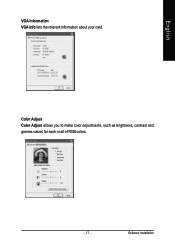
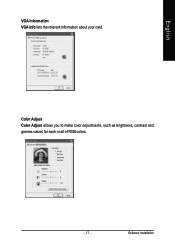
English
VGA Information VGA Info lists the relevant information about your card.
Color Adjust Color Adjust allows you to make color adjustments, such as brightness, contrast and gamma values for each or all of RGB colors.
- 17 -
Software Installation
Manual - Page 20
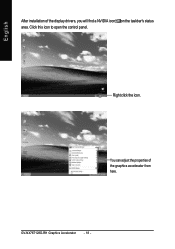
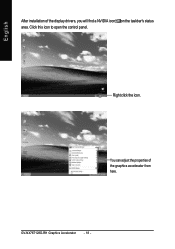
English
After installation of the display drivers, you will find a NVIDIA icon on the taskbar's status area. Click this icon to open the control panel.
Right click the icon.
You can adjust the properties of the graphics accelerator from here.
GV-NX76T128D-RH Graphics Accelerator - 18 -
Manual - Page 21
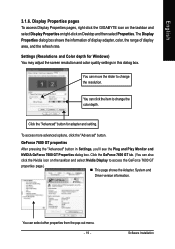
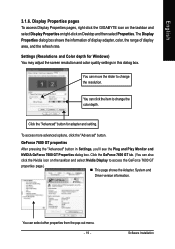
..., right-click the GIGABYTE icon on the taskbar and select Display Properties or right-click on Desktop and then select Properties. The Display Properties dialog box shows the information of display adapter, color, the range of display area, and the refresh rate.
Settings (Resolutions and Color depth for Windows) You may adjust the screen resolution and color quality settings in this dialog...
Manual - Page 23
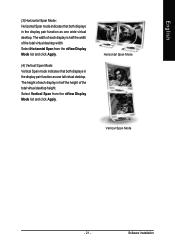
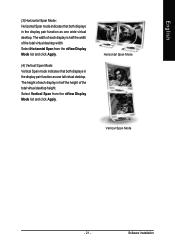
... click Apply.
(4) Vertical Span Mode: Vertical Span mode indicates that both displays in the display pair function as one tall virtual desktop. The height of each display is half the height of the total virtual desktop height. Select Vertical Span from the nView Display Mode list and click Apply.
Horizontal Span Mode
Vertical Span Mode
- 21 -
Software Installation
Manual - Page 24
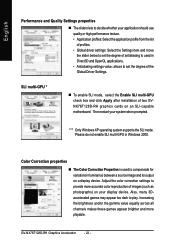
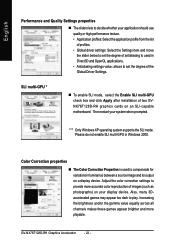
... to set the degree of the Global Driver Settings.
SLI multi-GPU *
„ To enable SLI mode, select the Enable SLI multi-GPU check box and click Apply after installation of two GVNX76T128D-RH graphics cards on an SLI-capable motherboard. Then restart your system when prompted.
"*" Only Windows XP operating system supports the SLI mode. Please do not enable SLI multi-GPU in Windows 2000...
Manual - Page 25
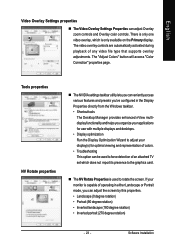
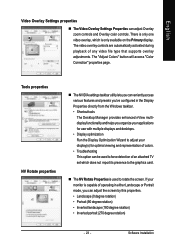
... your applications for use with multiple displays and desktops. • Display optimization Run the Display Optimization Wizard to adjust your display(s) for optimal viewing and representation of colors. • Troubleshooting This option can be used to force detection of an attached TV set which does not report its presence to the graphics card.
„ The NV Rotate Properties...
Manual - Page 27
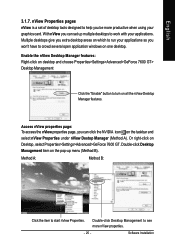
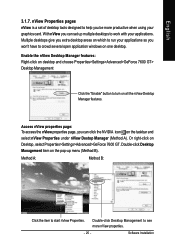
... using your graphics card. With nView you can set up multiple desktops to work with your applications. Multiple desktops give you extra desktop areas on which to run your applications so you won't have to crowd several open application windows on one desktop. Enable the nView Desktop Manager features: Right-click on desktop and choose Properties>Settings>Advanced>GeForce 7600...
Manual - Page 32
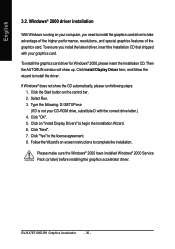
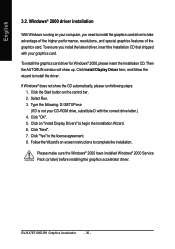
...". 5. Click on "Install Display Drivers" to begin the Installation Wizard. 6. Click "Next". 7. Click "Yes" to the license agreement. 8. Follow the Wizard's on-screen instructions to complete the installation.
Please make sure the Windows® 2000 have installed Windows® 2000 Service Pack (or later) before installing the graphics accelerator driver.
GV-NX76T128D-RH Graphics Accelerator - 30...
Manual - Page 33
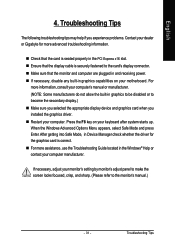
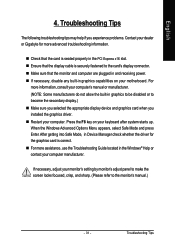
... power. „ If necessary, disable any built-in graphics capabilities on your motherboard. For
more information, consult your computer's manual or manufacturer. (NOTE: Some manufacturers do not allow the built-in graphics to be disabled or to become the secondary display.) „ Make sure you selected the appropriate display device and graphics card when you installed the graphics driver...
Manual - Page 34
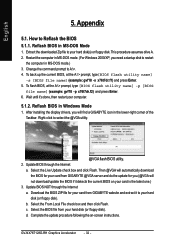
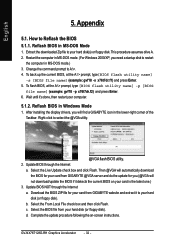
... your computer.
5.1.2. Reflash BIOS in Windows Mode
1. After installing the display drivers, you will find a GIGABYTE icon in the lower-right corner of the Taskbar. Right-click to select the @VGA utility.
@VGA flash BIOS utility. 2. Update BIOS through the Internet
a. Select the Live Update check box and click Flash. Then @VGA will automatically download the BIOS for your card from GIGABYTE @VGA...
