Gigabyte GV-NX78T256V-B driver and firmware
Drivers and firmware downloads for this Gigabyte item

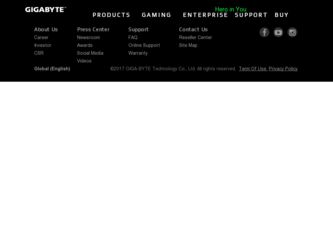
Related Gigabyte GV-NX78T256V-B Manual Pages
Download the free PDF manual for Gigabyte GV-NX78T256V-B and other Gigabyte manuals at ManualOwl.com
Manual - Page 6
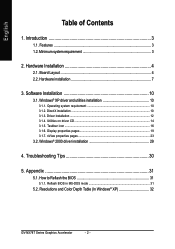
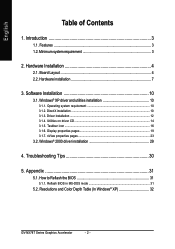
... system requirement 3
2. Hardware Installation 4
2.1. Board Layout 4 2.2. Hardware installation 7
3. Software Installation 10
3.1. Windows® XP driver and utilities installation 10
3.1.1. Operating system requirement 10 3.1.2. DirectX installation ...10 3.1.3. Driver installation ...12 3.1.4. Utilities on driver CD ...14 3.1.5. Taskbar icon ...16 3.1.6. Display properties pages 19...
Manual - Page 7
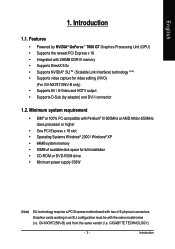
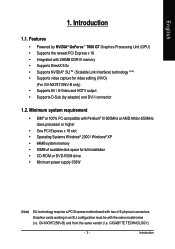
... XP • 64MB system memory • 50MB of available disk space for full installation • CD-ROM or DVD-ROM drive • Minimum power supply 350W
(Note) SLI technology requires a PCI Express motherboard with two x16 physical connectors. Graphics cards working in an SLI configuration must be with the same model name (i.e. GV-NX78T256V-B) and from the same vendor (i.e. GIGABYTE TECHNOLOGY...
Manual - Page 12
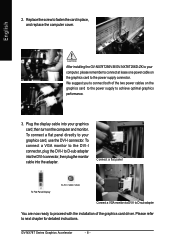
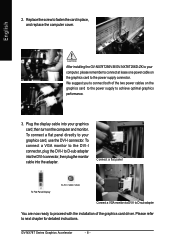
... of the two power cables on the graphics card to the power supply to achieve optimal graphics performance.
3. Plug the display cable into your graphics card; then turn on the computer and monitor. To connect a flat panel directly to your graphics card, use the DVI-I connector. To connect a VGA monitor to the DVI-I connector, plug the DVI-I to D-sub adapter into the DVI-I connector, then...
Manual - Page 14
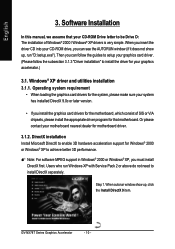
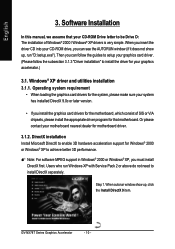
English
3. Software Installation
In this manual, we assume that your CD-ROM Drive letter to be Drive D: The installation of Windows® 2000 / Windows® XP drivers is very simple. When you insert the driver CD into your CD-ROM drive, you can see the AUTORUN window (if it does not show up, run "D:\setup.exe"). Then you can follow the guides to setup your graphics card driver. (Please follow...
Manual - Page 15
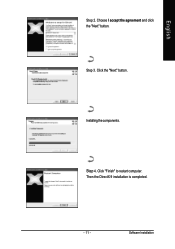
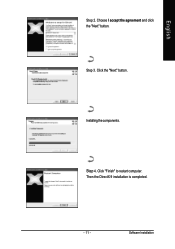
English
Step 2. Choose I accept the agreement and click the "Next" button.
Step 3. Click the "Next" button.
Installing the components.
Step 4. Click "Finish" to restart computer. Then the DirectX 9 installation is completed.
- 11 -
Software Installation
Manual - Page 16
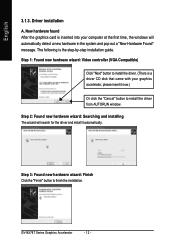
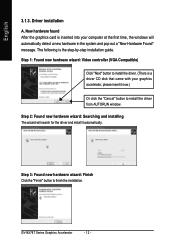
... the graphics card is inserted into your computer at the first time, the windows will automatically detect a new hardware in the system and pop out a "New Hardware Found" message. The following is the step-by-step installation guide.
Step 1: Found new hardware wizard: Video controller (VGA Compatible)
Click "Next" button to install the driver. (There is a driver CD disk that came...
Manual - Page 17
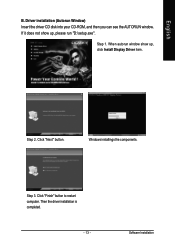
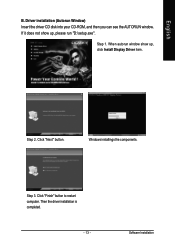
... Insert the driver CD disk into your CD-ROM, and then you can see the AUTORUN window. If it does not show up, please run "D:\setup.exe".
Step 1. When autorun window show up, click Install Display Driver item.
Step 2. Click "Next" button.
Windows installings the components.
Step 3. Click "Finish" button to restart computer. Then the driver installation is completed.
- 13 -
Software Installation
Manual - Page 18
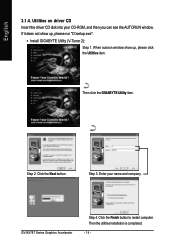
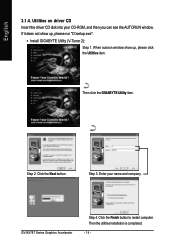
... the driver CD disk into your CD-ROM, and then you can see the AUTORUN window. If it does not show up, please run "D:\setup.exe".
• Install GIGABYTE Utility (V-Tuner 2):
Step 1. When autorun window show up, please click the Utilities item.
Then click the GIGABYTE Utility item.
Step 2. Click the Next button.
Step 3. Enter your name and company.
GV...
Manual - Page 19
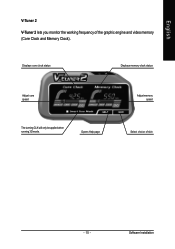
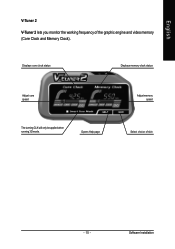
English
V-Tuner 2
V-Tuner 2 lets you monitor the working frequency of the graphic engine and video memory (Core Clock and Memory Clock).
Displays core clock status
Displays memory clock status
Adjust core speed
The tunning CLK will only be applied when running 3D mode.
Opens Help page
Adjust memory speed
Select choice of skin
- 15 -
Software Installation
Manual - Page 20
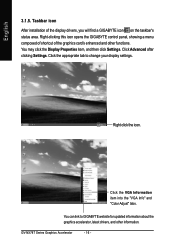
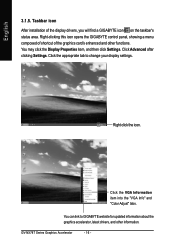
...3.1.5. Taskbar icon
After installation of the display drivers, you will find a GIGABYTE icon on the taskbar's status area. Right-clicking this icon opens the GIGABYTE control panel, showing a menu composed of shortcut of the graphics card's enhanced and other functions. You may click the Display Properties item, and then click Settings. Click Advanced after clicking Settings. Click the appropriate...
Manual - Page 21
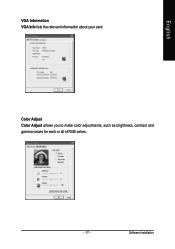
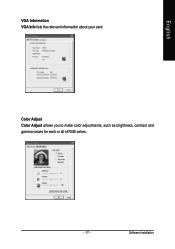
English
VGA Information VGA Info lists the relevant information about your card.
Color Adjust Color Adjust allows you to make color adjustments, such as brightness, contrast and gamma values for each or all of RGB colors.
- 17 -
Software Installation
Manual - Page 22
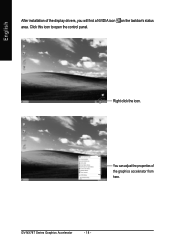
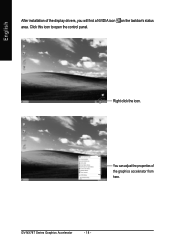
English
After installation of the display drivers, you will find a NVIDIA icon on the taskbar's status area. Click this icon to open the control panel.
Right click the icon.
You can adjust the properties of the graphics accelerator from here.
GV-NX78T Series Graphics Accelerator
- 18 -
Manual - Page 23
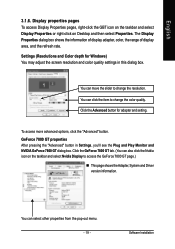
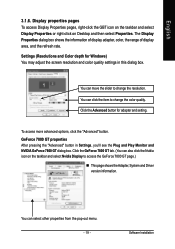
... icon on the taskbar and select Display Properties or right-click on Desktop and then select Properties. The Display Properties dialog box shows the information of display adapter, color, the range of display area, and the refresh rate. Settings (Resolutions and Color depth for Windows) You may adjust the screen resolution and color quality settings in this dialog box.
You can...
Manual - Page 24
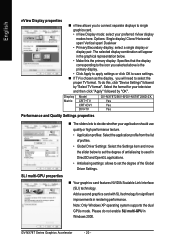
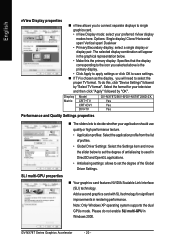
... to save settings.
„ If TV is chosen as the display, you will need to select the proper TV format. To do this, click "Device Settings" followed
by "Select TV format". Select the format for your television
and then click "Apply" followed by "OK".
Display Matrix
Model CRT+TV CRT+DVI DVI+TV
GV-NX78T256V-B/GV-NX78T256D-ZK Yes Yes Yes
Performance and Quality Settings properties
SLI multi...
Manual - Page 25


... video overlay controls are automatically activated during playback of any video file type that supports overlay adjustments. The "Adjust Colors" button will access "Color Correction" properties page.
Tools properties
„ The NVIDIA settings taskbar utility lets you conveniently access various features and presets you've configured in the Display Properties directly from the Windows taskbar...
Manual - Page 27
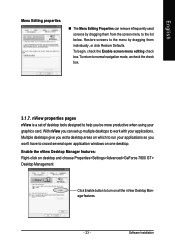
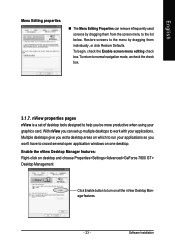
...Multiple desktops give you extra desktop areas on which to run your applications so you won't have to crowd several open application windows on one desktop. Enable the nView Desktop Manager features: Right-click on desktop and choose Properties>Settings>Advanced>GeForce 7800 GT> Desktop Management
Click Enable button to turn on all the nView Desktop Manager features.
- 23 -
Software Installation
Manual - Page 29
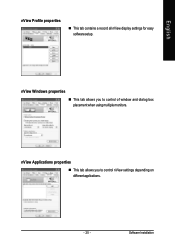
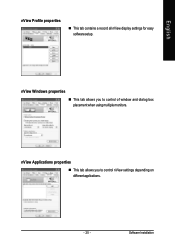
English
nView Profile properties
„ This tab contains a record all nView display settings for easy software setup.
nView Windows properties „ This tab allows you to control of window and dialog box placement when using multiple monitors.
nView Applications properties „ This tab allows you to control nView settings depending on different applications.
- 25 -
Software Installation
Manual - Page 31
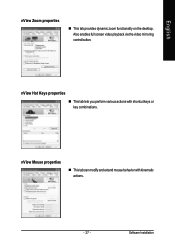
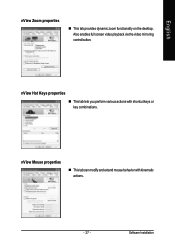
... dynamic zoom functionality on the desktop. Also enables full screen video playback via the video mirroring control button.
nView Hot Keys properties
„ This tab lets you perform various actions with shortcut keys or key combinations.
nView Mouse properties
„ This tab can modify and extend mouse behavior with kinematic actions.
- 27 -
Software Installation
Manual - Page 33
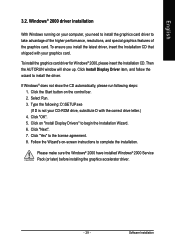
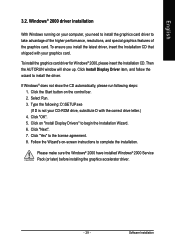
...up. Click Install Display Driver item, and follow the wizard to install the driver.
If Windows® does not show the CD automatically, please run following steps: 1. Click the Start button on the control bar. 2. Select Run. 3. Type the following: D:\SETUP.exe (If D is not your CD-ROM drive, substitute D with the correct drive letter.) 4. Click "OK". 5. Click on "Install Display Drivers" to begin...
Manual - Page 34
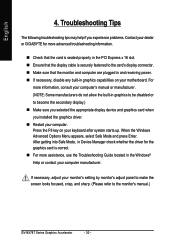
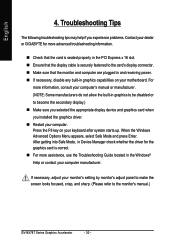
... power. „ If necessary, disable any built-in graphics capabilities on your motherboard. For
more information, consult your computer's manual or manufacturer. (NOTE: Some manufacturers do not allow the built-in graphics to be disabled or to become the secondary display.) „ Make sure you selected the appropriate display device and graphics card when you installed the graphics driver...
