Gigabyte GV-NX79X512DB-ED-RH driver and firmware
Drivers and firmware downloads for this Gigabyte item

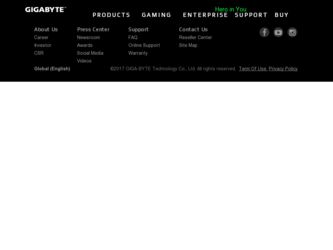
Related Gigabyte GV-NX79X512DB-ED-RH Manual Pages
Download the free PDF manual for Gigabyte GV-NX79X512DB-ED-RH and other Gigabyte manuals at ManualOwl.com
Manual - Page 3
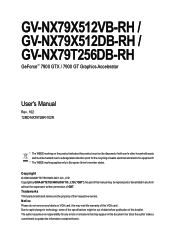
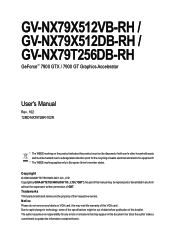
GV-NX79X512VB-RH / GV-NX79X512DB-RH / GV-NX79T256DB-RH
GeForce™ 7900 GTX / 7900 GT Graphics Accelerator
User's Manual
...VGA card. Due to rapid change in technology, some of the specifications might be out of date before publication of this booklet. The author assumes no responsibility for any errors or omissions that may appear in this document nor does the author make a commitment to update...
Manual - Page 4
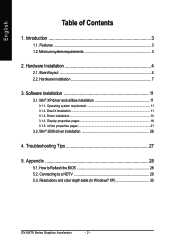
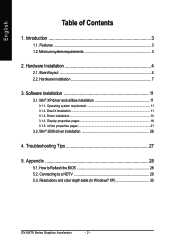
... system requirement 11 3.1.2. DirectX installation ...11 3.1.3. Driver installation ...13 3.1.4. Display properties pages 16 3.1.5. nView properties pages 21
3.2. Win® 2000 driver installation 26
4. Troubleshooting Tips 27
5. Appendix 28
5.1. How to Reflash the BIOS 28 5.2. Connecting to a HDTV 29 5.3. Resolutions and color depth table (In Windows® XP 30
GV-NX79 Series Graphics...
Manual - Page 5
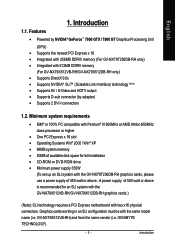
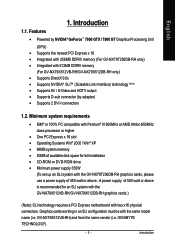
... Athlon 650MHz class processor or higher
• One PCI Express x 16 slot • Operating Systems Win® 2000 / Win® XP • 64MB system memory • 50MB of available disk space for full installation • CD-ROM or DVD-ROM drive • Minimum power supply 350W
(To set up an SLI system with the GV-NX79T256DB-RH graphics cards, please use a power supply of 450...
Manual - Page 10
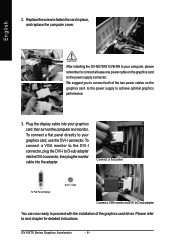
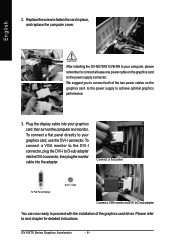
... a VGA monitor to the DVI-I connector, plug the DVI-I to D-sub adapter into the DVI-I connector, then plug the monitor cable into the adapter.
Connect a flat panel
To Flat Panel Display
To TV / VCR
Connect a VGA monitor via DVI-I to D-sub adapter
You are now ready to proceed with the installation of the graphics card driver. Please refer to next chapter for detailed instructions.
GV-NX79...
Manual - Page 13
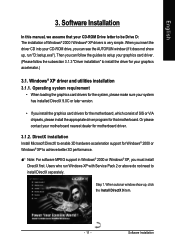
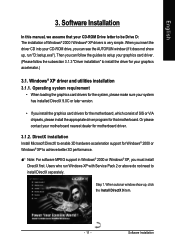
English
3. Software Installation
In this manual, we assume that your CD-ROM Drive letter to be Drive D: The installation of Windows® 2000 / Windows® XP drivers is very simple. When you insert the driver CD into your CD-ROM drive, you can see the AUTORUN window (if it does not show up, run "D:\setup.exe"). Then you can follow the guides to setup your graphics card driver. (Please follow...
Manual - Page 15
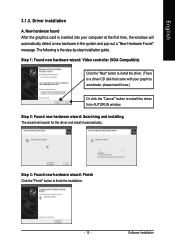
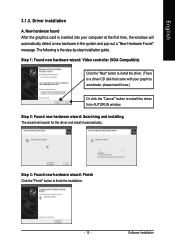
... inserted into your computer at the first time, the windows will automatically detect a new hardware in the system and pop out a "New Hardware Found" message. The following is the step-by-step installation guide.
Step 1: Found new hardware wizard: Video controller (VGA Compatible)
Click the "Next" button to install the driver. (There is a driver CD disk that came with your...
Manual - Page 16
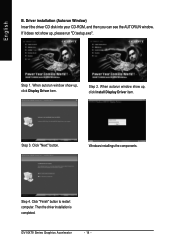
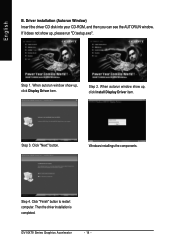
... Window) Insert the driver CD disk into your CD-ROM, and then you can see the AUTORUN window. If it does not show up, please run "D:\setup.exe".
Step 1. When autorun window show up, click Display Driver item.
Step 2. When autorun window show up, click Install Display Driver item.
Step 3. Click "Next" button.
Windows installings the components.
Step 4. Click "Finish" button to restart computer...
Manual - Page 17
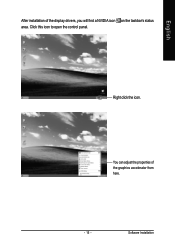
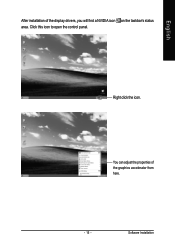
English
After installation of the display drivers, you will find a NVIDIA icon on the taskbar's status area. Click this icon to open the control panel.
Right click the icon.
You can adjust the properties of the graphics accelerator from here.
- 15 -
Software Installation
Manual - Page 18
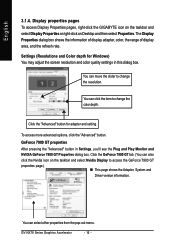
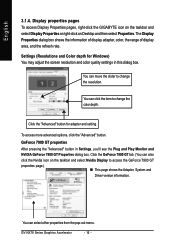
..., right-click the GIGABYTE icon on the taskbar and select Display Properties or right-click on Desktop and then select Properties. The Display Properties dialog box shows the information of display adapter, color, the range of display area, and the refresh rate.
Settings (Resolutions and Color depth for Windows) You may adjust the screen resolution and color quality settings in this dialog...
Manual - Page 19
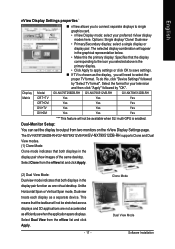
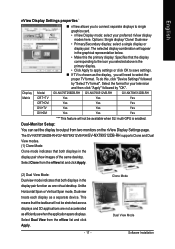
...Device Settings" followed
by "Select TV format". Select the format for your television
and then click "Apply" followed by "OK".
Display Model GV-NX79T256DB-RH GV-NX79X512VB-RH
GV-NX79X512DB-RH
Matrix CRT+TV
Yes
Yes
Yes
CRT+DVI
Yes
Yes
Yes
DVI+TV
Yes
Yes
Yes
DVI+DVI
Yes
Yes
Yes
"*" This feature will not be available when SLI multi-GPU is enabled.
Dual-Monitor Setup:
You can set...
Manual - Page 20
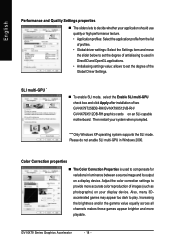
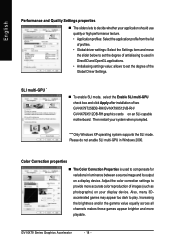
... value: allows to set the degree of the Global Driver Settings.
SLI multi-GPU *
„ To enable SLI mode, select the Enable SLI multi-GPU check box and click Apply after installation of two GV-NX79T256DB-RH/GV-NX79X512VB-RH/ GV-NX79X512DB-RH graphics cards on an SLI-capable motherboard. Then restart your system when prompted.
"*" Only Windows XP operating system supports the SLI mode. Please do...
Manual - Page 21
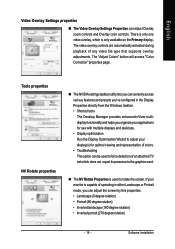
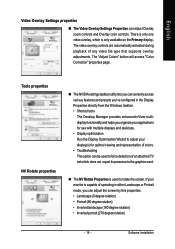
... controls are automatically activated during playback of any video file type that supports overlay adjustments. The "Adjust Colors" button will access "Color Correction" properties page.
Tools properties NV Rotate properties
„ The NVIDIA settings taskbar utility lets you conveniently access various features and presets you've configured in the Display Properties directly from the Windows...
Manual - Page 23
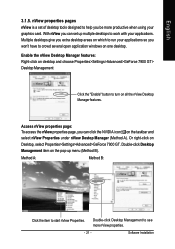
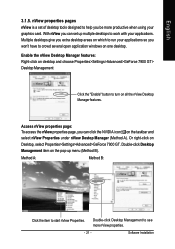
... using your graphics card. With nView you can set up multiple desktops to work with your applications. Multiple desktops give you extra desktop areas on which to run your applications so you won't have to crowd several open application windows on one desktop.
Enable the nView Desktop Manager features: Right-click on desktop and choose Properties>Settings>Advanced>GeForce 7900...
Manual - Page 24
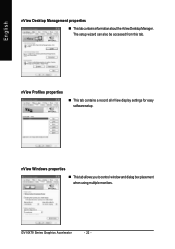
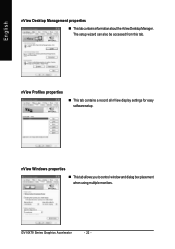
...
„ ThistabcontainsinformationaboutthenViewDesktopManager. The setup wizard can also be accessed from this tab.
nView Profiles properties
„ This tab contains a record all nView display settings for easy software setup.
nView Windows properties
„ This tab allows you to control window and dialog box placement when using multiple monitors.
GV-NX79 Series Graphics Accelerator...
Manual - Page 25
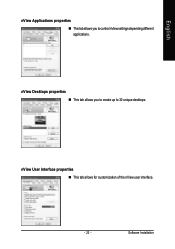
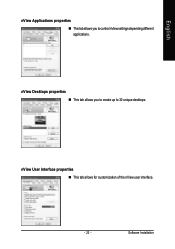
English
nView Applications properties „ This tab allows you to control nView settings depending different applications.
nView Desktops properties „ This tab allows you to create up to 32 unique desktops.
nView User Interface properties „ This tab allows for customization of the nView user interface.
- 23 -
Software Installation
Manual - Page 27
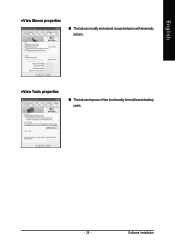
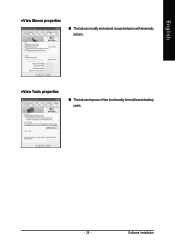
English
nView Mouse properties
„ This tab can modify and extend mouse behavior with kinematic actions.
nView Tools properties
„ This tab can improve nView functionality for mobile and desktop users.
- 25 -
Software Installation
Manual - Page 28
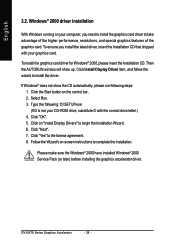
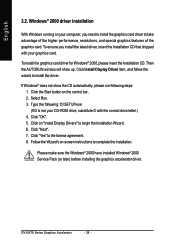
...up. Click Install Display Driver item, and follow the wizard to install the driver.
If Windows® does not show the CD automatically, please run following steps: 1. Click the Start button on the control bar. 2. Select Run. 3. Type the following: D:\SETUP.exe (If D is not your CD-ROM drive, substitute D with the correct drive letter.) 4. Click "OK". 5. Click on "Install Display Drivers" to begin...
Manual - Page 29
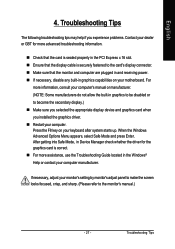
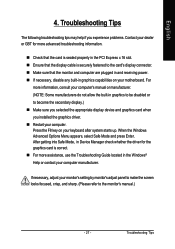
...-in graphics capabilities on your motherboard. For
more information, consult your computer's manual or manufacturer. (NOTE: Some manufacturers do not allow the built-in graphics to be disabled or to become the secondary display.) „ Make sure you selected the appropriate display device and graphics card when you installed the graphics driver. „ Restart your computer. Press the F8 key...
Manual - Page 30
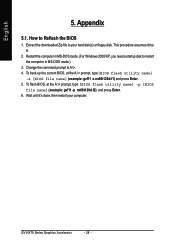
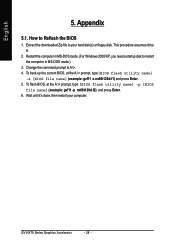
... Reflash the BIOS
1. Extract the downloaded Zip file to your hard disk(s) or floppy disk. This procedure assumes drive A.
2. Restart the computer in MS-DOS mode. (For Windows 2000/XP, you need a startup disk to restart the computer in MS-DOS mode.)
3. Change the command prompt to A:\>. 4. To back up the current BIOS, at the A:\> prompt, type[BIOS flash utility name]
-s [BIOS file...
Manual - Page 31
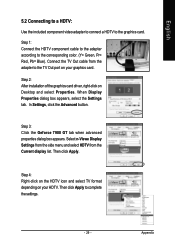
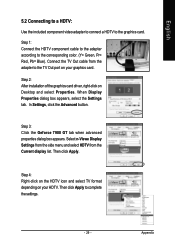
... the corresponding color. (Y= Green, Pr= Red, Pb= Blue). Connect the TV Out cable from the adapter to the TV Out port on your graphics card.
Step 2: After installation of the graphics card driver, right-click on Desktop and select Properties. When Display Properties dialog box appears, select the Settings tab. In Settings, click the Advanced button.
Step 3: Click the Geforce 7900 GT tab...
