Gigabyte GV-NX84G256H driver and firmware
Drivers and firmware downloads for this Gigabyte item

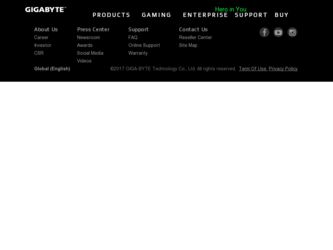
Related Gigabyte GV-NX84G256H Manual Pages
Download the free PDF manual for Gigabyte GV-NX84G256H and other Gigabyte manuals at ManualOwl.com
Manual - Page 4
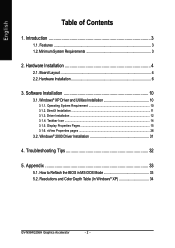
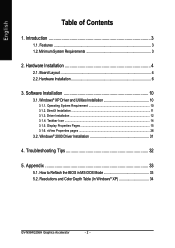
... DirectX Installation ...11 3.1.3. Driver Installation ...12 3.1.4. Taskbar Icon ...14 3.1.5. Display Properties Pages 15 3.1.6. nView Properties pages 26
3.2. Windows® 2000 Driver Installation 31
4. Troubleshooting Tips 32
5. Appendix 33
5.1. How to Reflash the BIOS in MS-DOS Mode 33 5.2. Resolutions and Color Depth Table (In Windows® XP 34
GV-NX84G256H Graphics Accelerator...
Manual - Page 5
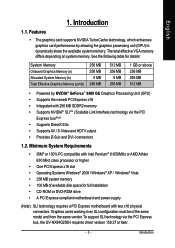
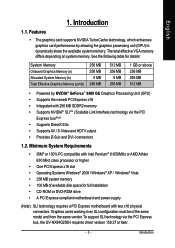
... full installation • CD-ROM or DVD-ROM drive • A PCI Express compliant motherboard and power supply
(Note): SLI technology requires a PCI Express motherboard with two x16 physical connectors. Graphics cards working in an SLI configuration must be of the same model and from the same vendor. To support SLI technology via the PCI Express bus, the GV-NX84G256H requires driver version 158...
Manual - Page 9
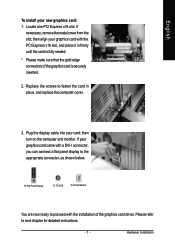
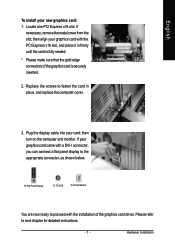
... the computer cover.
3. Plug the display cable into your card; then turn on the computer and monitor. If your graphics card came with a DVI-I connector, you can connect a flat panel display to the appropriate connector, as shown below.
To Flat Panel Display
To TV/VCR
To D-Sub Monitor
You are now ready to proceed with the installation of the graphics card driver. Please...
Manual - Page 10
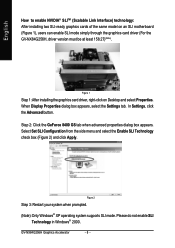
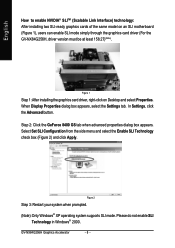
... Interface) technology: After installing two SLI-ready graphics cards of the same model on an SLI motherboard (Figure 1), users can enable SLI mode simply through the graphics card driver (For the GV-NX84G256H, driver version must be at least 158.27)(Note).
Figure 1
Step 1: After installing the graphics card driver, right-click on Desktop and select Properties. When Display Properties dialog box...
Manual - Page 12
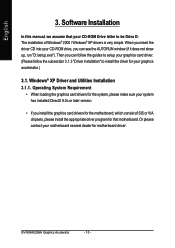
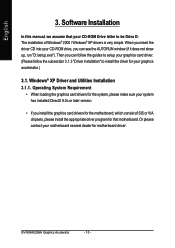
English
3. Software Installation
In this manual, we assume that your CD-ROM Drive letter to be Drive D: The installation of Windows® 2000 / Windows® XP drivers is very simple. When you insert the driver CD into your CD-ROM drive, you can see the AUTORUN window (if it does not show up, run "D:\setup.exe"). Then you can follow the guides to setup your graphics card driver. (Please follow...
Manual - Page 13
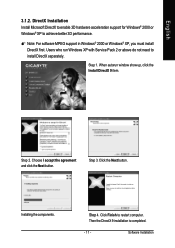
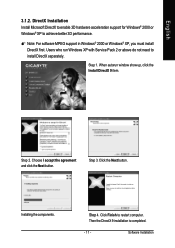
... 3D hardware acceleration support for Windows® 2000 or Windows® XP to achieve better 3D performance.
0 Note: For software MPEG support in Windows® 2000 or Windows® XP, you must install DirectX first. Users who run Windows XP with Service Pack 2 or above do not need to install DirectX separately.
Step 1. When autorun window show up, click the Install DirectX 9 item...
Manual - Page 14
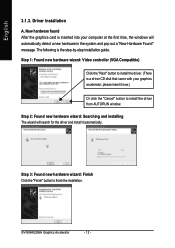
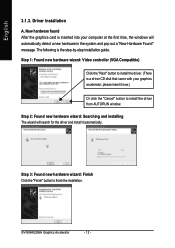
... inserted into your computer at the first time, the windows will automatically detect a new hardware in the system and pop out a "New Hardware Found" message. The following is the step-by-step installation guide.
Step 1: Found new hardware wizard: Video controller (VGA Compatible)
Click the "Next" button to install the driver. (There is a driver CD disk that came with your...
Manual - Page 15
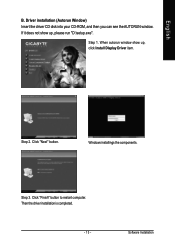
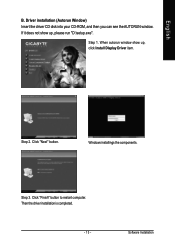
... Insert the driver CD disk into your CD-ROM, and then you can see the AUTORUN window. If it does not show up, please run "D:\setup.exe".
Step 1. When autorun window show up, click Install Display Driver item.
Step 2. Click "Next" button.
Windows installings the components.
Step 3. Click "Finish" button to restart computer. Then the driver installation is completed.
- 13 -
Software Installation
Manual - Page 16
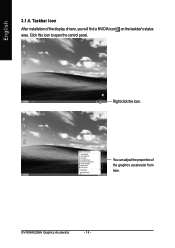
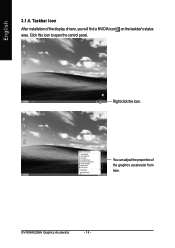
English
3.1.4. Taskbar Icon
After installation of the display drivers, you will find a NVIDIA icon on the taskbar's status area. Click this icon to open the control panel.
Right click the icon.
You can adjust the properties of the graphics accelerator from here.
GV-NX84G256H Graphics Accelerator
- 14 -
Manual - Page 17
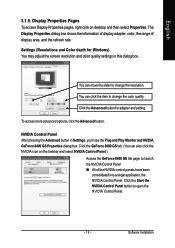
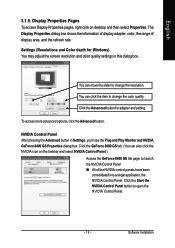
... Pages To access Display Properties pages, right-click on desktop and then select Properties. The Display Properties dialog box shows the information of display adapter, color, the range of display area, and the refresh rate.
Settings (Resolutions and Color depth for Windows) You may adjust the screen resolution and color quality settings in this dialog box.
You can move the slider...
Manual - Page 19
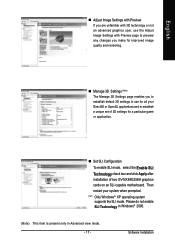
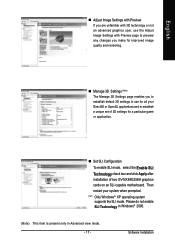
... enable SLI mode, select the Enable SLI Technology check box and click Apply after installation of two GV-NX84G256H graphics cards on an SLI-capable motherboard. Then restart your system when prompted.
"*" Only Windows® XP operating system supports the SLI mode. Please do not enable SLI Technology in Windows® 2000.
(Note) This item is present only in Advanced view mode. - 17 -
Software...
Manual - Page 21
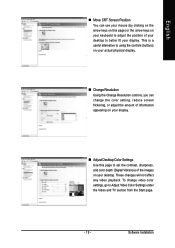
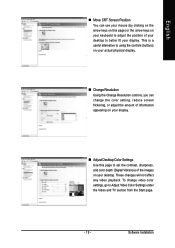
... information appearing on your display.
„ Adjust Desktop Color Settings Use this page to set the contrast, sharpness, and color depth (Digital Vibrance) of the images on your desktop. These changes will not affect any video playback. To change video color settings, go to Adjust Video Color Settings under the Video and TV section from the Start page.
- 19 -
Software Installation
Manual - Page 23
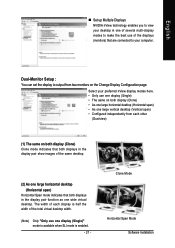
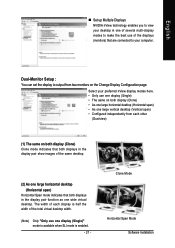
... technology enables you to view your desktop in one of several multi-display modes to make the best use of the displays (monitors) that are connected to your computer.
Dual-Monitor Setup :
You can set the display to output from two monitors on the Change Display Configuration page.
Select your preferred nView display modes here. • Only use one...
Manual - Page 25
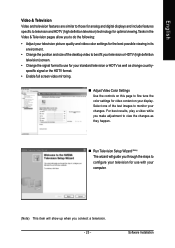
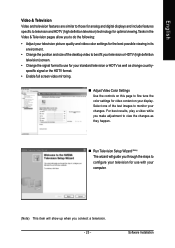
... test images to monitor your changes. For best results, play a video while you make adjustment to view the changes as they happen.
„ Run Television Setup Wizard (Note) The wizard will guide you through the steps to configure your television for use with your computer.
(Note) This item will show up when you connect a television. - 23 -
Software Installation
Manual - Page 27
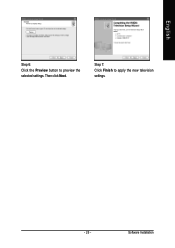
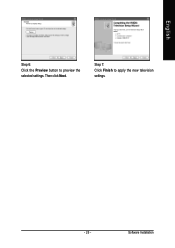
English
Step 6: Click the Preview button to preview the selected settings. Then click Next.
Step 7: Click Finish to apply the new television settings.
- 25 -
Software Installation
Manual - Page 29
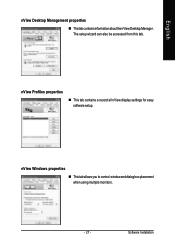
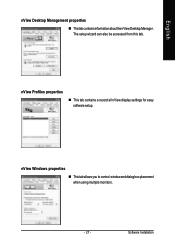
... properties
„ ThistabcontainsinformationaboutthenViewDesktopManager. The setup wizard can also be accessed from this tab.
nView Profiles properties
„ This tab contains a record all nView display settings for easy software setup.
nView Windows properties
„ This tab allows you to control window and dialog box placement when using multiple monitors.
- 27 -
Software Installation
Manual - Page 31
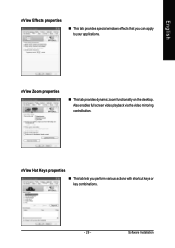
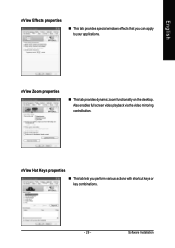
... windows effects that you can apply to your applications.
nView Zoom properties
„ This tab provides dynamic zoom functionality on the desktop. Also enables full screen video playback via the video mirroring control button.
nView Hot Keys properties
„ This tab lets you perform various actions with shortcut keys or key combinations.
- 29 -
Software Installation
Manual - Page 33
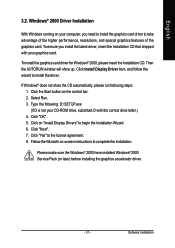
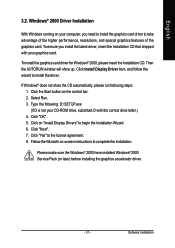
...up. Click Install Display Driver item, and follow the wizard to install the driver.
If Windows® does not show the CD automatically, please run following steps: 1. Click the Start button on the control bar. 2. Select Run. 3. Type the following: D:\SETUP.exe (If D is not your CD-ROM drive, substitute D with the correct drive letter.) 4. Click "OK". 5. Click on "Install Display Drivers" to begin...
Manual - Page 34
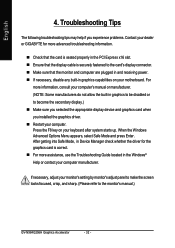
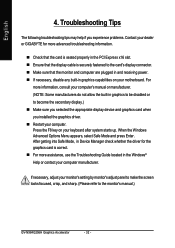
... power. „ If necessary, disable any built-in graphics capabilities on your motherboard. For
more information, consult your computer's manual or manufacturer. (NOTE: Some manufacturers do not allow the built-in graphics to be disabled or to become the secondary display.) „ Make sure you selected the appropriate display device and graphics card when you installed the graphics driver...
Manual - Page 35
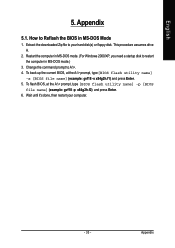
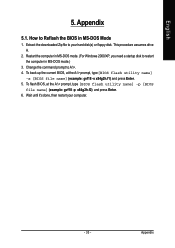
...
1. Extract the downloaded Zip file to your hard disk(s) or floppy disk. This procedure assumes drive A.
2. Restart the computer in MS-DOS mode. (For Windows 2000/XP, you need a startup disk to restart the computer in MS-DOS mode.)
3. Change the command prompt to A:\>. 4. To back up the current BIOS, at the A:\> prompt, type[BIOS flash utility name]
-s [BIOS file name] (example...
