Gigabyte GV-NX86T512H driver and firmware
Drivers and firmware downloads for this Gigabyte item

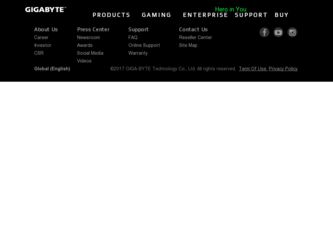
Related Gigabyte GV-NX86T512H Manual Pages
Download the free PDF manual for Gigabyte GV-NX86T512H and other Gigabyte manuals at ManualOwl.com
Manual - Page 6
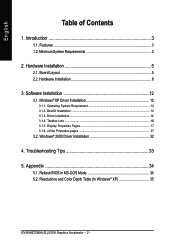
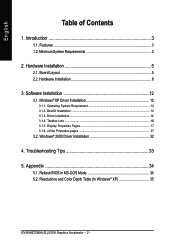
... Installation 5
2.1. Board Layout 5 2.2. Hardware Installation 8
3. Software Installation 12
3.1. Windows® XP Driver Installation 12
3.1.1. Operating System Requirement 12 3.1.2. DirectX Installation ...13 3.1.3. Driver Installation ...14 3.1.4. Taskbar Icon ...16 3.1.5. Display Properties Pages 17 3.1.6. nView Properties pages 27
3.2. Windows® 2000 Driver Installation 32...
Manual - Page 7
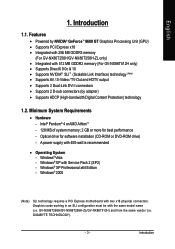
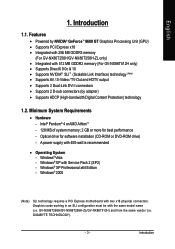
...128 MB of system memory; 2 GB or more for best performance - Optical drive for software installation (CD-ROM or DVD-ROM drive) - A power supply with 450-watt is recommended
• Operating System - Windows®Vista - Windows® XP with Service Pack 2 (SP2) - Windows® XP Professional x64 Edition - Windows® 2000
(Note)
SLI technology requires a PCI Express motherboard with two x16...
Manual - Page 13
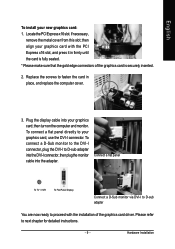
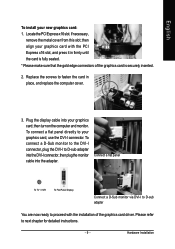
... replace the computer cover.
3. Plug the display cable into your graphics card; then turn on the computer and monitor. To connect a flat panel directly to your graphics card, use the DVI-I connector. To connect a D-Sub monitor to the DVI-I connector, plug the DVI-I to D-sub adapter into the DVI-I connector, then plug the monitor cable into the adapter.
Connect a flat panel
To TV / VCR...
Manual - Page 16
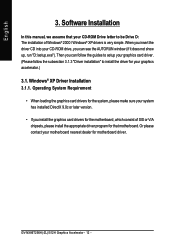
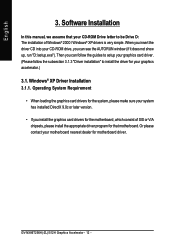
English
3. Software Installation
In this manual, we assume that your CD-ROM Drive letter to be Drive D: The installation of Windows® 2000 / Windows® XP drivers is very simple. When you insert the driver CD into your CD-ROM drive, you can see the AUTORUN window (if it does not show up, run "D:\setup.exe"). Then you can follow the guides to setup your graphics card driver. (Please follow...
Manual - Page 17
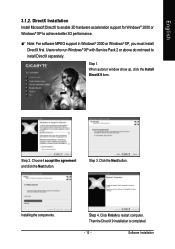
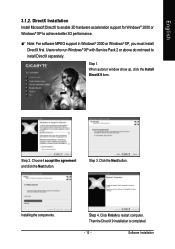
... Installation Install Microsoft DirectX to enable 3D hardware acceleration support for Windows® 2000 or Windows® XP to achieve better 3D performance.
0 Note: For software MPEG support in Windows® 2000 or Windows® XP, you must install DirectX first. Users who run Windows® XP with Service Pack 2 or above do not need to install DirectX separately.
Step 1. When autorun window...
Manual - Page 18
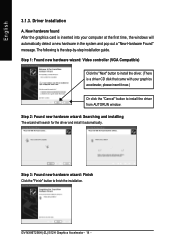
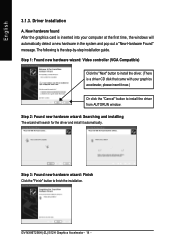
... inserted into your computer at the first time, the windows will automatically detect a new hardware in the system and pop out a "New Hardware Found" message. The following is the step-by-step installation guide. Step 1: Found new hardware wizard: Video controller (VGA Compatible)
Click the "Next" button to install the driver. (There is a driver CD disk that came with your...
Manual - Page 19
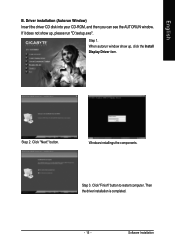
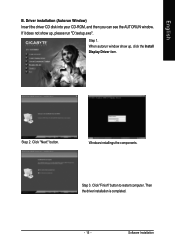
... Window) Insert the driver CD disk into your CD-ROM, and then you can see the AUTORUN window. If it does not show up, please run "D:\setup.exe".
Step 1. When autorun window show up, click the Install Display Driver item.
Step 2. Click "Next" button.
Windows installings the components.
Step 3. Click "Finish" button to restart computer. Then the driver installation is completed.
- 15 -
Software...
Manual - Page 20


English
3.1.4. Taskbar Icon After installation of the display drivers, you will find a NVIDIA icon area. Click this icon to open the control panel.
on the taskbar's status
Right click the icon.
You can adjust the properties of the graphics accelerator from here.
GV-NX86T256H(-ZL)/512H Graphics Accelerator - 16 -
Manual - Page 21
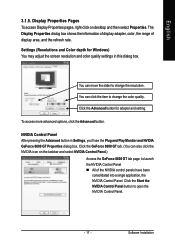
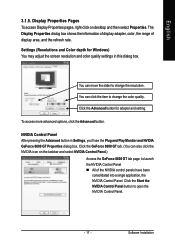
... Pages To access Display Properties pages, right-click on desktop and then select Properties. The Display Properties dialog box shows the information of display adapter, color, the range of display area, and the refresh rate.
Settings (Resolutions and Color depth for Windows) You may adjust the screen resolution and color quality settings in this dialog box.
You can move the slider...
Manual - Page 23
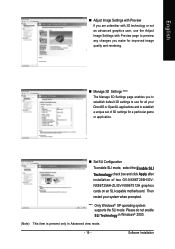
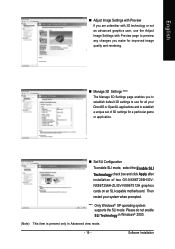
...Enable SLI Technology check box and click Apply after installation of two GV-NX86T256H/GVNX86T256H-ZL/GV-NX86T512H graphics cards on an SLI-capable motherboard. Then restart your system when prompted.
"*" Only Windows® XP operating system supports the SLI mode. Please do not enable SLI Technology in Windows® 2000.
(Note) This item is present only in Advanced view mode.
- 19 -
Software...
Manual - Page 25
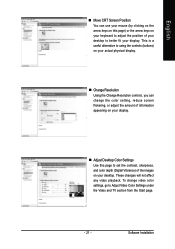
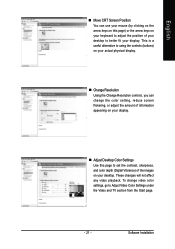
... information appearing on your display.
„ Adjust Desktop Color Settings Use this page to set the contrast, sharpness, and color depth (Digital Vibrance) of the images on your desktop. These changes will not affect any video playback. To change video color settings, go to Adjust Video Color Settings under the Video and TV section from the Start page.
- 21 -
Software Installation
Manual - Page 27
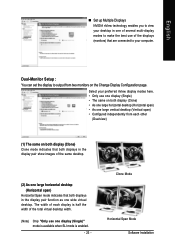
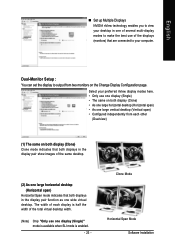
... technology enables you to view your desktop in one of several multi-display modes to make the best use of the displays (monitors) that are connected to your computer.
Dual-Monitor Setup : You can set the display to output from two monitors on the Change Display Configuration page.
Select your preferred nView display modes here. • Only use one...
Manual - Page 29
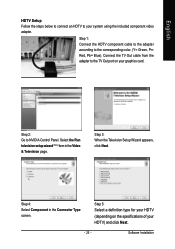
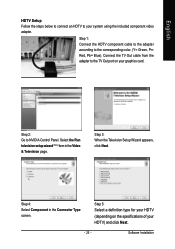
... to the corresponding color. (Y= Green, Pr= Red, Pb= Blue). Connect the TV Out cable from the adapter to the TV Out port on your graphics card.
Step 2: Go to NVIDIA Control Panel. Select the Run television setup wizard (Note) item in the Video & Television page.
Step 3: When the Television Setup Wizard appears, click Next.
Step 4: Select Component in the Connector Type screen...
Manual - Page 31


... graphics card. With nView you can set up multiple desktops to work with your applications. Multiple desktops give you extra desktop areas on which to run your applications so you won't have to crowd several open application windows on one desktop.
Enable the nView Desktop Manager features... nView features.
(Note) This item will show up when you connect two monitors. - 27 -
Software Installation
Manual - Page 32
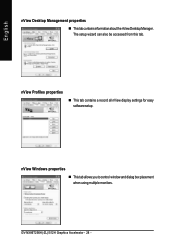
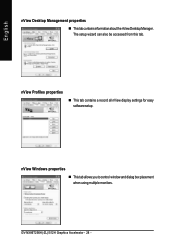
...
nView Desktop Management properties
„ ThistabcontainsinformationaboutthenViewDesktopManager. The setup wizard can also be accessed from this tab.
nView Profiles properties
„ This tab contains a record all nView display settings for easy software setup.
nView Windows properties „ This tab allows you to control window and dialog box placement when using multiple monitors.
GV...
Manual - Page 33
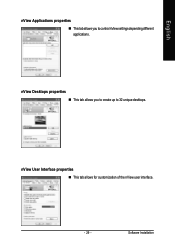
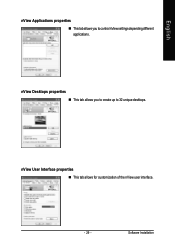
English
nView Applications properties „ This tab allows you to control nView settings depending different applications.
nView Desktops properties „ This tab allows you to create up to 32 unique desktops.
nView User Interface properties „ This tab allows for customization of the nView user interface.
- 29 -
Software Installation
Manual - Page 35
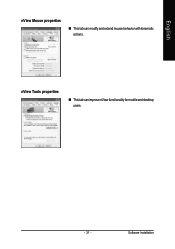
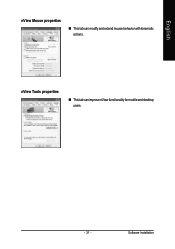
English
nView Mouse properties
„ This tab can modify and extend mouse behavior with kinematic actions.
nView Tools properties
„ This tab can improve nView functionality for mobile and desktop users.
- 31 -
Software Installation
Manual - Page 36
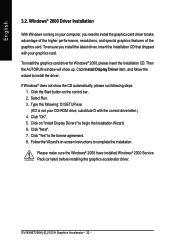
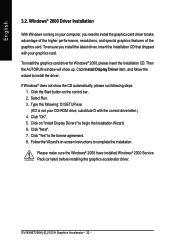
...up. Click Install Display Driver item, and follow the wizard to install the driver. If Windows® does not show the CD automatically, please run following steps:
1. Click the Start button on the control bar. 2. Select Run. 3. Type the following: D:\SETUP.exe
(If D is not your CD-ROM drive, substitute D with the correct drive letter.) 4. Click "OK". 5. Click on "Install Display Drivers" to begin...
Manual - Page 37


... power. „ If necessary, disable any built-in graphics capabilities on your motherboard. For
more information, consult your computer's manual or manufacturer. (NOTE: Some manufacturers do not allow the built-in graphics to be disabled or to become the secondary display.) „ Make sure you selected the appropriate display device and graphics card when you installed the graphics driver...
Manual - Page 38
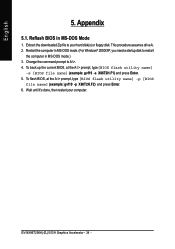
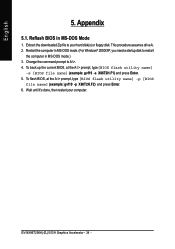
...
1. Extract the downloaded Zip file to your hard disk(s) or floppy disk. This procedure assumes drive A. 2. Restart the computer in MS-DOS mode. (For Windows® 2000/XP, you need a startup disk to restart
the computer in MS-DOS mode.) 3. Change the command prompt to A:\>. 4. To back up the current BIOS, at the A:\> prompt, type[BIOS flash utility name]
-s [BIOS file name...
