Gigabyte GV-NX88S640H-RH driver and firmware
Drivers and firmware downloads for this Gigabyte item

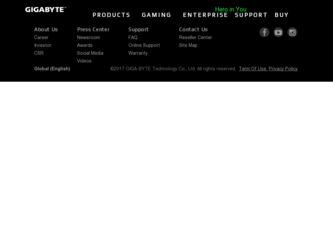
Related Gigabyte GV-NX88S640H-RH Manual Pages
Download the free PDF manual for Gigabyte GV-NX88S640H-RH and other Gigabyte manuals at ManualOwl.com
Manual - Page 2
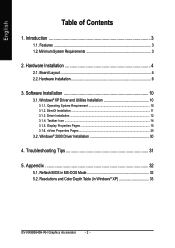
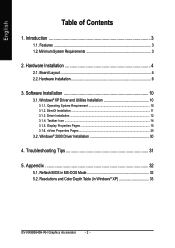
... 10 3.1.2. DirectX Installation ...11 3.1.3. Driver Installation ...12 3.1.4. Taskbar Icon ...14 3.1.5. Display Properties Pages 15 3.1.6. nView Properties Pages 25
3.2. Windows® 2000 Driver Installation 30
4. Troubleshooting Tips 31
5. Appendix 32
5.1. Reflash BIOS in MS-DOS Mode 32 5.2. Resolutions and Color Depth Table (In Windows® XP 33
GV-NX88S640H-RH Graphics Accelerator...
Manual - Page 3
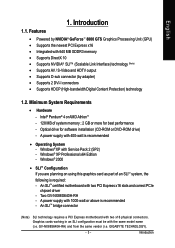
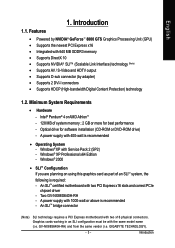
... x64 Edition - Windows® 2000
• SLITM Configuration If you are planning on using this graphics card as part of an SLITM system, the following is required: - An SLITM certified motherboard with two PCI Express x16 slots and correct PCIe chipset driver - Two GV-NX88S640H-RH - A power supply with 1000-watt or above is recommended - An SLITM bridge connector
(Note) SLI technology...
Manual - Page 7
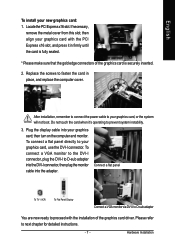
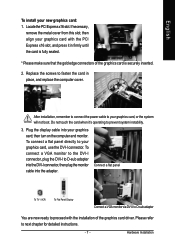
... your graphics card, use the DVI-I connector. To connect a VGA monitor to the DVI-I connector, plug the DVI-I to D-sub adapter into the DVI-I connector, then plug the monitor cable into the adapter.
Connect a flat panel
To TV / VCR
To Flat Panel Display
Connect a VGA monitor via DVI-I to D-sub adapter
You are now ready to proceed with the installation of the graphics card driver. Please refer...
Manual - Page 10
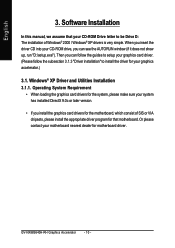
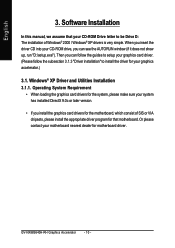
... loading the graphics card drivers for the system, please make sure your system has installed DirectX 9.0c or later version.
• If you install the graphics card drivers for the motherboard, which consist of SIS or VIA chipsets, please install the appropriate driver program for that motherboard. Or please contact your motherboard nearest dealer for motherboard driver.
GV-NX88S640H-RH Graphics...
Manual - Page 11
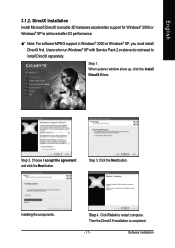
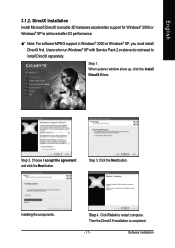
... Installation Install Microsoft DirectX to enable 3D hardware acceleration support for Windows® 2000 or Windows® XP to achieve better 3D performance.
0 Note: For software MPEG support in Windows® 2000 or Windows® XP, you must install DirectX first. Users who run Windows® XP with Service Pack 2 or above do not need to install DirectX separately.
Step 1. When autorun window...
Manual - Page 12
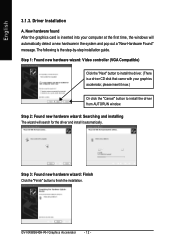
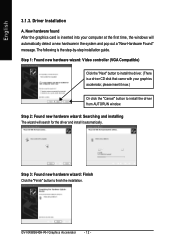
... inserted into your computer at the first time, the windows will automatically detect a new hardware in the system and pop out a "New Hardware Found" message. The following is the step-by-step installation guide. Step 1: Found new hardware wizard: Video controller (VGA Compatible)
Click the "Next" button to install the driver. (There is a driver CD disk that came with your...
Manual - Page 13
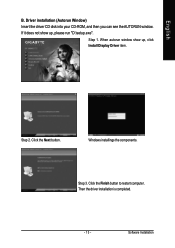
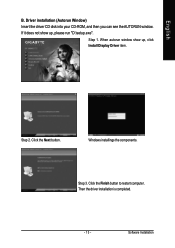
... Window) Insert the driver CD disk into your CD-ROM, and then you can see the AUTORUN window. If it does not show up, please run "D:\setup.exe".
Step 1. When autorun window show up, click Install Display Driver item.
Step 2. Click the Next button.
Windows installings the components.
Step 3. Click the Finish button to restart computer. Then the driver installation is completed.
- 13 -
Software...
Manual - Page 14
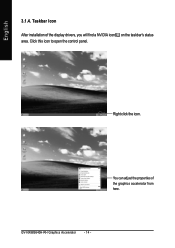
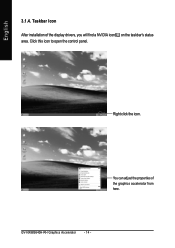
English
3.1.4. Taskbar Icon After installation of the display drivers, you will find a NVIDIA icon on the taskbar's status area. Click this icon to open the control panel.
Right click the icon.
You can adjust the properties of the graphics accelerator from here.
GV-NX88S640H-RH Graphics Accelerator - 14 -
Manual - Page 15
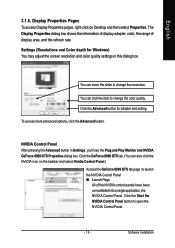
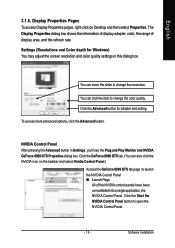
... Pages To access Display Properties pages, right-click on Desktop and then select Properties. The Display Properties dialog box shows the information of display adapter, color, the range of display area, and the refresh rate.
Settings (Resolutions and Color depth for Windows) You may adjust the screen resolution and color quality settings in this dialog box.
You can move the slider...
Manual - Page 17
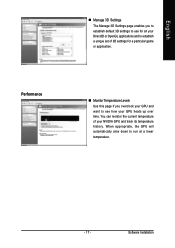
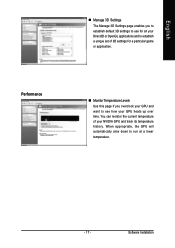
... use for all your Direct3D or OpenGL applications and to establish a unique set of 3D settings for a particular game or application.
„ Monitor Temperature Levels Use this page if you overclock your GPU and want to see how ...of your NVIDIA GPU and track its temperature history. When appropriate, the GPU will automatically slow down to run at a lower temperature.
- 17 -
Software Installation
Manual - Page 19
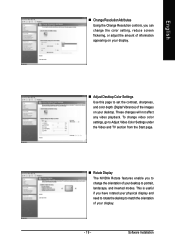
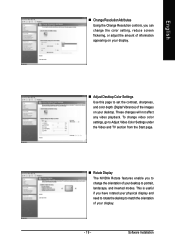
English
„ Change ResolutionAttributes Using the Change Resolution controls, you can change the color setting, reduce screen flickering, or adjust the amount of information appearing on your display.
„ Adjust Desktop Color Settings Use this page to set the contrast, sharpness, and color depth (Digital Vibrance) of the images on your desktop. These changes will not affect any video ...
Manual - Page 21
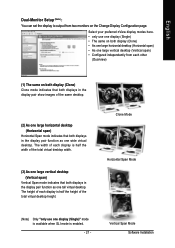
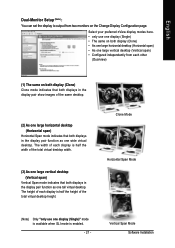
English
Dual-Monitor Setup (Note) : You can set the display to output from two monitors on the Change Display Configuration page.
Select your preferred nView display modes here. • only use one display (Single) • The same on both display (Clone) • As one large horizontal desktop (Horizontal span) • As one large vertical desktop (Vertical span) • Configured ...
Manual - Page 23
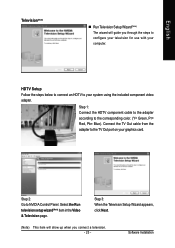
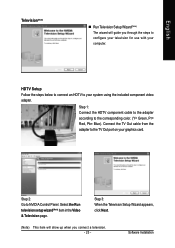
... color. (Y= Green, Pr= Red, Pb= Blue). Connect the TV Out cable from the adapter to the TV Out port on your graphics card.
Step 2: Go to NVIDIA Control Panel. Select the Run television setup wizard (Note) item in the Video & Television page.
Step 3: When the Television Setup Wizard appears, click Next.
(Note) This item will show up when you connect a television. - 23 -
Software Installation
Manual - Page 25
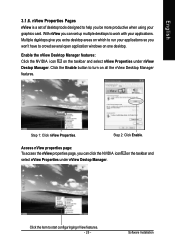
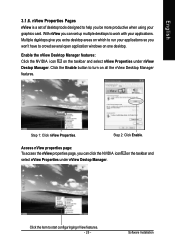
... be more productive when using your graphics card. With nView you can set up multiple desktops to work with your applications. Multiple desktops give you extra desktop areas on which to run your applications so you won't have to crowd several open application windows on one desktop.
Enable the nView Desktop Manager features: Click the NVIDIA icon on...
Manual - Page 26
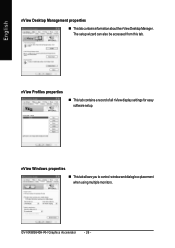
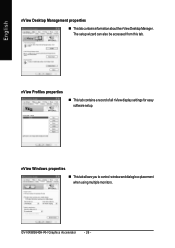
...
„ ThistabcontainsinformationaboutthenViewDesktopManager. The setup wizard can also be accessed from this tab.
nView Profiles properties
„ This tab contains a record of all nView display settings for easy software setup.
nView Windows properties „ This tab allows you to control window and dialog box placement when using multiple monitors.
GV-NX88S640H-RH Graphics Accelerator - 26...
Manual - Page 27
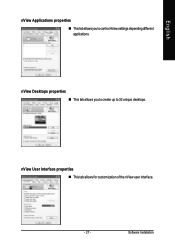
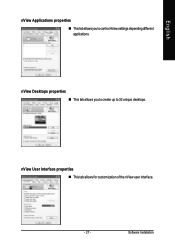
English
nView Applications properties „ This tab allows you to control nView settings depending different applications.
nView Desktops properties „ This tab allows you to create up to 32 unique desktops.
nView User Interface properties „ This tab allows for customization of the nView user interface.
- 27 -
Software Installation
Manual - Page 29
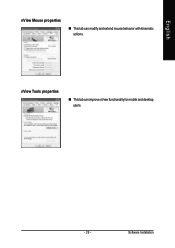
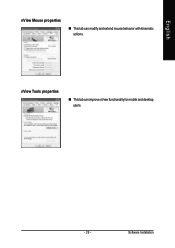
English
nView Mouse properties
„ This tab can modify and extend mouse behavior with kinematic actions.
nView Tools properties
„ This tab can improve nView functionality for mobile and desktop users.
- 29 -
Software Installation
Manual - Page 30
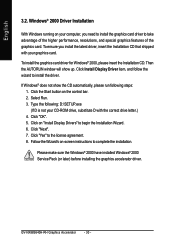
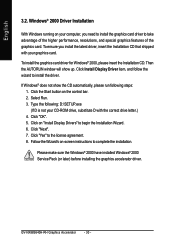
...". 5. Click on "Install Display Drivers" to begin the Installation Wizard. 6. Click "Next". 7. Click "Yes" to the license agreement. 8. Follow the Wizard's on-screen instructions to complete the installation.
Please make sure the Windows® 2000 have installed Windows® 2000 Service Pack (or later) before installing the graphics accelerator driver.
GV-NX88S640H-RH Graphics Accelerator - 30...
Manual - Page 31
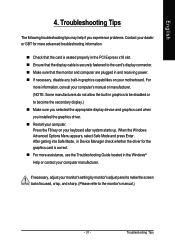
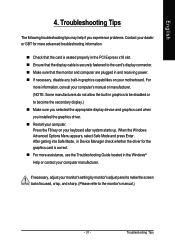
... power. „ If necessary, disable any built-in graphics capabilities on your motherboard. For
more information, consult your computer's manual or manufacturer. (NOTE: Some manufacturers do not allow the built-in graphics to be disabled or to become the secondary display.) „ Make sure you selected the appropriate display device and graphics card when you installed the graphics driver...
Manual - Page 32
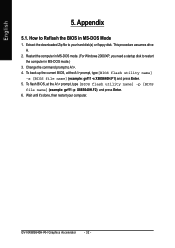
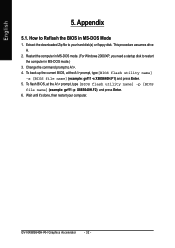
... to A:\>. 4. To back up the current BIOS, at the A:\> prompt, type[BIOS flash utility name]
-s [BIOS file name] (example: gvf11 -s X88S640H.F1) and press Enter. 5. To flash BIOS, at the A:\> prompt, type [BIOS flash utility name] -p [BIOS
file name] (example: gvf11 -p X88S640H.F2) and press Enter. 6. Wait until it's done, then restart your computer.
GV-NX88S640H-RH Graphics Accelerator - 32 -
