Gigabyte GV-NX96G384H-HM driver and firmware
Drivers and firmware downloads for this Gigabyte item

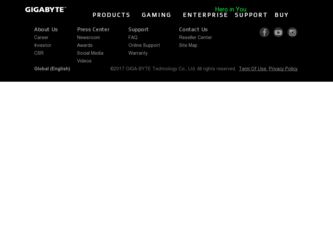
Related Gigabyte GV-NX96G384H-HM Manual Pages
Download the free PDF manual for Gigabyte GV-NX96G384H-HM and other Gigabyte manuals at ManualOwl.com
Manual - Page 1
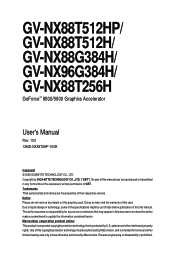
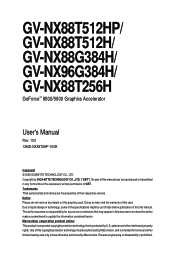
GV-NX88T512HP/ GV-NX88T512H/ GV-NX88G384H/ GV-NX96G384H/ GV-NX88T256H
GeForceTM 8800/9600 Graphics Accelerator
User's Manual
Rev. 103 12MD-NX88T5HP-103R
Copyright © 2008 GIGABYTE TECHNOLOGY CO., LTD Copyright by GIGA-BYTE TECHNOLOGY CO., LTD. ("GBT"). No part of this manual may be reproduced or transmitted in any form without the expressed, written permission of GBT. Trademarks Third-party...
Manual - Page 5
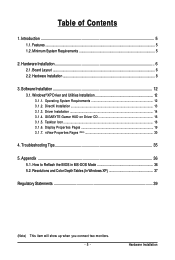
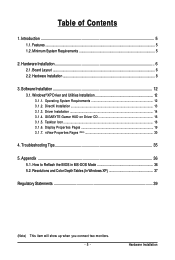
...Requirements 5
2. Hardware Installation 6 2.1. Board Layout ...6 2.2. Hardware Installation ...8
3. Software Installation 12 3.1. Windows® XP Driver and Utilities Installation 12
3.1.1. Operating System Requirements 12 3.1.2. DirectX Installation ...13 3.1.3. Driver Installation ...14 3.1.4. GIGABYTE Gamer HUD on Driver CD 16 3.1.5. Taskbar Icon ...18 3.1.6. Display Properties Pages 19...
Manual - Page 6
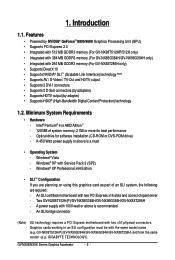
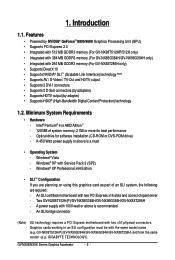
...Windows® Vista - Windows® XP with Service Pack 2 (SP2) - Windows® XP Professional x64 Edition
• SLI TM Configuration If you are planning on using this graphics card as part of an SLI system, the following are required: - An SLI certified motherboard with two PCI Express x16 slots and correct chipset driver - Two GV-NX88T512H(P)/GV-NX88G384H/GV-NX96G384H/GV-NX88T256H - A power...
Manual - Page 11
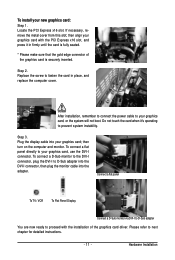
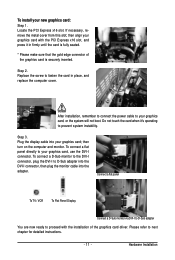
... connect a D-Sub monitor to the DVI-I connector, plug the DVI-I to D-Sub adapter into the DVI-I connector, then plug the monitor cable into the adapter.
Connect a flat panel
To TV / VCR
To Flat Panel Display
Connect a D-Sub monitor via DVI-I to D-Sub adapter
You are now ready to proceed with the installation of the graphics card driver. Please refer to next chapter for...
Manual - Page 14
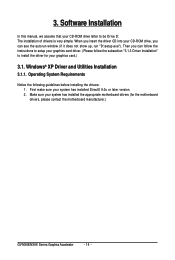
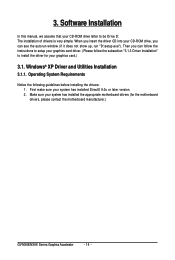
3. Software Installation
In this manual, we assume that your CD-ROM drive letter to be Drive D: The installation of drivers is very simple. When you insert the driver CD into your CD-ROM drive, you can see the autorun window (if it does not show up, run "D:\setup.exe"). Then you can follow the instructions to setup your graphics card driver. (Please follow the subsection "3.1.3 Driver Installation...
Manual - Page 15
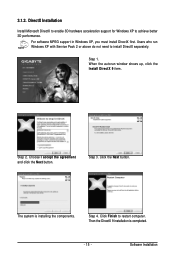
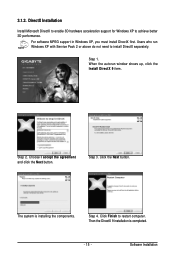
... DirectX to enable 3D hardware acceleration support for Windows XP to achieve better 3D performance.
For software MPEG support in Windows XP, you must install DirectX first. Users who run Windows XP with Service Pack 2 or above do not need to install DirectX separately.
Step 1. When the autorun window shows up, click the Install DirectX 9 item.
Step 2. Choose I accept the agreement...
Manual - Page 16
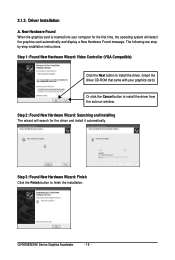
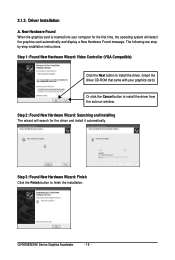
...-step installation instructions. Step 1: Found New Hardware Wizard: Video Controller (VGA Compatible)
Click the Next button to install the driver. (Insert the driver CD-ROM that came with your graphics card.)
Or click the Cancel button to install the driver from the autorun window. Step 2: Found New Hardware Wizard: Searching and Installing The wizard will search for the driver and install it...
Manual - Page 17
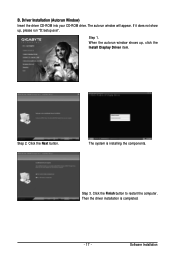
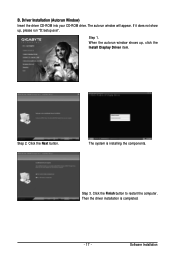
...CD-ROM into your CD-ROM drive. The autorun window will appear. If it does not show up, please run "D:\setup.exe".
Step 1. When the autorun window shows up, click the Install Display Driver item.
Step 2. Click the Next button.
The system is installing the components.
Step 3. Click the Finish button to restart the computer. Then the driver installation is completed.
- 17 -
Software Installation
Manual - Page 18
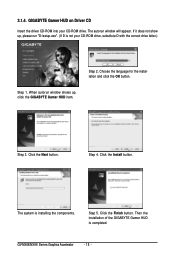
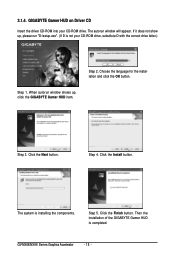
... on Driver CD
Insert the driver CD-ROM into your CD-ROM drive. The autorun window will appear. If it does not show up, please run "D:\setup.exe". (If D is not your CD-ROM drive, substitute D with the correct drive letter.)
Step 2. Choose the language for the installation and click the OK button.
Step 1. When autorun window shows up, click the GIGABYTE Gamer...
Manual - Page 19
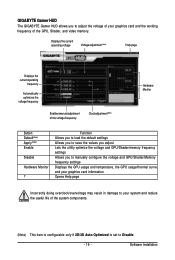
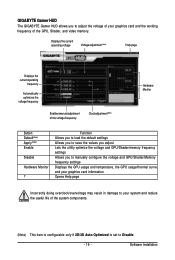
... the values you adjust Lets the utility optimize the voltage and GPU/Shader/memory frequency settings Allows you to manually configure the voltage and GPU/Shader/Memory frequency settings Displays the GPU usage and temperature, the GPU usage/thermal curve, and your graphics card information Opens Help page
Incorrectly doing overclock/overvoltage may result in damage to...
Manual - Page 20
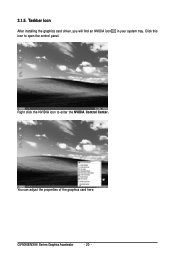
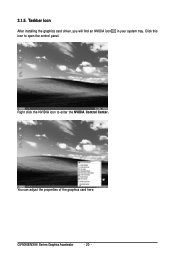
3.1.5. Taskbar Icon
After installing the graphics card driver, you will find an NVIDIA icon in your system tray. Click this icon to open the control panel.
Right click the NVIDIA icon to enter the NVIDIA Control Center.
You can adjust the properties of the graphics card here.
GV-NX88/NX96 Series Graphics Accelerator
- 20 -
Manual - Page 21
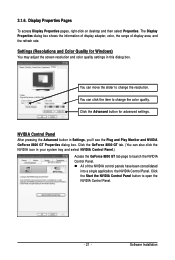
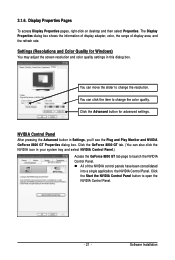
... Pages
To access Display Properties pages, right-click on desktop and then select Properties. The Display Properties dialog box shows the information of display adapter, color, the range of display area, and the refresh rate.
Settings (Resolutions and Color Quality for Windows)
You may adjust the screen resolution and color quality settings in this dialog box.
You can move the slider...
Manual - Page 23
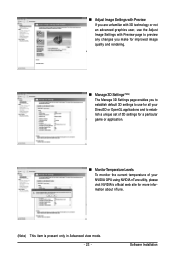
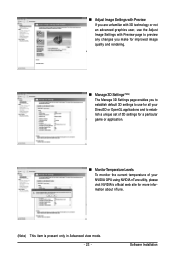
... applications and to establish a unique set of 3D settings for a particular game or application.
„ MonitorTemperature Levels To monitor the current temperature of your NVIDIA GPU using NVIDIA nTune utility, please visit NVIDIA's official web site for more information about nTune.
(Note) This item is present only in Advanced view mode. - 23 -
Software Installation
Manual - Page 25
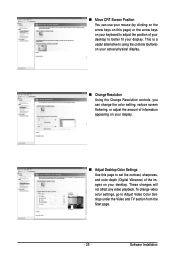
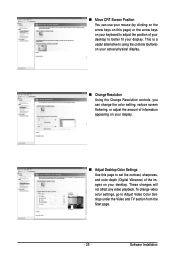
... information appearing on your display.
„ Adjust Desktop Color Settings Use this page to set the contrast, sharpness, and color depth (Digital Vibrance) of the images on your desktop. These changes will not affect any video playback. To change video color settings, go to Adjust Video Color Settings under the Video and TV section from the Start page.
- 25 -
Software Installation
Manual - Page 27


... technology enables you to view your desktop in one of several multi-display modes to make the best use of the displays (monitors) that are connected to your computer.
Dual-Monitor Setup You can set the display to output from two monitors on the Change Display Configuration page.
Select your preferred nView display modes here. • Only use one...
Manual - Page 29


... Color Settings Use the controls on this page to fine tune the color settings for video content on your display. Select one of the test images to monitor your changes. For best results, play a video while you make adjustment to view the changes as they happen.
„ Run Television Setup Wizard (Note) The wizard will guide you...
Manual - Page 31
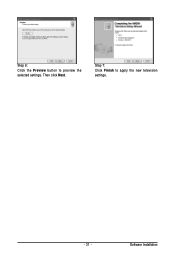
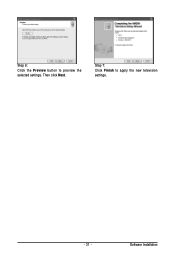
Step 6: Click the Preview button to preview the selected settings. Then click Next.
Step 7: Click Finish to apply the new television settings.
- 31 -
Software Installation
Manual - Page 33


...
„ This tab contains information about the nView Desktop Manager. The Setup Wizard can also be accessed from this tab.
nView Profiles properties
„ This tab contains a record of all nView display settings for easy software setup.
nView Windows properties
„ This tab allows you to control window and dialog box placement when using multiple monitors.
- 33 -
Software Installation
Manual - Page 35
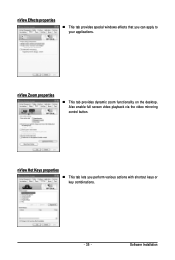
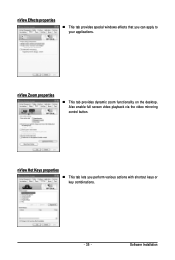
... windows effects that you can apply to your applications.
nView Zoom properties
„ This tab provides dynamic zoom functionality on the desktop. Also enable full screen video playback via the video mirroring control button.
nView Hot Keys properties
„ This tab lets you perform various actions with shortcut keys or key combinations.
- 35 -
Software Installation
Manual - Page 37
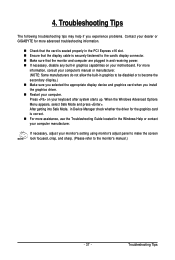
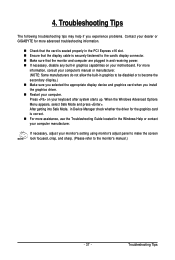
...receiving power. „ If necessary, disable any built-in graphics capabilities on your motherboard. For more
information, consult your computer's manual or manufacturer. (NOTE: Some manufacturers do not allow the built-in graphics to be disabled or to become the secondary display.) „ Make sure you selected the appropriate display device and graphics card when you install the graphics driver...
