Gigabyte GV-NX98X1GHI-B driver and firmware
Drivers and firmware downloads for this Gigabyte item

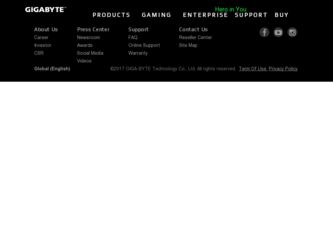
Related Gigabyte GV-NX98X1GHI-B Manual Pages
Download the free PDF manual for Gigabyte GV-NX98X1GHI-B and other Gigabyte manuals at ManualOwl.com
Manual - Page 1
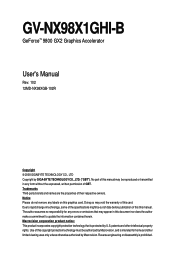
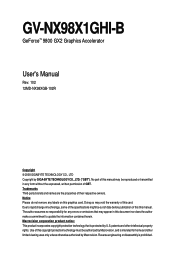
GV-NX98X1GHI-B
GeForceTM 9800 GX2 Graphics Accelerator
User's Manual
Rev. 102 12MD-NX98XGB-102R
Copyright © 2008 GIGABYTE TECHNOLOGY CO., LTD Copyright by GIGA-BYTE TECHNOLOGY CO., LTD. ("GBT"). No part of this manual may be reproduced or transmitted in any form without the expressed, written permission of GBT. Trademarks Third-party brands and names are...
Manual - Page 3
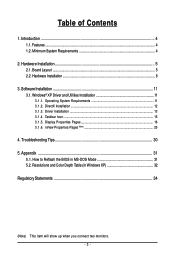
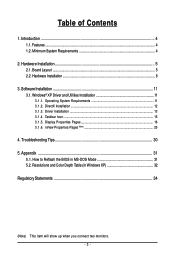
... Minimum System Requirements 4
2. Hardware Installation 5 2.1. Board Layout ...5 2.2. Hardware Installation ...8
3. Software Installation 11 3.1. Windows® XP Driver and Utilities Installation 11
3.1.1. Operating System Requirements 11 3.1.2. DirectX Installation ...12 3.1.3. Driver Installation ...13 3.1.4. Taskbar Icon ...15 3.1.5. Display Properties Pages 16 3.1.6. nView Properties...
Manual - Page 4
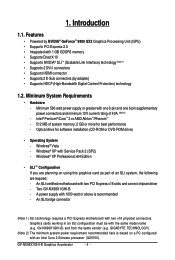
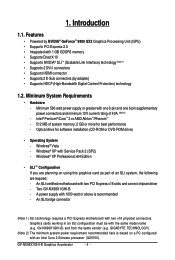
...-ROM drive)
• Operating System - Windows® Vista - Windows® XP with Service Pack 2 (SP2) - Windows® XP Professional x64 Edition
• SLI TM Configuration If you are planning on using this graphics card as part of an SLI system, the following are required: - An SLI certified motherboard with two PCI Express x16 slots and correct chipset driver - Two GV-NX98X1GHI-B - A power...
Manual - Page 5


2. Hardware Installation
2.1. Board Layout
SLI Connector
HDMI DVI-I Connector 1
DVI-I Connector 2
HDMI TV
Digital LCD Monitor
DVI Output
or Analog LCD Monitor Analog Monitor
DVI-I Connector
2
HDMI
DVI-I Connector
1
DVI-I to D-Sub Adapter
D-Sub Output
- 5 -
Hardware Installation
Manual - Page 9
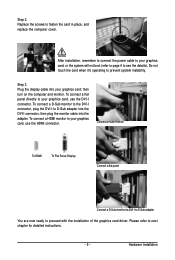
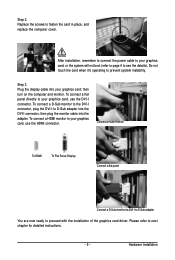
... the computer and monitor. To connect a flat panel directly to your graphics card, use the DVI-I connector. To connect a D-Sub monitor to the DVI-I connector, plug the DVI-I to D-Sub adapter into the DVI-I connector, then plug the monitor cable into the adapter. To connect a HDMI monitor to your graphics card, use the HDMI connector.
Connect a HDMI monitor
To HDMI
To Flat Panel Display
Connect...
Manual - Page 11
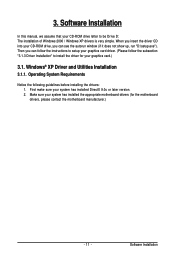
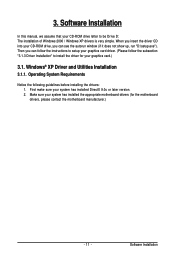
3. Software Installation
In this manual, we assume that your CD-ROM drive letter to be Drive D: The installation of Windows 2000 / Windows XP drivers is very simple. When you insert the driver CD into your CD-ROM drive, you can see the autorun window (if it does not show up, run "D:\setup.exe"). Then you can follow the instructions to setup your graphics card driver. (Please follow the subsection ...
Manual - Page 12
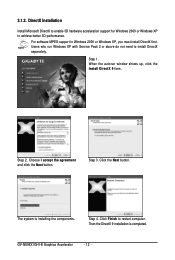
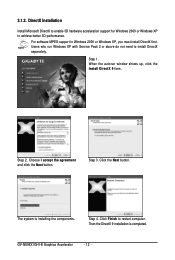
... with Service Pack 2 or above do not need to install DirectX separately.
Step 1. When the autorun window shows up, click the Install DirectX 9 item.
Step 2. Choose I accept the agreement and click the Next button.
Step 3. Click the Next button.
The system is installing the components.
Step 4. Click Finish to restart computer. Then the DirectX 9 installation is completed.
GV-NX98X1GHI...
Manual - Page 13
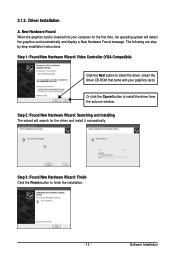
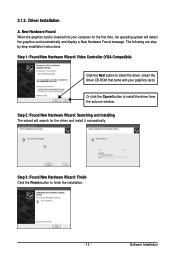
...-step installation instructions. Step 1: Found New Hardware Wizard: Video Controller (VGA Compatible)
Click the Next button to install the driver. (Insert the driver CD-ROM that came with your graphics card.)
Or click the Cancel button to install the driver from the autorun window. Step 2: Found New Hardware Wizard: Searching and Installing The wizard will search for the driver and install it...
Manual - Page 14
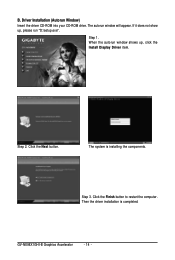
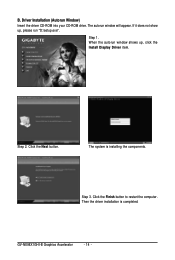
... the driver CD-ROM into your CD-ROM drive. The autorun window will appear. If it does not show up, please run "D:\setup.exe".
Step 1. When the autorun window shows up, click the Install Display Driver item.
Step 2. Click the Next button.
The system is installing the components.
Step 3. Click the Finish button to restart the computer. Then the driver installation is completed.
GV-NX98X1GHI...
Manual - Page 15
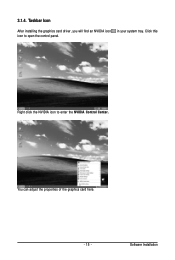
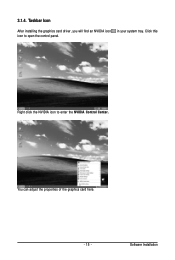
3.1.4. Taskbar Icon
After installing the graphics card driver, you will find an NVIDIA icon in your system tray. Click this icon to open the control panel.
Right click the NVIDIA icon to enter the NVIDIA Control Center.
You can adjust the properties of the graphics card here.
- 15 -
Software Installation
Manual - Page 17
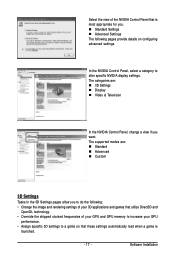
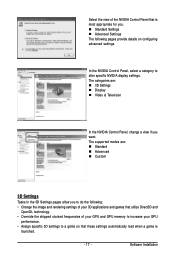
... for you. „ Standard Settings „ Advanced Settings The following pages provide details on configuring advanced settings.
In the NVIDIA Control Panel, select a category to alter specific NVIDIA display settings. The categories are: „ 3D Settings „ Display „ Video & Television
In the NVIDIA Control Panel, change a view if you want. The supported modes are: „ Standard...
Manual - Page 19
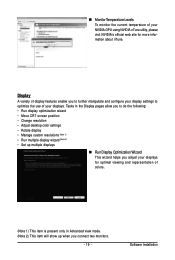
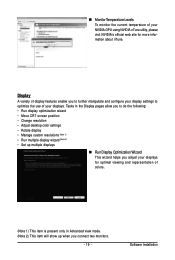
...; Manage custom resolutions (Note 1) • Run multiple display wizard (Note 2) • Set up multiple displays
„ Run Display Optimization Wizard This wizard helps you adjust your displays for optimal viewing and repersentation of colors.
(Note 1) This item is present only in Advanced view mode. (Note 2) This item will show up when you connect two monitors.
- 19 -
Software Installation
Manual - Page 21
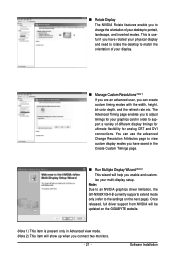
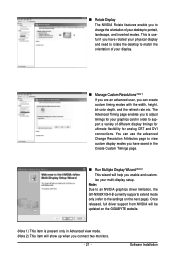
... (Note 2) This wizard will help you enable and customize your multi-display setup.
Note: Due to an NVIDIA graphics driver limitation, the GV-NX98X1GHI-B currently supports extend mode only (refer to the settings on the next page). Once released, full driver support from NVIDIA will be updated on the GIGABYTE website.
(Note 1) This item is present only in Advanced view mode...
Manual - Page 22
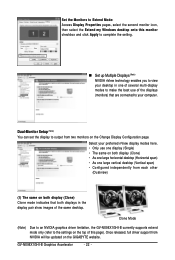
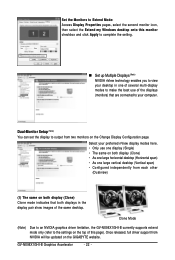
...) Clone mode indicates that both displays in the display pair show images of the same desktop.
Clone Mode
(Note) Due to an NVIDIA graphics driver limitation, the GV-NX98X1GHI-B currently supports extend mode only (refer to the settings on the top of this page). Once released, full driver support from NVIDIA will be updated on the GIGABYTE website.
GV-NX98X1GHI-B Graphics Accelerator
- 22 -
Manual - Page 23
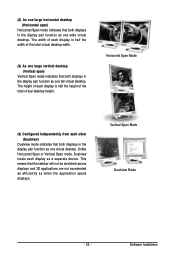
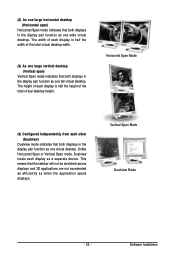
... that both displays in the display pair function as one virtual desktop. Unlike Horizontal Span or Vertical Span mode, Dualview treats each display as a separate device. This means that the taskbar will not be stretched across displays and 3D applications are not accelerated as efficiently as when the application spans displays.
Vertical Span Mode Dualview Mode
- 23 -
Software Installation
Manual - Page 25
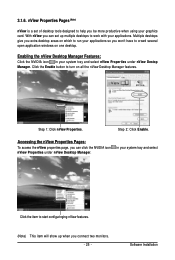
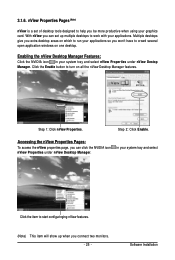
...card. With nView you can set up multiple desktops to work with your applications. Multiple desktops give you extra desktop areas on which to run your applications so you won't have to crowd several open application windows on one desktop.
Enabling the nView Desktop... page, you can click the NVIDIA icon nView Properties under nView Desktop Manager.
in your system tray and select
Click the item to ...
Manual - Page 26
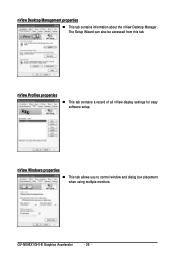
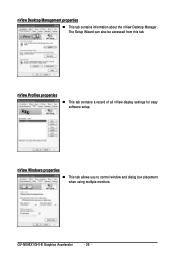
... tab contains information about the nView Desktop Manager. The Setup Wizard can also be accessed from this tab.
nView Profiles properties
„ This tab contains a record of all nView display settings for easy software setup.
nView Windows properties
„ This tab allows you to control window and dialog box placement when using multiple monitors.
GV-NX98X1GHI-B Graphics Accelerator
- 26 -
Manual - Page 27
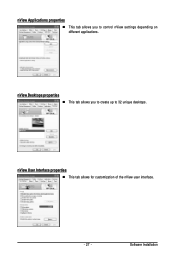
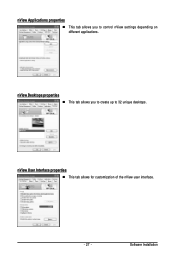
nView Applications properties „ This tab allows you to control nView settings depending on different applications.
nView Desktops properties „ This tab allows you to create up to 32 unique desktops.
nView User Interface properties „ This tab allows for customization of the nView user interface.
- 27 -
Software Installation
Manual - Page 29
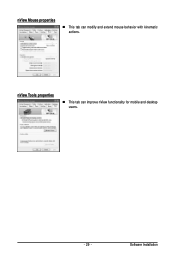
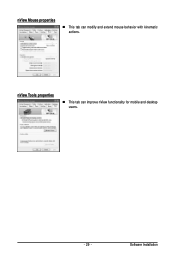
nView Mouse properties
„ This tab can modify and extend mouse behavior with kinematic actions.
nView Tools properties
„ This tab can improve nView functionality for mobile and desktop users.
- 29 -
Software Installation
Manual - Page 30
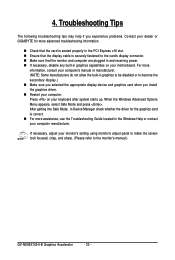
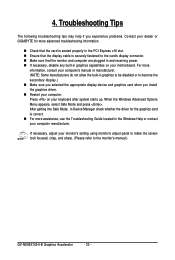
...receiving power. „ If necessary, disable any built-in graphics capabilities on your motherboard. For more
information, consult your computer's manual or manufacturer. (NOTE: Some manufacturers do not allow the built-in graphics to be disabled or to become the secondary display.) „ Make sure you selected the appropriate display device and graphics card when you install the graphics driver...
