Gigabyte GV-R435OC-512I driver and firmware
Drivers and firmware downloads for this Gigabyte item

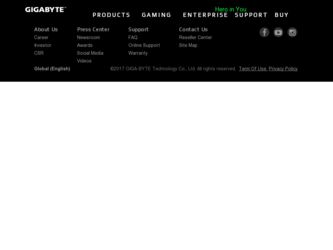
Related Gigabyte GV-R435OC-512I Manual Pages
Download the free PDF manual for Gigabyte GV-R435OC-512I and other Gigabyte manuals at ManualOwl.com
Manual - Page 1
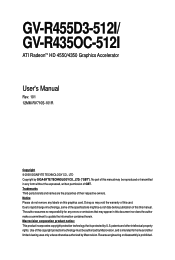
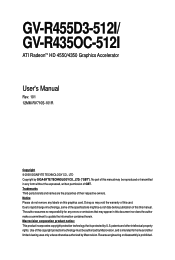
GV-R455D3-512I/ GV-R435OC-512I
ATI RadeonTM HD 4550/4350 Graphics Accelerator
User's Manual
Rev. 101 12MM-RV710S-101R
Copyright © 2008 GIGABYTE TECHNOLOGY CO., LTD Copyright by GIGA-BYTE TECHNOLOGY CO., LTD. ("GBT"). No part of this manual may be reproduced or transmitted in any form without the expressed, written permission of GBT. Trademarks Third-party brands...
Manual - Page 3
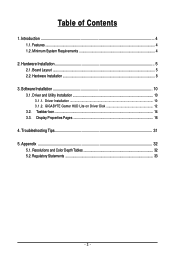
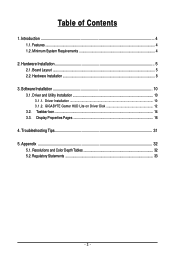
... System Requirements 4
2. Hardware Installation 5 2.1. Board Layout ...5 2.2. Hardware Installation ...8
3. Software Installation 10 3.1. Driver and Utility Installation 10
3.1.1. Driver Installation ...10 3.1.2. GIGABYTE Gamer HUD Lite on Driver Disk 12 3.2. Taskbar Icon ...14 3.3. Display Properties Pages 16
4. Troubleshooting Tips 31 5. Appendix ...32
5.1. Resolutions and Color Depth...
Manual - Page 4
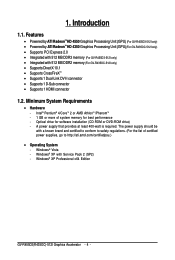
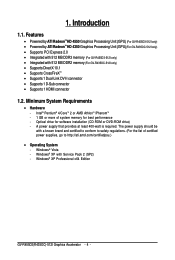
... (For GV-R435OC-512I only) • Supports DirectX 10.1 • Supports CrossFireXTM • Supports 1 Dual-Link DVI-I connector • Supports 1 D-Sub connector • Supports 1 HDMI connector
1.2. Minimum System Requirements
• Hardware - Intel® Pentium® 4/CoreTM 2 or AMD AthlonTM /PhenomTM - 1 GB or more of system memory for best performance - Optical drive for software...
Manual - Page 5
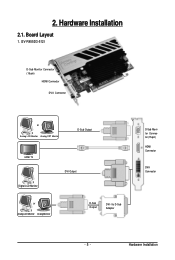
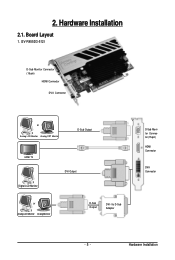
2. Hardware Installation
2.1. Board Layout
1. GV-R455D3-512I
D-Sub Monitor Connector (15-pin)
HDMI Connector DVI-I Connector
or Analog LCD Monitor Analog CRT Monitor
D-Sub Output
HDMI TV Digital LCD Monitor
DVI Output
or Analog LCD Monitor Analog Monitor
D-Sub Output
DVI-I to D-Sub Adapter
D-Sub Monitor Connector (15-pin)
HDMI Connector
DVI-I Connector
- 5 -
Hardware Installation
Manual - Page 8
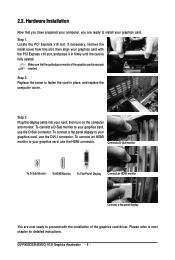
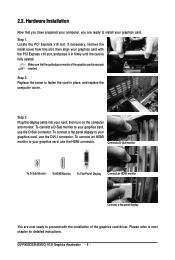
... card, use the DVI-I connector. To connect an HDMI monitor to your graphics card, use the HDMI connector.
Connect a D-Sub monitor
To D-Sub Monitor To HDMI Monitor To Flat Panel Display Connect an HDMI monitor
Connect a flat panel display
You are now ready to proceed with the installation of the graphics card driver. Please refer to next chapter for detailed instructions. GV-R455D3(R435OC)-512I...
Manual - Page 9
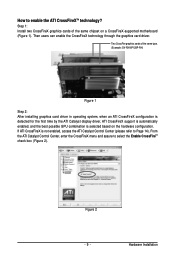
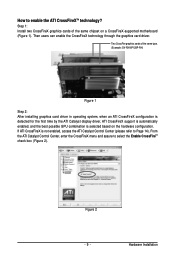
... same chipset on a CrossFireX-supported motherboard (Figure 1). Then users can enable the CrossFireX technology through the graphics card driver.
Two CrossFire graphics cards of the same type. (Example: GV-RX16P128P-RH)
Figure 1
Step 2: After installing graphics card driver in operating system, when an ATI CrossFireX configuration is detected for the first time by the ATI Catalyst display driver...
Manual - Page 10
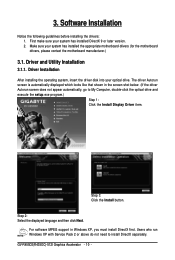
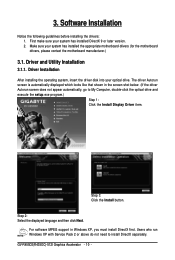
... the optical drive and execute the setup.exe program.)
Step 1: Click the Install Display Driver item.
Step 3: Click the Install button.
Step 2: Select the displayed language and then click Next.
For software MPEG support in Windows XP, you must install DirectX first. Users who run Windows XP with Service Pack 2 or above do not need to install DirectX separately. GV-R455D3(R435OC)-512I Graphics...
Manual - Page 11
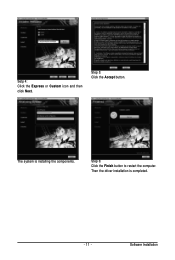
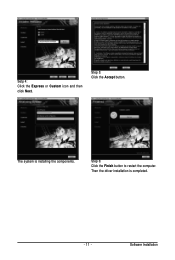
Setp 4: Click the Express or Custom icon and then click Next.
Step 5: Click the Accept button.
The system is installing the components.
Step 6: Click the Finish button to restart the computer. Then the driver installation is completed.
- 11 -
Software Installation
Manual - Page 12
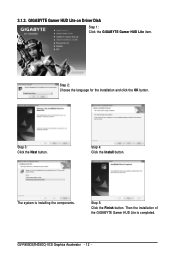
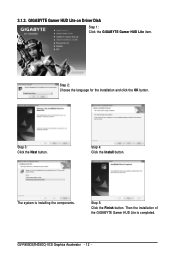
... Lite on Driver Disk
Step 1: Click the GIGABYTE Gamer HUD Lite item.
Step 2: Choose the language for the installation and click the OK button.
Step 3: Click the Next button.
Step 4: Click the Install button.
The system is installing the components.
Step 5: Click the Finish button. Then the installation of the GIGABYTE Gamer HUD Lite is completed.
GV-R455D3(R435OC)-512I Graphics...
Manual - Page 13
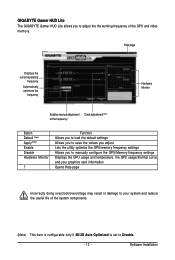
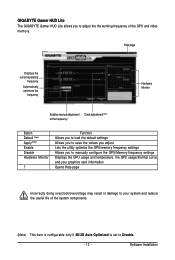
...
Button Default (Note) Apply(Note) Enable Disable Hardware Monitor
?
Function Allows you to load the default settings Allows you to save the values you adjust Lets the utility optimize the GPU/memory frequency settings Allows you to manually configure the GPU/Memory frequency settings Displays the GPU usage and temperature, the GPU usage/thermal curve, and your graphics...
Manual - Page 14
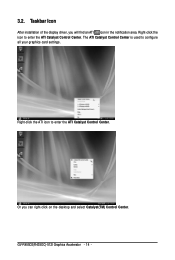
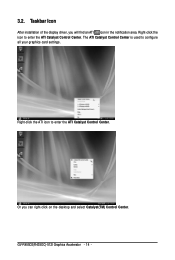
... notification area. Right-click the icon to enter the ATI Catalyst Control Center. The ATI Catalyst Control Center is used to configure all your graphics card settings.
Right-click the ATI icon to enter the ATI Catalyst Control Center.
Or you can right-click on the desktop and select Catalyst(TM) Control Center. GV-R455D3(R435OC)-512I Graphics Accelerator - 14 -
Manual - Page 15
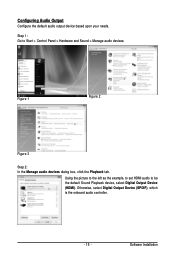
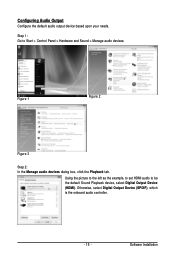
... and Sound > Manage audio devices.
Figure 1
Figure 2
Figure 3
Step 2: In the Manage audio devices dialog box, click the Playback tab.
Using the picture to the left as the example, to set HDMI audio to be the default Sound Playback device, select Digital Output Device (HDMI). Otherwise, select Digital Output Device (SPDIF), which is the onboard audio controller.
- 15 -
Software Installation
Manual - Page 17
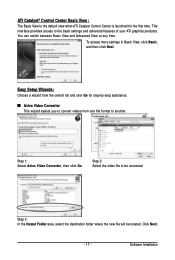
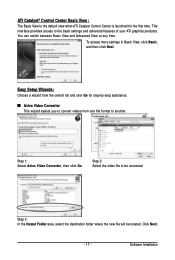
...Control Center is launched for the first time. This interface provides access to the basic settings and advanced features of your ATI graphics products. You can switch between Basic View and Advanced View at any time.
To access more settings in Basic View, click Basic, and then click Next.
Easy Setup... destination folder where the new file will be located. Click Next.
- 17 -
Software Installation
Manual - Page 19
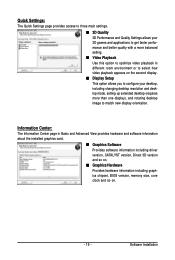
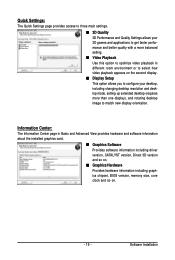
... desktop resolution and desktop mode, setting up extended desktop (requires more than one display), and rotating desktop image to match new display orientation.
Information Center:
The Information Center page in Basic and Advanced View provides hardware and software information about the installed graphics card.
Graphics Software Provides software information including driver version...
Manual - Page 21
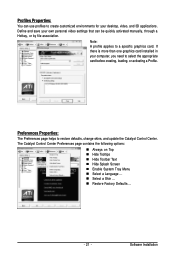
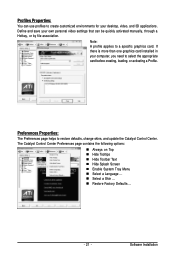
... environments for your desktop, video, and 3D applications. Define and save your own personal video settings that can be quickly activated manually, through a Hotkey, or by file association.
Note: A profile applies to a specific graphics card. If there is more than one graphics card installed in your computer, you need to select the appropriate card before creating, loading, or activating...
Manual - Page 23
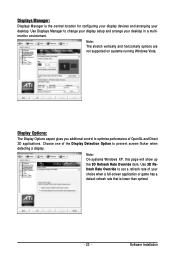
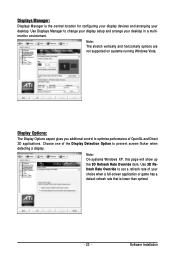
... location for configuring your display devices and arranging your desktop. Use Displays Manager to change your display setup and arrange your desktop in a multimonitor environment.
Note: The stretch vertically and horizontally options are not supported on systems running Windows Vista.
Display Options:
The Display Options aspect gives you additional control to optimize performance of OpenGL...
Manual - Page 25
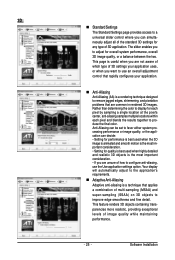
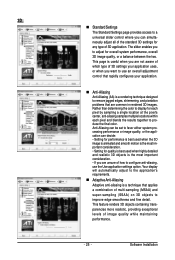
... the most important consideration. • If you are unsure of how to configure anti-aliasing, use the Use application settings option. Your display will automatically adjust to the application's requirements.
Adaptive Anti-Aliasing Adaptive anti-aliasing is a technique that applies a combination of multi-sampling (MSAA) and super-sampling (SSAA) on 3D objects to...
Manual - Page 27
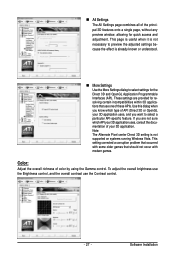
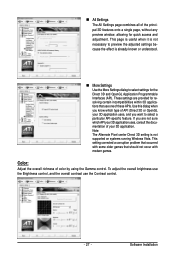
... setting is not supported on systems running Windows Vista. This setting corrected a corruption problem that occurred with some older games that should not occur with modern games.
Color:
Adjust the overall richness of color by using the Gamma control. To adjust the overall brightness use the Brightness control, and the overall contrast use the Contrast control.
- 27 -
Software Installation
Manual - Page 29
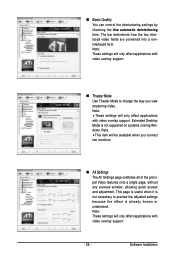
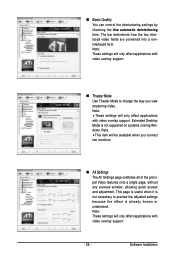
... Settings page combines all of the principal Video features onto a single page, without any preview window, allowing quick access and adjustment. This page is useful when it is not necessary to preview the adjusted settings because the effect is already known or understood. Note: These settings will only affect applications with video overlay support.
- 29 -
Software Installation
Manual - Page 31
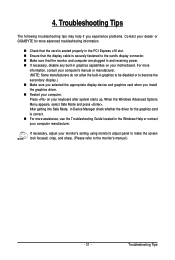
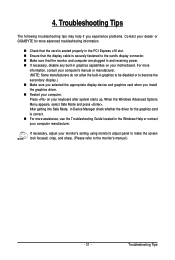
... power. If necessary, disable any built-in graphics capabilities on your motherboard. For more
information, consult your computer's manual or manufacturer. (NOTE: Some manufacturers do not allow the built-in graphics to be disabled or to become the secondary display.) Make sure you selected the appropriate display device and graphics card when you install the graphics driver...
