Gigabyte GV-R467ZL-1GI driver and firmware
Drivers and firmware downloads for this Gigabyte item

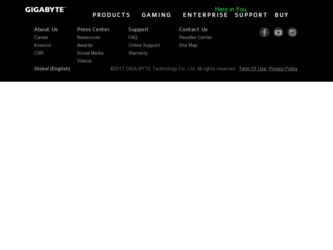
Related Gigabyte GV-R467ZL-1GI Manual Pages
Download the free PDF manual for Gigabyte GV-R467ZL-1GI and other Gigabyte manuals at ManualOwl.com
Manual - Page 1
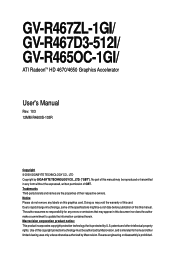
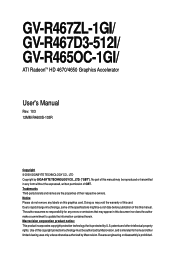
GV-R467ZL-1GI/ GV-R467D3-512I/ GV-R465OC-1GI/
ATI RadeonTM HD 4670/4650 Graphics Accelerator
User's Manual
Rev. 103 12MM-R4600S-103R
Copyright © 2009 GIGABYTE TECHNOLOGY CO., LTD Copyright by GIGA-BYTE TECHNOLOGY CO., LTD. ("GBT"). No part of this manual may be reproduced or transmitted in any form without the expressed, written permission of GBT. Trademarks Third...
Manual - Page 4
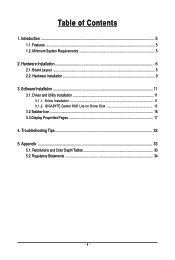
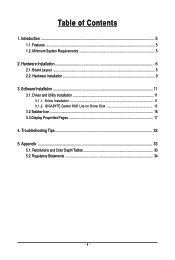
...System Requirements 5
2. Hardware Installation 6 2.1. Board Layout ...6 2.2. Hardware Installation ...9
3. Software Installation 11 3.1. Driver and Utility Installation 11
3.1.1. Driver Installation ...11 3.1.2. GIGABYTE Gamer HUD Lite on Driver Disk 13 3.2.Taskbar Icon ...15 3.3.Display Properties Pages 17
4. Troubleshooting Tips 32 5. Appendix ...33
5.1. Resolutions and Color Depth Tables...
Manual - Page 5


...174; Vista - Windows® XP with Service Pack 2 (SP2) - Windows® XP Professional x64 Edition
CrossFireXTM Configuration If you are planning on using this graphics card as part of a CrossFireX system, the following is required: - A CrossFireX certified motherboard with two PCI Express x16 slots and correct chipset driver - Two GV-R467ZL-1GI/GV-R467D3-512I/GV-R465OC-1GI - A power supply that...
Manual - Page 9
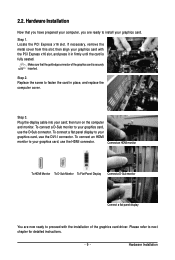
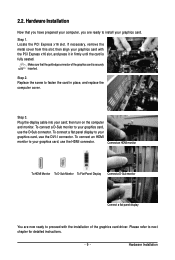
....
Step 3. Plug the display cable into your card; then turn on the computer and monitor. To connect a D-Sub monitor to your graphics card, use the D-Sub connector. To connect a flat panel display to your graphics card, use the DVI-I connector. To connect an HDMI monitor to your graphics card, use the HDMI connector.
Connect an HDMI monitor
To HDMI Monitor To D-Sub Monitor...
Manual - Page 10
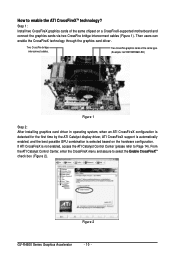
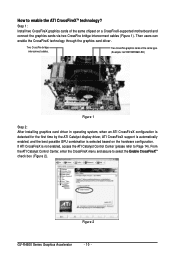
... same chipset on a CrossFireX-supported motherboard and connect the graphics cards via two CrossFire bridge interconnect cables (Figure 1). Then users can enable the CrossFireX technology through the graphics card driver.
Two CrossFire bridge interconnect cables.
Two CrossFire graphics cards of the same type. (Example: GV-RX195P256D-RH)
Figure 1
Step 2: After installing graphics card driver in...
Manual - Page 11
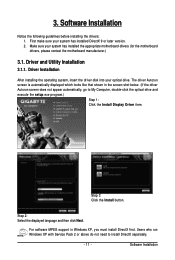
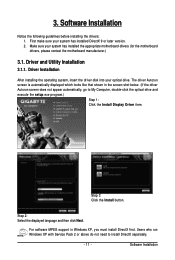
... does not appear automatically, go to My Computer, double-click the optical drive and execute the setup.exe program.)
Step 1: Click the Install Display Driver item.
Step 3: Click the Install button.
Step 2: Select the displayed language and then click Next.
For software MPEG support in Windows XP, you must install DirectX first. Users who run Windows XP with Service Pack 2 or above do not need...
Manual - Page 12
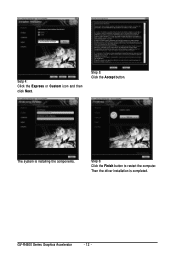
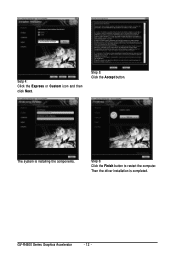
Setp 4: Click the Express or Custom icon and then click Next.
Step 5: Click the Accept button.
The system is installing the components.
Step 6: Click the Finish button to restart the computer. Then the driver installation is completed.
GV-R4600 Series Graphics Accelerator
- 12 -
Manual - Page 13
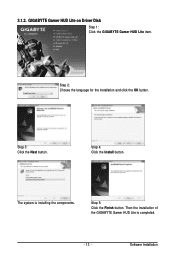
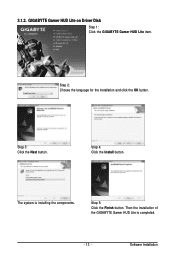
... HUD Lite on Driver Disk
Step 1: Click the GIGABYTE Gamer HUD Lite item.
Step 2: Choose the language for the installation and click the OK button.
Step 3: Click the Next button.
Step 4: Click the Install button.
The system is installing the components.
Step 5: Click the Finish button. Then the installation of the GIGABYTE Gamer HUD Lite is completed.
- 13 -
Software Installation
Manual - Page 15
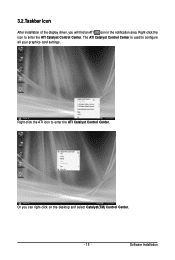
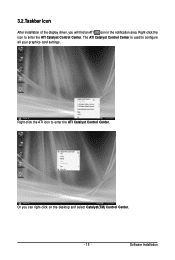
... icon in the notification area. Right-click the icon to enter the ATI Catalyst Control Center. The ATI Catalyst Control Center is used to configure all your graphics card settings.
Right-click the ATI icon to enter the ATI Catalyst Control Center.
Or you can right-click on the desktop and select Catalyst(TM) Control Center.
- 15 -
Software Installation
Manual - Page 17
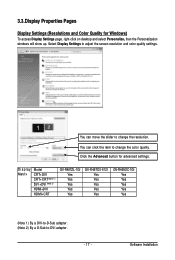
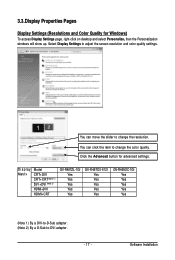
... can click the item to change the color quality. Click the Advanced button for advanced settings.
Display Matrix
Model CRT+DVI CRT+CRT(Note 1) DVI +DVI (Note 2) HDMI+DVI HDMI+CRT
GV-R467ZL-1GI Yes Yes Yes Yes Yes
GV-R467D3-512I Yes Yes Yes Yes Yes
GV-R465OC-1GI Yes Yes Yes Yes Yes
(Note 1) By a DVI-to-D-Sub adapter. (Note 2) By a D-Sub-to-DVI adapter.
- 17 -
Software Installation
Manual - Page 19
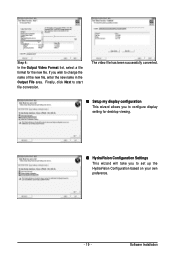
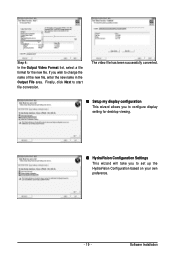
... Output File area. Finally, click Next to start file conversion.
The video file has been successfully converted.
Setup my display configuration This wizard allows you to configure display setting for desktop viewing.
HydraVision Configuration Settings This wizard will take you to set up the HydraVision Configuration based on your own preference.
- 19 -
Software Installation
Manual - Page 20
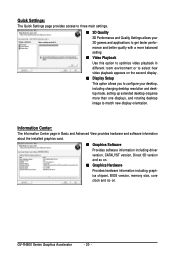
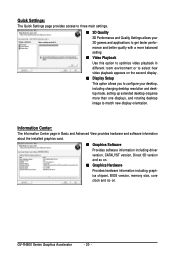
... desktop resolution and desktop mode, setting up extended desktop (requires more than one display), and rotating desktop image to match new display orientation.
Information Center:
The Information Center page in Basic and Advanced View provides hardware and software information about the installed graphics card.
Graphics Software Provides software information including driver version...
Manual - Page 21
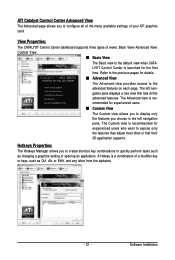
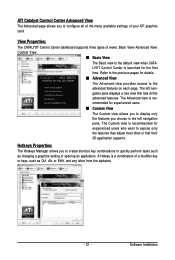
... allows you to configure all of the many available settings of your ATI graphics card.
View Properties:
The CATALYST Control Center dashboard supports three types of views: Basic View/ Advanced View/ Custom View.
Basic View The Basic view is the default view when CATALYST Control Center is launched for the first time. Refer to...
Manual - Page 22
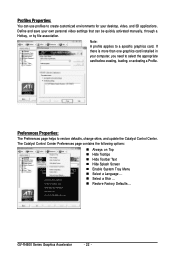
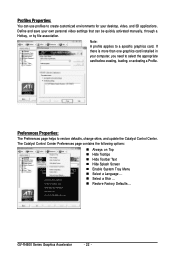
... environments for your desktop, video, and 3D applications. Define and save your own personal video settings that can be quickly activated manually, through a Hotkey, or by file association.
Note: A profile applies to a specific graphics card. If there is more than one graphics card installed in your computer, you need to select the appropriate card before creating, loading, or activating...
Manual - Page 23
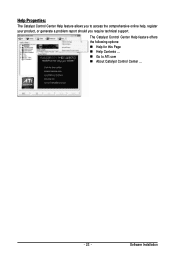
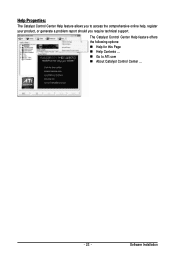
... Control Center Help feature allows you to access the comprehensive online help, register your product, or generate a problem report should you require technical support.
The Catalyst Control Center Help feature offers the following options: Help for this Page Help Contents ... Go to ATI.com About Catalyst Control Center ...
- 23 -
Software Installation
Manual - Page 25
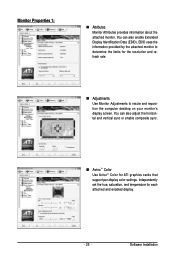
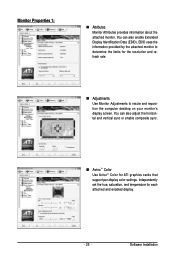
... to resize and reposition the computer desktop on your monitor's display screen. You can also adjust the horizontal and vertical sync or enable composite sync.
AvivoTM Color Use AvivoTM Color for ATI graphics cards that support per-display color settings. Independently set the hue, saturation, and temperature for each attached and enabled display.
- 25 -
Software Installation
Manual - Page 27
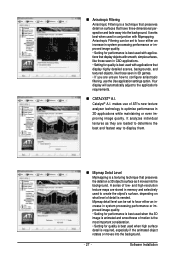
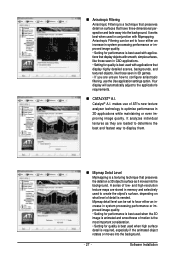
... im-
proving image quality. It analyzes individual
textures as they are loaded to determine the
best and fastest way to display them.
Mipmap Detail Level
Mipmapping is a texturing technique that... and high-resolution texture maps are stored in memory and selectively used to create the object's surface, depending on what level of detail is needed. Mipmap detail level can be set to favor ...
Manual - Page 29
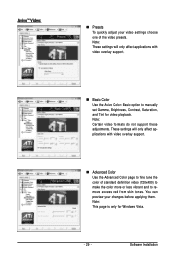
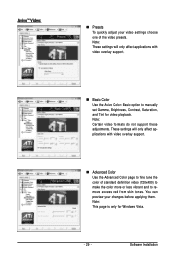
... support.
Advanced Color Use the Advanced Color page to fine tune the color of standard definition video (720x480) to make the color more or less vibrant and to remove excess red from skin tones. You can preview your changes before applying them. Note: This page is only for Windows Vista.
- 29 -
Software Installation
Manual - Page 31
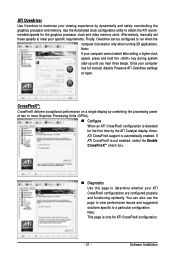
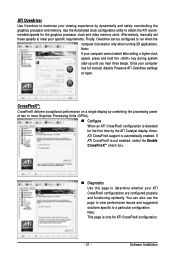
.... Once your computer has full booted, disable Preserve ATI Overdrive settings at logon.
CrossFireXTM:
CrossFireX delivers exceptional performance on a single display by combining the processing power of two or more Graphics Processing Units (GPUs).
Configure When an ATI CrossFireX configuration is detected for the first time by the ATI Catalyst display driver, ATI CrossFireX support is...
Manual - Page 32
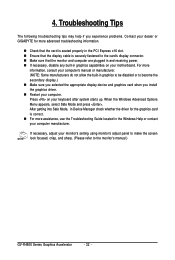
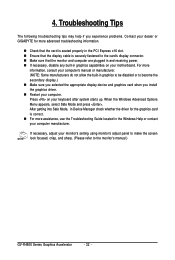
... power. If necessary, disable any built-in graphics capabilities on your motherboard. For more
information, consult your computer's manual or manufacturer. (NOTE: Some manufacturers do not allow the built-in graphics to be disabled or to become the secondary display.) Make sure you selected the appropriate display device and graphics card when you install the graphics driver...
