Gigabyte GV-R485ZL-512H driver and firmware
Drivers and firmware downloads for this Gigabyte item

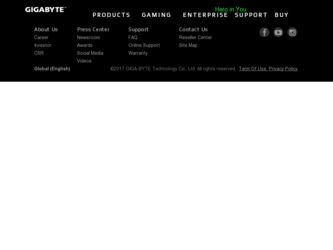
Related Gigabyte GV-R485ZL-512H Manual Pages
Download the free PDF manual for Gigabyte GV-R485ZL-512H and other Gigabyte manuals at ManualOwl.com
Manual - Page 1
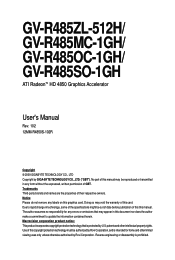
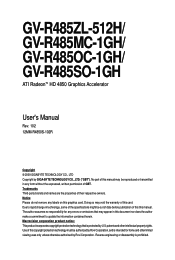
GV-R485ZL-512H/ GV-R485MC-1GH/ GV-R485OC-1GH/ GV-R485SO-1GH
ATI RadeonTM HD 4850 Graphics Accelerator
User's Manual
Rev. 102 12MM-R4850S-102R
Copyright © 2009 GIGABYTE TECHNOLOGY CO., LTD Copyright by GIGA-BYTE TECHNOLOGY CO., LTD. ("GBT"). No part of this manual may be reproduced or transmitted in any form without the expressed, written permission of GBT...
Manual - Page 4
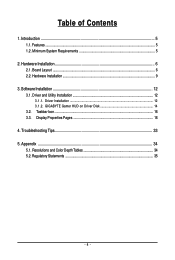
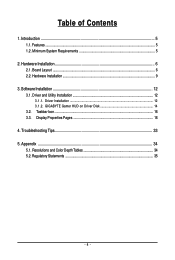
... System Requirements 5
2. Hardware Installation 6 2.1. Board Layout ...6 2.2. Hardware Installation ...9
3. Software Installation 12 3.1. Driver and Utility Installation 12
3.1.1. Driver Installation ...12 3.1.2. GIGABYTE Gamer HUD on Driver Disk 14 3.2. Taskbar Icon ...16 3.3. Display Properties Pages 18
4. Troubleshooting Tips 33 5. Appendix ...34
5.1. Resolutions and Color Depth Tables...
Manual - Page 5
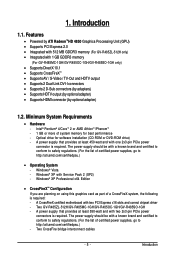
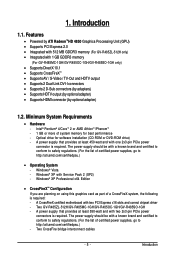
...174; XP with Service Pack 2 (SP2) - Windows® XP Professional x64 Edition
• CrossFireXTM Configuration If you are planning on using this graphics card as part of a CrossFireX system, the following is required: - A CrossFireX certified motherboard with two PCI Express x16 slots and correct chipset driver - Two GV-R485ZL-512H/GV-R485MC-1GH/GV-R485OC-1GH/GV-R485SO-1GH - A power supply that...
Manual - Page 6
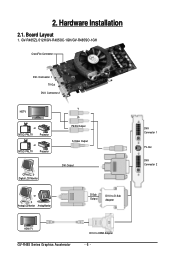
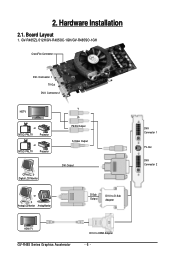
...
2.1. Board Layout
1. GV-R485ZL-512H/GV-R485OC-1GH/GV-R485SO-1GH
CrossFire Connector
DVI-I Connector 1 TV-Out
DVI-I Connector 2
HDTV
or
NTSC / PAL TV
Projector
or
NTSC / PAL TV
Projector
Digital LCD Monitor
Y Pr Pb/AV Output S-Video Output
DVI Output
or Analog LCD Monitor Analog Monitor
D-Sub Output
DVI-I to D-Sub Adapter
DVI-I Connector 1
TV-Out
DVI-I Connector 2
HDMI TV
GV-R485...
Manual - Page 9
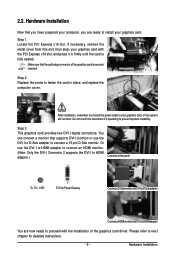
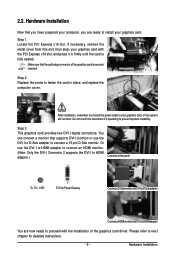
... the card in place, and replace the computer cover.
After installation, remember to connect the power cable to your graphics card, or the system will not boot. Do not touch the card when it's operating to prevent system instability.
Step 3. This graphics card provides two DVI-I digital connectors. You can connect a monitor that supports DVI-I function or use the DVI-I to D-Sub adapter to...
Manual - Page 11
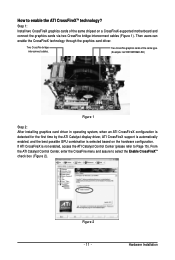
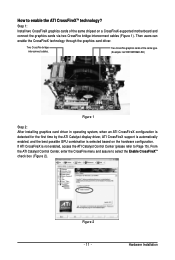
... same chipset on a CrossFireX-supported motherboard and connect the graphics cards via two CrossFire bridge interconnect cables (Figure 1). Then users can enable the CrossFireX technology through the graphics card driver.
Two CrossFire bridge interconnect cables.
Two CrossFire graphics cards of the same type. (Example: GV-RX195P256D-RH)
Figure 1
Step 2: After installing graphics card driver in...
Manual - Page 12
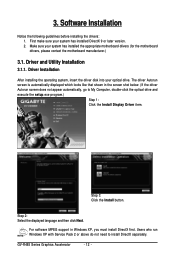
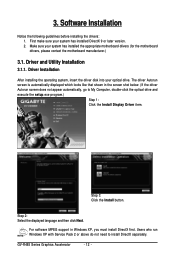
...My Computer, double-click the optical drive and execute the setup.exe program.)
Step 1: Click the Install Display Driver item.
Step 3: Click the Install button.
Step 2: Select the displayed language and then click Next.
For software MPEG support in Windows XP, you must install DirectX first. Users who run Windows XP with Service Pack 2 or above do not need to install DirectX separately.
GV-R485...
Manual - Page 13
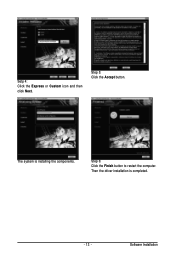
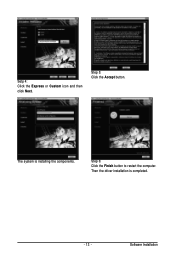
Setp 4: Click the Express or Custom icon and then click Next.
Step 5: Click the Accept button.
The system is installing the components.
Step 6: Click the Finish button to restart the computer. Then the driver installation is completed.
- 13 -
Software Installation
Manual - Page 14
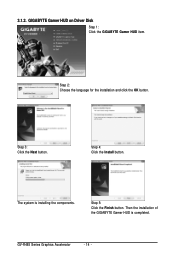
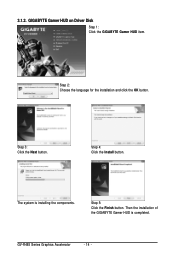
3.1.2. GIGABYTE Gamer HUD on Driver Disk
Step 1: Click the GIGABYTE Gamer HUD item.
Step 2: Choose the language for the installation and click the OK button.
Step 3: Click the Next button.
Step 4: Click the Install button.
The system is installing the components.
Step 5: Click the Finish button. Then the installation of the GIGABYTE Gamer HUD is completed.
GV-R485 Series Graphics Accelerator...
Manual - Page 15
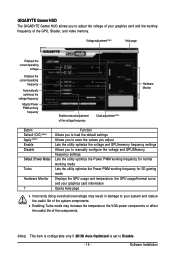
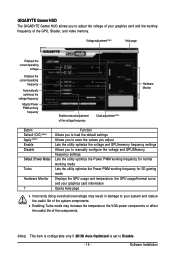
... you to manually configure the voltage and GPU/Memory frequency settings Lets the utility optimize the Power PWM working frequency for normal working mode Lets the utility optimize the Power PWM working frequency for 3D gaming mode Displays the GPU usage and temperature, the GPU usage/thermal curve, and your graphics card information Opens Help page
•...
Manual - Page 16
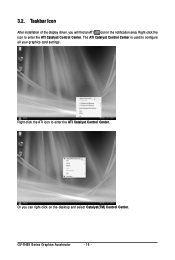
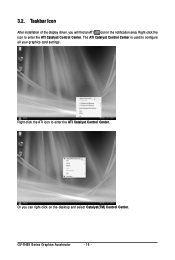
3.2. Taskbar Icon
After installation of the display driver, you will find an ATI icon in the notification area. Right-click the icon to enter the ATI Catalyst Control Center. The ATI Catalyst Control Center is used to configure all your graphics card settings.
Right-click the ATI icon to enter the ATI Catalyst Control Center.
Or you can right...
Manual - Page 17
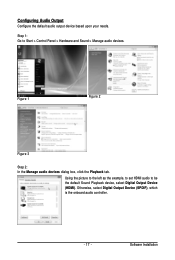
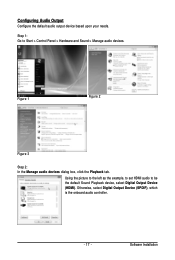
... and Sound > Manage audio devices.
Figure 1
Figure 2
Figure 3
Step 2: In the Manage audio devices dialog box, click the Playback tab.
Using the picture to the left as the example, to set HDMI audio to be the default Sound Playback device, select Digital Output Device (HDMI). Otherwise, select Digital Output Device (SPDIF), which is the onboard audio controller.
- 17 -
Software Installation
Manual - Page 19
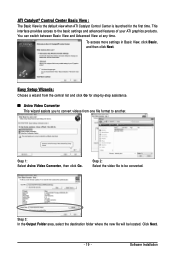
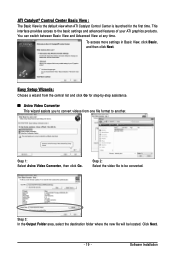
...Control Center is launched for the first time. This interface provides access to the basic settings and advanced features of your ATI graphics products. You can switch between Basic View and Advanced View at any time.
To access more settings in Basic View, click Basic, and then click Next.
Easy Setup... destination folder where the new file will be located. Click Next.
- 19 -
Software Installation
Manual - Page 21
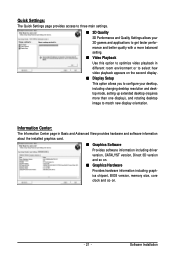
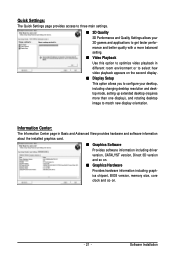
... desktop resolution and desktop mode, setting up extended desktop (requires more than one display), and rotating desktop image to match new display orientation.
Information Center:
The Information Center page in Basic and Advanced View provides hardware and software information about the installed graphics card.
„ Graphics Software Provides software information including driver version...
Manual - Page 23
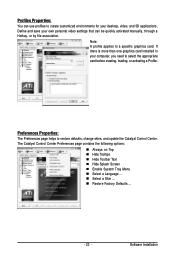
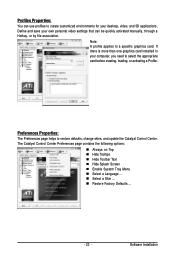
... environments for your desktop, video, and 3D applications. Define and save your own personal video settings that can be quickly activated manually, through a Hotkey, or by file association.
Note: A profile applies to a specific graphics card. If there is more than one graphics card installed in your computer, you need to select the appropriate card before creating, loading, or activating...
Manual - Page 25
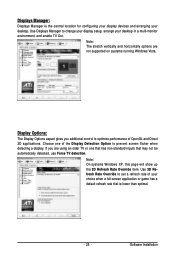
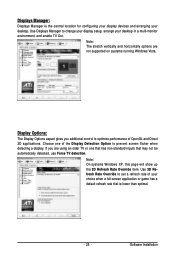
...location for configuring your display devices and arranging your desktop. Use Displays Manager to change your display setup, arrange your desktop in a multi-monitor environment, and enable TV Out.
Note: The stretch vertically and horizontally options are not supported on systems running Windows Vista.
Display Options:
The Display Options aspect gives you additional control to optimize performance...
Manual - Page 27
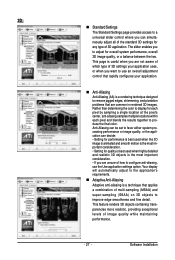
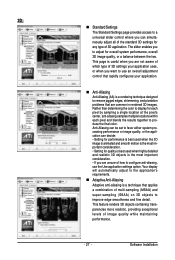
... the most important consideration. • If you are unsure of how to configure anti-aliasing, use the Use application settings option. Your display will automatically adjust to the application's requirements.
„ Adaptive Anti-Aliasing Adaptive anti-aliasing is a technique that applies a combination of multi-sampling (MSAA) and super-sampling (SSAA) on 3D objects to...
Manual - Page 29
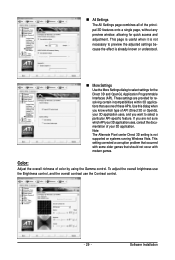
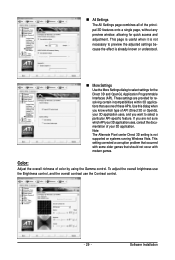
... setting is not supported on systems running Windows Vista. This setting corrected a corruption problem that occurred with some older games that should not occur with modern games.
Color:
Adjust the overall richness of color by using the Gamma control. To adjust the overall brightness use the Brightness control, and the overall contrast use the Contrast control.
- 29 -
Software Installation
Manual - Page 31
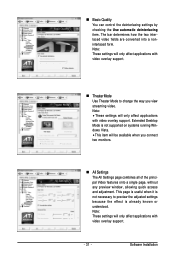
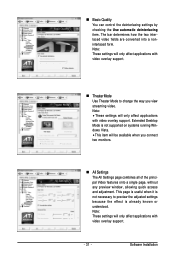
... Settings page combines all of the principal Video features onto a single page, without any preview window, allowing quick access and adjustment. This page is useful when it is not necessary to preview the adjusted settings because the effect is already known or understood. Note: These settings will only affect applications with video overlay support.
- 31 -
Software Installation
Manual - Page 33
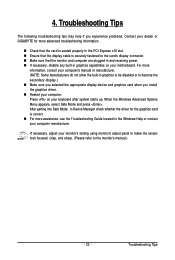
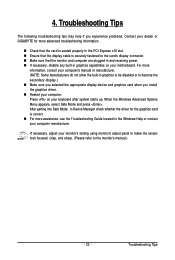
...receiving power. „ If necessary, disable any built-in graphics capabilities on your motherboard. For more
information, consult your computer's manual or manufacturer. (NOTE: Some manufacturers do not allow the built-in graphics to be disabled or to become the secondary display.) „ Make sure you selected the appropriate display device and graphics card when you install the graphics driver...
