Gigabyte GV-R567HM-1GI driver and firmware
Drivers and firmware downloads for this Gigabyte item

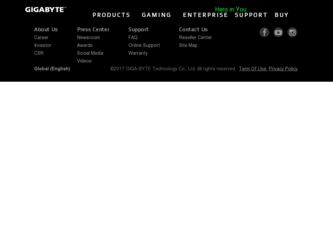
Related Gigabyte GV-R567HM-1GI Manual Pages
Download the free PDF manual for Gigabyte GV-R567HM-1GI and other Gigabyte manuals at ManualOwl.com
Manual - Page 1
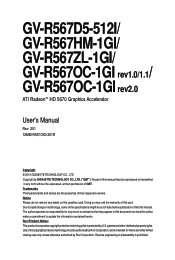
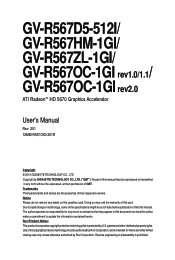
GV-R567D5-512I/ GV-R567HM-1GI/ GV-R567ZL-1GI/ GV-R567OC-1GI / rev1.0/1.1 GV-R567OC-1GI rev2.0
ATI RadeonTM HD 5670 Graphics Accelerator
User's Manual
Rev. 201 12MM-R567OGI-201R
Copyright © 2010 GIGABYTE TECHNOLOGY CO., LTD Copyright by GIGA-BYTE TECHNOLOGY CO., LTD. ("GBT"). No part of this manual may be reproduced or transmitted in any form without the expressed, written permission of...
Manual - Page 6
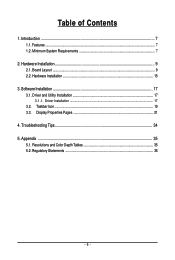
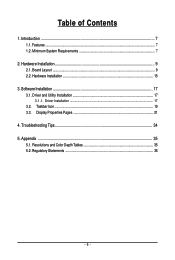
...Features ...7 1.2. Minimum System Requirements 7
2. Hardware Installation 9 2.1. Board Layout ...9 2.2. Hardware Installation ...15
3. Software Installation 17 3.1. Driver and Utility Installation 17
3.1.1. Driver Installation ...17 3.2. Taskbar Icon ...19 3.3. Display Properties Pages 21
4. Troubleshooting Tips 34 5. Appendix ...35
5.1. Resolutions and Color Depth Tables 35 5.2. Regulatory...
Manual - Page 7
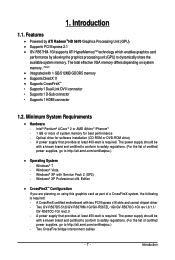
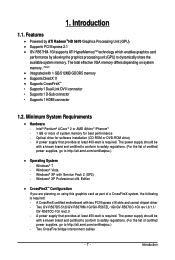
... (SP2) - Windows® XP Professional x64 Edition
• CrossFireXTM Configuration If you are planning on using this graphics card as part of a CrossFireX system, the following is required: - A CrossFireX certified motherboard with two PCI Express x16 slots and correct chipset driver - Two GV-R567D5-512I/GV-R567HM-1GI/GV-R567ZL-1GI/GV-R567OC-1GI rev1.0/1.1/ GV-R567OC-1GI rev2.0 - A power supply...
Manual - Page 8
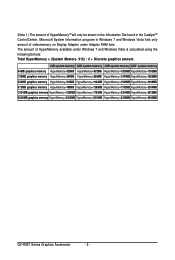
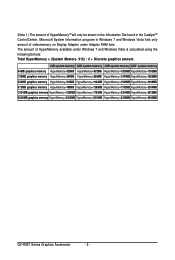
... in Windows 7 and Windows Vista lists only amount of videomemory on Display Adapter under Adapter RAM item. The amount of HyperMemory available under Windows 7 and Windows Vista is calculated using the followingformula: Total HyperMemory = (System Memory- 512) / 2 + Discrete graphics amount.
1GB system memory 2GB system memory 3GB system memory 4GB* system memory 64MB graphics memory HyperMemory...
Manual - Page 9
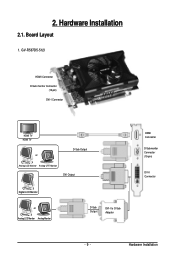
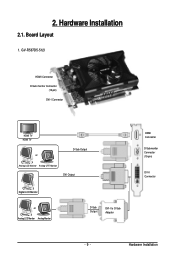
2. Hardware Installation
2.1. Board Layout
1. GV-R567D5-512I
HDMI Connector D-Sub monitor Connector
(15-pin) DVI-I Connector
HDMI TV HDMI TV
or
D-Sub Output
Analog LCD Monitor Analog CRT Monitor DVI Output
Digital LCD Monitor
or Analog LCD Monitor Analog Monitor
D-Sub Output
DVI-I to D-Sub Adapter
HDMI Connector
D-Sub monitor Connector (15-pin)
DVI-I Connector
- 9 -
Hardware Installation
Manual - Page 15


....
Step 2. Replace the screw to fasten the card in place, and replace the computer cover.
Step 3. Plug the display cable into your card; then turn on the computer and monitor. To connect a flat panel display to your graphics card, use the DVI-I connector. To connect an HDMI monitor to your graphics card, use the HDMI connector. To connect a DisplayPort monitor to your...
Manual - Page 16
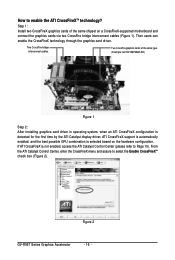
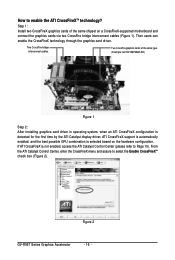
... same chipset on a CrossFireX-supported motherboard and connect the graphics cards via two CrossFire bridge interconnect cables (Figure 1). Then users can enable the CrossFireX technology through the graphics card driver.
Two CrossFire bridge interconnect cables.
Two CrossFire graphics cards of the same type. (Example: GV-RX195P256D-RH)
Figure 1
Step 2: After installing graphics card driver in...
Manual - Page 17
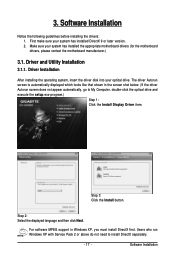
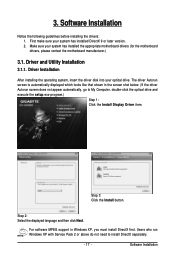
... does not appear automatically, go to My Computer, double-click the optical drive and execute the setup.exe program.)
Step 1: Click the Install Display Driver item.
Step 3: Click the Install button.
Step 2: Select the displayed language and then click Next.
For software MPEG support in Windows XP, you must install DirectX first. Users who run Windows XP with Service Pack 2 or above do not need...
Manual - Page 18
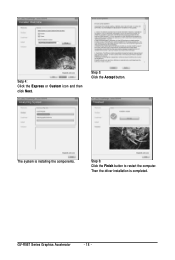
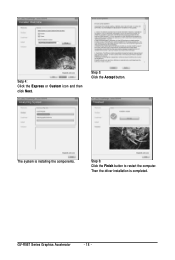
Setp 4: Click the Express or Custom icon and then click Next.
Step 5: Click the Accept button.
The system is installing the components.
Step 6: Click the Finish button to restart the computer. Then the driver installation is completed.
GV-R567 Series Graphics Accelerator
- 18 -
Manual - Page 19
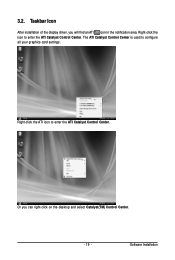
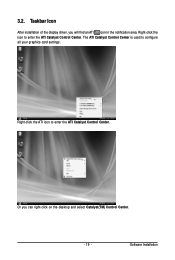
... icon in the notification area. Right-click the icon to enter the ATI Catalyst Control Center. The ATI Catalyst Control Center is used to configure all your graphics card settings.
Right-click the ATI icon to enter the ATI Catalyst Control Center.
Or you can right-click on the desktop and select Catalyst(TM) Control Center.
- 19 -
Software Installation
Manual - Page 21
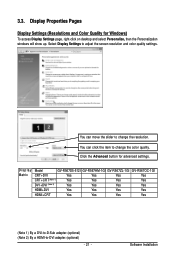
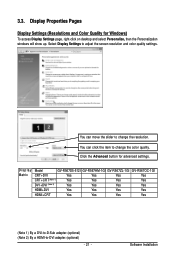
... button for advanced settings.
Display Matrix
Model
GV-R567D5-512I GV-R567HM-1GI GV-R567ZL-1GI GV-R567OC-1GI
CRT+DVI
Yes
Yes
Yes
Yes
CRT+CRT(Note 1)
Yes
Yes
Yes
Yes
DVI +DVI (Note 2)
Yes
Yes
Yes
Yes
HDMI+DVI
Yes
Yes
Yes
Yes
HDMI+CRT
Yes
Yes
Yes
Yes
(Note 1) By a DVI-to-D-Sub adapter.(optional) (Note 2) By a HDMI-to-DVI adapter.(optional)
- 21 -
Software Installation
Manual - Page 23
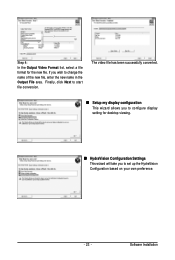
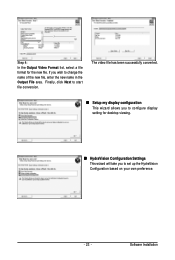
... the Output File area. Finally, click Next to start file conversion.
The video file has been successfully converted.
„ Setup my display configuration This wizard allows you to configure display setting for desktop viewing.
„ HydraVision Configuration Settings This wizard will take you to set up the HydraVision Configuration based on your own preference.
- 23 -
Software Installation
Manual - Page 24
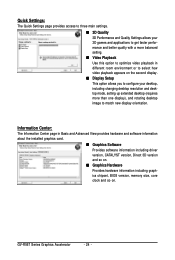
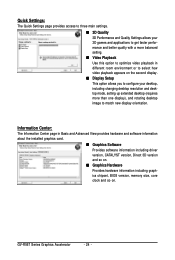
... desktop resolution and desktop mode, setting up extended desktop (requires more than one display), and rotating desktop image to match new display orientation.
Information Center:
The Information Center page in Basic and Advanced View provides hardware and software information about the installed graphics card.
„ Graphics Software Provides software information including driver version...
Manual - Page 25
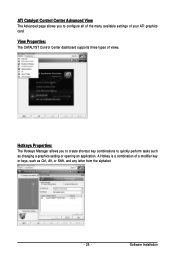
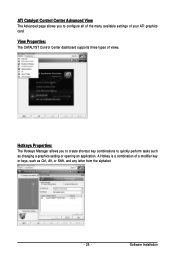
... you to configure all of the many available settings of your ATI graphics card.
View Properties:
The CATALYST Control Center dashboard supports three types of views.
Hotkeys Properties:
The Hotkeys Manager allows you to create shortcut key combinations to quickly perform tasks such as changing a graphics setting or opening an application. A Hotkey is a combination of...
Manual - Page 26
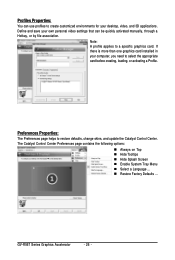
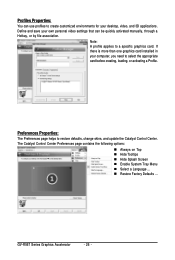
... environments for your desktop, video, and 3D applications. Define and save your own personal video settings that can be quickly activated manually, through a Hotkey, or by file association.
Note: A profile applies to a specific graphics card. If there is more than one graphics card installed in your computer, you need to select the appropriate card before creating, loading, or activating...
Manual - Page 27
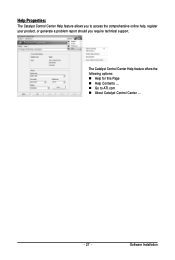
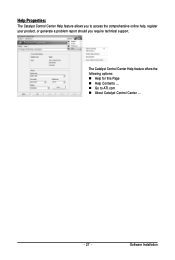
... Catalyst Control Center Help feature allows you to access the comprehensive online help, register your product, or generate a problem report should you require technical support.
The Catalyst Control Center Help feature offers the following options: „ Help for this Page „ Help Contents ... „ Go to ATI.com „ About Catalyst Control Center ...
- 27 -
Software Installation
Manual - Page 29
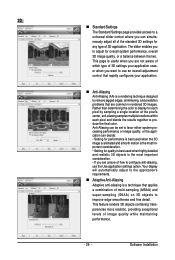
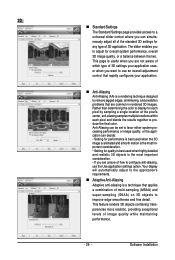
... the most important consideration. • If you are unsure of how to configure anti-aliasing, use the Use application settings option. Your display will automatically adjust to the application's requirements.
„ Adaptive Anti-Aliasing Adaptive anti-aliasing is a technique that applies a combination of multi-sampling (MSAA) and super-sampling (SSAA) on 3D objects to...
Manual - Page 31
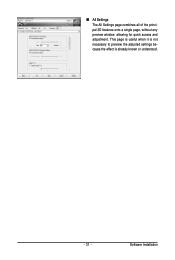
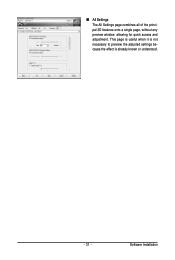
„ All Settings The All Settings page combines all of the principal 3D features onto a single page, without any preview window, allowing for quick access and adjustment. This page is useful when it is not necessary to preview the adjusted settings because the effect is already known or understood.
- 31 -
Software Installation
Manual - Page 33
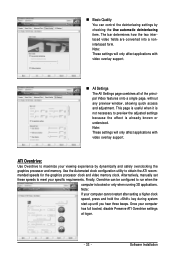
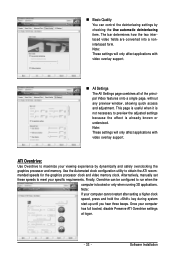
... will only affect applications with video overlay support.
ATI Overdrive:
Use Overdrive to maximize your viewing experience by dynamically and safely overclocking the graphics processor and memory. Use the Automated clock configuration utility to obtain the ATI recommended speeds for the graphics processor clock and video memory clock. Alternatively, manually set these speeds to meet your specific...
Manual - Page 34
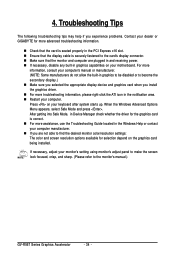
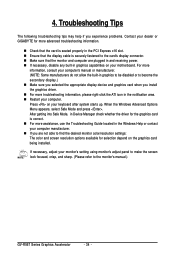
...receiving power. „ If necessary, disable any built-in graphics capabilities on your motherboard. For more
information, consult your computer's manual or manufacturer. (NOTE: Some manufacturers do not allow the built-in graphics to be disabled or to become the secondary display.) „ Make sure you selected the appropriate display device and graphics card when you install the graphics driver...
