Gigabyte GV-R577SO-1GD driver and firmware
Drivers and firmware downloads for this Gigabyte item

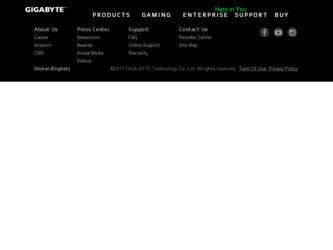
Related Gigabyte GV-R577SO-1GD Manual Pages
Download the free PDF manual for Gigabyte GV-R577SO-1GD and other Gigabyte manuals at ManualOwl.com
Manual - Page 1
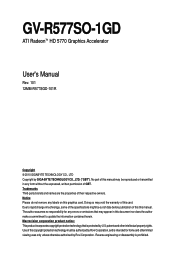
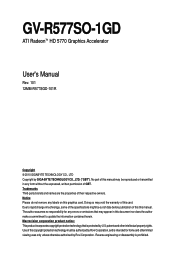
GV-R577SO-1GD
ATI RadeonTM HD 5770 Graphics Accelerator
User's Manual
Rev. 101 12MM-R577SGD-101R
Copyright © 2010 GIGABYTE TECHNOLOGY CO., LTD Copyright by GIGA-BYTE TECHNOLOGY CO., LTD. ("GBT"). No part of this manual may be reproduced or transmitted in any form without the expressed, written permission of GBT. Trademarks Third-party brands and names...
Manual - Page 3
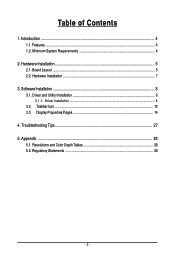
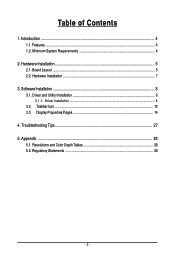
... Features ...4 1.2. Minimum System Requirements 4
2. Hardware Installation 5 2.1. Board Layout ...5 2.2. Hardware Installation ...7
3. Software Installation ...8 3.1. Driver and Utility Installation 8
3.1.1. Driver Installation ...8 3.2. Taskbar Icon ...12 3.3. Display Properties Pages 14
4. Troubleshooting Tips 27 5. Appendix ...28
5.1. Resolutions and Color Depth Tables 28 5.2. Regulatory...
Manual - Page 4
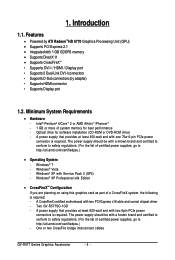
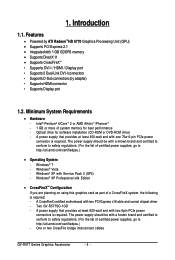
... Service Pack 2 (SP2) - Windows® XP Professional x64 Edition
• CrossFireXTM Configuration If you are planning on using this graphics card as part of a CrossFireX system, the following is required: - A CrossFireX certified motherboard with two PCI Express x16 slots and correct chipset driver - Two GV-R577SO-1GD - A power supply that provides at least 600-watt and with two 6pin PCIe power...
Manual - Page 5
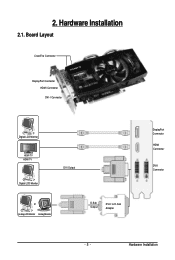
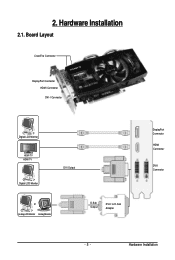
2. Hardware Installation
2.1. Board Layout
CrossFire Connector
DisplayPort Connector HDMI Connector DVI-I Connector
Digital LCD Monitor HDMI TV HDMI TV
Digital LCD Monitor
DVI Output
or Analog LCD Monitor Analog Monitor
D-Sub Output
DVI-I to D-Sub Adapter
DisplayPort Connector
HDMI Connector
DVI-I Connector
- 5 -
Hardware Installation
Manual - Page 6
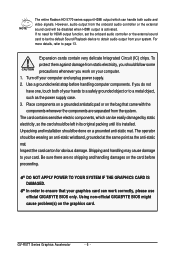
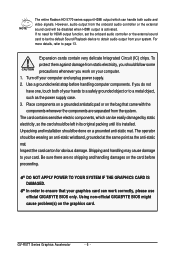
... HD 5770 series support HDMI output which can handle both audio and video signals. However, audio output from the onboard audio controller or the external sound card will be disabled when HDMI output is activated. If no need for HDMI output function, set the onboard audio controller or the external sound card to be the default Sound Playback device to obtain audio output from your...
Manual - Page 7
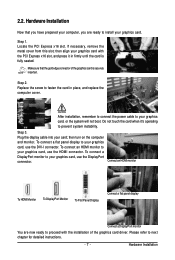
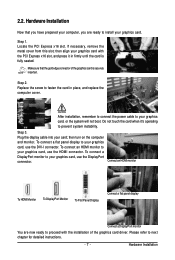
... computer cover.
After installation, remember to connect the power cable to your graphics card, or the system will not boot. Do not touch the card when it's operating to prevent system instability.
Step 3. Plug the display cable into your card; then turn on the computer and monitor. To connect a flat panel display to your graphics card, use the DVI-I connector. To connect an HDMI...
Manual - Page 8
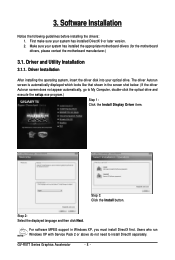
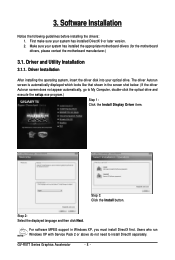
...My Computer, double-click the optical drive and execute the setup.exe program.)
Step 1: Click the Install Display Driver item.
Step 3: Click the Install button.
Step 2: Select the displayed language and then click Next.
For software MPEG support in Windows XP, you must install DirectX first. Users who run Windows XP with Service Pack 2 or above do not need to install DirectX separately.
GV-R577...
Manual - Page 9
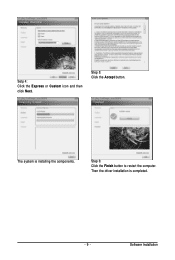
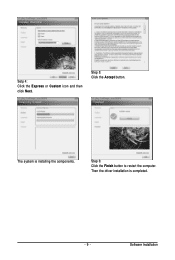
Setp 4: Click the Express or Custom icon and then click Next.
Step 5: Click the Accept button.
The system is installing the components.
Step 6: Click the Finish button to restart the computer. Then the driver installation is completed.
- 9 -
Software Installation
Manual - Page 11
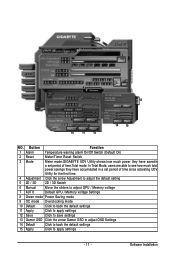
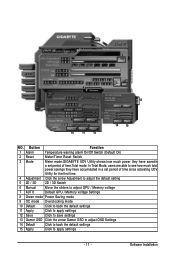
... / Memory voltage Settings
8 Green mode Power Saving mode
9 OC mode Overclocking mode
10 Default
Click to back the default settings
11 Apply
Click to apply settings
12 Save
Click to save settings
13 Gamer OSD Click the arrow Gamer OSD to adjust OSD Settings
14 Default
Click to back the default settings
15 Apply
Click to apply settings
- 11 -
Software Installation
Manual - Page 12
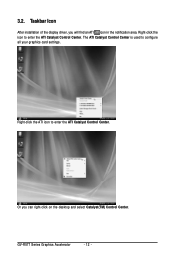
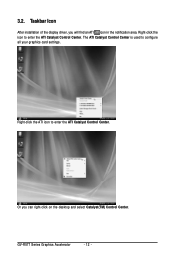
3.2. Taskbar Icon
After installation of the display driver, you will find an ATI icon in the notification area. Right-click the icon to enter the ATI Catalyst Control Center. The ATI Catalyst Control Center is used to configure all your graphics card settings.
Right-click the ATI icon to enter the ATI Catalyst Control Center.
Or you can right...
Manual - Page 13
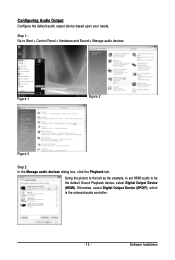
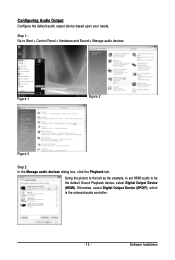
... and Sound > Manage audio devices.
Figure 1
Figure 2
Figure 3
Step 2: In the Manage audio devices dialog box, click the Playback tab.
Using the picture to the left as the example, to set HDMI audio to be the default Sound Playback device, select Digital Output Device (HDMI). Otherwise, select Digital Output Device (SPDIF), which is the onboard audio controller.
- 13 -
Software Installation
Manual - Page 14
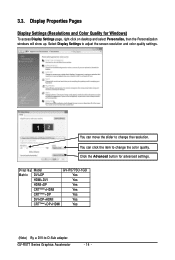
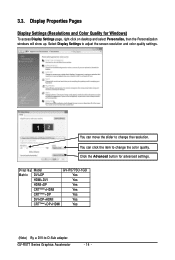
... on desktop and select Personalize, then the Personalization windows will show up. Select Display Settings to adjust the screen resolution and color quality settings.
You can move the slider to change the resolution. You can click the item to change the color quality. Click the Advanced button for advanced settings.
D i s p l a y Model
GV-R577SO-1GD
Matrix DVI+DP
Yes
HDMI+DVI
Yes
HDMI+DP...
Manual - Page 15
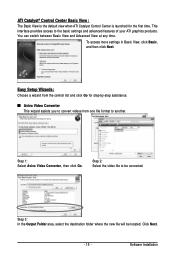
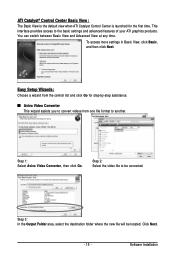
...Control Center is launched for the first time. This interface provides access to the basic settings and advanced features of your ATI graphics products. You can switch between Basic View and Advanced View at any time.
To access more settings in Basic View, click Basic, and then click Next.
Easy Setup... destination folder where the new file will be located. Click Next.
- 15 -
Software Installation
Manual - Page 17
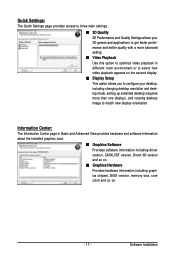
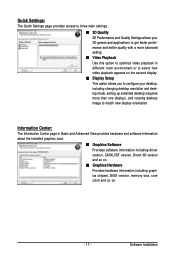
... desktop resolution and desktop mode, setting up extended desktop (requires more than one display), and rotating desktop image to match new display orientation.
Information Center:
The Information Center page in Basic and Advanced View provides hardware and software information about the installed graphics card.
„ Graphics Software Provides software information including driver version...
Manual - Page 19
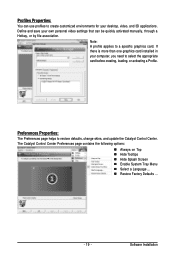
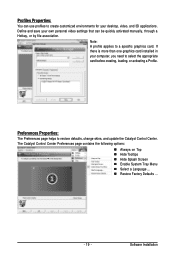
... environments for your desktop, video, and 3D applications. Define and save your own personal video settings that can be quickly activated manually, through a Hotkey, or by file association.
Note: A profile applies to a specific graphics card. If there is more than one graphics card installed in your computer, you need to select the appropriate card before creating, loading, or activating...
Manual - Page 21
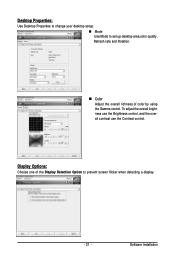
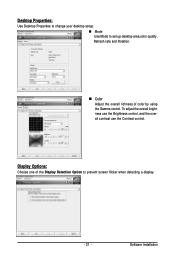
... to set up desktop area,color quality, Refresh rate and Rotation.
„ Color Adjust the overall richness of color by using the Gamma control. To adjust the overall brightness use the Brightness control, and the overall contrast use the Contrast control.
Display Options:
Choose one of the Display Detection Option to prevent screen flicker when detecting a display.
- 21 -
Software Installation
Manual - Page 23
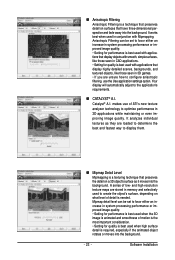
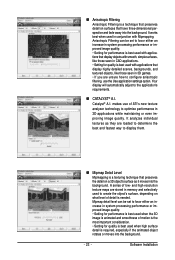
...or even improving image quality. It analyzes individual
textures as they are loaded to determine the
best and fastest way to display them.
„ Mipmap Detail Level
Mipmapping is a texturing technique that... and high-resolution texture maps are stored in memory and selectively used to create the object's surface, depending on what level of detail is needed. Mipmap detail level can be set to favor ...
Manual - Page 24
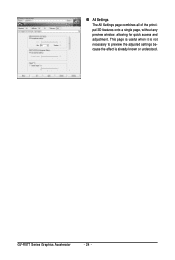
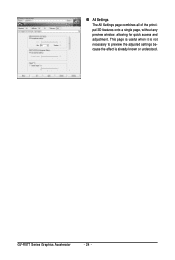
„ All Settings The All Settings page combines all of the principal 3D features onto a single page, without any preview window, allowing for quick access and adjustment. This page is useful when it is not necessary to preview the adjusted settings because the effect is already known or understood.
GV-R577 Series Graphics Accelerator
- 24 -
Manual - Page 25
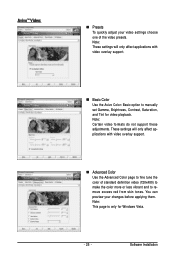
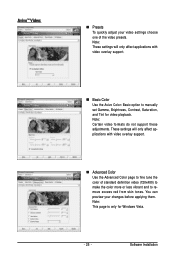
... support.
„ Advanced Color Use the Advanced Color page to fine tune the color of standard definition video (720x480) to make the color more or less vibrant and to remove excess red from skin tones. You can preview your changes before applying them. Note: This page is only for Windows Vista.
- 25 -
Software Installation
Manual - Page 27
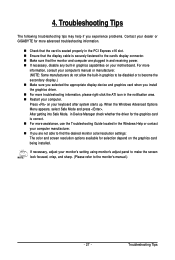
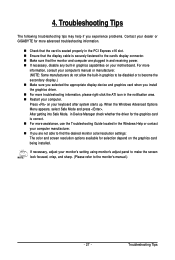
...receiving power. „ If necessary, disable any built-in graphics capabilities on your motherboard. For more
information, consult your computer's manual or manufacturer. (NOTE: Some manufacturers do not allow the built-in graphics to be disabled or to become the secondary display.) „ Make sure you selected the appropriate display device and graphics card when you install the graphics driver...
