Gigabyte GV-R657OC-1GI driver and firmware
Drivers and firmware downloads for this Gigabyte item

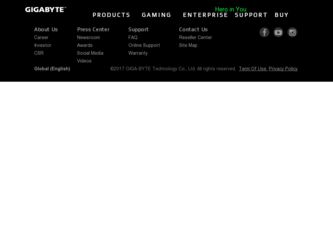
Related Gigabyte GV-R657OC-1GI Manual Pages
Download the free PDF manual for Gigabyte GV-R657OC-1GI and other Gigabyte manuals at ManualOwl.com
Manual - Page 1
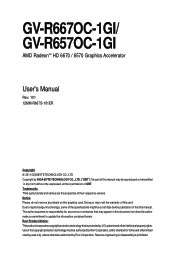
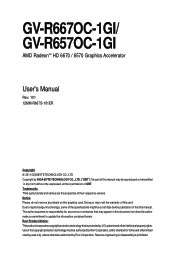
GV-R667OC-1GI/ GV-R657OC-1GI
AMD RadeonTM HD 6670 / 6570 Graphics Accelerator
User's Manual
Rev. 101 12MM-R667S-101ER
Copyright © 2011 GIGABYTE TECHNOLOGY CO., LTD Copyright by GIGA-BYTE TECHNOLOGY CO., LTD. ("GBT"). No part of this manual may be reproduced or transmitted in any form without the expressed, written permission of GBT. Trademarks Third-party brands...
Manual - Page 4
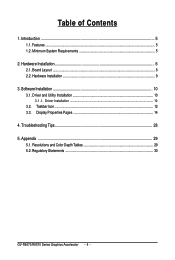
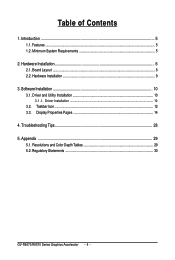
... Requirements 5
2. Hardware Installation 6 2.1. Board Layout ...6 2.2. Hardware Installation ...9
3. Software Installation 10 3.1. Driver and Utility Installation 10
3.1.1. Driver Installation ...10 3.2. Taskbar Icon ...12 3.3. Display Properties Pages 14
4. Troubleshooting Tips 28 5. Appendix ...29
5.1. Resolutions and Color Depth Tables 29 5.2. Regulatory Statements 30
GV-R6670/R6570...
Manual - Page 5
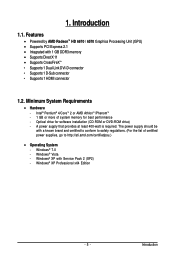
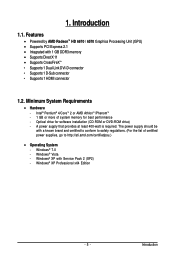
...8226; Supports CrossFireXTM • Supports 1 Dual-Link DVI-D connector • Supports 1 D-Sub connector • Supports 1 HDMI connector
1.2. Minimum System Requirements
• Hardware - Intel® Pentium® 4/CoreTM 2 or AMD AthlonTM /PhenomTM - 1 GB or more of system memory for best performance - Optical drive for software installation (CD-ROM or DVD-ROM drive) - A power supply that...
Manual - Page 6
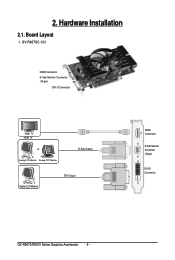
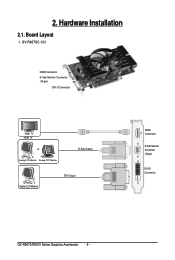
2. Hardware Installation
2.1. Board Layout
1. GV-R667OC-1GI
HDMI Connector D-Sub Monitor Connector (15-pin)
DVI-D Connector
HDMI TV HDMI TV
or
Analog LCD Monitor Analog CRT Monitor
D-Sub Output
Digital LCD Monitor
DVI Output
HDMI Connector
D-Sub Monitor Connector (15-pin)
DVI-D Connector
GV-R6670/R6570 Series Graphics Accelerator - 6 -
Manual - Page 7
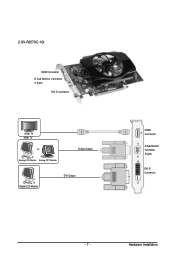
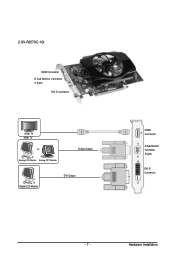
2.GV-R657OC-1GI
HDMI Connector D-Sub Monitor Connector (15-pin)
DVI-D Connector
HDMI TV HDMI TV
or
Analog LCD Monitor Analog CRT Monitor
D-Sub Output
Digital LCD Monitor
DVI Output
HDMI Connector
D-Sub Monitor Connector (15-pin)
DVI-D Connector
- 7 -
Hardware Installation
Manual - Page 8
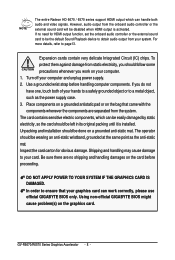
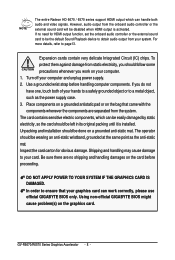
... 6670 / 6570 series support HDMI output which can handle both audio and video signals. However, audio output from the onboard audio controller or the external sound card will be disabled when HDMI output is activated. If no need for HDMI output function, set the onboard audio controller or the external sound card to be the default Sound Playback device to obtain audio output from your...
Manual - Page 9
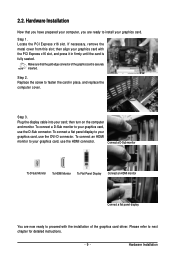
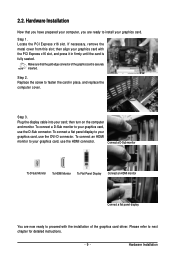
... place, and replace the computer cover.
Step 3. Plug the display cable into your card; then turn on the computer and monitor. To connect a D-Sub monitor to your graphics card, use the D-Sub connector. To connect a flat panel display to your graphics card, use the DVI-D connector. To connect an HDMI monitor to your graphics card, use the HDMI connector.
Connect a D-Sub monitor...
Manual - Page 10
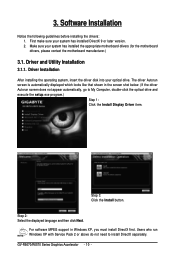
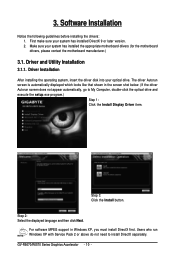
... My Computer, double-click the optical drive and execute the setup.exe program.)
Step 1: Click the Install Display Driver item.
Step 3: Click the Install button.
Step 2: Select the displayed language and then click Next.
For software MPEG support in Windows XP, you must install DirectX first. Users who run Windows XP with Service Pack 2 or above do not need to install DirectX separately. GV-R6670...
Manual - Page 11
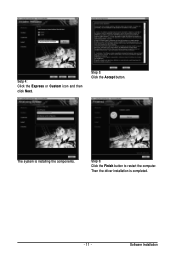
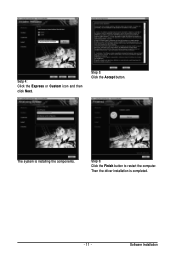
Setp 4: Click the Express or Custom icon and then click Next.
Step 5: Click the Accept button.
The system is installing the components.
Step 6: Click the Finish button to restart the computer. Then the driver installation is completed.
- 11 -
Software Installation
Manual - Page 12
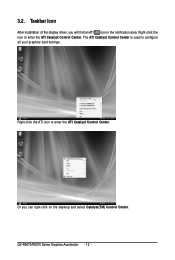
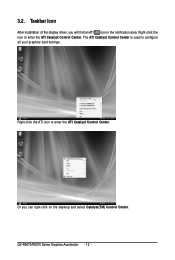
3.2. Taskbar Icon
After installation of the display driver, you will find an ATI icon in the notification area. Right-click the icon to enter the ATI Catalyst Control Center. The ATI Catalyst Control Center is used to configure all your graphics card settings.
Right-click the ATI icon to enter the ATI Catalyst Control Center.
Or you can right...
Manual - Page 13
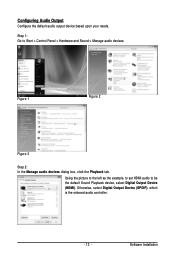
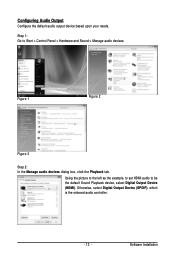
... and Sound > Manage audio devices.
Figure 1
Figure 2
Figure 3
Step 2: In the Manage audio devices dialog box, click the Playback tab.
Using the picture to the left as the example, to set HDMI audio to be the default Sound Playback device, select Digital Output Device (HDMI). Otherwise, select Digital Output Device (SPDIF), which is the onboard audio controller.
- 13 -
Software Installation
Manual - Page 14
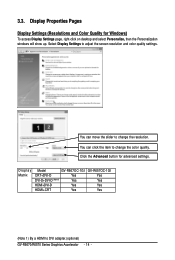
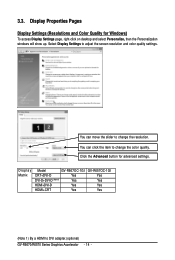
...Personalization windows will show up. Select Display Settings to adjust the screen resolution and color quality settings.
You can move the slider to change the resolution. You can click the item to change the color quality. Click the Advanced button for advanced settings.
Display Matrix
Model
GV-R667OC-1GI
CRT+DVI-D
Yes
DVI-D+DVI-D (Note1)
Yes
HDMI+DVI-D
Yes
HDMI+CRT
Yes
GV-R657OC-1GI...
Manual - Page 15
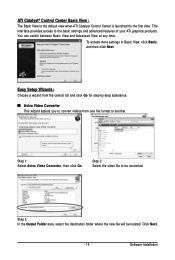
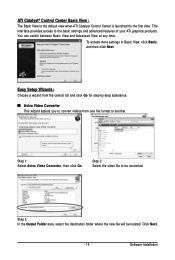
...Control Center is launched for the first time. This interface provides access to the basic settings and advanced features of your ATI graphics products. You can switch between Basic View and Advanced View at any time.
To access more settings in Basic View, click Basic, and then click Next.
Easy Setup... destination folder where the new file will be located. Click Next.
- 15 -
Software Installation
Manual - Page 17
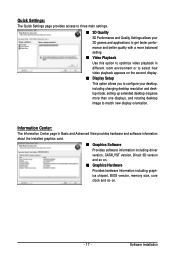
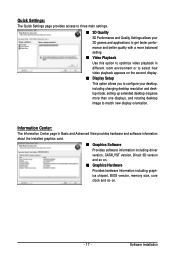
... desktop resolution and desktop mode, setting up extended desktop (requires more than one display), and rotating desktop image to match new display orientation.
Information Center:
The Information Center page in Basic and Advanced View provides hardware and software information about the installed graphics card.
„ Graphics Software Provides software information including driver version...
Manual - Page 19
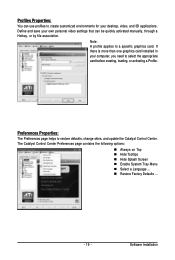
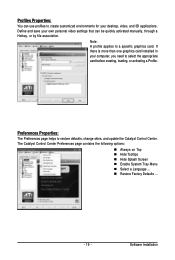
... environments for your desktop, video, and 3D applications. Define and save your own personal video settings that can be quickly activated manually, through a Hotkey, or by file association.
Note: A profile applies to a specific graphics card. If there is more than one graphics card installed in your computer, you need to select the appropriate card before creating, loading, or activating...
Manual - Page 21
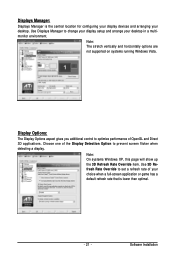
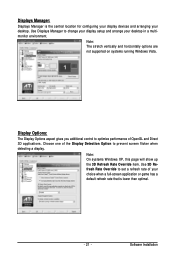
... location for configuring your display devices and arranging your desktop. Use Displays Manager to change your display setup and arrange your desktop in a multimonitor environment.
Note: The stretch vertically and horizontally options are not supported on systems running Windows Vista.
Display Options:
The Display Options aspect gives you additional control to optimize performance of OpenGL...
Manual - Page 23
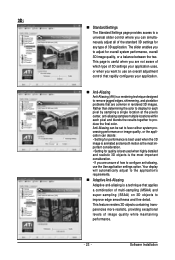
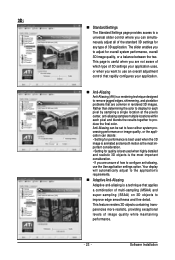
... the most important consideration. • If you are unsure of how to configure anti-aliasing, use the Use application settings option. Your display will automatically adjust to the application's requirements.
„ Adaptive Anti-Aliasing Adaptive anti-aliasing is a technique that applies a combination of multi-sampling (MSAA) and super-sampling (SSAA) on 3D objects to...
Manual - Page 25
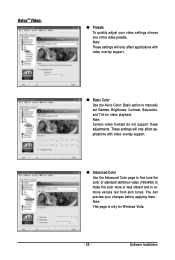
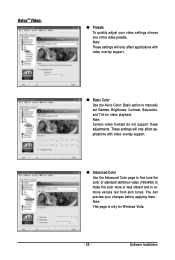
... support.
„ Advanced Color Use the Advanced Color page to fine tune the color of standard definition video (720x480) to make the color more or less vibrant and to remove excess red from skin tones. You can preview your changes before applying them. Note: This page is only for Windows Vista.
- 25 -
Software Installation
Manual - Page 27
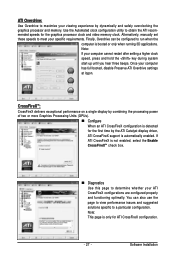
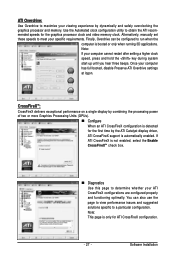
.... Once your computer has full booted, disable Preserve ATI Overdrive settings at logon.
CrossFireXTM:
CrossFireX delivers exceptional performance on a single display by combining the processing power of two or more Graphics Processing Units (GPUs).
„ Configure When an ATI CrossFireX configuration is detected for the first time by the ATI Catalyst display driver, ATI CrossFireX support is...
Manual - Page 28
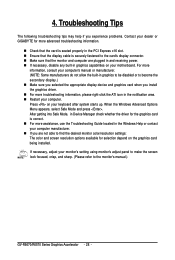
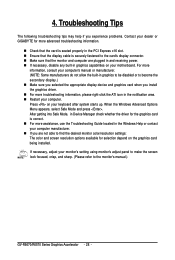
...receiving power. „ If necessary, disable any built-in graphics capabilities on your motherboard. For more
information, consult your computer's manual or manufacturer. (NOTE: Some manufacturers do not allow the built-in graphics to be disabled or to become the secondary display.) „ Make sure you selected the appropriate display device and graphics card when you install the graphics driver...
