Gigabyte GV-R697OC2-2GD driver and firmware
Drivers and firmware downloads for this Gigabyte item

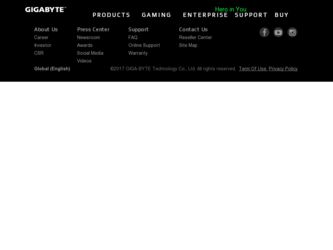
Related Gigabyte GV-R697OC2-2GD Manual Pages
Download the free PDF manual for Gigabyte GV-R697OC2-2GD and other Gigabyte manuals at ManualOwl.com
Manual - Page 1
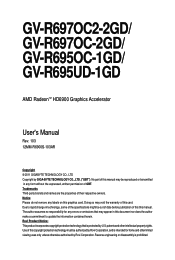
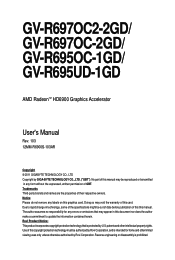
GV-R697OC2-2GD/ GV-R697OC-2GD/ GV-R695OC-1GD/ GV-R695UD-1GD
AMD RadeonTM HD6900 Graphics Accelerator
User's Manual
Rev. 103 12MM-R6900S-103AR
Copyright © 2011 GIGABYTE TECHNOLOGY CO., LTD Copyright by GIGA-BYTE TECHNOLOGY CO., LTD. ("GBT"). No part of this manual may be reproduced or transmitted in any form without the expressed, written permission of GBT. Trademarks Third...
Manual - Page 6
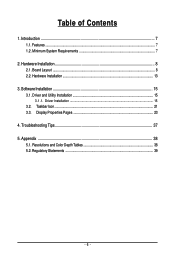
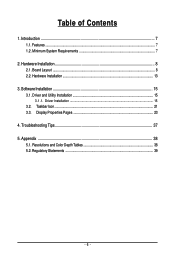
...Features ...7 1.2. Minimum System Requirements 7
2. Hardware Installation 8 2.1. Board Layout ...8 2.2. Hardware Installation ...13
3. Software Installation 15 3.1. Driver and Utility Installation 15
3.1.1. Driver Installation ...15 3.2. Taskbar Icon ...21 3.3. Display Properties Pages 23
4. Troubleshooting Tips 37 5. Appendix ...38
5.1. Resolutions and Color Depth Tables 38 5.2. Regulatory...
Manual - Page 7
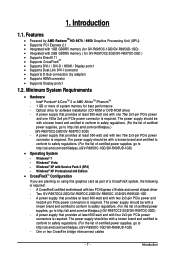
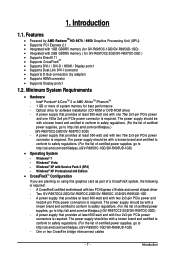
...174; XP with Service Pack 2 (SP2) - Windows® XP Professional x64 Edition
• CrossFireXTM Configuration If you are planning on using this graphics card as part of a CrossFireX system, the following is required: - A CrossFireX certified motherboard with two PCI Express x16 slots and correct chipset driver - Two GV-R697OC2-2GD/GV-R697OC-2GD/GV-R695OC-1GD/GV-R695UD-1GD - A power supply that...
Manual - Page 8
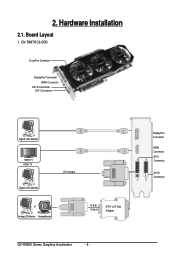
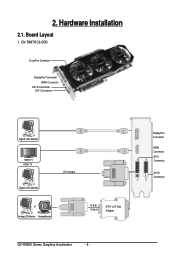
2. Hardware Installation
2.1. Board Layout
1. GV-R697OC2-2GD
CrossFire Connector
DisplayPort Connector HDMI Connector
DVI-D Connector DVI-I Connector
Digital LCD Monitor
HDMI TV HDMI TV
Digital LCD Monitor
DVI Output
or Analog LCD Monitor Analog Monitor
D-Sub Output
DVI-I to D-Sub Adapter
GV-R6900 Series Graphics Accelerator
- 8 -
DisplayPort Connector
HDMI Connector DVI-I Connector
DVI-D...
Manual - Page 13
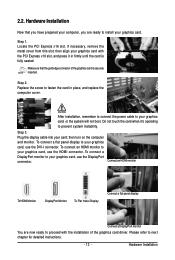
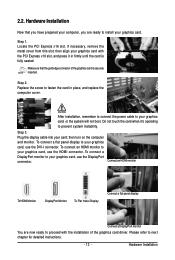
... computer cover.
After installation, remember to connect the power cable to your graphics card, or the system will not boot. Do not touch the card when it's operating to prevent system instability.
Step 3. Plug the display cable into your card; then turn on the computer and monitor. To connect a flat panel display to your graphics card, use the DVI-I connector. To connect an HDMI...
Manual - Page 14
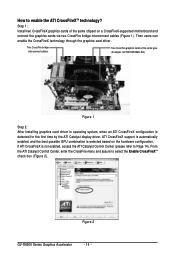
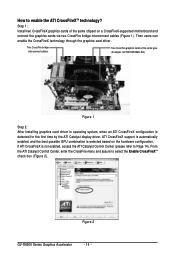
... same chipset on a CrossFireX-supported motherboard and connect the graphics cards via two CrossFire bridge interconnect cables (Figure 1). Then users can enable the CrossFireX technology through the graphics card driver.
Two CrossFire bridge interconnect cables.
Two CrossFire graphics cards of the same type. (Example: GV-RX195P256D-RH)
Figure 1
Step 2: After installing graphics card driver in...
Manual - Page 15
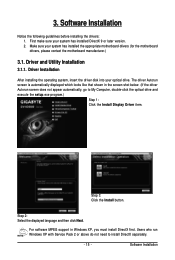
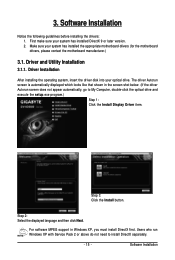
... does not appear automatically, go to My Computer, double-click the optical drive and execute the setup.exe program.)
Step 1: Click the Install Display Driver item.
Step 3: Click the Install button.
Step 2: Select the displayed language and then click Next.
For software MPEG support in Windows XP, you must install DirectX first. Users who run Windows XP with Service Pack 2 or above do not need...
Manual - Page 16
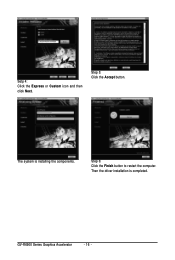
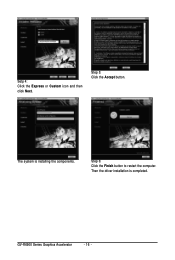
Setp 4: Click the Express or Custom icon and then click Next.
Step 5: Click the Accept button.
The system is installing the components.
Step 6: Click the Finish button to restart the computer. Then the driver installation is completed.
GV-R6900 Series Graphics Accelerator
- 16 -
Manual - Page 17
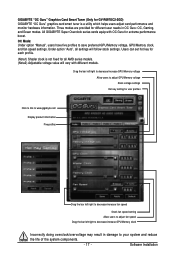
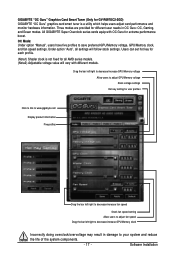
... for GV-R697OC2-2GD) GIGABYTE "OC Guru" graphics card smart tuner is a utility which helps users adjust card performance and monitor hardware information. Three modes are provided for different user needs in OC Guru: OC, Gaming, and Green modes. All GIGABYTE Super Overclock series cards equip with OC Guru for extreme performance boost. OC Mode: Under option "Manual", users...
Manual - Page 19


.... In addition, Green mode provides information of power saved through this mode.
Current GPU power consumption Power saving mode of PWM working frequency
Standard PWM working frequency
Meter/Total mode switch: Meter mode: power saved in a given period of time Total mode: power saved since OC GURU first activated
Reset Meter mode from start
- 19 -
Software Installation
Manual - Page 21
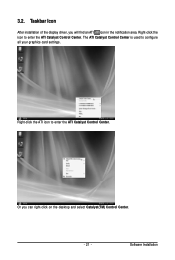
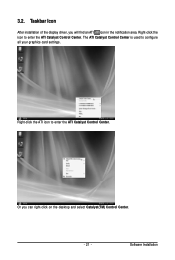
... icon in the notification area. Right-click the icon to enter the ATI Catalyst Control Center. The ATI Catalyst Control Center is used to configure all your graphics card settings.
Right-click the ATI icon to enter the ATI Catalyst Control Center.
Or you can right-click on the desktop and select Catalyst(TM) Control Center.
- 21 -
Software Installation
Manual - Page 23
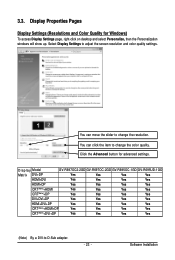
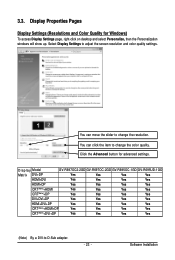
... Personalization windows will show up. Select Display Settings to adjust the screen resolution and color quality settings.
You can move the slider to change the resolution. You can click the item to change the color quality. Click the Advanced button for advanced settings.
D i s p l a y Model
GV-R697OC2-2GD GV-R697OC-2GD GV-R695OC-1GD GV-R695UD-1GD
Matrix DVI+DP
Yes
Yes
Yes
Yes
HDMI+DVI...
Manual - Page 25
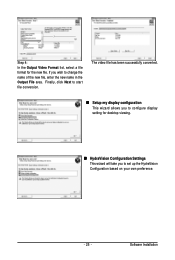
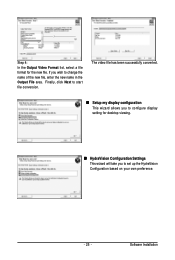
... the Output File area. Finally, click Next to start file conversion.
The video file has been successfully converted.
„ Setup my display configuration This wizard allows you to configure display setting for desktop viewing.
„ HydraVision Configuration Settings This wizard will take you to set up the HydraVision Configuration based on your own preference.
- 25 -
Software Installation
Manual - Page 26
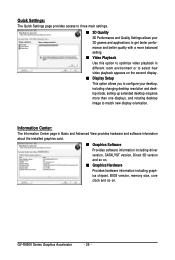
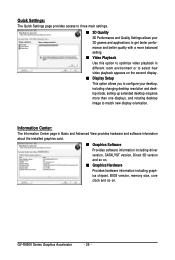
... desktop resolution and desktop mode, setting up extended desktop (requires more than one display), and rotating desktop image to match new display orientation.
Information Center:
The Information Center page in Basic and Advanced View provides hardware and software information about the installed graphics card.
„ Graphics Software Provides software information including driver version...
Manual - Page 27
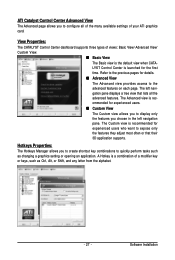
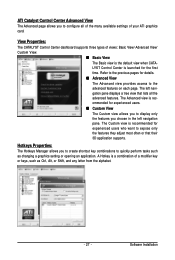
... allows you to configure all of the many available settings of your ATI graphics card.
View Properties:
The CATALYST Control Center dashboard supports three types of views: Basic View/ Advanced View/
Custom View.
„ Basic View
The Basic view is the default view when CATA-
LYST Control Center is launched for the first
time. Refer...
Manual - Page 28
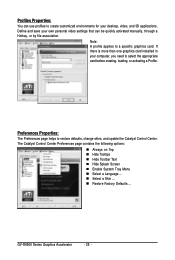
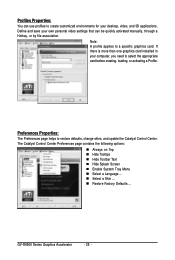
... environments for your desktop, video, and 3D applications. Define and save your own personal video settings that can be quickly activated manually, through a Hotkey, or by file association.
Note: A profile applies to a specific graphics card. If there is more than one graphics card installed in your computer, you need to select the appropriate card before creating, loading, or activating...
Manual - Page 29
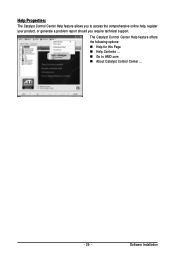
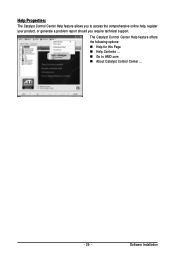
... Catalyst Control Center Help feature allows you to access the comprehensive online help, register your product, or generate a problem report should you require technical support.
The Catalyst Control Center Help feature offers the following options: „ Help for this Page „ Help Contents ... „ Go to AMD.com „ About Catalyst Control Center ...
- 29 -
Software Installation
Manual - Page 33
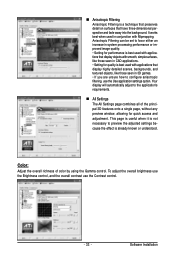
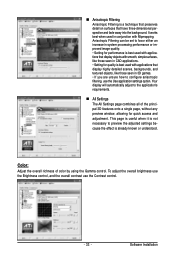
... and adjustment. This page is useful when it is not necessary to preview the adjusted settings because the effect is already known or understood.
Color:
Adjust the overall richness of color by using the Gamma control. To adjust the overall brightness use the Brightness control, and the overall contrast use the Contrast control.
- 33 -
Software Installation
Manual - Page 35
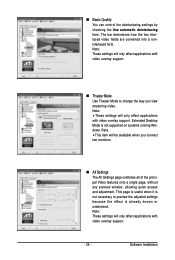
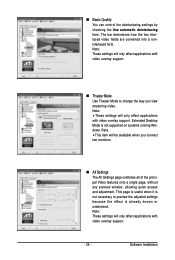
... Settings page combines all of the principal Video features onto a single page, without any preview window, allowing quick access and adjustment. This page is useful when it is not necessary to preview the adjusted settings because the effect is already known or understood. Note: These settings will only affect applications with video overlay support.
- 35 -
Software Installation
Manual - Page 37
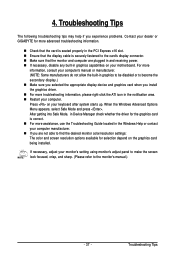
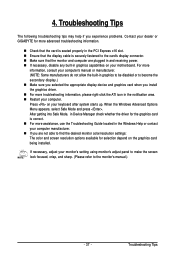
...receiving power. „ If necessary, disable any built-in graphics capabilities on your motherboard. For more
information, consult your computer's manual or manufacturer. (NOTE: Some manufacturers do not allow the built-in graphics to be disabled or to become the secondary display.) „ Make sure you selected the appropriate display device and graphics card when you install the graphics driver...
