Gigabyte GV-R927OC-2GD-GA driver and firmware
Drivers and firmware downloads for this Gigabyte item

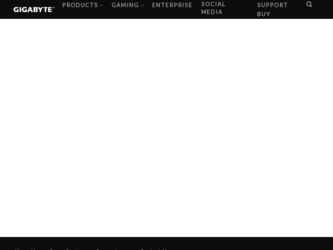
Related Gigabyte GV-R927OC-2GD-GA Manual Pages
Download the free PDF manual for Gigabyte GV-R927OC-2GD-GA and other Gigabyte manuals at ManualOwl.com
Manual - Page 1
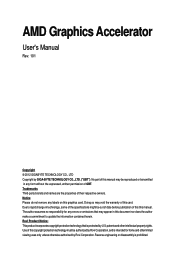
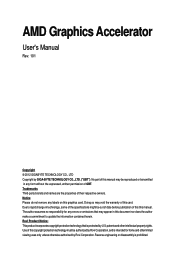
... the warranty of this card. Due to rapid change in technology, some of the specifications might be out of date before publication of this this manual. The author assumes no responsibility for any errors or omissions that may appear in this document nor does the author make a commitment to update the information contained herein...
Manual - Page 2
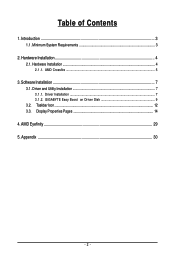
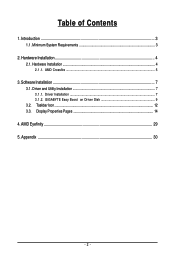
...of Contents
1. Introduction ...3 1.1. Minimum System Requirements 3
2. Hardware Installation 4 2.1. Hardware Installation ...4
2.1.1. AMD Crossfire ...5
3. Software Installation ...7 3.1. Driver and Utility Installation 7
3.1.1. Driver Installation ...7 3.1.2. GIGABYTE Easy Boost on Driver Disk 9 3.2. Taskbar Icon ...12 3.3. Display Properties Pages 14
4. AMD Eyefinity ...29 5. Appendix ...30...
Manual - Page 3
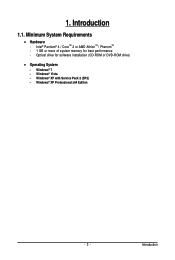
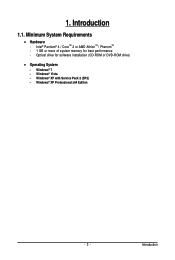
...System Requirements
• Hardware - Intel® Pentium® 4 / CoreTM 2 or AMD AthlonTM / PhenomTM - 1 GB or more of system memory for best performance - Optical drive for software installation (CD-ROM or DVD-ROM drive)
• Operating System
- Windows® 7 - Windows® Vista - Windows® XP with Service Pack 2 (SP2) - Windows® XP Professional x64 Edition
- 3 -
Introduction
Manual - Page 4
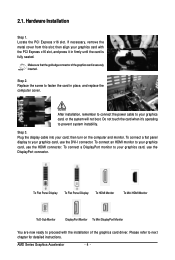
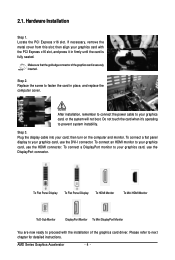
... computer cover.
After installation, remember to connect the power cable to your graphics card, or the system will not boot. Do not touch the card when it's operating to prevent system instability.
Step 3. Plug the display cable into your card; then turn on the computer and monitor. To connect a flat panel display to your graphics card, use the DVI-I connector. To connect an HDMI...
Manual - Page 5
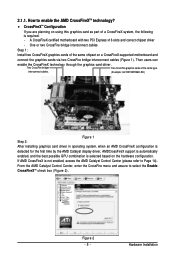
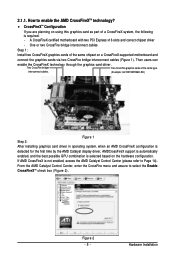
..., the following is required: - A CrossFireX certified motherboard with two PCI Express x16 slots and correct chipset driver
- One or two CrossFire bridge interconnect cables
Step 1:
Install two CrossFireX graphics cards of the same chipset on a CrossFireX-supported motherboard and
connect the graphics cards via two CrossFire bridge interconnect cables (Figure 1). Then users can
enable the...
Manual - Page 6
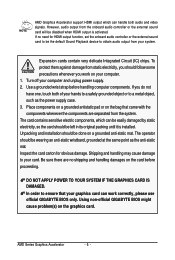
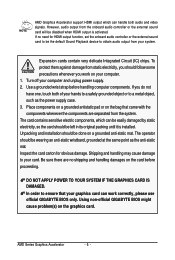
AMD Graphics Accelerator support HDMI output which can handle both audio and video signals. However, audio output from the onboard audio controller or the external sound card will be disabled when HDMI output is activated. If no need for HDMI output function, set the onboard audio controller or the external sound card to be the default Sound Playback device to obtain audio output from your system...
Manual - Page 7
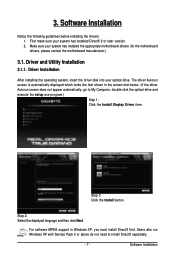
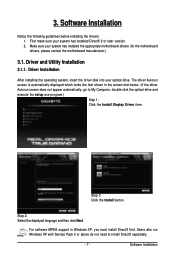
... does not appear automatically, go to My Computer, double-click the optical drive and execute the setup.exe program.)
Step 1: Click the Install Display Driver item.
Step 3: Click the Install button.
Step 2: Select the displayed language and then click Next.
For software MPEG support in Windows XP, you must install DirectX first. Users who run Windows XP with Service Pack 2 or above do not need...
Manual - Page 8
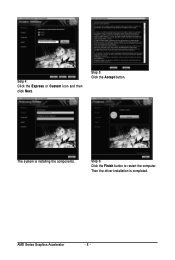
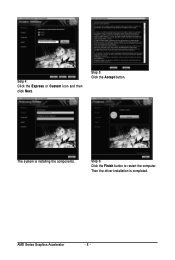
Setp 4: Click the Express or Custom icon and then click Next.
Step 5: Click the Accept button.
The system is installing the components.
Step 6: Click the Finish button to restart the computer. Then the driver installation is completed.
AMD Series Graphics Accelerator
- 8 -
Manual - Page 9
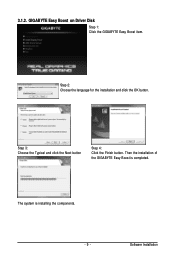
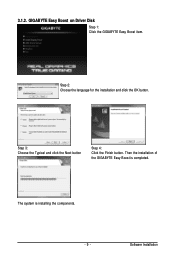
3.1.2. GIGABYTE Easy Boost on Driver Disk
Step 1: Click the GIGABYTE Easy Boost item.
Step 2: Choose the language for the installation and click the OK button.
Step 3: Choose the Typical and click the Next button
Step 4: Click the Finish button. Then the installation of the GIGABYTE Easy Boost is completed.
The system is installing the components. - 9 -
Software Installation
Manual - Page 11
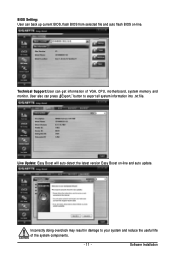
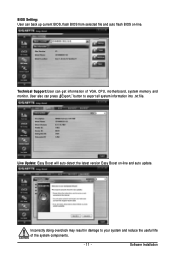
BIOS Setting: User can back up current BIOS, flash BIOS from selected file and auto flash BIOS on-line.
Technical Support:User can get information of VGA, CPU, motherboard, system memory and monitor. User also can press ¡§Export¡¨ button to export all system information into .txt file.
Live Update: Easy Boost will auto detect the latest version Easy Boost on-line...
Manual - Page 12
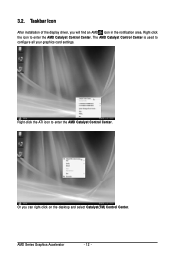
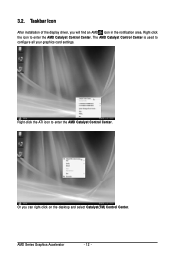
3.2. Taskbar Icon
After installation of the display driver, you will find an AMD icon in the notification area. Right-click the icon to enter the AMD Catalyst Control Center. The AMD Catalyst Control Center is used to configure all your graphics card settings.
Right-click the ATI icon to enter the AMD Catalyst Control Center.
Or you can right...
Manual - Page 13
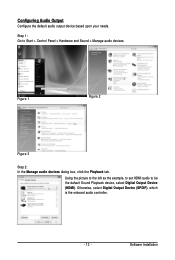
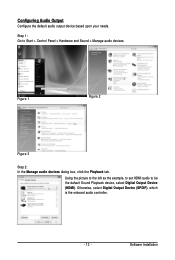
... and Sound > Manage audio devices.
Figure 1
Figure 2
Figure 3
Step 2: In the Manage audio devices dialog box, click the Playback tab.
Using the picture to the left as the example, to set HDMI audio to be the default Sound Playback device, select Digital Output Device (HDMI). Otherwise, select Digital Output Device (SPDIF), which is the onboard audio controller.
- 13 -
Software Installation
Manual - Page 15
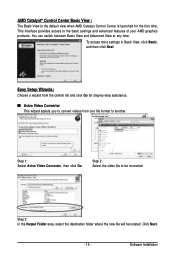
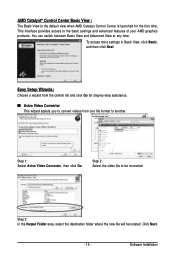
...Control Center is launched for the first time. This interface provides access to the basic settings and advanced features of your AMD graphics products. You can switch between Basic View and Advanced View at any time.
To access more settings in Basic View, click Basic, and then click Next.
Easy Setup... destination folder where the new file will be located. Click Next.
- 15 -
Software Installation
Manual - Page 17
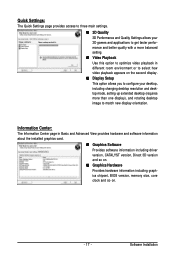
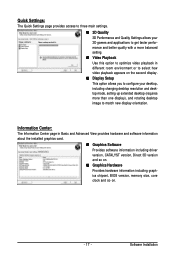
... desktop resolution and desktop mode, setting up extended desktop (requires more than one display), and rotating desktop image to match new display orientation.
Information Center:
The Information Center page in Basic and Advanced View provides hardware and software information about the installed graphics card.
„ Graphics Software Provides software information including driver version...
Manual - Page 19
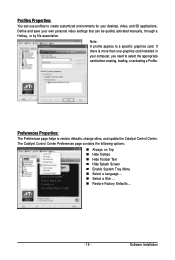
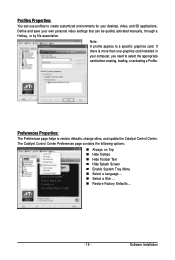
...settings that can be quickly activated manually, through a Hotkey, or by file association.
Note: A profile applies to a specific graphics card. If there is more than one graphics card installed in your computer, you need to select the appropriate card before creating, loading, or activating a Profile.
Preferences Properties:
The Preferences page helps to restore defaults, change skins, and update...
Manual - Page 21


... location for configuring your display devices and arranging your desktop. Use Displays Manager to change your display setup and arrange your desktop in a multimonitor environment.
Note: The stretch vertically and horizontally options are not supported on systems running Windows Vista.
Display Options:
The Display Options aspect gives you additional control to optimize performance of OpenGL...
Manual - Page 23
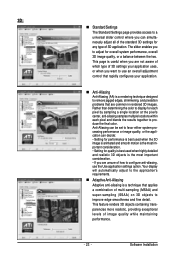
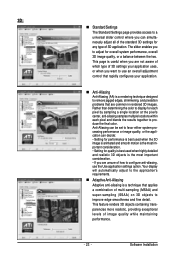
... the most important consideration. • If you are unsure of how to configure anti-aliasing, use the Use application settings option. Your display will automatically adjust to the application's requirements.
„ Adaptive Anti-Aliasing Adaptive anti-aliasing is a technique that applies a combination of multi-sampling (MSAA) and super-sampling (SSAA) on 3D objects to...
Manual - Page 25
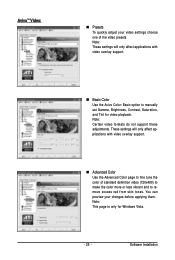
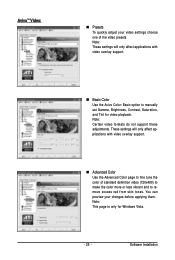
... support.
„ Advanced Color Use the Advanced Color page to fine tune the color of standard definition video (720x480) to make the color more or less vibrant and to remove excess red from skin tones. You can preview your changes before applying them. Note: This page is only for Windows Vista.
- 25 -
Software Installation
Manual - Page 27
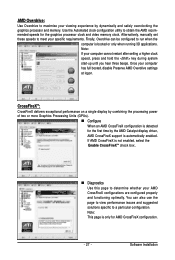
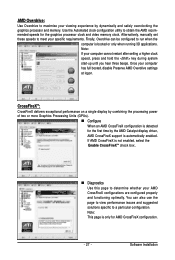
... obtain the AMD recommended speeds for the graphics processor clock and video memory clock. Alternatively, manually set these speeds to meet your specific requirements. Finally, Overdrive can be configured to run when the
computer is booted or only when running 3D applications. Note: If your computer cannot restart after setting a higher clock speed, press and hold the...
Manual - Page 29
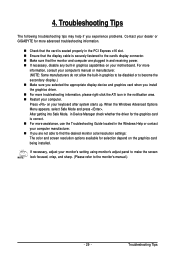
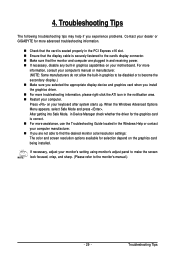
... any built-in graphics capabilities on your motherboard. For more
information, consult your computer's manual or manufacturer. (NOTE: Some manufacturers do not allow the built-in graphics to be disabled or to become the secondary display.) „ Make sure you selected the appropriate display device and graphics card when you install the graphics driver. „ For more troubleshooting information...
