Gigabyte GV-RX16P256D-RH driver and firmware
Drivers and firmware downloads for this Gigabyte item

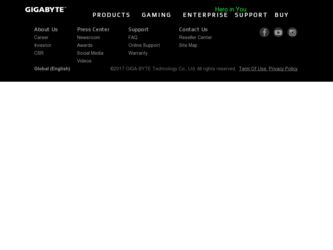
Related Gigabyte GV-RX16P256D-RH Manual Pages
Download the free PDF manual for Gigabyte GV-RX16P256D-RH and other Gigabyte manuals at ManualOwl.com
Manual - Page 6
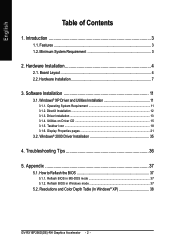
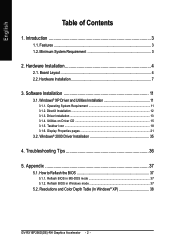
... Utilities on Driver CD 15 3.1.5. Taskbar Icon ...18 3.1.6. Display Properties pages 21
3.2. Windows® 2000 Driver Installation 35
4. Troubleshooting Tips 36
5. Appendix 37
5.1. How to Reflash the BIOS 37
5.1.1. Reflash BIOS in MS-DOS mode 37 5.1.2. Reflash BIOS in Windows mode 37
5.2. Resolutions and Color Depth Table (In Windows® XP 38
GV-RX16P256D(DE)-RH Graphics Accelerator...
Manual - Page 7
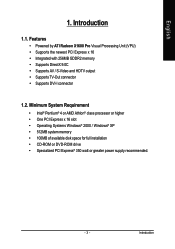
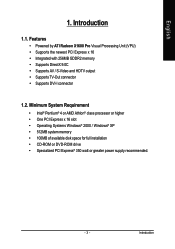
...; Supports TV-Out connector • Supports DVI-I connector
1.2. Minimum System Requirement
• Intel® Pentium® 4 or AMD Athlon® class processor or higher • One PCI Express x 16 slot • Operating Systems Windows® 2000 / Windows® XP • 512MB system memory • 100MB of available disk space for full installation • CD-ROM or DVD-ROM drive •...
Manual - Page 12
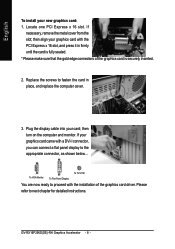
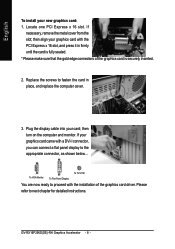
... card; then turn on the computer and monitor. If your graphics card came with a DVI-I connector, you can connect a flat panel display to the appropriate connector, as shown below...
To VGA Monitor
To Flat Panel Display
To TV/VCR
You are now ready to proceed with the installation of the graphics card driver. Please
refer to next chapter for detailed instructions.
GV-RX16P256D(DE)-RH...
Manual - Page 15
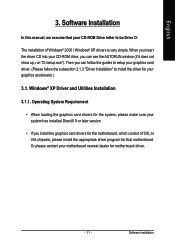
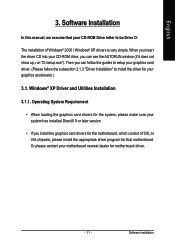
English
3. Software Installation
In this manual, we assume that your CD-ROM Drive letter to be Drive D:
The installation of Windows® 2000 / Windows® XP drivers is very simple. When you insert the driver CD into your CD-ROM drive, you can see the AUTORUN window (if it does not show up, run "D:\setup.exe"). Then you can follow the guides to setup your graphics card driver. (Please follow...
Manual - Page 16
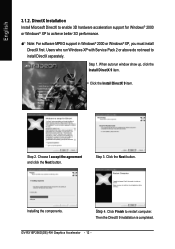
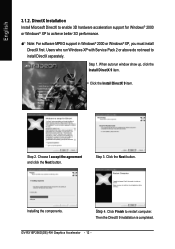
...Service Pack 2 or above do not need to install DirectX separately.
Step 1. When autorun window show up, click the Install DirectX 9 item.
Click the Install DirectX 9 item.
Step 2. Choose I accept the agreement and click the Next button.
Step 3. Click the Next button.
Installing the components.
Step 4. Click Finish to restart computer. Then the DirectX 9 installation is completed.
GV-RX16P256D...
Manual - Page 17
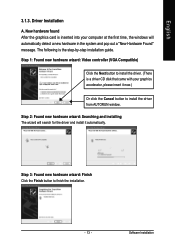
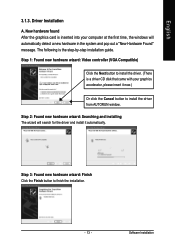
... inserted into your computer at the first time, the windows will automatically detect a new hardware in the system and pop out a "New Hardware Found" message. The following is the step-by-step installation guide.
Step 1: Found new hardware wizard: Video controller (VGA Compatible)
Click the Next button to install the driver. (There is a driver CD disk that came with your...
Manual - Page 18
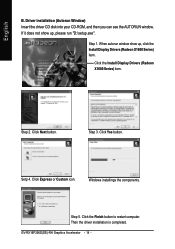
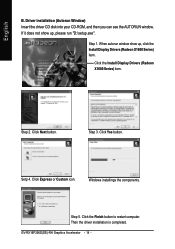
..., click the Install Display Drivers (Radeon X1600 Series) item.
Click the Install Display Drivers (Radeon X1600 Series) item.
Step 2. Click Next button.
Step 3. Click Yes button.
Setp 4. Click Express or Custom icon.
Windows installings the components.
Step 5. Click the Finish button to restart computer. Then the driver installation is completed.
GV-RX16P256D(DE)-RH Graphics Accelerator - 14...
Manual - Page 19
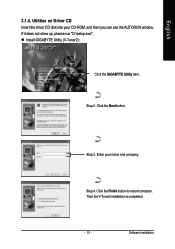
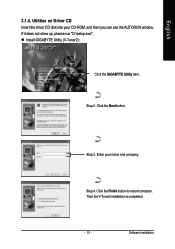
... driver CD disk into your CD-ROM, and then you can see the AUTORUN window. If it does not show up, please run "D:\setup.exe".
Install GIGABYTE Utility (V-Tuner2):
Click the GIGABYTE Utility item.
Step 2. Click the Next button.
Step 3. Enter your name and company.
Step 4. Click the Finish button to restart computer. Then the V-Tuner2 installation is completed.
- 15 -
Software Installation
Manual - Page 20
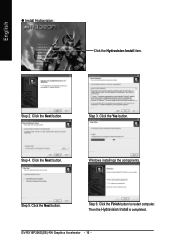
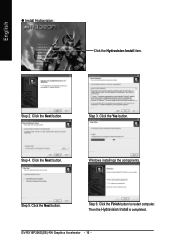
English
Install Hydravision :
Click the Hydravision Install item.
Step 2. Click the Next button.
Step 3. Click the Yes button.
Step 4. Click the Next button.
Windows installings the components.
Step 5. Click the Next button.
Step 6. Click the Finish button to restart computer. Then the Hydravision Install is completed.
GV-RX16P256D(DE)-RH Graphics Accelerator - 16 -
Manual - Page 21
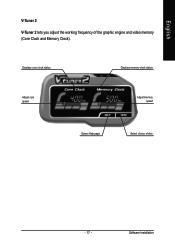
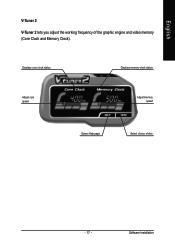
English
V-Tuner 2
V-Tuner 2 lets you adjust the working frequency of the graphic engine and video memory (Core Clock and Memory Clock).
Displays core clock status
Displays memory clock status
Adjust core speed
Adjust memory speed
Opens Help page
Select choice of skin
- 17 -
Software Installation
Manual - Page 22
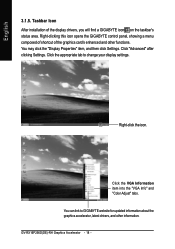
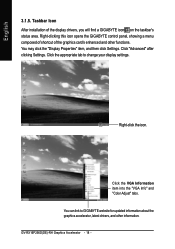
..., and then click Settings. Click "Advanced" after clicking Settings. Click the appropriate tab to change your display settings.
Right-click the icon.
Click the VGA Information item into the "VGA Info" and "Color Adjust" tabs. You can link to GIGABYTE website for updated information about the graphics accelerator, latest drivers, and other information. GV-RX16P256D(DE)-RH Graphics Accelerator - 18...
Manual - Page 24
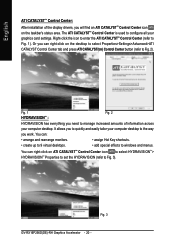
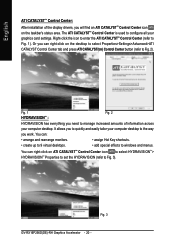
... work. You can:
• arrange and rearrange monitors.
• assign Hot Key shortcuts.
• create up to 9 virtual desktops.
• add special effects to windows and menus.
You can right-click on ATI CATALYSTTM Control Center icon to select HYDRAVISIONTM> HYDRAVISIONTM Properties to set the HYDRAVISION (refer to Fig. 3).
Fig. 3 GV-RX16P256D(DE)-RH Graphics Accelerator - 20 -
Manual - Page 25
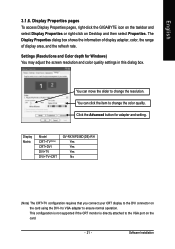
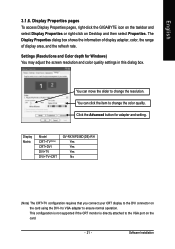
... setting.
Display Matrix
Model CRT+TV(Note) CRT+DVI DVI+TV DVI+TV+CRT
GV-RX16P256D(DE)-RH Yes Yes Yes No
(Note) The CRT+TV configuration requires that you connect your CRT display to the DVI connector on the card using the DVI-I to VGA adapter to ensure normal operation. This configuration is not supported if the CRT monitor is directly attached to the VGA port on the card.
- 21 -
Software...
Manual - Page 27
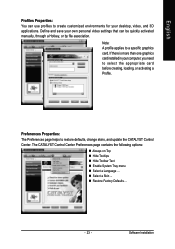
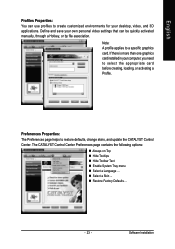
... environments for your desktop, video, and 3D applications. Define and save your own personal video settings that can be quickly activated manually, through a Hotkey, or by file association.
Note: A profile applies to a specific graphics card. If there is more than one graphics card installed in your computer, you need to select the appropriate card before creating, loading, or activating...
Manual - Page 33
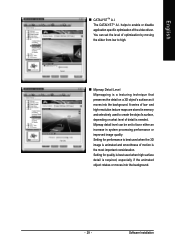
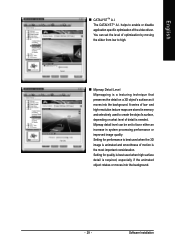
... of the video driver. You can set the level of optimization by moving the slider from low to high.
Mipmap Detail Level Mipmapping is a texturing technique that preserves the detail on a 3D object's surface as it moves into the background. A series of low- and high-resolution texture maps are stored in memory and selectively...
Manual - Page 37
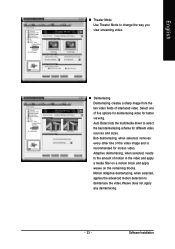
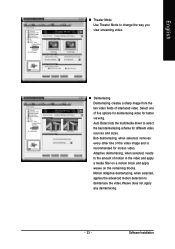
...one of five options for deinterlacing video for better viewing. Auto Detect lets the multimedia driver to select the best deinterlacing scheme for different video sources and sizes. Bob deinterlacing, when... selected, removes every other line of the video image and is recommended for motion video. Adaptive deinterlacing, when selected, reacts to the amount of motion in the video and apply a ...
Manual - Page 38
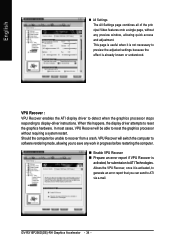
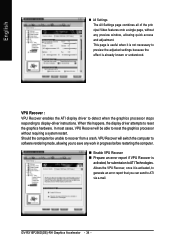
... display driver attempts to reset the graphics hardware. In most cases, VPU Recover will be able to reset the graphics processor without requiring a system restart. Should the computer be unable to recover from a crash, VPU Recover will switch the computer to software rendering mode, allowing you to save any work in progress before restarting the computer.
Enable VPU Recover Prepare an error...
Manual - Page 39
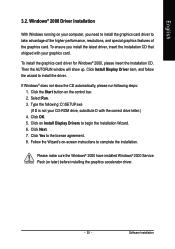
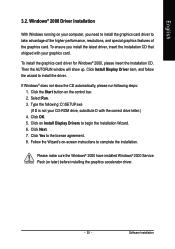
... the CD automatically, please run following steps: 1. Click the Start button on the control bar. 2. Select Run. 3. Type the following: D:\SETUP.exe (If D is not your CD-ROM drive, substitute D with the correct drive letter.) 4. Click OK. 5. Click on Install Display Drivers to begin the Installation Wizard. 6. Click Next. 7. Click Yes to the license agreement. 8. Follow the Wizard's on...
Manual - Page 40
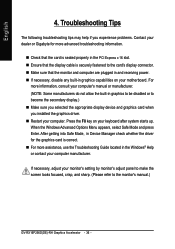
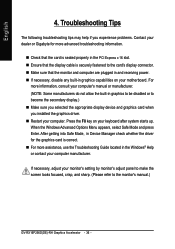
..., in Device Manager check whether the driver for the graphics card is correct. For more assistance, use the Troubleshooting Guide located in the Windows® Help or contact your computer manufacturer.
If necessary, adjust your monitor's setting by monitor's adjust panel to make the screen looks focused, crisp, and sharp. (Please refer to the monitor's manual.)
GV-RX16P256D(DE)-RH Graphics...
Manual - Page 41
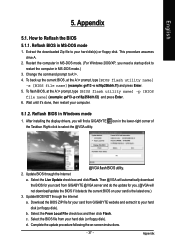
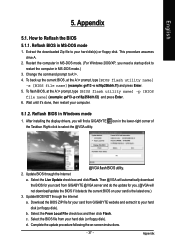
...your computer.
5.1.2. Reflash BIOS in Windows mode
1. After installing the display drivers, you will find a GIGABYTE the Taskbar. Right-click to select the @VGA utility.
icon in the lower-right corner of
@VGA flash BIOS utility.
2. Update BIOS through the Internet a. Select the Live Update check box and click Flash. Then @VGA will automatically download the BIOS for your card from GIGABYTE @VGA...
