Gigabyte GV-RX24T256HP driver and firmware
Drivers and firmware downloads for this Gigabyte item


Related Gigabyte GV-RX24T256HP Manual Pages
Download the free PDF manual for Gigabyte GV-RX24T256HP and other Gigabyte manuals at ManualOwl.com
Manual - Page 4
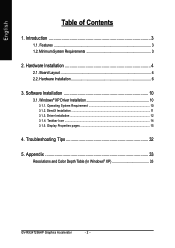
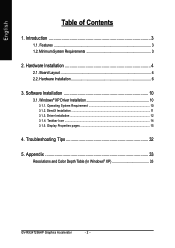
...2.2. Hardware Installation 6
3. Software Installation 10
3.1. Windows® XP Driver Installation 10
3.1.1. Operating System Requirement 10 3.1.2. DirectX Installation ...11 3.1.3. Driver Installation ...12 3.1.4. Taskbar Icon ...14 3.1.5. Display Properties pages 15
4. Troubleshooting Tips 32
5. Appendix 33
Resolutions and Color Depth Table (In Windows® XP 33
GV-RX24T256HP Graphics...
Manual - Page 5
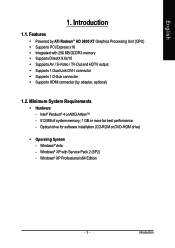
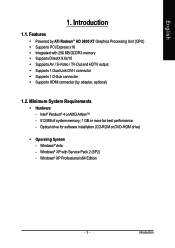
... Supports HDMI connector (by adapter, optional)
1.2. Minimum System Requirements
• Hardware - Intel® Pentium® 4 or AMD AthlonTM - 512 MB of system memory; 1 GB or more for best performance - Optical drive for software installation (CD-ROM or DVD-ROM drive)
• Operating System - Windows® Vista - Windows® XP with Service Pack 2 (SP2) - Windows® XP Professional x64...
Manual - Page 9
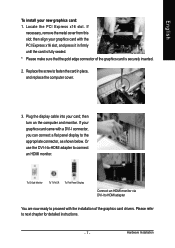
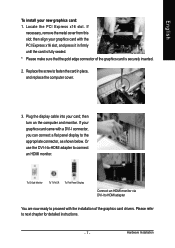
... computer cover.
3. Plug the display cable into your card; then turn on the computer and monitor. If your graphics card came with a DVI-I connector, you can connect a flat panel display to the appropriate connector, as shown below. Or use the DVI-I-to-HDMI adapter to connect an HDMI monitor.
To D-Sub Monitor
To TV/VCR To Flat Panel Display
Connect an HDMI monitor via DVI-I to HDMI adapter...
Manual - Page 12
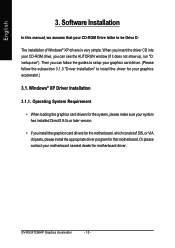
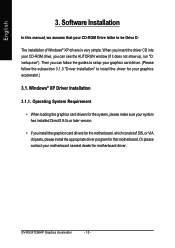
...3. Software Installation
In this manual, we assume that your CD-ROM Drive letter to be Drive D:
The installation of Windows® XP drivers is very simple. When you insert the driver CD into your CD-ROM drive, you can see the AUTORUN window (if it does not show up, run "D: \setup.exe"). Then you can follow the guides to setup your graphics card driver. (Please follow the subsection 3.1.3 "Driver...
Manual - Page 13
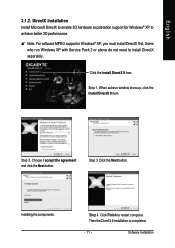
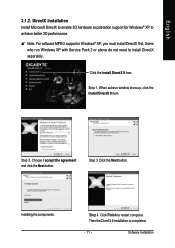
...; XP to achieve better 3D performance. 0 Note: For software MPEG support in Windows® XP, you must install DirectX first. Users
who run Windows XP with Service Pack 2 or above do not need to install DirectX separately.
Click the Install DirectX 9 item.
Step 1. When autorun window show up, click the Install DirectX 9 item.
Step 2. Choose I accept the agreement and click...
Manual - Page 14
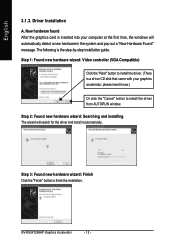
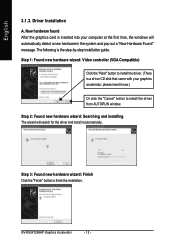
... inserted into your computer at the first time, the windows will automatically detect a new hardware in the system and pop out a "New Hardware Found" message. The following is the step-by-step installation guide.
Step 1: Found new hardware wizard: Video controller (VGA Compatible)
Click the "Next" button to install the driver. (There is a driver CD disk that came with your...
Manual - Page 15
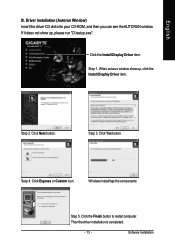
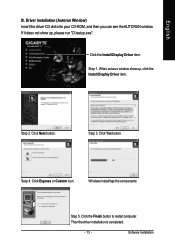
...please run "D:\setup.exe".
Click the Install Display Driver item.
Step 1. When autorun window show up, click the Install Display Driver item.
Step 2. Click Next button.
Step 3. Click Yes button.
Setp 4. Click Express or Custom icon.
Windows installings the components.
Step 5. Click the Finish button to restart computer. Then the driver installation is completed.
- 13 -
Software Installation
Manual - Page 16


... installation of the display driver, you will find an ATI Catalyst® Control Center icon on the taskbar's status area. The ATI Catalyst® Control Center is used to configure all your graphics card settings. Right-click the icon to enter the ATI Catalyst® Control Center (refer to Figure 1). Or you can right-click on the desktop and...
Manual - Page 17
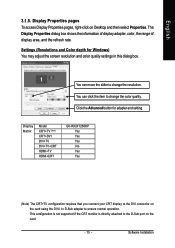
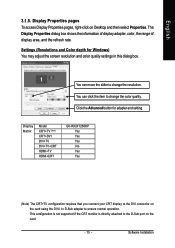
... setting.
Display Matrix
Model CRT+TV (Note) CRT+DVI DVI+TV DVI+TV+CRT HDMI+TV HDMI+CRT
GV-RX24T256HP Yes Yes Yes No Yes Yes
(Note) The CRT+TV configuration requires that you connect your CRT display to the DVI connector on the card using the DVI-I to D-Sub adapter to ensure normal operation. This configuration is not supported if the CRT monitor is directly attached to the D-Sub port...
Manual - Page 19
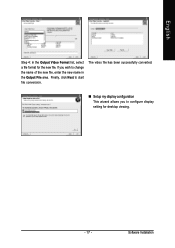
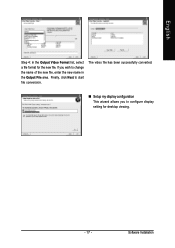
... file, enter the new name in the Output File area. Finally, click Next to start file conversion.
The video file has been successfully converted.
„ Setup my display configuration This wizard allows you to configure display setting for desktop viewing.
- 17 -
Software Installation
Manual - Page 20
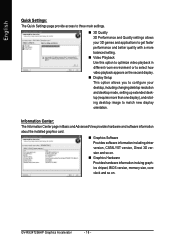
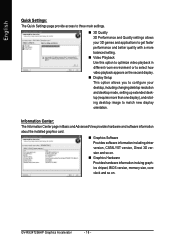
... desktop resolution and desktop mode, setting up extended desktop (requires more than one display), and rotating desktop image to match new display orientation.
Information Center: The Information Center page in Basic and Advanced View provides hardware and software information about the installed graphics card.
„ Graphics Software Provides software information including driver version...
Manual - Page 21
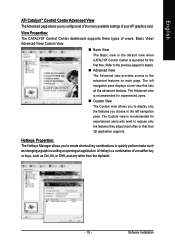
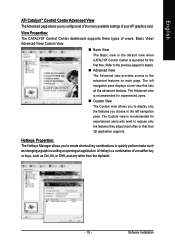
... allows you to configure all of the many available settings of your ATI graphics card.
View Properties: The CATALYST Control Center dashboard supports three types of views: Basic View/ Advanced View/ Custom View.
„ Basic View The Basic view is the default view when CATALYST Control Center is launched for the first time. Refer to...
Manual - Page 22
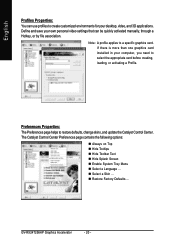
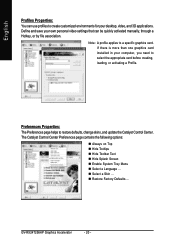
...settings that can be quickly activated manually, through a Hotkey, or by file association.
Note: A profile applies to a specific graphics card. If there is more than one graphics card installed in your computer, you need to select the appropriate card before creating, loading, or activating a Profile.
Preferences Properties: The Preferences page helps to restore defaults, change skins, and update...
Manual - Page 23
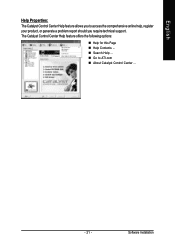
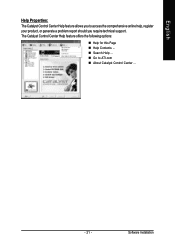
... feature allows you to access the comprehensive online help, register your product, or generate a problem report should you require technical support. The Catalyst Control Center Help feature offers the following options:
„ Help for this Page „ Help Contents ... „ Search Help ... „ Go to ATI.com „ About Catalyst Control Center ...
- 21 -
Software Installation
Manual - Page 25
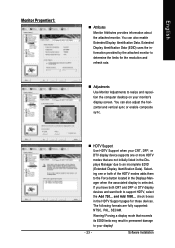
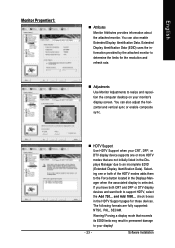
... determine the limits for the resolution and refresh rate.
„ Adjustments Use Monitor Adjustments to resize and reposition the computer desktop on your monitor's display screen. You can also adjust the horizontal and vertical sync or enable composite sync.
„ HDTV Support Use HDTV Support when your CRT, DFP, or DTV display device supports one or more HDTV modes...
Manual - Page 27
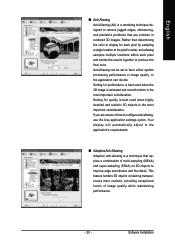
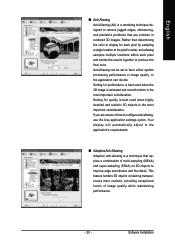
... is the most important consideration. If you are unsure of how to configure anti-aliasing, use the Use application settings option. Your display will automatically adjust to the application's requirements.
„ Adaptive Anti-Aliasing Adaptive anti-aliasing is a technique that applies a combination of multi-sampling (MSAA) and super-sampling (SSAA) on 3D objects to...
Manual - Page 29
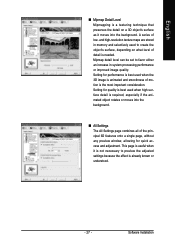
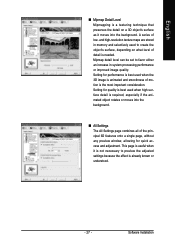
... moves into the background.
„ All Settings The All Settings page combines all of the principal 3D features onto a single page, without any preview window, allowing for quick access and adjustment. This page is useful when it is not necessary to preview the adjusted settings because the effect is already known or understood.
- 27 -
Software Installation
Manual - Page 31
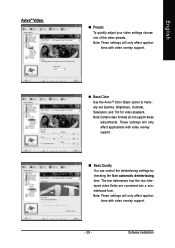
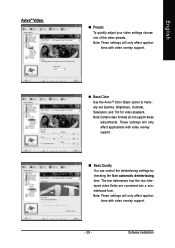
.... These settings will only affect applications with video overlay support.
„ Basic Quality You can control the deinterlacing settings by checking the Use automatic deinterlacing item. The bar determines how the two interlaced video fields are converted into a noninterlaced form. Note: These settings will only affect applications with video overlay support.
- 29 -
Software Installation
Manual - Page 33
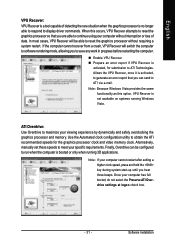
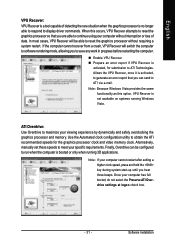
... display driver commands. When this occurs, VPU Recover attempts to reset the graphics processor so that you are able to continue using your computer without interruption or loss of data. In most cases, VPU Recover will be able to reset the graphics processor without requiring a system restart. If the computer cannot recover from a crash, VPU Recover will switch the computer to software...
Manual - Page 34
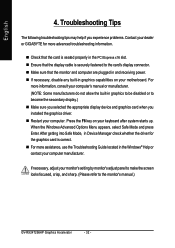
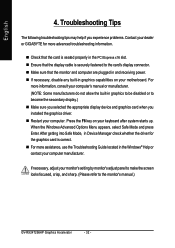
... power. „ If necessary, disable any built-in graphics capabilities on your motherboard. For
more information, consult your computer's manual or manufacturer. (NOTE: Some manufacturers do not allow the built-in graphics to be disabled or to become the secondary display.) „ Make sure you selected the appropriate display device and graphics card when you installed the graphics driver...
