Gigabyte GV-RX26T256HP-B driver and firmware
Drivers and firmware downloads for this Gigabyte item

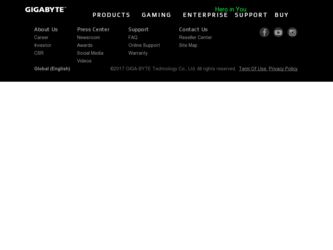
Related Gigabyte GV-RX26T256HP-B Manual Pages
Download the free PDF manual for Gigabyte GV-RX26T256HP-B and other Gigabyte manuals at ManualOwl.com
Manual - Page 4
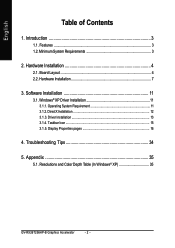
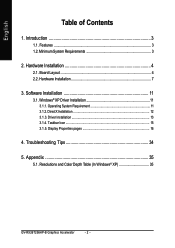
... Hardware Installation 7
3. Software Installation 11
3.1. Windows® XP Driver Installation 11 3.1.1. Operating System Requirement 11 3.1.2. DirectX Installation 12 3.1.3. Driver Installation 13 3.1.4. Taskbar Icon 15 3.1.5. Display Properties pages 16
4. Troubleshooting Tips 34
5. Appendix 35
5.1. Resolutions and Color Depth Table (In Windows® XP 35
GV-RX26T256HP-B Graphics...
Manual - Page 5
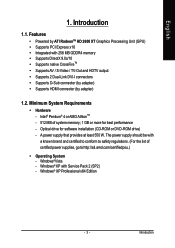
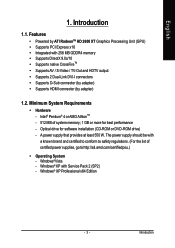
... / TV-Out and HDTV output • Supports 2 Dual-Link DVI-I connectors • Supports D-Sub connector (by adapter) • Supports HDMI connector (by adapter)
1.2. Minimum System Requirements
• Hardware - Intel® Pentium® 4 or AMD AthlonTM - 512 MB of system memory; 1 GB or more for best performance - Optical drive for software installation (CD-ROM or DVD-ROM drive) - A power...
Manual - Page 6
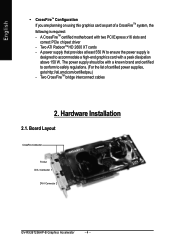
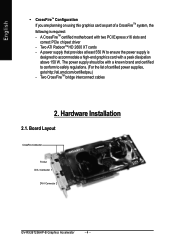
... card with a peak dissipation above 150 W. The power supply should be with a known brand and certified to conform to safety regulations. (For the list of certified power supplies, go to http://ati.amd.com/certifiedpsu.) - Two CrossFireTM bridge interconnect cables
2. Hardware Installation
2.1. Board Layout
CrossFire Connector
TV-Out DVI-I Connector 1
DVI-I Connector 2
GV-RX26T256HP-B Graphics...
Manual - Page 10
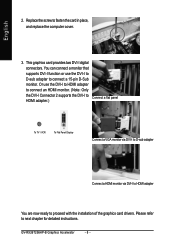
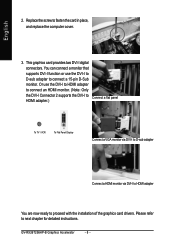
...: Only the DVI-I Connector 2 supports the DVI-I to HDMI adapter.)
Connect a flat panel
To TV / VCR
To Flat Panel Display
Connect a VGA monitor via DVI-I to D-sub adapter
Connect a HDMI monitor via DVI-I to HDMI adapter
You are now ready to proceed with the installation of the graphics card drivers. Please refer to next chapter for detailed instructions.
GV-RX26T256HP-B Graphics Accelerator...
Manual - Page 12
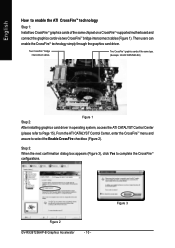
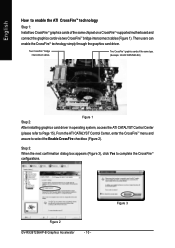
... 1: Install two CrossFireTM graphics cards of the same chipset on a CrossFireTM-supported motherboard and connect the graphics cards via two CrossFireTM bridge interconnect cables (Figure 1). Then users can enable the CrossFireTM technology simply through the graphics card driver.
Two CrossFireTM bridge interconnect cables.
Two CrossFireTM graphics cards of the same type. (Example: GV-RX195P256D...
Manual - Page 13
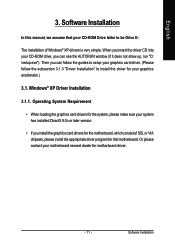
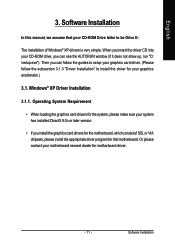
...3. Software Installation
In this manual, we assume that your CD-ROM Drive letter to be Drive D:
The installation of Windows® XP drivers is very simple. When you insert the driver CD into your CD-ROM drive, you can see the AUTORUN window (if it does not show up, run "D: \setup.exe"). Then you can follow the guides to setup your graphics card driver. (Please follow the subsection 3.1.3 "Driver...
Manual - Page 14
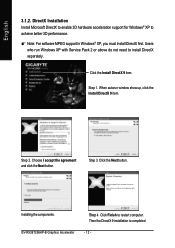
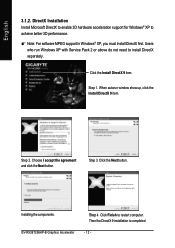
... Windows® XP, you must install DirectX first. Users
who run Windows XP with Service Pack 2 or above do not need to install DirectX separately.
Click the Install DirectX 9 item.
Step 1. When autorun window show up, click the Install DirectX 9 item.
Step 2. Choose I accept the agreement and click the Next button.
Step 3. Click the Next button.
Installing the components. GV-RX26T256HP...
Manual - Page 15
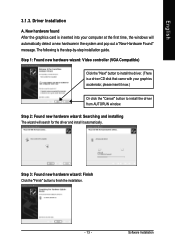
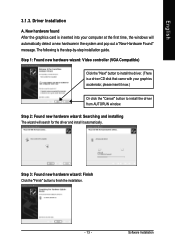
... inserted into your computer at the first time, the windows will automatically detect a new hardware in the system and pop out a "New Hardware Found" message. The following is the step-by-step installation guide.
Step 1: Found new hardware wizard: Video controller (VGA Compatible)
Click the "Next" button to install the driver. (There is a driver CD disk that came with your...
Manual - Page 16
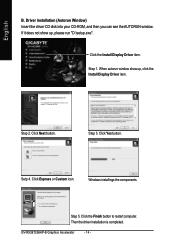
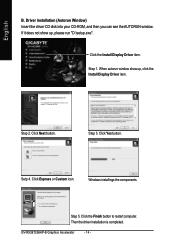
...run "D:\setup.exe".
Click the Install Display Driver item.
Step 1. When autorun window show up, click the Install Display Driver item.
Step 2. Click Next button.
Step 3. Click Yes button.
Setp 4. Click Express or Custom icon.
Windows installings the components.
Step 5. Click the Finish button to restart computer. Then the driver installation is completed.
GV-RX26T256HP-B Graphics Accelerator...
Manual - Page 17
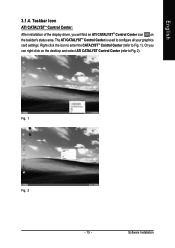
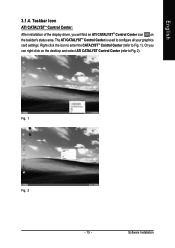
... ATI CATALYSTTM Control Center:
After installation of the display driver, you will find an ATI CATALYSTTM Control Center icon on the taskbar's status area. The ATI CATALYSTTM Control Center is used to configure all your graphics card settings. Right-click the icon to enter the CATALYSTTM Control Center (refer to Fig. 1). Or you can right-click on the desktop and...
Manual - Page 19
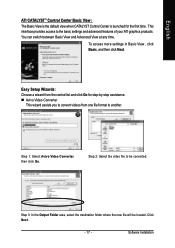
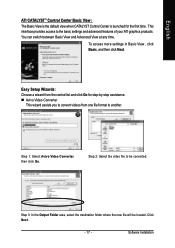
...Control Center is launched for the first time. This interface provides access to the basic settings and advanced features of your ATI graphics products. You can switch between Basic View and Advanced View at any time.
To access more settings in Basic View , click Basic, and then click Next.
Easy Setup... destination folder where the new file will be located. Click Next.
- 17 -
Software Installation
Manual - Page 21
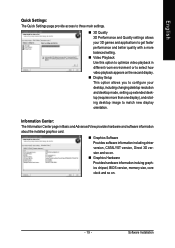
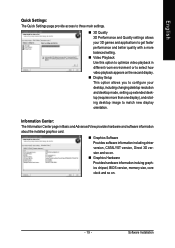
... desktop resolution and desktop mode, setting up extended desktop (requires more than one display), and rotating desktop image to match new display orientation.
Information Center: The Information Center page in Basic and Advanced View provides hardware and software information about the installed graphics card.
„ Graphics Software Provides software information including driver version...
Manual - Page 23
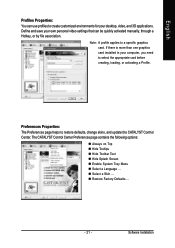
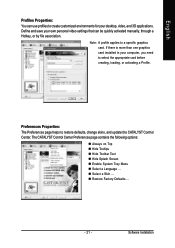
...settings that can be quickly activated manually, through a Hotkey, or by file association.
Note: A profile applies to a specific graphics card. If there is more than one graphics card installed in your computer, you need to select the appropriate card before creating, loading, or activating a Profile.
Preferences Properties: The Preferences page helps to restore defaults, change skins, and update...
Manual - Page 25
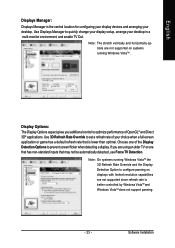
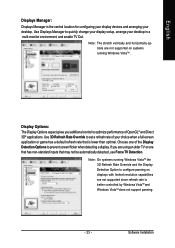
... configuring your display devices and arranging your desktop. Use Displays Manager to quickly change your display setup, arrange your desktop in a multi-monitor environment, and enable TV Out.
Note: The stretch vertically and horizontally options are not supported on systems running Windows VistaTM .
Display Options: The Display Options aspect gives you additional control to optimize performance...
Manual - Page 27
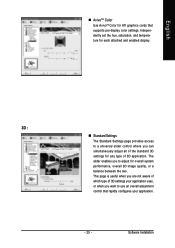
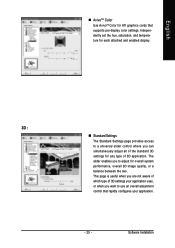
...; AvivoTM Color Use AvivoTM Color for ATI graphics cards that supports per-display color settings. Independently set the hue, saturation, and temperature for each attached and enabled display.
3D :
„ Standard Settings The Standard Settings page provides access to a universal slider control where you can simultaneously adjust all of the standard 3D settings for any type of 3D application. The...
Manual - Page 29
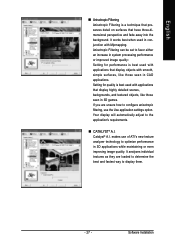
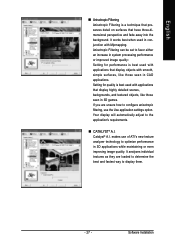
... display will automatically adjust to the application's requirements.
„ CATALYST® A.I. Catalyst® A.I. makes use of ATI's new texture analyzer technology to optimize performance in 3D applications while maintaining or even improving image quality. It analyzes individual textures as they are loaded to determine the best and fastest way to display them.
- 27 -
Software Installation
Manual - Page 31
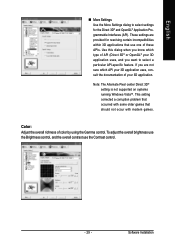
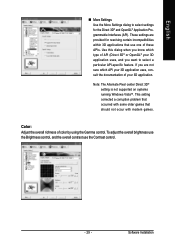
...; setting is not supported on systems running Windows VistaTM. This setting corrected a corruption problem that occurred with some older games that should not occur with modern games.
Color: Adjust the overall richness of color by using the Gamma control. To adjust the overall brightness use the Brightness control, and the overall contrast use the Contrast control.
- 29 -
Software Installation
Manual - Page 33
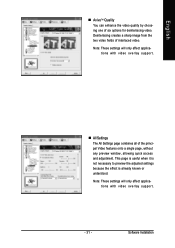
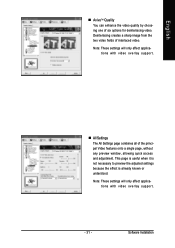
... Settings page combines all of the principal Video features onto a single page, without any preview window, allowing quick access and adjustment. This page is useful when it is not necessary to preview the adjusted settings because the effect is already known or understood.
Note: These settings will only affect applications with video overlay support.
- 31 -
Software Installation
Manual - Page 34
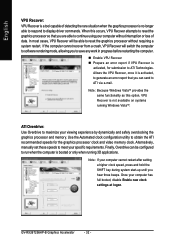
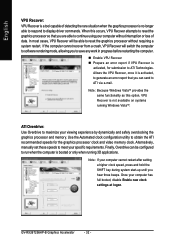
... display driver commands. When this occurs, VPU Recover attempts to reset the graphics processor so that you are able to continue using your computer without interruption or loss of data. In most cases, VPU Recover will be able to reset the graphics processor without requiring a system restart. If the computer cannot recover from a crash, VPU Recover will switch the computer to software...
Manual - Page 36
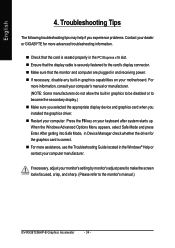
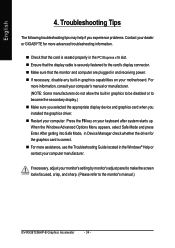
... power. „ If necessary, disable any built-in graphics capabilities on your motherboard. For
more information, consult your computer's manual or manufacturer. (NOTE: Some manufacturers do not allow the built-in graphics to be disabled or to become the secondary display.) „ Make sure you selected the appropriate display device and graphics card when you installed the graphics driver...
