Gigabyte GV-RX30HM256DP-RH driver and firmware
Drivers and firmware downloads for this Gigabyte item

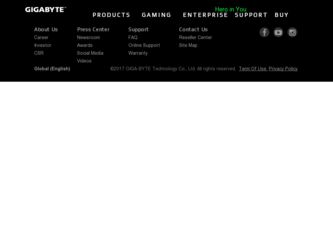
Related Gigabyte GV-RX30HM256DP-RH Manual Pages
Download the free PDF manual for Gigabyte GV-RX30HM256DP-RH and other Gigabyte manuals at ManualOwl.com
Manual - Page 4
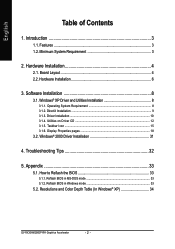
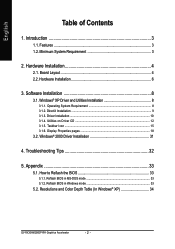
... Utilities on Driver CD 12 3.1.5. Taskbar Icon ...15 3.1.6. Display Properties pages 18
3.2. Windows® 2000 Driver Installation 31
4. Troubleshooting Tips 32
5. Appendix 33
5.1. How to Reflash the BIOS 33
5.1.1. Reflash BIOS in MS-DOS mode 33 5.1.2. Reflash BIOS in Windows mode 33
5.2. Resolutions and Color Depth Table (In Windows® XP 34
GV-RX30HM256DP-RH Graphics Accelerator...
Manual - Page 5
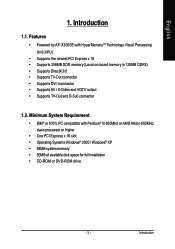
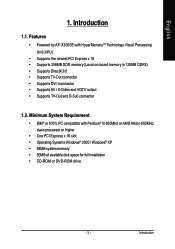
...; Supports TV-Out and D-Sub connector
1.2. Minimum System Requirement
• IBM® or 100% PC compatible with Pentium® III 650MHz or AMD Athlon 650MHz class processor or higher
• One PCI Express x 16 slot • Operating Systems Windows® 2000 / Windows® XP • 64MB system memory • 50MB of available disk space for full installation • CD-ROM...
Manual - Page 9
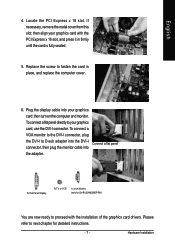
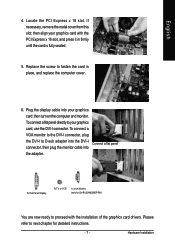
... your graphics card, use the DVI-I connector. To connect a VGA monitor to the DVI-I connector, plug the DVI-I to D-sub adapter into the DVI-I connector, then plug the monitor cable into the adapter.
Connect a flat panel
To Flat Panel Display
To TV or VCR
To VGA Monitor (only for GV-RX30HM256DP-RH)
You are now ready to proceed with the installation of the graphics card drivers. Please refer...
Manual - Page 10
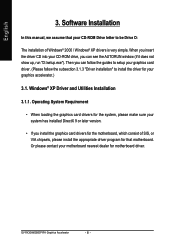
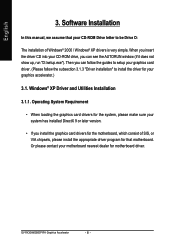
... loading the graphics card drivers for the system, please make sure your system has installed DirectX 9 or later version.
• If you install the graphics card drivers for the motherboard, which consist of SIS, or VIA chipsets, please install the appropriate driver program for that motherboard. Or please contact your motherboard nearest dealer for motherboard driver.
GV-RX30HM256DP-RH Graphics...
Manual - Page 11
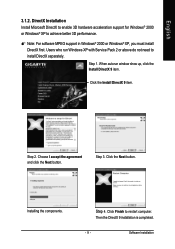
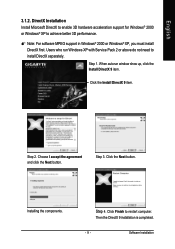
... to achieve better 3D performance.
0 Note: For software MPEG support in Windows® 2000 or Windows® XP, you must install DirectX first. Users who run Windows XP with Service Pack 2 or above do not need to install DirectX separately. Step 1. When autorun window show up, click the Install DirectX 9 item.
Click the Install DirectX 9 item.
Step 2. Choose I accept the agreement...
Manual - Page 12
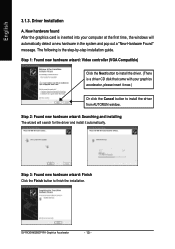
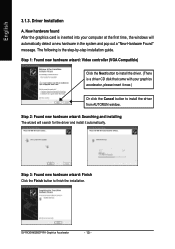
... inserted into your computer at the first time, the windows will automatically detect a new hardware in the system and pop out a "New Hardware Found" message. The following is the step-by-step installation guide.
Step 1: Found new hardware wizard: Video controller (VGA Compatible)
Click the Next button to install the driver. (There is a driver CD disk that came with your...
Manual - Page 13
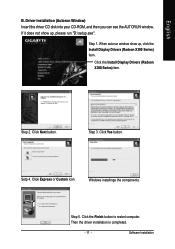
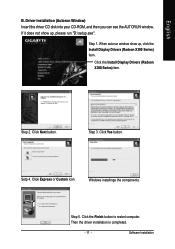
English
B. Driver installation (Autorun Window) Insert the driver CD disk into your CD-ROM, and then you can see the AUTORUN window. If it does not show up, please run "D:\setup.exe".
Step 1. When autorun window show up, click the Install Display Drivers (Radeon X300 Series) item.
Click the Install Display Drivers (Radeon X300 Series) item.
Step 2. Click Next button.
Step 3. Click Yes button.
...
Manual - Page 14
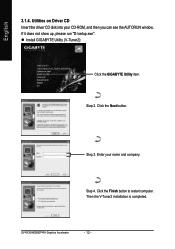
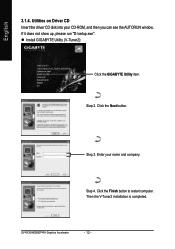
... the driver CD disk into your CD-ROM, and then you can see the AUTORUN window. If it does not show up, please run "D:\setup.exe". z Install GIGABYTE Utility (V-Tuner2):
Click the GIGABYTE Utility item.
Step 2. Click the Next button.
Step 3. Enter your name and company.
Step 4. Click the Finish button to restart computer. Then the V-Tuner2 installation is completed.
GV-RX30HM256DP-RH...
Manual - Page 15
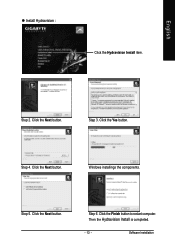
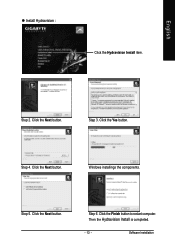
English
z Install Hydravision :
Click the Hydravision Install item.
Step 2. Click the Next button.
Step 3. Click the Yes button.
Step 4. Click the Next button.
Windows installings the components.
Step 5. Click the Next button.
Step 6. Click the Finish button to restart computer. Then the Hydravision Install is completed.
- 13 -
Software Installation
Manual - Page 17
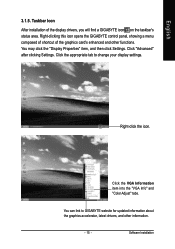
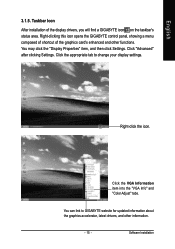
..." item, and then click Settings. Click "Advanced" after clicking Settings. Click the appropriate tab to change your display settings.
Right-click the icon.
Click the VGA Information item into the "VGA Info" and "Color Adjust" tabs.
You can link to GIGABYTE website for updated information about the graphics accelerator, latest drivers, and other information.
- 15 -
Software Installation
Manual - Page 19
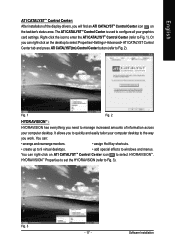
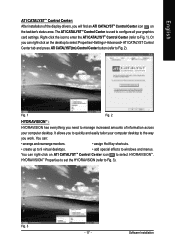
... CATALYSTTM Control Center: After installation of the display drivers, you will find an ATI CATALYSTTM Control Center icon on the taskbar's status area. The ATI CATALYSTTM Control Center is used to configure all your graphics card settings. Right-click the icon to enter the ATI CATALYSTTM Control Center (refer to Fig. 1). Or you can right-click on the desktop to...
Manual - Page 21
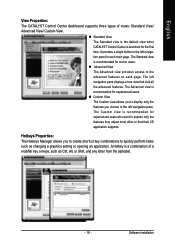
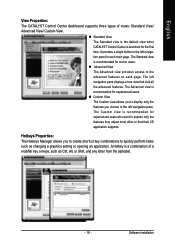
... or that their 3D application supports.
Hotkeys Properties: The Hotkeys Manager allows you to create shortcut key combinations to quickly perform tasks such as changing a graphics setting or opening an application. A Hotkey is a combination of a modifier key or keys, such as Ctrl, Alt, or Shift, and any letter from the alphabet.
- 19 -
Software Installation
Manual - Page 22
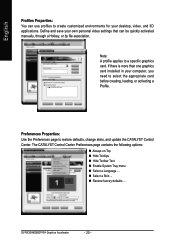
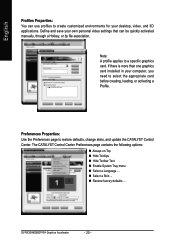
... environments for your desktop, video, and 3D applications. Define and save your own personal video settings that can be quickly activated manually, through a Hotkey, or by file association.
Note: A profile applies to a specific graphics card. If there is more than one graphics card installed in your computer, you need to select the appropriate card before creating, loading, or activating...
Manual - Page 23
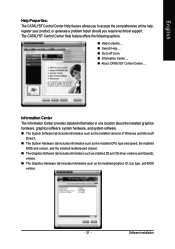
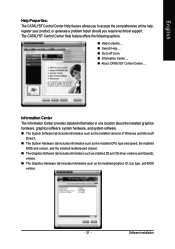
... includes information such as the installed CPU type and speed, the installed BIOS and version, and the installed motherboard chipset.
„ The Graphics Software tab includes information such as installed 2D and 3D driver versions and OpenGL version.
„ The Graphics Hardware tab includes information such as the installed graphics ID, bus type, and BIOS version.
- 21 -
Software Installation
Manual - Page 25
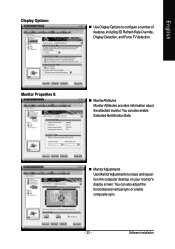
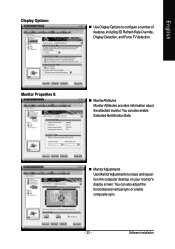
... Monitor Attributes provides information about the attached monitor. You can also enable Extended Identification Data.
„ MonitorAdjustments Use Monitor Adjustments to resize and reposition the computer desktop on your monitor's display screen. You can also adjust the horizontal and vertical sync or enable composite sync.
- 23 -
Software Installation
Manual - Page 27
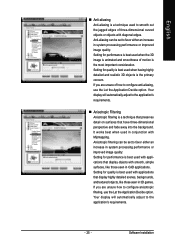
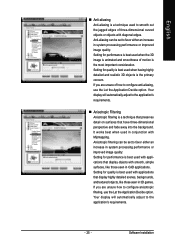
... seen in CAD applications. Setting for quality is best used with applications that display highly detailed scenes, backgrounds, and textured objects, like those seen in 3D games. If you are unsure how to configure anisotropic filtering, use the Let the Application Decide option. Your display will automatically adjust to the application's requirements.
- 25 -
Software Installation
Manual - Page 29
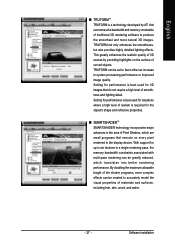
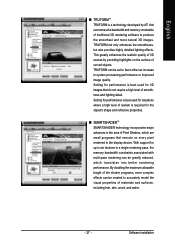
...the surface of curved objects. TRUFORM can be set to favor either an increase in system processing performance or improved image quality. Setting for performance is best used for 3D images ... programs that execute on every pixel rendered to the display device. With support for up to six textures in a single rendering pass, the memory bandwidth constraints associated with multi-pass rendering can be ...
Manual - Page 33
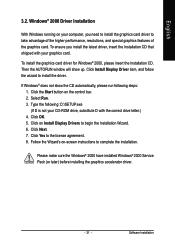
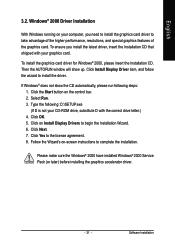
... the CD automatically, please run following steps: 1. Click the Start button on the control bar. 2. Select Run. 3. Type the following: D:\SETUP.exe (If D is not your CD-ROM drive, substitute D with the correct drive letter.) 4. Click OK. 5. Click on Install Display Drivers to begin the Installation Wizard. 6. Click Next. 7. Click Yes to the license agreement. 8. Follow the Wizard's on...
Manual - Page 34
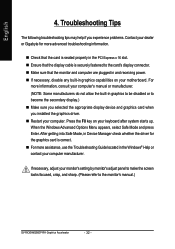
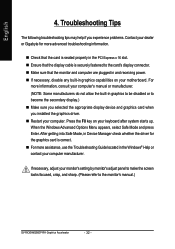
..., in Device Manager check whether the driver for the graphics card is correct. „ For more assistance, use the Troubleshooting Guide located in the Windows® Help or contact your computer manufacturer.
If necessary, adjust your monitor's setting by monitor's adjust panel to make the screen looks focused, crisp, and sharp. (Please refer to the monitor's manual.)
GV-RX30HM256DP-RH Graphics...
Manual - Page 35
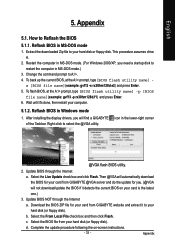
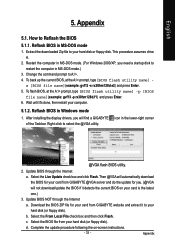
...your computer.
5.1.2. Reflash BIOS in Windows mode
1. After installing the display drivers, you will find a GIGABYTE icon in the lower-right corner of the Taskbar. Right-click to select the @VGA utility.
@VGA flash BIOS utility.
2. Update BIOS through the Internet a. Select the Live Update check box and click Flash. Then @VGA will automatically download
the BIOS for your card from GIGABYTE @VGA...
