Gigabyte GV-RX30S128D driver and firmware
Drivers and firmware downloads for this Gigabyte item

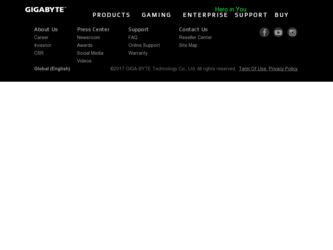
Related Gigabyte GV-RX30S128D Manual Pages
Download the free PDF manual for Gigabyte GV-RX30S128D and other Gigabyte manuals at ManualOwl.com
Manual - Page 3


GV-RX30S128D
Radeon X300SE Graphics Accelerator
User's Manual
Rev. 102 12MD-RX30S128D-102
Copyright © 2004 GIGABYTE TECHNOLOGY CO., LTD Copyright by GIGA-BYTE TECHNOLOGY CO., LTD. ("GBT"). No part of this manual may be reproduced or transmitted in any from without the expressed, written permission of GBT. Trademarks Third-party brands and names are the property...
Manual - Page 4


... DirectX Installation 9 3.1.3. Driver Installation 10 3.1.4. Utilities on Driver CD 12 3.1.5. Taskbar Icon 14 3.1.6. Display Properties Pages 18
3.2. Win® 2000 Driver Installation 28 3.3. BIOS Flash Utility 28
4. Troubleshooting Tips 29
5. Appendix 30
5.1. How to Reflash BIOS in MS-DOS mode 30 5.2. Resolutions and Color Depth Table (In Windows® XP 31
GV-RX30S128D Graphics...
Manual - Page 9


... your graphics card, use the DVI-I connector. To connect a VGA monitor to the DVI-I connector, plug the DVI-I to D-sub adapter into the DVI-I connector, then plug the monitor cable into the adapter.
Connect a flat panel
To Flat Panel Display
To TV or VCR
Connect a VGA monitor via DVI-I to D-sub adapter
You are now ready to proceed with the installation of the graphics card drivers. Please...
Manual - Page 10


...
3. Software Installation
In this manual, we assume that your CD-ROM Drive letter to be Drive D:
The installation of Win® 2000 / Win® XP drivers is very simple. When you insert the driver CD into your CD-ROM drive, you can see the AUTORUN window (if it does not show up, run "D:\setup.exe"). Then you can follow the guides to setup your graphics card driver...
Manual - Page 11


....
0 Note: For software MPEG support in Windows® 2000 or Windows® XP, you must install DirectX first.
Step 1. When autorun window show up, click Install DirectX 9 item.
Click "Install DirectX 9" item.
Step 2. Choose I accept the agreement and Click "Next" button.
Step 3. Click "Next" button.
Installing the components.
Step 4. Click "Finish" to restart computer. Then the DirectX...
Manual - Page 12


... the graphics card is inserted into your computer at the first time, the windows will automatically detect a new hardware in the system and pop out a "New Hardware Found" message. The following is the step-by-step installation guide.
Step 1: Found new hardware wizard: Video controller (VGA Compatible)
Click "Next" button to install the driver. (There is a driver CD disk that came...
Manual - Page 13


English
B. Driver installation (Autorun Window) Insert the driver CD disk into your CD-ROM, and then you can see the AUTORUN window. If it does not show up, please run "D:\setup.exe".
Step 1. When autorun window show up, click Install Display Drivers (Radeon X300 Series) item.
Click "Install Display Driver (Radeon X300 Series)" item.
Step 2. Click "Next" button.
Step 3. Click "Yes" button.
...
Manual - Page 14


... on Driver CD Insert the driver CD disk into your CD-ROM, and then you can see the AUTORUN window. If it does not show up, please run "D:\setup.exe". z Install V-Tuner2:
Click "V-Tuner2" item.
Step 2. Click "Next" button.
Step 3. Enter your name and company.
Step 4. Click "Finish" button to restart computer. Then the V-Tuner2 installation is completed.
GV-RX30S128D Graphics...
Manual - Page 15


English
z Install Hydravision :
Click "Hydravision Install" item.
Step 2. Click "Next" button.
Step 3. Click "Yes" button.
Step 4. Click "Next" button.
Windows installings the components.
Step 5. Click "Next" button.
Step 6. Click "Finish" button to restart computer. Then the Hydravision Install is completed.
- 13 -
Software Installation
Manual - Page 16


..." item, and then click Settings. Click "Advanced" after clickng Settings. Click the appropriate tab to change your display settings.
Right click the icon.
Click "VGA Information" item into the "VGA Info" and "Color Adjust"tabs.
You can link to GBT website for updated information about the graphics accelerator, latest drivers, and other information.
GV-RX30S128D Graphics Accelerator
- 14 -
Manual - Page 17


... Utility)
V-Tuner 2 lets you adjust the working frequency of the graphic engine and video memory (Core Clock and Memory Clock).
Displays core clock status
Displays memory clock status
Core speed adjustment
Enables auto adjustment of core/ memory clock settings set by user when running 3D applications.
Opens Help page
Core speed adjust
Select choice of skin
- 15 -
Software Installation
Manual - Page 19


... settings. GV-RX30S128D graphic cards that have more than one display output can benefit fully from this software. GV-RX30S128D with only one display output can still take advantage of the many features of HYDRAVISION™. HYDRAVISION™ installation enables the Desktop Manager and creates a Windows® program group for HYDRAVISION™ display management software.
- 17 -
Software...
Manual - Page 21


... application. (NOTE: Game Gamma is NOT supported in Windows NT4.0)
„ Default resets the desktop brightness and color settings to the default values.
„ Full Screen 3D Select Full Screen 3D to configure the color settings for your 3D application. Note that the configured settings will only be apparent within a full screen 3D application environment.
- 19 -
Software Installation
Manual - Page 23


... components of the color.
z Gamma allows you to adjust the overall intensity of the video image. „ Difaults button allows you to reset the Overlay settings to default values.
„ Clone mode options button allows overlay settings are only available in dual-controller Clone mode, and not single-display or extended desktop configurations.
- 21 -
Software Installation
Manual - Page 25


... texture formats. By selecting Disabled, the driver will not support DTX texture formats, thus reducing the number of texture formats supported. z Alternate pixel center This may eliminate problems with
some Direct3D games which display vertical and horizontal lines around textures, or text that appears incorrect. However, this setting should only be used if you are...
Manual - Page 27


... Preference allows the application to decide whether or not it should display its frames at the refresh rate of the monitor. Selecting Always...updates of those portions of your screen that have changed. Note that most applications will not be affected by activating this feature.
z Defaults button allows you to reset the OpenGL Compatibility Settings to default values.
- 25 -
Software Installation
Manual - Page 29


... Properties: If your graphics card is equipped with a S-Video connector, you can use a second output device (e.q. a TV or a computer monitor) as part of your operating desktop extending your desktop to second device or copying your desktop on the second device.
Select Display Type Enable / Disable "Extend my windows desktop onto this monitor" The Display tab provides the multi monitor features...
Manual - Page 30


... Windows®2000 Service Pack (or later) before installing the graphics accelerator driver.
3.3. BIOS Flash Utility
BIOS update procedure: 0Note: Please download the newest BIOS from our website (www.gigabyte.com.tw) or contact your local dealer for the file. 0If you want to realize the BIOS flash information, please refer to detail on subsection 5.1. "How to reflash the BIOS".
GV-RX30S128D...
Manual - Page 31


... power. „ If necessary, disable any built-in graphics capabilities on your motherboard. For
more information, consult your computer's manual or manufacturer. (NOTE: Some manufacturers do not allow the built-in graphics to be disabled or to become the secondary display.) „ Make sure you selected the appropriate display device and graphics card when you installed the graphics driver...
Manual - Page 32


.... (This option is only available with Windows 98/98SE. For Windows 2000/ME/XP, you need a startup disk to restart the computer in MS-DOS mode.)
3. Change the command prompt to C:\>. 4. Begin to flash BIOS by typing atiflash -p 0 filename (ex:r955128d.f1) at the C:\> prompt and
press Enter. 5. Restart your computer when it's done.
GV-RX30S128D Graphics Accelerator
- 30 -
