Gigabyte GV-RX365512H driver and firmware
Drivers and firmware downloads for this Gigabyte item

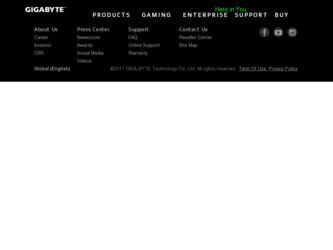
Related Gigabyte GV-RX365512H Manual Pages
Download the free PDF manual for Gigabyte GV-RX365512H and other Gigabyte manuals at ManualOwl.com
Manual - Page 3
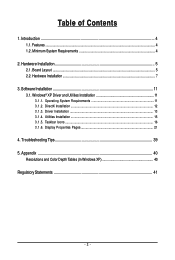
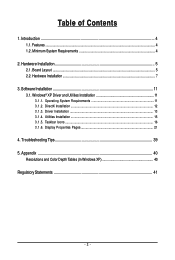
... Requirements 4
2. Hardware Installation 5 2.1. Board Layout ...5 2.2. Hardware Installation ...7
3. Software Installation 11 3.1. Windows® XP Driver and Utilities Installation 11
3.1.1. Operating System Requirements 11 3.1.2. DirectX Installation ...12 3.1.3. Driver Installation ...13 3.1.4. Utilities Installation ...15 3.1.5. Taskbar Icons ...16 3.1.6. Display Properties Pages 21...
Manual - Page 4
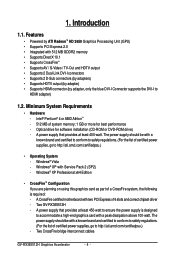
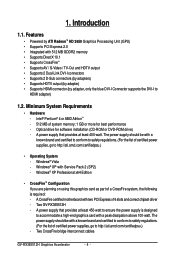
... System - Windows® Vista - Windows® XP with Service Pack 2 (SP2) - Windows® XP Professional x64 Edition
• CrossFireTM Configuration If you are planning on using this graphics card as part of a CrossFire system, the following is required: - A CrossFire certified motherboard with two PCI Express x16 slots and correct chipset driver - Two GV-RX365512H - A power supply that...
Manual - Page 8
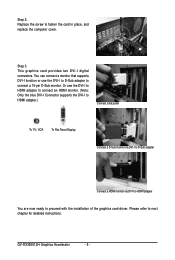
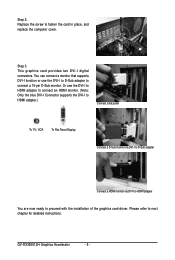
...an HDMI monitor. (Note: Only the blue DVI-I Connector supports the DVI-I to HDMI adapter.)
Connect a flat panel
To TV / VCR
To Flat Panel Display
Connect a D-Sub monitor via DVI-I to D-Sub adapter
Connect a HDMI monitor via DVI-I to HDMI adapter
You are now ready to proceed with the installation of the graphics card driver. Please refer to next chapter for detailed instructions.
GV-RX365512H...
Manual - Page 10
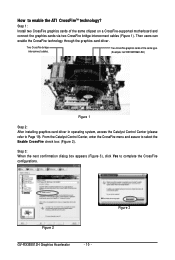
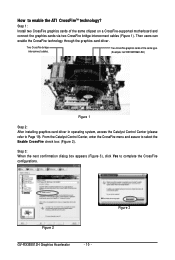
...the same chipset on a CrossFire-supported motherboard and connect the graphics cards via two CrossFire bridge interconnect cables (Figure 1). Then users can enable the CrossFire technology through the graphics card driver.
Two CrossFire bridge interconnect cables.
Two CrossFire graphics cards of the same type. (Example: GV-RX195P256D-RH)
Figure 1
Step 2: After installing graphics card driver in...
Manual - Page 11
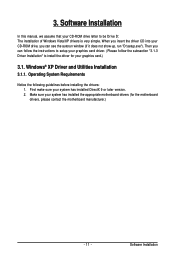
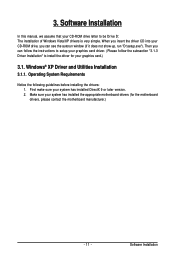
3. Software Installation
In this manual, we assume that your CD-ROM drive letter to be Drive D: The installation of Windows Vista/XP drivers is very simple. When you insert the driver CD into your CD-ROM drive, you can see the autorun window (if it does not show up, run "D:\setup.exe"). Then you can follow the instructions to setup your graphics card driver. (Please follow the subsection "3.1.3 ...
Manual - Page 12
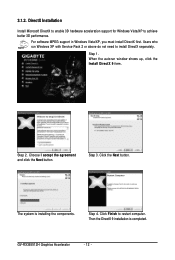
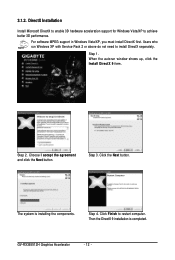
... with Service Pack 2 or above do not need to install DirectX separately.
Step 1. When the autorun window shows up, click the Install DirectX 9 item.
Step 2. Choose I accept the agreement and click the Next button.
Step 3. Click the Next button.
The system is installing the components.
Step 4. Click Finish to restart computer. Then the DirectX 9 installation is completed.
GV-RX365512H...
Manual - Page 13
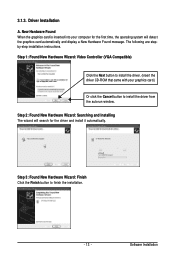
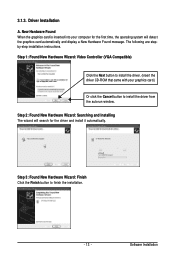
...-step installation instructions. Step 1: Found New Hardware Wizard: Video Controller (VGA Compatible)
Click the Next button to install the driver. (Insert the driver CD-ROM that came with your graphics card.)
Or click the Cancel button to install the driver from the autorun window. Step 2: Found New Hardware Wizard: Searching and Installing The wizard will search for the driver and install it...
Manual - Page 14
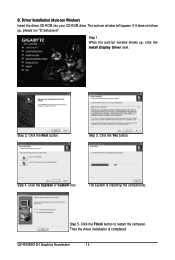
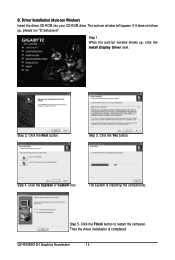
..., please run "D:\setup.exe".
Step 1. When the autorun window shows up, click the Install Display Driver item.
Step 2. Click the Next button.
Step 3. Click the Yes button.
Setp 4. Click the Express or Custom icon.
The system is installing the components.
Step 5. Click the Finish button to restart the computer. Then the driver installation is completed.
GV-RX365512H Graphics Accelerator
- 14...
Manual - Page 15
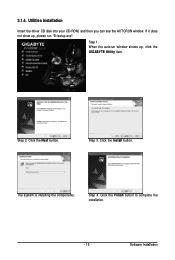
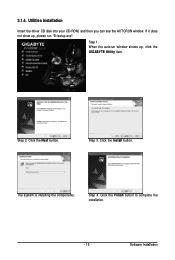
3.1.4. Utilities Installation
Insert the driver CD disk into your CD-ROM, and then you can see the AUTORUN window. If it does not show up, please run "D:\setup.exe".
Step 1. When the autorun window shows up, click the GIGABYTE Utility item.
Step 2. Click the Next button.
Step 3. Click the Install button.
The system is installing the components.
Step 4. Click the Finish...
Manual - Page 16
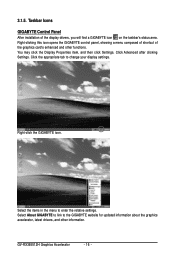
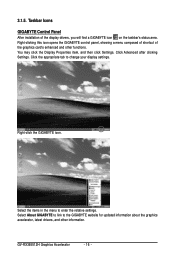
...and then click Settings. Click Advanced after clicking Settings. Click the appropriate tab to change your display settings.
Right-click the GIGABYTE icon.
Select the items in the menu to enter the relative settings. Select About GIGABYTE to link to the GIGABYTE website for updated information about the graphics accelerator, latest drivers, and other information.
GV-RX365512H Graphics Accelerator...
Manual - Page 17
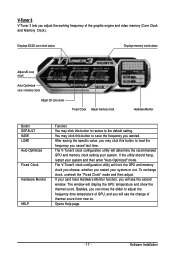
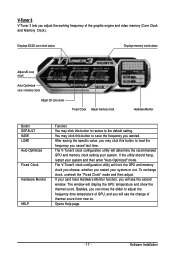
... your card have Hardware Monitor function, you will see the extend window. The window will display the GPU temperature and show the thermal curve. Besides, you can move the slider to adjust the frequency-time temperature of GPU, and you will see the change of thermal curve from now on. Opens Help page.
- 17 -
Software Installation
Manual - Page 19
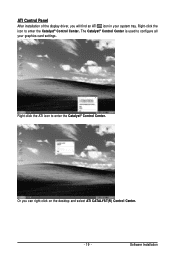
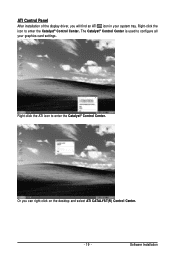
... icon in your system tray. Right-click the icon to enter the Catalyst® Control Center. The Catalyst® Control Center is used to configure all your graphics card settings.
Right-click the ATI icon to enter the Catalyst® Control Center.
Or you can right-click on the desktop and select ATI CATALYST(R) Control Center.
- 19 -
Software Installation
Manual - Page 21
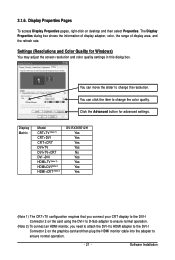
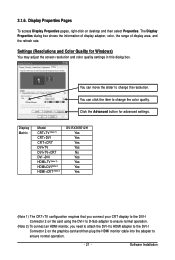
... Advanced button for advanced settings.
Display Matrix
Model CRT+TV (Note 1) CRT+DVI CRT+CRT DVI+TV DVI+TV+CRT DVI +DVI HDMI+TV (Note 2) HDMI+DVI (Note 2) HDMI+CRT (Note 2)
GV-RX365512H Yes Yes Yes Yes No Yes Yes Yes Yes
(Note 1) The CRT+TV configuration requires that you connect your CRT display to the DVI-I Connector 2 on the card using the DVI-I to D-Sub adapter to ensure normal operation...
Manual - Page 23
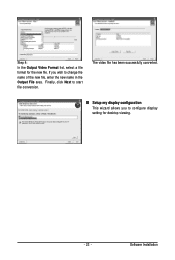
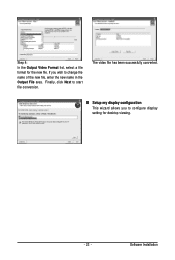
... file, enter the new name in the Output File area. Finally, click Next to start file conversion.
The video file has been successfully converted.
„ Setup my display configuration This wizard allows you to configure display setting for desktop viewing.
- 23 -
Software Installation
Manual - Page 24
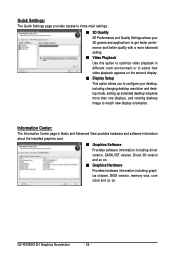
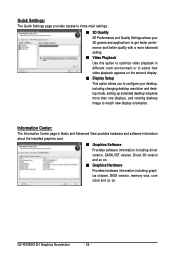
... desktop resolution and desktop mode, setting up extended desktop (requires more than one display), and rotating desktop image to match new display orientation.
Information Center:
The Information Center page in Basic and Advanced View provides hardware and software information about the installed graphics card.
„ Graphics Software Provides software information including driver version...
Manual - Page 25
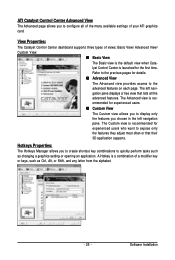
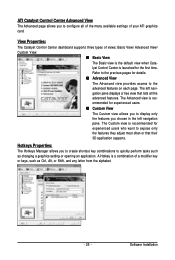
... allows you to configure all of the many available settings of your ATI graphics card.
View Properties:
The Catalyst Control Center dashboard supports three types of views: Basic View/ Advanced View/ Custom View.
„ Basic View The Basic view is the default view when Catalyst Control Center is launched for the first time. Refer to...
Manual - Page 26
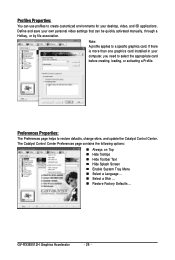
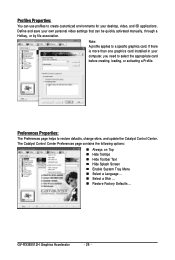
...settings that can be quickly activated manually, through a Hotkey, or by file association.
Note: A profile applies to a specific graphics card. If there is more than one graphics card installed in your computer, you need to select the appropriate card before creating, loading, or activating a Profile.
Preferences Properties:
The Preferences page helps to restore defaults, change skins, and update...
Manual - Page 33
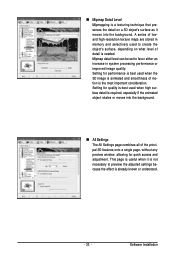
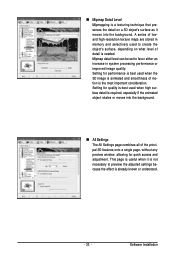
... moves into the background.
„ All Settings The All Settings page combines all of the principal 3D features onto a single page, without any preview window, allowing for quick access and adjustment. This page is useful when it is not necessary to preview the adjusted settings because the effect is already known or understood.
- 33 -
Software Installation
Manual - Page 37
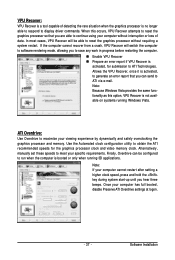
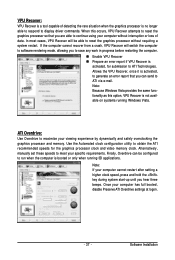
... display driver commands. When this occurs, VPU Recover attempts to reset the graphics processor so that you are able to continue using your computer without interruption or loss of data. In most cases, VPU Recover will be able to reset the graphics processor without requiring a system restart. If the computer cannot recover from a crash, VPU Recover will switch the computer to software...
Manual - Page 39
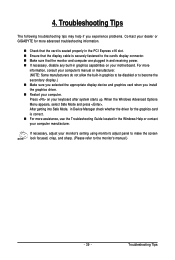
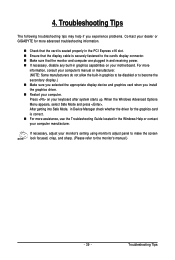
...receiving power. „ If necessary, disable any built-in graphics capabilities on your motherboard. For more
information, consult your computer's manual or manufacturer. (NOTE: Some manufacturers do not allow the built-in graphics to be disabled or to become the secondary display.) „ Make sure you selected the appropriate display device and graphics card when you install the graphics driver...
