Gigabyte GV-RX385512H driver and firmware
Drivers and firmware downloads for this Gigabyte item

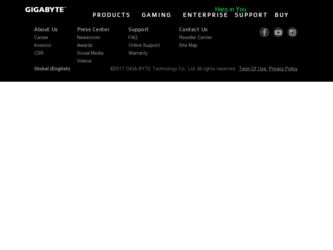
Related Gigabyte GV-RX385512H Manual Pages
Download the free PDF manual for Gigabyte GV-RX385512H and other Gigabyte manuals at ManualOwl.com
Manual - Page 3
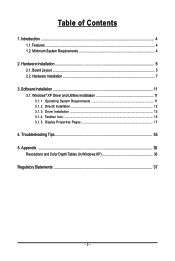
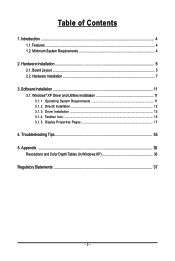
...Hardware Installation 5 2.1. Board Layout ...5 2.2. Hardware Installation ...7
3. Software Installation 11 3.1. Windows® XP Driver and Utilities Installation 11
3.1.1. Operating System Requirements 11 3.1.2. DirectX Installation ...12 3.1.3. Driver Installation ...13 3.1.4. Taskbar Icon ...15 3.1.5. Display Properties Pages 17
4. Troubleshooting Tips 35 5. Appendix ...36
Resolutions and...
Manual - Page 4
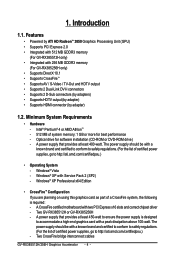
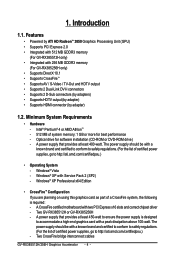
... - Windows® Vista - Windows® XP with Service Pack 2 (SP2) - Windows® XP Professional x64 Edition
• CrossFireTM Configuration If you are planning on using this graphics card as part of a CrossFire system, the following is required: - A CrossFire certified motherboard with two PCI Express x16 slots and correct chipset driver - Two GV-RX385512H or GV-RX385256H - A power supply...
Manual - Page 8
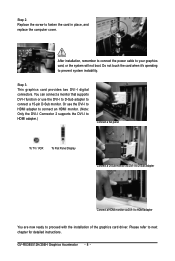
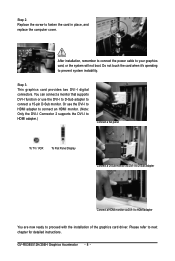
...: Only the DVI-I Connector 2 supports the DVI-I to HDMI adapter.)
Connect a flat panel
To TV / VCR
To Flat Panel Display
Connect a D-Sub monitor via DVI-I to D-Sub adapter
Connect a HDMI monitor via DVI-I to HDMI adapter
You are now ready to proceed with the installation of the graphics card driver. Please refer to next chapter for detailed instructions. GV-RX385512H/256H Graphics Accelerator...
Manual - Page 10
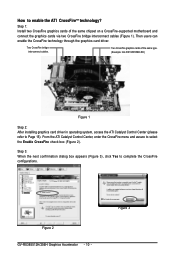
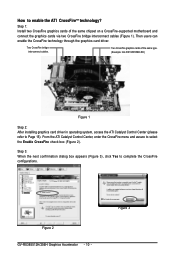
...the same chipset on a CrossFire-supported motherboard and connect the graphics cards via two CrossFire bridge interconnect cables (Figure 1). Then users can enable the CrossFire technology through the graphics card driver.
Two CrossFire bridge interconnect cables.
Two CrossFire graphics cards of the same type. (Example: GV-RX195P256D-RH)
Figure 1
Step 2: After installing graphics card driver in...
Manual - Page 11
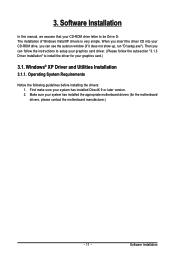
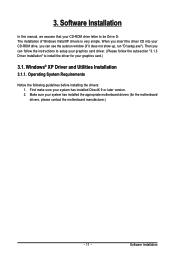
3. Software Installation
In this manual, we assume that your CD-ROM drive letter to be Drive D: The installation of Windows Vista/XP drivers is very simple. When you insert the driver CD into your CD-ROM drive, you can see the autorun window (if it does not show up, run "D:\setup.exe"). Then you can follow the instructions to setup your graphics card driver. (Please follow the subsection "3.1.3 ...
Manual - Page 12
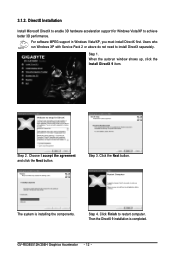
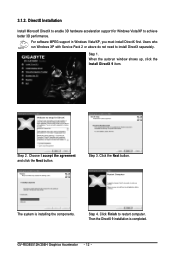
... with Service Pack 2 or above do not need to install DirectX separately.
Step 1. When the autorun window shows up, click the Install DirectX 9 item.
Step 2. Choose I accept the agreement and click the Next button.
Step 3. Click the Next button.
The system is installing the components.
Step 4. Click Finish to restart computer. Then the DirectX 9 installation is completed.
GV-RX385512H...
Manual - Page 13
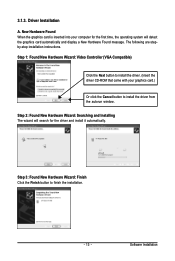
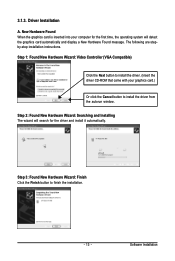
...-step installation instructions. Step 1: Found New Hardware Wizard: Video Controller (VGA Compatible)
Click the Next button to install the driver. (Insert the driver CD-ROM that came with your graphics card.)
Or click the Cancel button to install the driver from the autorun window. Step 2: Found New Hardware Wizard: Searching and Installing The wizard will search for the driver and install it...
Manual - Page 14
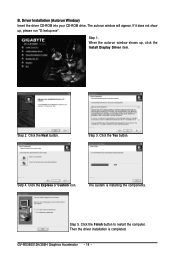
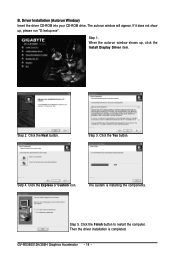
... up, please run "D:\setup.exe".
Step 1. When the autorun window shows up, click the Install Display Driver item.
Step 2. Click the Next button.
Step 3. Click the Yes button.
Setp 4. Click the Express or Custom icon.
The system is installing the components.
Step 5. Click the Finish button to restart the computer. Then the driver installation is completed.
GV-RX385512H/256H Graphics Accelerator...
Manual - Page 15
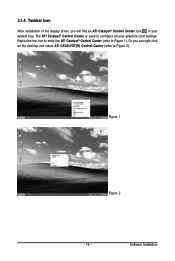
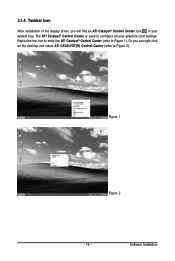
...
After installation of the display driver, you will find an ATI Catalyst® Control Center icon in your system tray. The ATI Catalyst® Control Center is used to configure all your graphics card settings. Right-click the icon to enter the ATI Catalyst® Control Center (refer to Figure 1). Or you can right-click on the desktop and...
Manual - Page 17
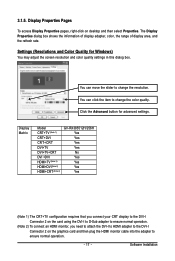
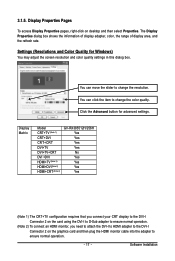
... button for advanced settings.
Display Matrix
Model CRT+TV (Note 1) CRT+DVI CRT+CRT DVI+TV DVI+TV+CRT DVI +DVI HDMI+TV (Note 2) HDMI+DVI (Note 2) HDMI+CRT (Note 2)
GV-RX385512H/256H Yes Yes Yes Yes No Yes Yes Yes Yes
(Note 1) The CRT+TV configuration requires that you connect your CRT display to the DVI-I Connector 2 on the card using the DVI-I to D-Sub adapter to ensure normal operation...
Manual - Page 19
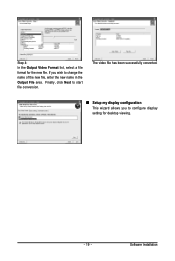
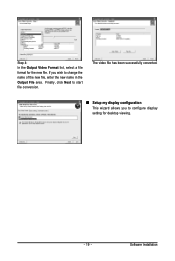
... file, enter the new name in the Output File area. Finally, click Next to start file conversion.
The video file has been successfully converted.
„ Setup my display configuration This wizard allows you to configure display setting for desktop viewing.
- 19 -
Software Installation
Manual - Page 20


... desktop resolution and desktop mode, setting up extended desktop (requires more than one display), and rotating desktop image to match new display orientation.
Information Center:
The Information Center page in Basic and Advanced View provides hardware and software information about the installed graphics card.
„ Graphics Software Provides software information including driver version...
Manual - Page 21
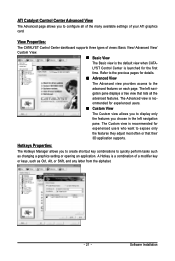
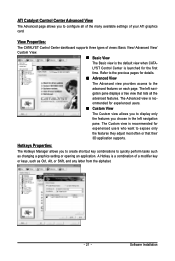
... allows you to configure all of the many available settings of your ATI graphics card.
View Properties:
The CATALYST Control Center dashboard supports three types of views: Basic View/ Advanced View/ Custom View.
„ Basic View The Basic view is the default view when CATALYST Control Center is launched for the first time. Refer to...
Manual - Page 22


... settings that can be quickly activated manually, through a Hotkey, or by file association.
Note: A profile applies to a specific graphics card. If there is more than one graphics card installed in your computer, you need to select the appropriate card before creating, loading, or activating a Profile.
Preferences Properties:
The Preferences page helps to restore defaults, change skins, and update...
Manual - Page 23
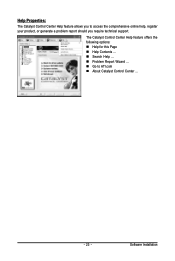
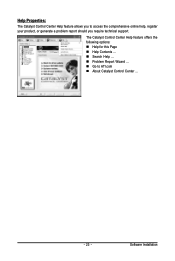
... Help feature allows you to access the comprehensive online help, register your product, or generate a problem report should you require technical support.
The Catalyst Control Center Help feature offers the following options: „ Help for this Page „ Help Contents ... „ Search Help ... „ Problem Report Wizard ... „ Go to ...
Manual - Page 25
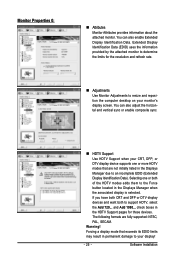
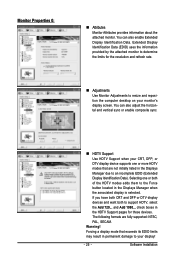
... determine the limits for the resolution and refresh rate.
„ Adjustments Use Monitor Adjustments to resize and reposition the computer desktop on your monitor's display screen. You can also adjust the horizontal and vertical sync or enable composite sync.
„ HDTV Support Use HDTV Support when your CRT, DFP, or DTV display device supports one or more HDTV modes...
Manual - Page 27
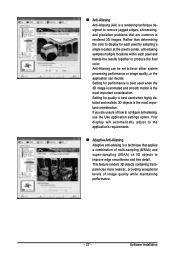
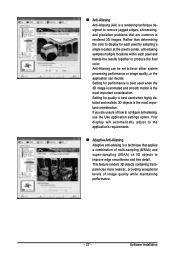
... is the most important consideration. If you are unsure of how to configure anti-aliasing, use the Use application settings option. Your display will automatically adjust to the application's requirements.
„ Adaptive Anti-Aliasing Adaptive anti-aliasing is a technique that applies a combination of multi-sampling (MSAA) and super-sampling (SSAA) on 3D objects to...
Manual - Page 29
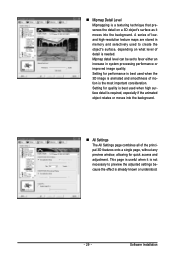
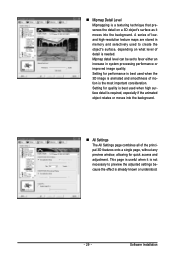
... moves into the background.
„ All Settings The All Settings page combines all of the principal 3D features onto a single page, without any preview window, allowing for quick access and adjustment. This page is useful when it is not necessary to preview the adjusted settings because the effect is already known or understood.
- 29 -
Software Installation
Manual - Page 33
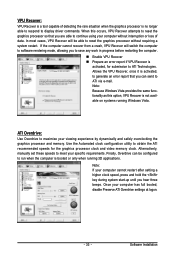
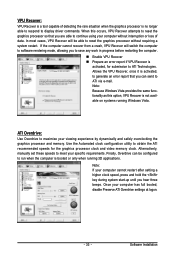
... display driver commands. When this occurs, VPU Recover attempts to reset the graphics processor so that you are able to continue using your computer without interruption or loss of data. In most cases, VPU Recover will be able to reset the graphics processor without requiring a system restart. If the computer cannot recover from a crash, VPU Recover will switch the computer to software...
Manual - Page 35
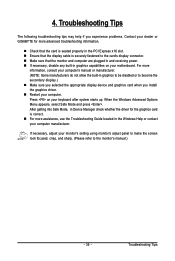
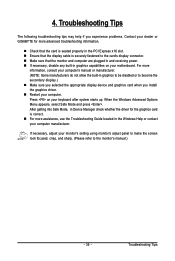
...receiving power. „ If necessary, disable any built-in graphics capabilities on your motherboard. For more
information, consult your computer's manual or manufacturer. (NOTE: Some manufacturers do not allow the built-in graphics to be disabled or to become the secondary display.) „ Make sure you selected the appropriate display device and graphics card when you install the graphics driver...
