Gigabyte GV-RX55256DP driver and firmware
Drivers and firmware downloads for this Gigabyte item

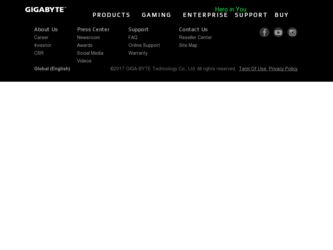
Related Gigabyte GV-RX55256DP Manual Pages
Download the free PDF manual for Gigabyte GV-RX55256DP and other Gigabyte manuals at ManualOwl.com
Manual - Page 8


... Installation 4
2.1. Board Layout 4 2.2. Hardware Installation 7
3. Software Installation 9
3.1. Windows® XP Driver and Utilities Installation 9
3.1.1. Operating System Requirement 9 3.1.2. DirectX Installation ...10 3.1.3. Driver Installation ...11 3.1.4. Utilities on Driver CD 13 3.1.5. Taskbar Icon ...16 3.1.6. Display Properties pages 19
3.2. Windows® 2000 Driver Installation...
Manual - Page 14
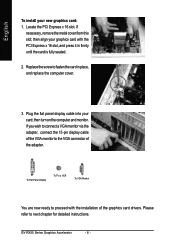
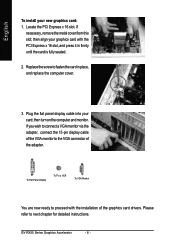
... the computer and monitor. If you wish to connect a VGA monitor via the adapter, connect the 15-pin display cable of the VGA monitor to the VGA connector of the adapter.
To Flat Panel Display
To TV or VCR
To VGA Monitor
You are now ready to proceed with the installation of the graphics card drivers. Please refer to next chapter for detailed instructions.
GV-RX55...
Manual - Page 15
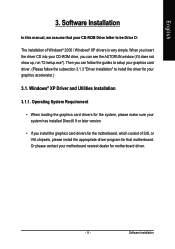
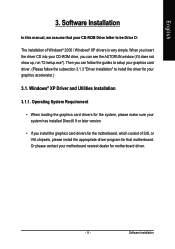
English
3. Software Installation
In this manual, we assume that your CD-ROM Drive letter to be Drive D:
The installation of Windows® 2000 / Windows® XP drivers is very simple. When you insert the driver CD into your CD-ROM drive, you can see the AUTORUN window (if it does not show up, run "D:\setup.exe"). Then you can follow the guides to setup your graphics card driver. (Please follow...
Manual - Page 16
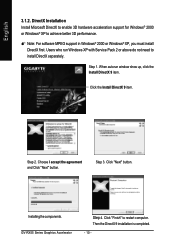
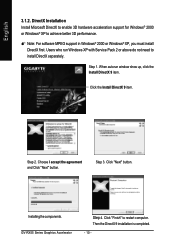
... to achieve better 3D performance.
0 Note: For software MPEG support in Windows® 2000 or Windows® XP, you must install DirectX first. Users who run Windows XP with Service Pack 2 or above do not need to install DirectX separately.
Step 1. When autorun window show up, click the Install DirectX 9 item.
Click the Install DirectX 9 item.
Step 2. Choose I accept the agreement...
Manual - Page 17
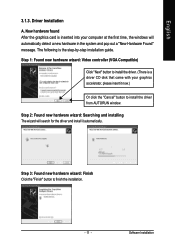
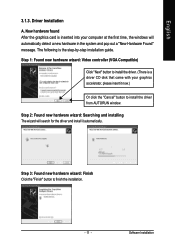
... the graphics card is inserted into your computer at the first time, the windows will automatically detect a new hardware in the system and pop out a "New Hardware Found" message. The following is the step-by-step installation guide. Step 1: Found new hardware wizard: Video controller (VGA Compatible)
Click "Next" button to install the driver. (There is a driver CD disk that came...
Manual - Page 18
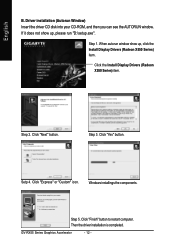
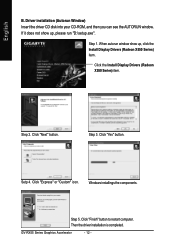
English
B. Driver installation (Autorun Window) Insert the driver CD disk into your CD-ROM, and then you can see the AUTORUN window. If it does not show up, please run "D:\setup.exe".
Step 1. When autorun window show up, click the Install Display Drivers (Radeon X550 Series) item.
Click the Install Display Drivers (Radeon X550 Series) item.
Step 2. Click "Next" button.
Step 3. Click "Yes" ...
Manual - Page 19
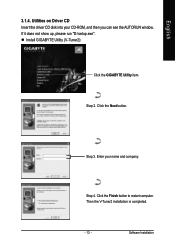
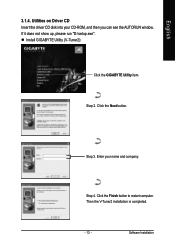
... driver CD disk into your CD-ROM, and then you can see the AUTORUN window. If it does not show up, please run "D:\setup.exe". z Install GIGABYTE Utility (V-Tuner2):
Click the GIGABYTE Utility item.
Step 2. Click the Next button.
Step 3. Enter your name and company.
Step 4. Click the Finish button to restart computer. Then the V-Tuner2 installation is completed.
- 13 -
Software Installation
Manual - Page 20
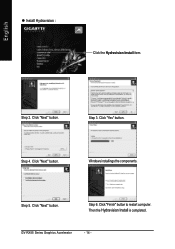
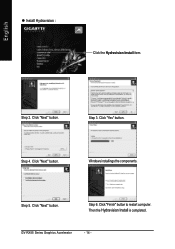
English
z Install Hydravision :
Click the Hydravision Install item.
Step 2. Click "Next" button.
Step 3. Click "Yes" button.
Step 4. Click "Next" button.
Windows installings the components.
Step 5. Click "Next" button.
Step 6. Click "Finish" button to restart computer. Then the Hydravision Install is completed.
GV-RX55 Series Graphics Accelerator
- 14 -
Manual - Page 21
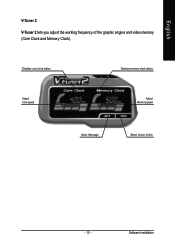
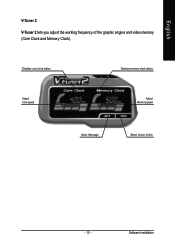
English
V-Tuner 2
V-Tuner 2 lets you adjust the working frequency of the graphic engine and video memory (Core Clock and Memory Clock).
Displays core clock status
Displays memory clock status
Adjust Core speed
Adjust Memory speed
Open Help page
Select choice of skin
- 15 -
Software Installation
Manual - Page 22
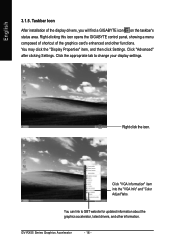
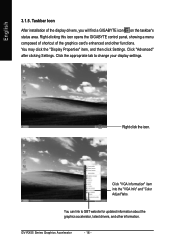
... Taskbar Icon
After installation of the display drivers, you will find a GIGABYTE icon on the taskbar's status area. Right-clicking this icon opens the GIGABYTE control panel, showing a menu composed of shortcut of the graphics card's enhanced and other functions. You may click the "Display Properties" item, and then click Settings. Click "Advanced" after clicking Settings. Click the appropriate...
Manual - Page 23
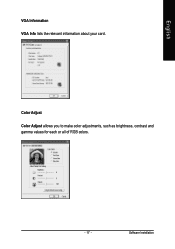
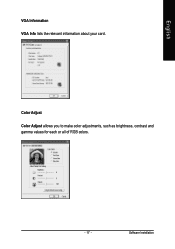
English
VGA Information VGA Info lists the relevant information about your card.
Color Adjust Color Adjust allows you to make color adjustments, such as brightness, contrast and gamma values for each or all of RGB colors.
- 17 -
Software Installation
Manual - Page 24
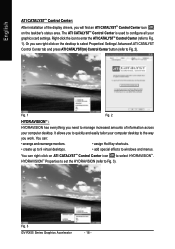
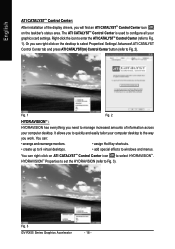
... CATALYSTTM Control Center:
After installation of the display drivers, you will find an ATI CATALYSTTM Control Center icon on the taskbar's status area. The ATI CATALYSTTM Control Center is used to configure all your graphics card settings. Right-click the icon to enter the ATI CATALYSTTM Control Center (refer to Fig. 1). Or you can right-click on the desktop to...
Manual - Page 25
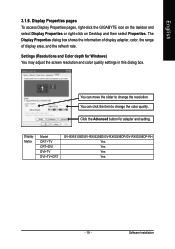
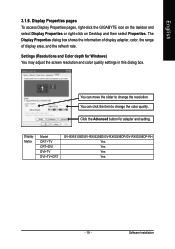
... for Windows) You may adjust the screen resolution and color quality settings in this dialog box.
You can move the slider to change the resolution. You can click the item to change the color quality. Click the Advanced button for adapter and setting.
Display Matrix
Model CRT+TV CRT+DVI DVI+TV DVI+TV+CRT
GV-RX55128D/GV-RX55256D/GV-RX55256DP/GV-RX55256DP-RH Yes Yes Yes Yes
- 19 -
Software...
Manual - Page 27
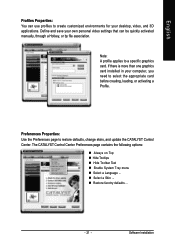
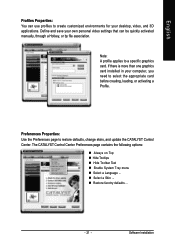
... settings that can be quickly activated manually, through a Hotkey, or by file association.
Note: A profile applies to a specific graphics card. If there is more than one graphics card installed in your computer, you need to select the appropriate card before creating, loading, or activating a Profile.
Preferences Properties: Use the Preferences page to restore defaults, change skins, and update...
Manual - Page 33
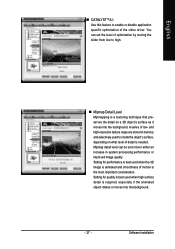
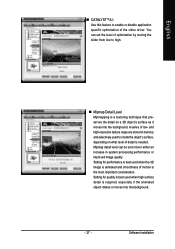
... the video driver. You can set the level of optimization by moving the slider from low to high.
„ Mipmap Detail Level Mipmapping is a texturing technique that preserves the detail on a 3D object's surface as it moves into the background. A series of low- and high-resolution texture maps are stored in memory and selectively...
Manual - Page 35
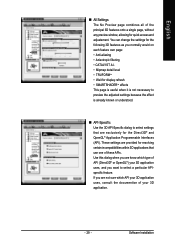
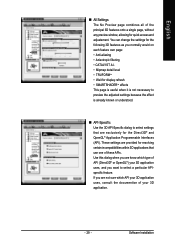
...3D features onto a single page, without any preview window, allowing for quick access and adjustement. You can change the settings for the following 3D features as you normally would ...8226; TRUFORMTM • Wait for display refresh • SMARTSHADERTM effects This page is useful when it is not necessary to preview the adjusted settings because the effect is already known... -
Software Installation
Manual - Page 37
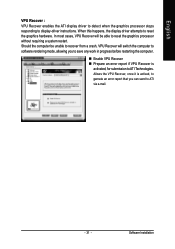
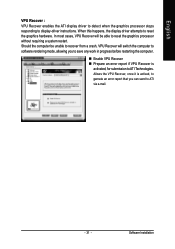
...the ATI display driver to detect when the graphics processor stops responding to display-driver instructions. When this happens, the display driver attempts to reset the graphics hardware. In most cases, VPU Recover will be able to reset the graphics processor without requiring a system restart. Should the computer be unable to recover from a crash, VPU Recover will switch the computer to software...
Manual - Page 38
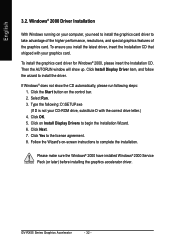
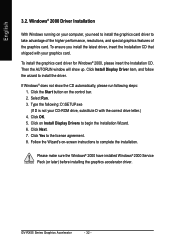
... up. Click Install Display Driver item, and follow the wizard to install the driver.
If Windows® does not show the CD automatically, please run following steps: 1. Click the Start button on the control bar. 2. Select Run. 3. Type the following: D:\SETUP.exe (If D is not your CD-ROM drive, substitute D with the correct drive letter.) 4. Click OK. 5. Click on Install Display Drivers to begin...
Manual - Page 39
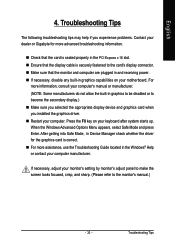
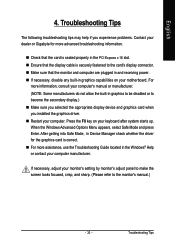
... power. „ If necessary, disable any built-in graphics capabilities on your motherboard. For
more information, consult your computer's manual or manufacturer. (NOTE: Some manufacturers do not allow the built-in graphics to be disabled or to become the secondary display.) „ Make sure you selected the appropriate display device and graphics card when you installed the graphics driver...
Manual - Page 40
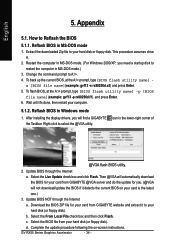
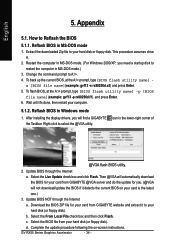
...your computer.
5.1.2. Reflash BIOS in Windows mode
1. After installing the display drivers, you will find a GIGABYTE icon in the lower-right corner of the Taskbar. Right-click to select the @VGA utility.
@VGA flash BIOS utility.
2. Update BIOS through the Internet a. Select the Live Update check box and click Flash. Then @VGA will automatically download
the BIOS for your card from GIGABYTE @VGA...
