Gigabyte GV-RX70256D driver and firmware
Drivers and firmware downloads for this Gigabyte item

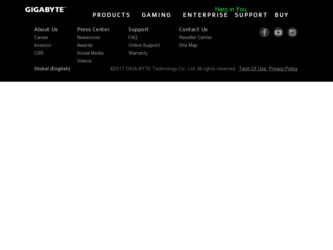
Related Gigabyte GV-RX70256D Manual Pages
Download the free PDF manual for Gigabyte GV-RX70256D and other Gigabyte manuals at ManualOwl.com
Manual - Page 2
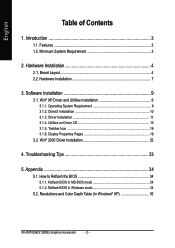
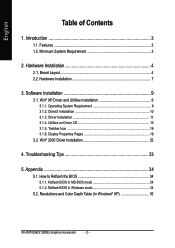
... Driver Installation 11 3.1.4. Utilities on Driver CD 13 3.1.5. Taskbar Icon 16 3.1.6. Display Properties Pages 19
3.2. Win® 2000 Driver Installation 32
4. Troubleshooting Tips 33
5. Appendix 34
5.1. How to Reflash the BIOS 34 5.1.1. Reflash BIOS in MS-DOS mode 34 5.1.2. Reflash BIOS in Windows mode 34
5.2. Resolutions and Color Depth Table (In Windows® XP 35
GV-RX70256D...
Manual - Page 8
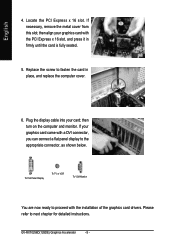
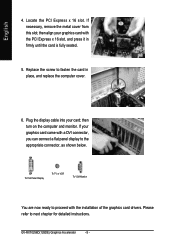
... card; then turn on the computer and monitor. If your graphics card came with a DVI connector, you can connect a flat panel display to the appropriate connector, as shown below.
To Flat Panel Display
To TV or VCR
To VGA Monitor
You are now ready to proceed with the installation of the graphics card drivers. Please refer to next chapter for detailed instructions.
GV-RX70256D...
Manual - Page 9
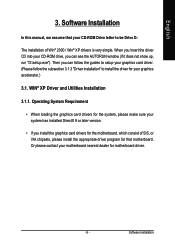
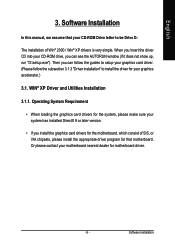
...
3. Software Installation
In this manual, we assume that your CD-ROM Drive letter to be Drive D:
The installation of Win® 2000 / Win® XP drivers is very simple. When you insert the driver CD into your CD-ROM drive, you can see the AUTORUN window (if it does not show up, run "D:\setup.exe"). Then you can follow the guides to setup your graphics card driver...
Manual - Page 10
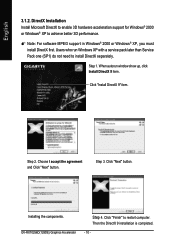
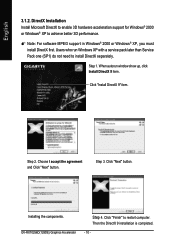
... first. Users who run Windows XP with a service pack later than Service Pack one (SP1) do not need to install DirectX separately.
Step 1. When autorun window show up, click Install DirectX 9 item.
Click "Install DirectX 9" item.
Step 2. Choose I accept the agreement and Click "Next" button.
Step 3. Click "Next" button.
Installing the components. GV-RX70256D(128DE) Graphics Accelerator
Step...
Manual - Page 11
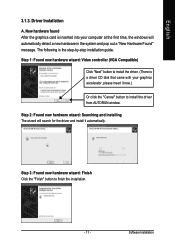
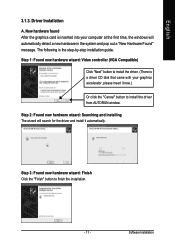
... the graphics card is inserted into your computer at the first time, the windows will automatically detect a new hardware in the system and pop out a "New Hardware Found" message. The following is the step-by-step installation guide. Step 1: Found new hardware wizard: Video controller (VGA Compatible)
Click "Next" button to install the driver. (There is a driver CD disk that came...
Manual - Page 12
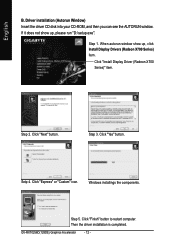
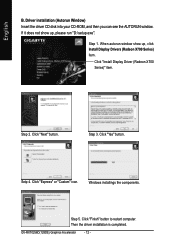
English
B. Driver installation (Autorun Window) Insert the driver CD disk into your CD-ROM, and then you can see the AUTORUN window. If it does not show up, please run "D:\setup.exe".
Step 1. When autorun window show up, click Install Display Drivers (Radeon X700 Series) item.
Click "Install Display Driver (Radeon X700 Series)" item.
Step 2. Click "Next" button.
Step 3. Click "Yes" button.
...
Manual - Page 13
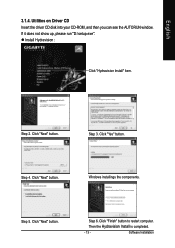
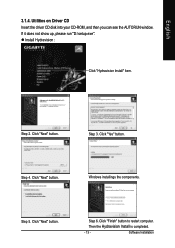
... the driver CD disk into your CD-ROM, and then you can see the AUTORUN window. If it does not show up, please run "D:\setup.exe". z Install Hydravision :
Click "Hydravision Install" item.
Step 2. Click "Next" button.
Step 3. Click "Yes" button.
Step 4. Click "Next" button.
Windows installings the components.
Step 5. Click "Next" button.
Step 6. Click "Finish" button to restart computer. Then...
Manual - Page 15


English
V-Tuner 2 (Overclock Utility)
V-Tuner 2 lets you adjust the working frequency of the graphic engine and video memory (Core Clock and Memory Clock).
Displays core clock status
Adjust Core speed
Displays memory clock status
Adjust Memory speed
Open Help page
Select choice of skin
- 15 -
Software Installation
Manual - Page 16
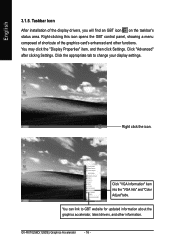
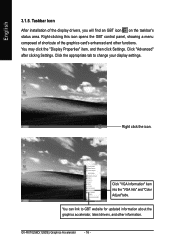
..." item, and then click Settings. Click "Advanced" after clickng Settings. Click the appropriate tab to change your display settings.
Right click the icon.
Click "VGA Information" item into the "VGA Info" and "Color Adjust"tabs.
You can link to GBT website for updated information about the graphics accelerator, latest drivers, and other information.
GV-RX70256D(128DE) Graphics Accelerator
- 16...
Manual - Page 17


English
VGA Information VGA Info lists the relevant information about your card.
Color Adjust Color Adjust allows you to make color adjustments, such as brightness, contrast and gamma values for each or all of RGB colors.
- 17 -
Software Installation
Manual - Page 18
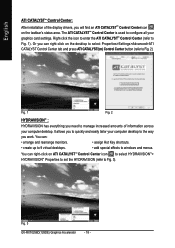
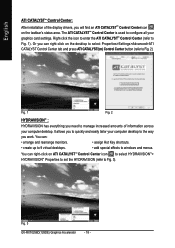
... CATALYSTTM Control Center:
After installation of the display drivers, you will find an ATI CATALYSTTM Control Center icon on the taskbar's status area. The ATI CATALYSTTM Control Center is used to configure all your graphics card settings. Right-click the icon to enter the ATI CATALYSTTM Control Center (refer to Fig. 1). Or you can right-click on the desktop to...
Manual - Page 19
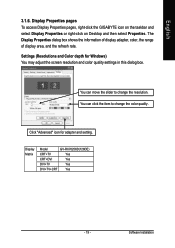
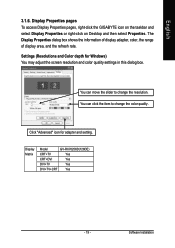
... (Resolutions and Color depth for Windows) You may adjust the screen resolution and color quality settings in this dialog box.
You can move the slider to change the resolution. You can click the item to change the color quality.
Click "Advanced" icon for adapter and setting.
Display Matrix
Model
GV-RX70256D(128DE)
CRT+TV
Yes
CRT+DVI
Yes
DVI+TV
Yes
DVI+TV+CRT Yes
- 19 -
Software...
Manual - Page 21
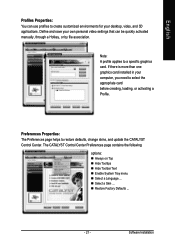
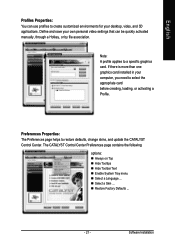
... settings that can be quickly activated manually, through a Hotkey, or by file association.
Note: A profile applies to a specific graphics card. If there is more than one graphics card installed in your computer, you need to select the appropriate card before creating, loading, or activating a Profile.
Preferences Properties: The Preferences page helps to restore defaults, change skins, and update...
Manual - Page 22
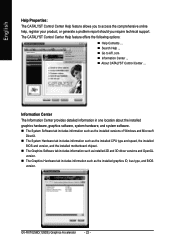
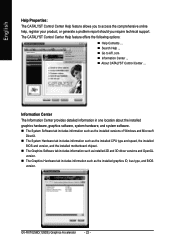
...information such as the installed CPU type and speed, the installed BIOS and version, and the installed motherboard chipset.
„ The Graphics Software tab includes information such as installed 2D and 3D driver versions and OpenGL version.
„ The Graphics Hardware tab includes information such as the installed graphics ID, bus type, and BIOS version.
GV-RX70256D(128DE) Graphics Accelerator...
Manual - Page 27
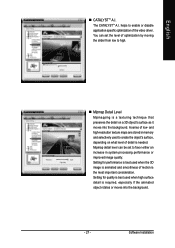
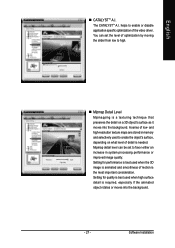
... the video driver. You can set the level of optimization by moving the slider from low to high.
„ Mipmap Detail Level Mipmapping is a texturing technique that preserves the detail on a 3D object's surface as it moves into the background. A series of low- and high-resolution texture maps are stored in memory and selectively...
Manual - Page 29
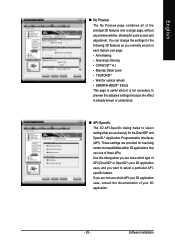
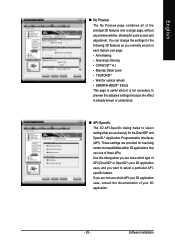
... No Preview page combines all of the principal 3D features onto a single page, without any preview window, allowing for quick access and adjustment. You can change the settings for the following 3D features as you normally would on each feature own page: • Anti-...are not sure which API your 3D application uses, consult the documentation of your 3D application.
- 29 -
Software Installation
Manual - Page 31
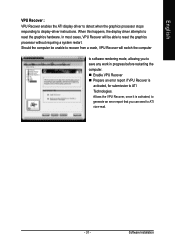
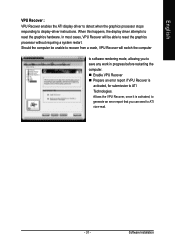
...the ATI display driver to detect when the graphics processor stops responding to display-driver instructions. When this happens, the display driver attempts to reset the graphics hardware. In most cases, VPU Recover will be able to reset the graphics processor without requiring a system restart. Should the computer be unable to recover from a crash, VPU Recover will switch the computer
to software...
Manual - Page 32
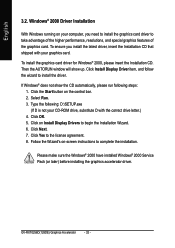
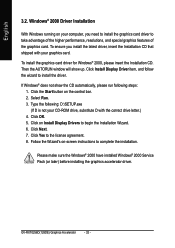
... correct drive letter.) 4. Click OK. 5. Click on Install Display Drivers to begin the Installation Wizard. 6. Click Next. 7. Click Yes to the license agreement. 8. Follow the Wizard's on-screen instructions to complete the installation.
Please make sure the Windows® 2000 have installed Windows® 2000 Service Pack (or later) before installing the graphics accelerator driver.
GV-RX70256D...
Manual - Page 33
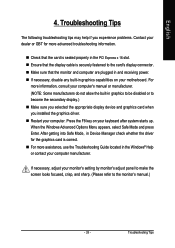
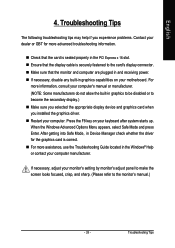
... power. „ If necessary, disable any built-in graphics capabilities on your motherboard. For
more information, consult your computer's manual or manufacturer. (NOTE: Some manufacturers do not allow the built-in graphics to be disabled or to become the secondary display.) „ Make sure you selected the appropriate display device and graphics card when you installed the graphics driver...
Manual - Page 34
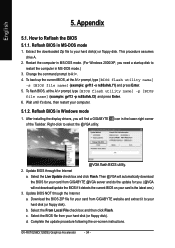
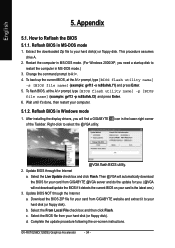
...your computer.
5.1.2. Reflash BIOS in Windows mode
1. After installing the display drivers, you will find a GIGABYTE of the Taskbar. Right-click to select the @VGA utility.
icon in the lower-right corner
@VGA flash BIOS utility. 2. Update BIOS through the Internet
a. Select the Live Update check box and click Flash. Then @VGA will automatically download the BIOS for your card from GIGABYTE @VGA...
