Gigabyte Q1447N driver and firmware
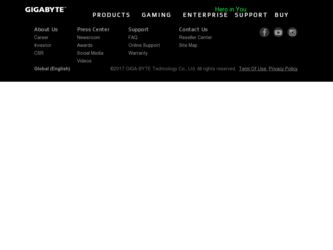
Related Gigabyte Q1447N Manual Pages
Download the free PDF manual for Gigabyte Q1447N and other Gigabyte manuals at ManualOwl.com
Manual - Page 1
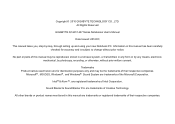
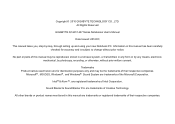
... CO., LTD. All Rights Reserved
GIGABYTE Q1441/1447 Series Notebooks User's Manual
Date Issued: 2010/03
This manual takes you, step by step, through setting up and using your new Notebook PC. Information in this manual has been carefully checked for accuracy and is subject to change without prior notice.
No part or parts of...
Manual - Page 2
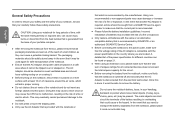
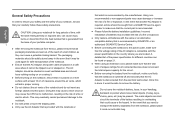
... portable computer. ... and power cable are... the CPU fan ...touch the display panel. ...installation guidelines. Incorrect installation of batteries may increase the risk of a fire or explosion. ● Only replace old batteries with the same or an alternative compatible battery that is recommended by GIGABYTE or an authorized GIGABYTE Service Centre. ● Before connecting the notebook to the power...
Manual - Page 5
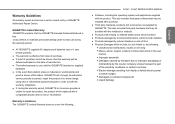
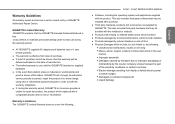
... comparable product that is new or refurbished.
Warranty Limitations The GIGABYTE Limited Warranty does not cover the following...
Q1441 / Q1447 SERIES USER'S MANUAL
● Software, including the operating system and applications supplied
with the product. This also includes third party software that may be
installed after purchase.
● Third party hardware, products and accessories not...
Manual - Page 6
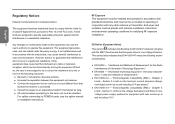
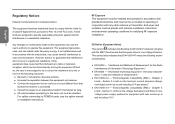
...; Consult the dealer or an experienced radio/TV technician for help.
● All external cables connecting to this basic unit must be shielded.
For cables connecting to PCMCIA cards, see the option manual
or nstallation instructions.
RF Exposure This equipment must be installed and operated in accordance with provided instructions and must not be co-located or operating...
Manual - Page 10
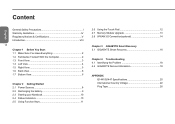
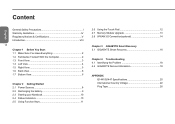
... Started 2.1 Power Sources 8 2.2 Recharging the battery 9 2.3 Starting your Notebook 10 2.4 Status Indicators 10 2.5 Using Function Keys 11
2.6 Using the Touch Pad 12 2.7 Memory Module Upgrade 13 2.8 WWAN 3G Connection(optional 14
Chapter 3 GIGABYTE Smart Recovery 3.1 GIGABYTE Smart Recovery 16
Chapter 4 Troubleshooting 4.1 Identifying the Problem 18 4.2 GIGABYTE Service Information 18...
Manual - Page 11
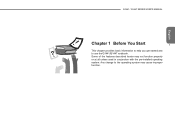
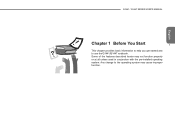
Q1441 / Q1447 SERIES USER'S MANUAL
English
Chapter 1 Before You Start
1
This chapter provides basic information to help you get started and to use the Q1441/Q1447 notebook. Some of the features described herein may not function properly or at all unless used in conjunction with the pre-installed operating system. Any change to the operating system may cause improper function.
Manual - Page 12
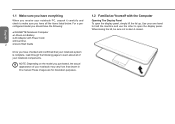
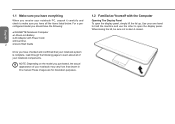
...should have the following:
● GIGABYTE Notebook Computer
● Lithium-Ion Battery
● AC Adapter with Power Cord
● Driver Disc
2
● Quick Start Guide
Once you have checked and confirmed ... that shown in this manual.These images are for illustration purposes.
1.2 Familiarize Yourself with the Computer
Opening The Display Panel To open the display panel, simply lift the...
Manual - Page 13
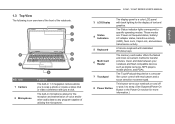
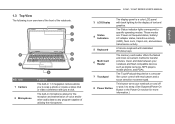
...
Windows keys.
6
Multi Card Reader
The memory card reader offers the fastest and most convenient method to transfer pictures, music and data between your notebook and flash compatible devices such as digital cameras, MP3 players, mobile phones, and PDAs.
7 Touchpad
The TouchPad pointing device is a mouselike cursor control with two buttons and a touch sensitive movement pad.
8 Power...
Manual - Page 17
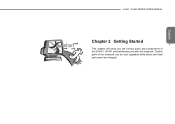
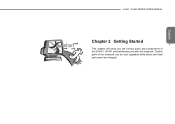
English
Q1441 / Q1447 SERIES USER'S MANUAL
Chapter 2 Getting Started 7 This chapter will show you the various ports and components of the Q1441 / Q1447 and familiarizes you with the notebook. Certain parts of the notebook can be user upgraded while others are fixed and cannot be changed.
Manual - Page 18
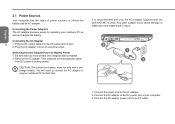
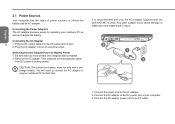
... as charging the battery.
Connecting the AC Adapter
8
1. Plug the DC output cable into the DC power jack of your
2. Plug the AC adapter into an AC electrical outlet.
Switching from AC Adapter Power to Battery Power 1. Be sure that you have at least one charged battery installed. 2. Remove the AC adapter. Your notebook will automatically switch
from DC...
Manual - Page 19
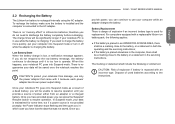
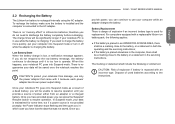
... for some time, but if a power source is not provided promptly, the Power indicator stops flashing and then goes out, in which case you have lost the data that was not saved. Once you
Q1441 / Q1447 SERIES USER'S MANUAL
provide power, you can continue to use your computer while an adapter charges the battery.
Battery Replacement There...
Manual - Page 20
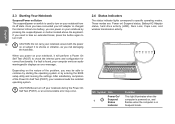
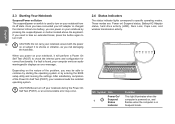
... is found, your computer emits an audio warningand/or displays an error message.
Depending on the nature of the problem, you may be able to continue by starting the operating system or by entering the BIOS setup utility and revising the settings. After satisfactory completion of the Power On Self Test (POST), your notebook loads the installed operating system.
CAUTION...
Manual - Page 21
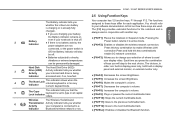
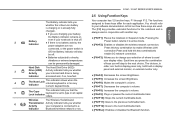
... there is no battery activity, the power adapters are not
● [FN+F1]: Places the notebook in Suspend mode. Pressing the Power button returns it to active mode.
● [FN+F2]: Enables or disables the wireless network connection.
11
connected, or the power switch is
Press this key combination to enable Wireless LAN
Off, the Battery indicator will...
Manual - Page 22
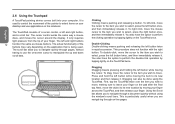
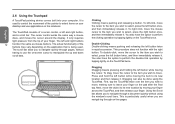
...device comes built into your computer. It is used to control the movement of the pointer to select items on your desktop and use applications on the notebook.
The TouchPad consists of a cursor control, a left and right button, and a scroll bar. The cursor control... a document quickly without using the window's scroll bars. This is particularly useful when you are navigat-ing through on-line pages.
Manual - Page 23


...Installing a Memory Module The following steps describe how to install a memory upgrade module. We do not recommend that you do this yourself.
1. Turn off power to your notebook using the power switch, disconnect the power adapter...Q1447 SERIES USER'S MANUAL
6. Insert the memory upgrade module at a 45o angle and press it firmly onto the connector.
7. Press the memory upgrade module down into the...
Manual - Page 24
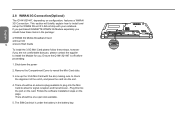
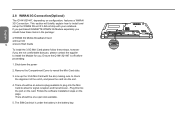
... briefly explain how to install and set up the WWAN 3G unit if it did not ship with your notebook. If you purchased GIGABYTE WWAN 3G Module separately you should have these items in the package:
● WWAN 3G Mobile Broadband Card ● Driver CD 14 ● Quick Start Guide
To install the 3.5G Mini Card please follow these...
Manual - Page 26
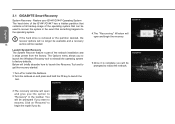
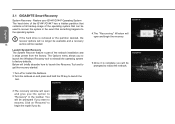
....
If the hard drive is removed or the partition deleted, the
recover options will no longer be available and a recovery
16
service will be needed.
Launch System Recovery The System Recover feature is part of the netbook installation and it ships preset from the factory. The Options menu allows you to launch the Windows Recovery tool to reinstall the...
Manual - Page 28
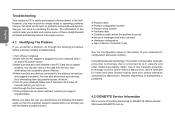
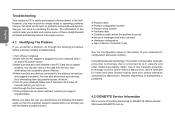
.... 2.Make sure the AC adapter is plugged into your notebook and to
an active AC power source. 3.Make sure that any card installed in the PC Card slot is seated
properly. You can also remove the card from the slot, thus eliminating it as a possible cause of failure. 4.Make sure that any devices connected to the external...
Manual - Page 31
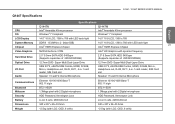
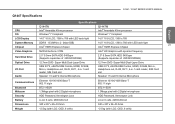
... HD Graphics with dynamic frequency
Hard Disk Drive
2.5" 9.5mm SATA HDD 5400rpm (Supports capacities of 250/320/500GB)
2.5" 9.5mm SATA HDD 5400rpm (Supports capacities of 250/320/500GB)
Optical Drive I/O Port Audio
12.7mm DVD- Super Multi Dual-Layer Drive
USB 2.0*2, eSATA/USB Combo, HDMI, D-SUB, Mic-in, Headphone-out, RJ45, RJ11, 4-in-1 card reader, SIM Card slot
Speaker 1.5 watt*2 internal...

