Gigabyte Q1585N driver and firmware
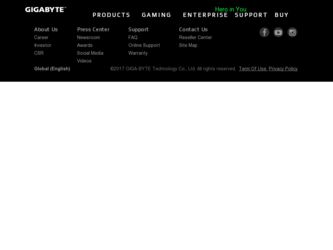
Related Gigabyte Q1585N Manual Pages
Download the free PDF manual for Gigabyte Q1585N and other Gigabyte manuals at ManualOwl.com
Manual - Page 2
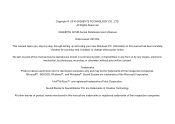
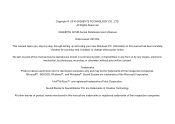
... CO., LTD. All Rights Reserved
GIGABYTE Q1585 Series Notebooks User's Manual
Date Issued: 2010/04
This manual takes you, step by step, through setting up and using your new Notebook PC. Information in this manual has been carefully checked for accuracy and is subject to change without prior notice.
No part or parts of this...
Manual - Page 3
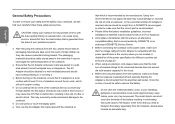
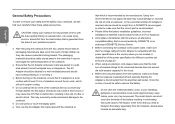
... portable computer. I...installation guidelines. Incorrect installation of batteries may increase the risk of a fire or explosion. ● Only replace old batteries with the same or an alternative compatible battery that is recommended by GIGABYTE or an authorized GIGABYTE Service Centre. ● Before connecting the notebook to the power outlet, make sure that the voltage rating of the AC Adapter...
Manual - Page 6
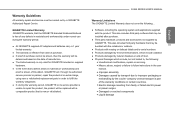
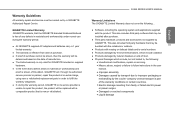
... a comparable product that is new or refurbished.
Q1585 SERIES USER'S MANUAL
Warranty Limitations The GIGABYTE Limited Warranty does not cover the following...
English
● Software, including the operating system and applications supplied
with the product. This also includes third party software that may be
installed after purchase.
● Third party hardware, products and accessories...
Manual - Page 7
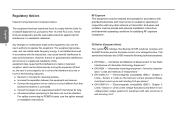
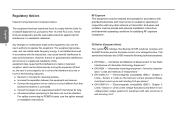
...; Consult the dealer or an experienced radio/TV technician for help.
● All external cables connecting to this basic unit must be shielded.
For cables connecting to PCMCIA cards, see the option manual
or nstallation instructions.
RF Exposure This equipment must be installed and operated in accordance with provided instructions and must not be co-located or operating...
Manual - Page 11
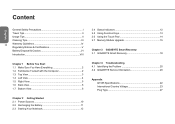
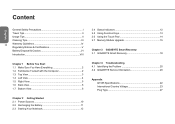
...
Chapter 2 Getting Started 2.1 Power Sources 10 2.2 Recharging the Battery 11 2.3 Starting Your Notebook 12
2.4 Status Indicators 12 2.5 Using Function Keys 13 2.6 Using the Touch Pad 14 2.7 Memory Module Upgrade 15
Chapter 3 GIGABYTE Smart Recovery 3.1 GIGABYTE Smart Recovery 18
Chapter 4 Troubleshooting 4.1 Identifying the Problem 20 4.2 GIGABYTE Service Information 20
Appendix Q1585...
Manual - Page 12
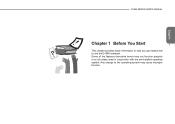
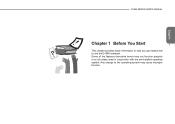
Q1585 SERIES USER'S MANUAL
English
Chapter 1 Before You Start
1
This chapter provides basic information to help you get started and to use the Q1585 notebook. Some of the features described herein may not function properly or at all unless used in conjunction with the pre-installed operating system. Any change to the operating system may cause improper function.
Manual - Page 13
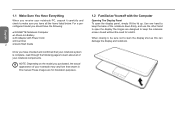
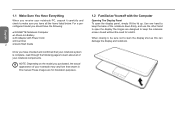
...should have the following:
● GIGABYTE Notebook Computer
● Lithium-Ion Battery
● AC Adapter with Power Cord
● Driver Disc
2
● Quick Start Guide
Once you have checked and confirmed ... that shown in this manual.These images are for illustration purposes.
1.2 Familiarize Yourself with the Computer
Opening The Display Panel To open the display panel, simply lift the...
Manual - Page 14
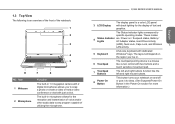
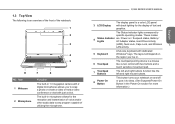
... modes
4
Status Indicator are: Power on / Suspend status, Battery /
Lights
AC Adapter status, Hard Drive Activity
(HDD), Num Lock, Caps Lock, and Wireless
3
LAN activity.
5 Keyboard
A full-size keyboard with dedicated Windows® keys. The layout will depend on
the region you live in.
6 Touchpad
The touchpad pointing device is a mouse like cursor control with two buttons and...
Manual - Page 15
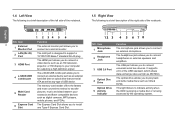
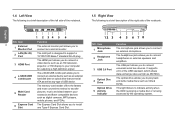
...Port
The HDMI port allows you to connect a video device such as an HD television, projector, or HD display to your computer for outputing a high definition signal.
4
e-SATA/USB combo port
The e-SATA/USB combo port allows you to connect an external device such as an external hard disk drive or optical drive that use serial ATA as well as any type of USB device.
5
Multi Card Reader
The memory...
Manual - Page 18
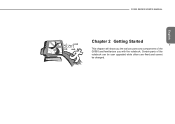
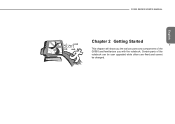
English
Q1585 SERIES USER'S MANUAL
Chapter 2 Getting Started 7 This chapter will show you the various ports and components of the Q1585 and familiarizes you with the notebook. Certain parts of the notebook can be user upgraded while others are fixed and cannot be changed.
Manual - Page 19
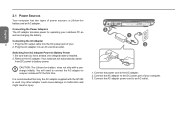
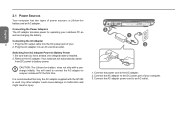
... as charging the battery.
Connecting the AC Adapter
8
1. Plug the DC output cable into the DC power jack of your.
2. Plug the AC adapter into an AC electrical outlet.
Switching from AC Adapter Power to Battery Power 1. Be sure that you have at least one charged battery installed. 2. Remove the AC adapter. Your notebook will automatically switch
from DC...
Manual - Page 20
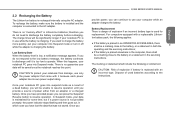
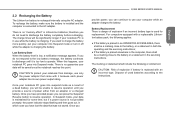
...AC adapter. To recharge the battery, make sure the battery is installed and the computer is connected to the AC adapter.
There is no "memory ...power source is not provided promptly, the power indicator stops flashing and then goes out, in which case you have lost the data that was not saved. Once you
Q1585 SERIES USER'S MANUAL
provide power, you can continue to use your computer while an adapter...
Manual - Page 21
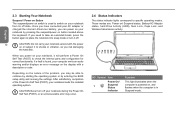
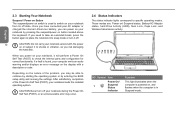
... an audio warning and/or displays an error message on the display with a description or code.
Depending on the nature of the problem, you may be able to continue by starting the operating system or by entering the BIOS setup utility and revising the settings. After satisfactory completion of the Power On Self Test (POST), your notebook loads the installed...
Manual - Page 22
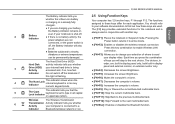
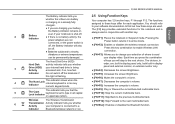
... disables the wireless network connection.
11
be off.
Press this key combination to enable Wireless LAN
● Batteries subjected to shocks,
connection.
vibrations or extreme temperatures
● [FN+F3]: Allows you to change your selection of where to send
can be permanently damaged.
your display video. Each time you press the combination
The Hard Disk Drive (HDD...
Manual - Page 23
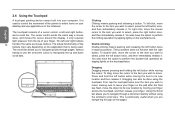
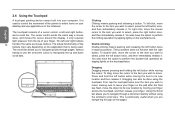
...device comes built into your computer. It is used to control the movement of the pointer to select items on your desktop and use applications on the notebook.
The touchpad consists of a cursor control, a left and right button, and a scroll bar. The cursor control... a document quickly without using the window's scroll bars. This is particularly useful when you are navigat-ing through on-line pages.
Manual - Page 24


... removed previously. Installation of the new memory module is now complete.
English
The memory upgrade module is not something you routinely remove
13
from your notebook PC. Once it is installed, you should leave it in
place unless you want to increase system memory capacity.
1. Turn off power to your notebook using the power switch, disconnect the power adapter, and...
Manual - Page 27
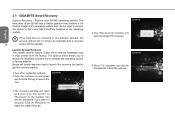
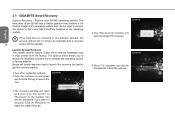
....
If the hard drive is removed or the partition deleted, the
recover options will no longer be available and a recovery
16
service will be needed.
Launch System Recovery The system recover feature is part of the netbook installation and it ships preset from the factory. The options menu allows you to launch the Windows recovery tool to reinstall the...
Manual - Page 5
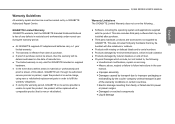
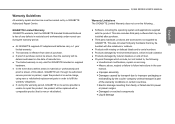
... a comparable product that is new or refurbished.
Q1585 SERIES USER'S MANUAL
Warranty Limitations The GIGABYTE Limited Warranty does not cover the following...
English
● Software, including the operating system and applications supplied
with the product. This also includes third party software that may be
installed after purchase.
● Third party hardware, products and accessories...
Manual - Page 25
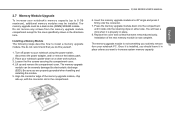
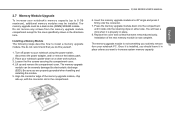
... compartment except for the ones specifically shown in the directions here.
Installing a Memory Module The following steps describe how to install a memory upgrade module. We do not recommend that you do this yourself.
1. Turn off power to your notebook using the power switch, disconnect the power adapter, and/ or remove the battery pack.
2. Place your notebook upside-down on...
Manual - Page 28
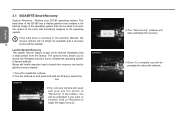
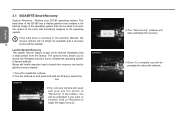
....
If the hard drive is removed or the partition deleted, the
recover options will no longer be available and a recovery
18
service will be needed.
Launch System Recovery The system recover feature is part of the netbook installation and it ships preset from the factory. The options menu allows you to launch the Windows recovery tool to reinstall the...

