Gigabyte Q2006 driver and firmware
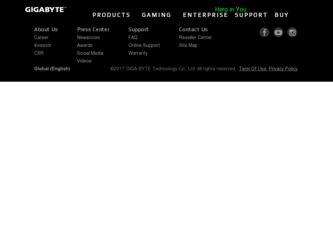
Related Gigabyte Q2006 Manual Pages
Download the free PDF manual for Gigabyte Q2006 and other Gigabyte manuals at ManualOwl.com
User Manual - Page 2
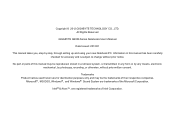
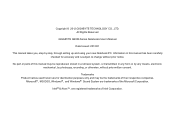
Copyright © 2012 GIGABYTE TECHNOLOGY CO., LTD. All Rights Reserved
GIGABYTE Q2006 Series Notebooks User's Manual
Date Issued: 2012/01
This manual takes you, step by step, through setting up and using your new Notebook PC. Information in this manual has been carefully checked for accuracy and is subject to change without prior notice.
No part or parts...
User Manual - Page 3


.... ● Please follow the battery installation guidelines. Incorrect installation of batteries may increase the risk of a fire or explosion. ● Only replace old batteries with the same or an alternative compatible battery that is recommended by GIGABYTE or an authorized GIGABYTE Service Centre. ● Before connecting the notebook to the power outlet, make sure that the...
User Manual - Page 6
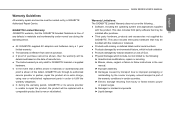
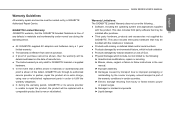
... with a comparable product that is new or refurbished.
Q2006 SERIES USER'S MANUAL
English
Warranty Limitations:
The GIGABYTE Limited Warranty does not cover the following...
● Software, including the operating system and applications supplied
with the product. This also includes third party software that may be
installed after purchase.
IV
● Third party hardware, products...
User Manual - Page 7
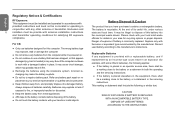
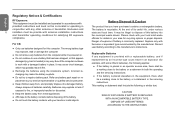
...installers must be provide with antenna installation instructions
and transmitter operating conditions for satisfying RF exposure
compliance.
For CB:
● Only use batteries designed for this computer. The wrong battery type may explode, leak or damage the computer
● Do not remove any batteries from the computer while it is powered... service representative or qualified service personnel...
User Manual - Page 11
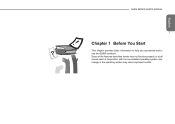
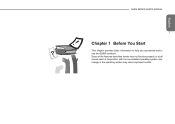
English
Q2006 SERIES USER'S MANUAL
1
Chapter 1 Before You Start
This chapter provides basic information to help you get started and to use the Q2006 notebook. Some of the features described herein may not function properly or at all unless used in conjunction with the pre-installed operating system. Any change to the operating system may cause improper function.
User Manual - Page 12
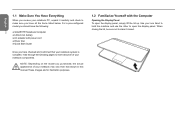
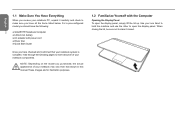
... have the following:
2
● GIGABYTE Notebook Computer
● Lithium-Ion battery
● AC adapter with power cord
● Driver disc
● Quick Start Guide
Once you have checked and confirmed that... that shown in this manual.These images are for illustration purposes.
1.2 Familiarize Yourself with the Computer
Opening the Display Panel To open the display panel, simply lift the...
User Manual - Page 13
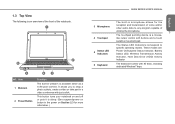
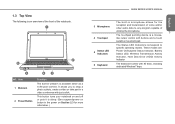
... microphone.
3
The touchpad pointing device is a mouse-
4 Touchpad
like cursor control with buttons and a touch
sensitive movement pad.
5
Status LED Indicators
The Status LED Indicators correspond to specific operating modes. These modes are: Power On/Suspend Status Indicator, Battery Status LED, Wireless Transmission Activity Indicator, Hard Disk Drive (HDD) Activity Indicator
6 Keyboard...
User Manual - Page 16
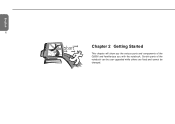
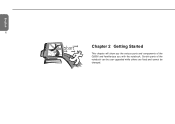
English
6
Chapter 2 Getting Started
This chapter will show you the various ports and components of the Q2006 and familiarizes you with the notebook. Certain parts of the notebook can be user upgraded while others are fixed and cannot be changed.
User Manual - Page 17
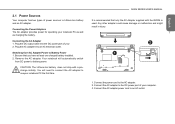
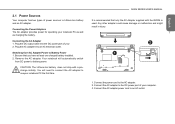
... the first time.
Q2006 SERIES USER'S MANUAL
It is recommended that only the AC Adapter supplied with the Q2006 is used. Any other adapter could cause damage or malfunction and might result in injury.
7
2
A
1
B
1. Connect the power cord to the AC adapter. 2. Connect the AC adapter to the DC power port of your computer. 3. Connect the AC adapter power cord to an AC...
User Manual - Page 18
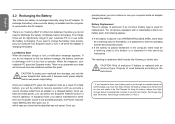
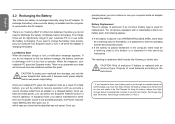
...internally using the AC adapter. To recharge the battery, make sure the battery is installed and the computer is connected to the AC adapter.
8
There is no "memory effect" in Lithium-Ion...the operating and the servicing instructions;
● If the battery is placed elsewhere in the computer, there shall be a marking close to the battery or a statement in the servicing instructions.
The marking or...
User Manual - Page 19


... is found, your computer emits an audio warningand/or displays an error message.
Depending on the nature of the problem, you may be able to continue by starting the operating system or by entering the BIOS setup utility and revising the settings. After satisfactory completion of the Power On Self Test (POST), your notebook loads the installed operating system.
CAUTION...
User Manual - Page 20
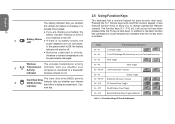
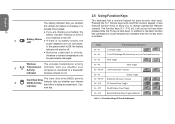
..., the power adapters are not connected, or the power switch is Off, the battery indicator will also be off. ● Batteries subjected to shocks, vibrations or extreme temperatures can be permanently damaged.
Wireless Transmission Activity Indicator
The wireless transmission activity indicator tells you whether your computer is connected to a bluetooth/ wireless network or not.
Hard Disk Drive...
User Manual - Page 21
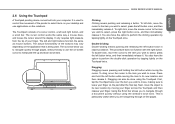
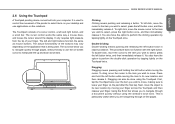
...device comes built into your computer. It is used to control the movement of the pointer to select items on your desktop and use applications on the notebook.
The Touchpad consists of a cursor control, a left and right button, and a scroll bar. The cursor control works the same way a mouse does, and moves the cursor around the display... scroll bars.
Q2006 SERIES USER'S MANUAL
English
Clicking:
...
User Manual - Page 23
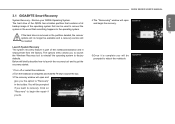
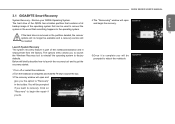
... F9 key to launch the tool. 3.The recovery window will open and
give you the option to "Recovery" in the toolbar. You will be prompted if you want to recovery. Click on "Recovery" to begin the repair if you do.
Q2006 SERIES USER'S MANUAL 4.T he "Recovering" window will open
and begin the recovery. 13
5.Once it is complete you will...
User Manual - Page 24
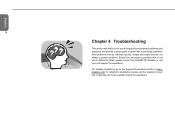
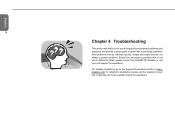
... guide to assist with solve these problems. Most problems can be resolved quickly, simply and easily and are not always a system problem. Should you encounter a problem that is not yet or differently listed, please consult the GIGABYTE Website or call your unit supplier for assistance.
For website assistance go to the Support Downloads section...
User Manual - Page 25
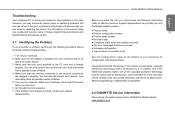
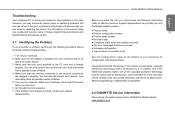
.... 2. Make sure the AC adapter is plugged into your notebook and to an
active AC power source. 3. Make sure that any card installed in the PC card slot is seated
properly. You can also remove the card from the slot, thus eliminating it as a possible cause of failure. 4. Make sure that any devices connected to the external...
User Manual - Page 27
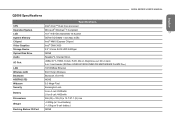
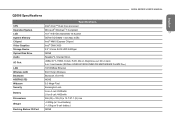
...) Intel® NM10 Express Chipset Intel® GMA 3600
Storage Device
2.5" 9.5mm SATA HDD 5400rpm
Optical Disk Drive
NONE
Audio
Speaker*2, Internal Mic-in
I/O Port
USB(2.0)*3, HDMI, D-Sub, RJ45, Mic-in, Earphone-out, DC-in Jack 9-in-1 card reader (SD/Mini SD/SDHC/SDXC/MMC/RS MMC/MS/MS Pro/MS Dou)
LAN
10/100Mbps Ethernet
Wireless LAN
802.11b/g/n Wireless
Bluetooth
Bluetooth V3.0+HS...

