Gigabyte Q2756F driver and firmware
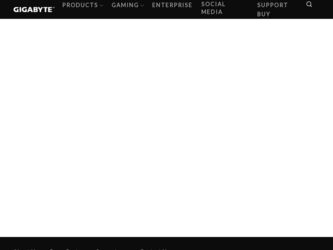
Related Gigabyte Q2756F Manual Pages
Download the free PDF manual for Gigabyte Q2756F and other Gigabyte manuals at ManualOwl.com
Get immediate support for your Gigabyte Q2756F questions from HelpOwl.com.
Recent Gigabyte Q2756F-related questions:
Find free Gigabyte Q2756F manuals and user guides available at ManualOwl.com. Try out our unique manual viewer allowing you to interact with manuals from directly within your browser!
Locate the Gigabyte corporate office headquarters phone number, address and more at CorporateOfficeOwl.com.
Complete Gigabyte customer service contact information including steps to reach representatives, hours of operation, customer support links and more from ContactHelp.com.
See detailed Gigabyte customer service rankings, employee comments and much more from our sister site.