HP 100B - All-in-One PC driver and firmware
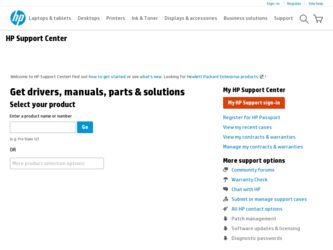
Related HP 100B Manual Pages
Download the free PDF manual for HP 100B and other HP manuals at ManualOwl.com
End User License Agreement - Page 1


... the HP Product.
RIGHTS IN THE SOFTWARE
the right to distribute the Software
PRODUCT ARE OFFERED ONLY Product. You may load the Software
ON THE CONDITION THAT YOU Product into Your Computer's
AGREE TO ALL TERMS AND
temporary memory (RAM) for
CONDITIONS OF THIS EULA. BY purposes of using the Software
INSTALLING, COPYING,
Product.
DOWNLOADING, OR
b. Storage. You may copy the
OTHERWISE...
End User License Agreement - Page 2


entirely by the terms and conditions of such license.
f. Recovery Solution. Any software recovery solution provided with/for your HP Product, whether in the form of a hard disk drive-based solution, an external media-based recovery solution (e.g. floppy disk, CD or DVD) or an equivalent solution delivered in any other form, may only be used for restoring the hard...
Illustrated Parts & Service Map HP 100B All-in-One - Page 3
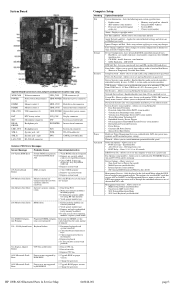
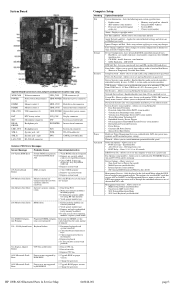
... or default settings and exits Computer Setup.
Device Configuration - Lists all installed BIOS-controlled storage devices. • Hard Disk - size, model, firmware, serial number, connector color, SMART,
emulation type • CD-ROM - model, firmware, serial number. • SATA Emulation - AHCI, IDE
DPS Self-Test - Lets you execute self-tests on DPS-capable ATA hard drives.
Boot Order...
Getting Started Guide - Page 5
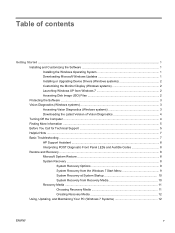
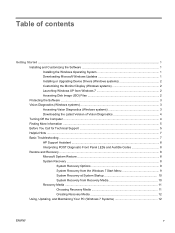
... Updates 1 Installing or Upgrading Device Drivers (Windows systems 2 Customizing the Monitor Display (Windows systems 2 Launching Windows XP from Windows 7 2 Accessing Disk Image (ISO) Files 2 Protecting the Software ...3 Vision Diagnostics (Windows systems 3 Accessing Vision Diagnostics (Windows systems 3 Downloading the Latest Version of Vision Diagnostics 4 Turning Off the Computer...
Getting Started Guide - Page 7
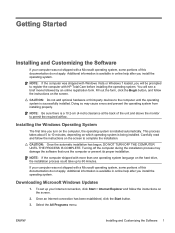
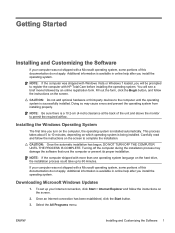
... take up to 60 minutes.
If your computer was not shipped with a Microsoft operating system, some portions of this documentation do not apply. Additional information is available in online help after you install the operating system.
Downloading Microsoft Windows Updates
1. To set up your Internet connection, click Start > Internet Explorer and follow the instructions on the screen.
2. Once an...
Getting Started Guide - Page 8
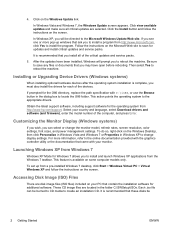
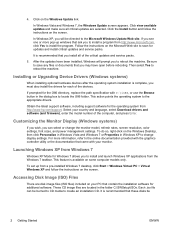
... system from http://www.hp.com/support. Select your country and language, select Download drivers and software (and firmware), enter the model number of the computer, and press Enter.
Customizing the Monitor Display (Windows systems)
If you wish, you can select or change the monitor model, refresh rates, screen resolution, color settings, font sizes, and power management settings. To do so, right...
Getting Started Guide - Page 9
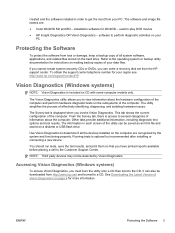
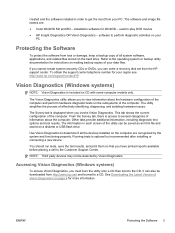
..., keep a backup copy of all system software, applications, and related files stored on the hard drive. Refer to the operating system or backup utility documentation for instructions on making backup copies of your data files.
If you cannot create system recovery CDs or DVDs, you can order a recovery disk set from the HP support center. To obtain the support center telephone number...
Getting Started Guide - Page 10
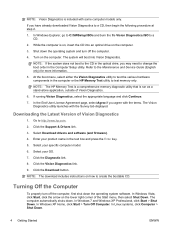
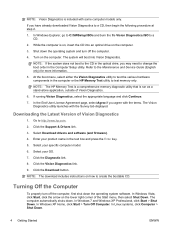
... page, select Agree if you agree with the terms. The Vision Diagnostics utility launches with the Survey tab displayed.
Downloading the Latest Version of Vision Diagnostics
1. Go to http://www.hp.com.
2. Click the Support & Drivers link.
3. Select Download drivers and software (and firmware).
4. Enter your product name in the text box and press the Enter key.
5. Select your specific...
Getting Started Guide - Page 11
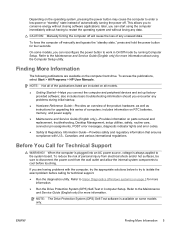
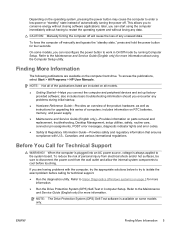
... hardware, as well as instructions for upgrading this series of computers; includes information on RTC batteries, memory, and power supply.
● Maintenance and Service Guide (English only)-Provides information on parts removal and replacement, troubleshooting, Desktop Management, setup utilities, safety, routine care, connector pin assignments, POST error messages, diagnostic indicator lights...
Getting Started Guide - Page 12
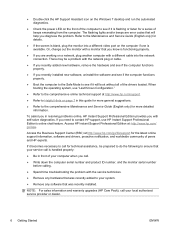
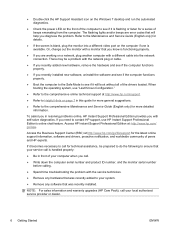
... on the Windows 7 desktop and run the automated diagnostics.
● Check the power LED on the front of the computer to see if it is flashing or listen for a series of beeps emanating from the computer. The flashing lights and/or beeps are error codes that will help you diagnose the problem. Refer to the Maintenance and Service Guide (English...
Getting Started Guide - Page 13
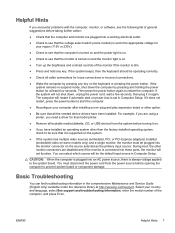
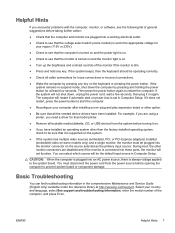
... start on power loss is set in Computer Setup. If it does not restart, press the power button to start the computer.
● Reconfigure your computer after installing a non-plug and play expansion board or other option.
● Be sure that all the needed device drivers have been installed. For example, if you are using a printer, you need a driver for that model printer.
● Remove...
Getting Started Guide - Page 14
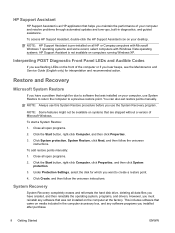
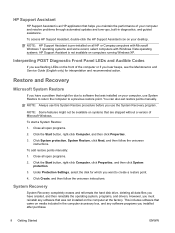
... Create, and then follow the onscreen instructions.
System Recovery
System Recovery completely erases and reformats the hard disk drive, deleting all data files you have created, and then reinstalls the operating system, programs, and drivers. However, you must reinstall any software that was not installed on the computer at the factory. This includes software that came on media included in...
Getting Started Guide - Page 15
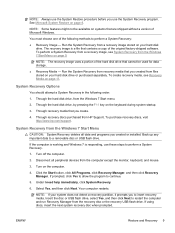
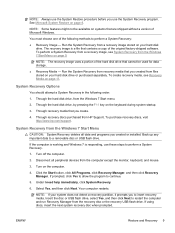
... shipped without a version of Microsoft Windows.
You must choose one of the following methods to perform a System Recovery:
● Recovery Image - Run the System Recovery from a recovery image stored on your hard disk drive. The recovery image is a file that contains a copy of the original factory-shipped software. To perform a System Recovery from a recovery image, see System Recovery from the...
Getting Started Guide - Page 17
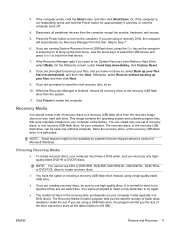
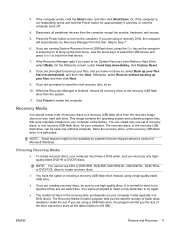
... a set of recovery discs or a recovery USB flash drive from the recovery image stored on your hard disk drive. This image contains the operating system and software program files that were originally installed on your computer at the factory. You can create only one set of recovery discs, or one recovery USB flash drive, for your computer. The recovery discs, or the recovery USB flash drive, can...
Getting Started Guide - Page 18
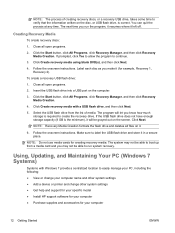
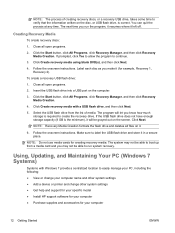
... recovery.
Using, Updating, and Maintaining Your PC (Windows 7 Systems)
Systems with Windows 7 provide a centralized location to easily manage your PC, including the following: ● View or change your computer name and other system settings ● Add a device or printer and change other system settings ● Get help and support for your specific model ● Install HP support software...
Maintenance & Service Guide HP 100B All-in-One - Page 5
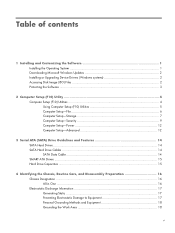
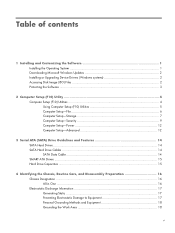
... Windows Updates 2 Installing or Upgrading Device Drivers (Windows systems 2 Accessing Disk Image (ISO) Files 2 Protecting the Software ...3
2 Computer Setup (F10) Utility 4 Computer Setup (F10) Utilities 4 Using Computer Setup (F10) Utilities 5 Computer Setup-File 6 Computer Setup-Storage 7 Computer Setup-Security 9 Computer Setup-Power 12 Computer Setup-Advanced 12
3 Serial ATA (SATA...
Maintenance & Service Guide HP 100B All-in-One - Page 9
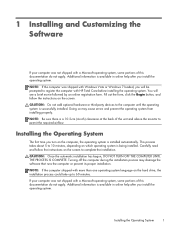
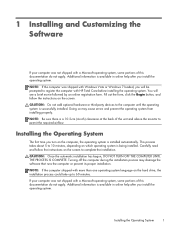
... Windows Vista or Windows 7 loaded, you will be prompted to register the computer with HP Total Care before installing the operating system. You will see a brief movie followed by an online registration form. Fill out the form, click the Begin button, and follow the instructions on the screen.
CAUTION: Do not add optional hardware or third-party devices...
Maintenance & Service Guide HP 100B All-in-One - Page 10
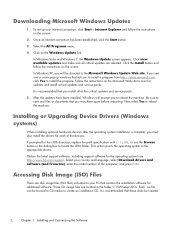
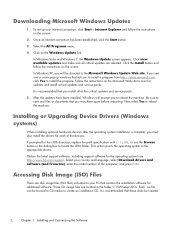
...support software, including support software for the operating system from http://www.hp.com/support. Select your country and language, select Download drivers and software (and firmware), enter the model number of the computer, and press Enter.
Accessing Disk Image (ISO) Files
There are disk image files (ISO files) included on your PC that contain the installation software for additional software...
Maintenance & Service Guide HP 100B All-in-One - Page 91
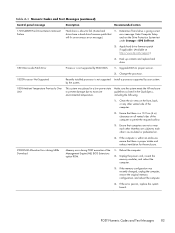
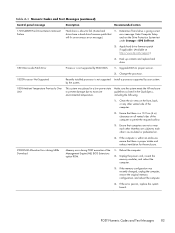
...Storage > DPS Self-test.
2. Apply hard drive firmware patch if applicable. (Available at http://www.hp.com/support.)
3. Back up contents and replace hard drive.
1801-Microcode Patch Error
Processor is not supported by ROM BIOS.
1. Upgrade BIOS to proper version.
2. Change the processor.
1802-Processor Not Supported
Recently installed processor is not supported Install a processor supported...
Maintenance & Service Guide HP 100B All-in-One - Page 92
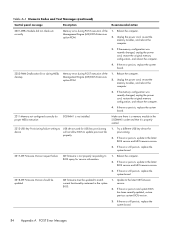
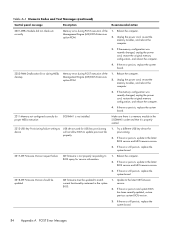
... USB key device for provisioning.
2. If the error persists, update to the latest BIOS version and ME firmware version.
3. If the error still persists, replace the system board.
2217-ME Firmware Version request failure
ME firmware is not properly responding to BIOS query for version information.
1. Reboot the computer.
2. If the error persists, update to the latest BIOS version and ME firmware...

