HP 110-1125NR - Mini - Netbook driver and firmware
Drivers and firmware downloads for this Hewlett-Packard item

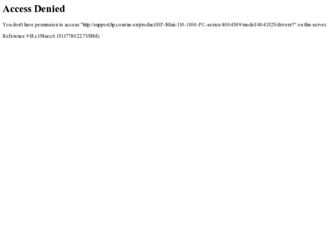
Related HP 110-1125NR Manual Pages
Download the free PDF manual for HP 110-1125NR and other HP manuals at ManualOwl.com
HP Mini User Guide - Windows XP - Page 7
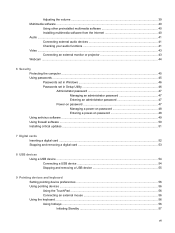
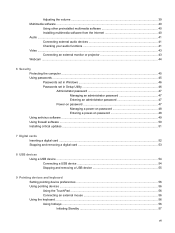
... power-on password 48 Entering a power-on password 48 Using antivirus software ...49 Using firewall software ...50 Installing critical updates ...51
7 Digital cards Inserting a digital card ...52 Stopping and removing a digital card 53
8 USB devices Using a USB device ...54 Connecting a USB device 54 Stopping and removing a USB device 55
9 Pointing devices and keyboard Setting pointing device...
HP Mini User Guide - Windows XP - Page 8
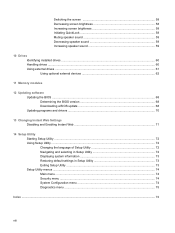
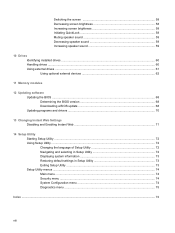
... 59 Increasing speaker sound 59
10 Drives Identifying installed drives ...60 Handling drives ...60 Using external drives ...61 Using optional external devices 62
11 Memory modules
12 Updating software Updating the BIOS ...68 Determining the BIOS version 68 Downloading a BIOS update 68 Updating programs and drivers ...70
13 Changing Instant Web Settings Disabling and Enabling Instant Web 71...
HP Mini User Guide - Windows XP - Page 36
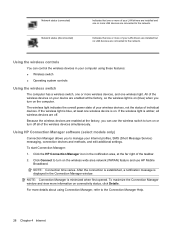
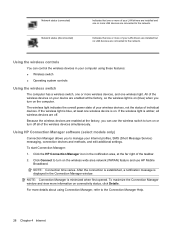
... of your LAN drivers are installed but no LAN devices are connected to the network.
Using the wireless controls
You can control the wireless devices in your computer using these features: ● Wireless switch ● Operating system controls
Using the wireless switch
The computer has a wireless switch, one or more wireless devices, and one wireless light. All of the wireless devices on your...
HP Mini User Guide - Windows XP - Page 48
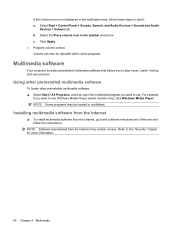
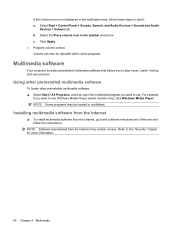
...,
if you want to use Windows Media Player (select models only), click Windows Media Player. NOTE: Some programs may be located in subfolders.
Installing multimedia software from the Internet
▲ To install multimedia software from the Internet, go to the software manufacturer's Web site and follow the instructions.
NOTE: Software downloaded from the Internet may contain viruses. Refer to...
HP Mini User Guide - Windows XP - Page 49
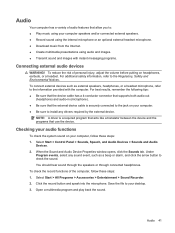
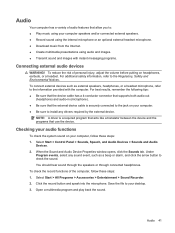
... the following tips: ● Be sure that the device cable has a 4-conductor connector that supports both audio-out
(headphone) and audio-in (microphone). ● Be sure that the external device cable is securely connected to the jack on your computer. ● Be sure to install any drivers required by the external device.
NOTE: A driver is a required program that acts like a translator between...
HP Mini User Guide - Windows XP - Page 59


... to the operating system and other software may have become available after the computer was shipped. To be sure that all available updates are installed on the computer, observe these guidelines: ● Run Windows Update as soon as possible after you set up your computer. Use the update link at
Start > All Programs > Windows Update. ● Run Windows Update at regular intervals, such as...
HP Mini User Guide - Windows XP - Page 75


... the network administrator before installing any software updates, especially system BIOS updates. NOTE: The computer system BIOS is stored on the system ROM. The BIOS initializes the operating system, determines how the computer will interact with the hardware devices, and provides for data transfer among hardware devices, including the time and date. 2. Access the updates on the HP Web site...
HP Mini User Guide - Windows XP - Page 76
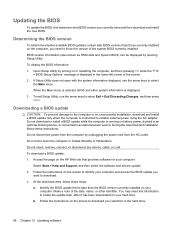
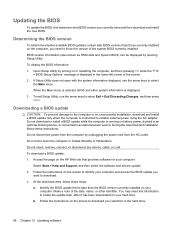
... HP Web site that provides software for your computer:
Select Start > Help and Support, and then select the software and drivers update. 2. Follow the instructions on the screen to identify your computer and access the BIOS update you
want to download. 3. At the download area, follow these steps:
a. Identify the BIOS update that is later than the BIOS version currently installed on your computer...
HP Mini User Guide - Windows XP - Page 77
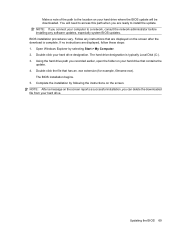
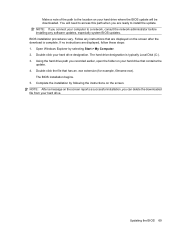
... BIOS updates. BIOS installation procedures vary. Follow any instructions that are displayed on the screen after the download is complete. If no instructions are displayed, follow these steps: 1. Open Windows Explorer by selecting Start > My Computer. 2. Double-click your hard drive designation. The hard drive designation is typically Local Disk (C:). 3. Using the hard drive path you recorded...
HP Mini User Guide - Windows XP - Page 78
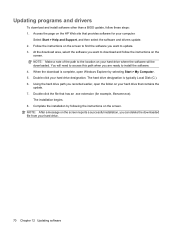
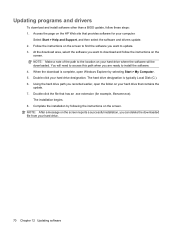
... this path when you are ready to install the software. 4. When the download is complete, open Windows Explorer by selecting Start > My Computer. 5. Double-click your hard drive designation. The hard drive designation is typically Local Disk (C:). 6. Using the hard drive path you recorded earlier, open the folder on your hard drive that contains the update. 7. Double-click the file that has...
HP Mini User Guide - Windows XP - Page 85
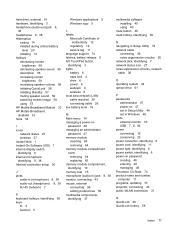
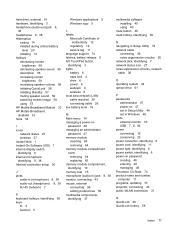
... software installing 40 using 40
mute button 39 mute hotkey, identifying 38
N navigating in Setup Utility 72 network cable
connecting 26 noise suppression circuitry 26 network jack, identifying 7 network status icon 27 noise suppression circuitry, network cable 26
O operating system 24 optical drive 61
P passwords
administrator 47 power-on 47 set in Setup Utility 46 set in Windows 46 ports...
Mini User Guide - Windows 7 - Page 7
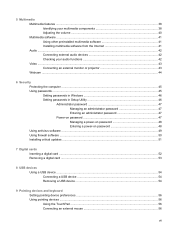
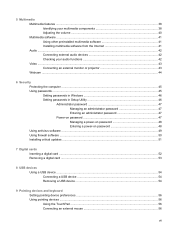
... 47 Power-on password 47 Managing a power-on password 48 Entering a power-on password 48 Using antivirus software ...49 Using firewall software ...50 Installing critical updates ...51
7 Digital cards Inserting a digital card ...52 Removing a digital card ...53
8 USB devices Using a USB device ...54 Connecting a USB device 54 Removing a USB device ...54
9 Pointing devices and keyboard Setting...
Mini User Guide - Windows 7 - Page 8
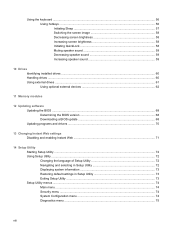
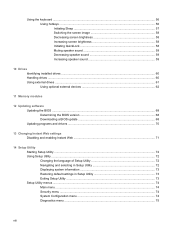
... 59 Increasing speaker sound 59
10 Drives Identifying installed drives ...60 Handling drives ...60 Using external drives ...61 Using optional external devices 62
11 Memory modules
12 Updating software Updating the BIOS ...68 Determining the BIOS version 68 Downloading a BIOS update 68 Updating programs and drivers ...70
13 Changing Instant Web settings Disabling and enabling Instant Web 71...
Mini User Guide - Windows 7 - Page 38
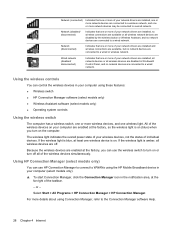
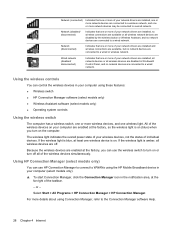
... that one or more of your network drivers are installed, all network devices or all wireless devices are disabled in Windows® Control Panel, and no network devices are connected to a wired network.
Using the wireless controls
You can control the wireless devices in your computer using these features: ● Wireless switch ● HP Connection Manager software (select models only) ●...
Mini User Guide - Windows 7 - Page 51
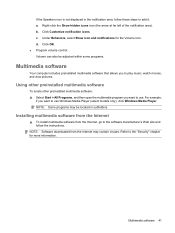
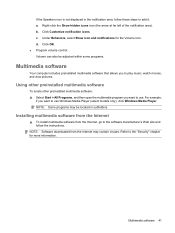
...,
if you want to use Windows Media Player (select models only), click Windows Media Player. NOTE: Some programs may be located in subfolders.
Installing multimedia software from the Internet
▲ To install multimedia software from the Internet, go to the software manufacturer's Web site and follow the instructions.
NOTE: Software downloaded from the Internet may contain viruses. Refer to...
Mini User Guide - Windows 7 - Page 52


... the following tips: ● Be sure that the device cable has a 4-conductor connector that supports both audio-out
(headphone) and audio-in (microphone). ● Be sure that the external device cable is securely connected to the jack on your computer. ● Be sure to install any drivers required by the external device.
NOTE: A driver is a required program that acts like a translator between...
Mini User Guide - Windows 7 - Page 78
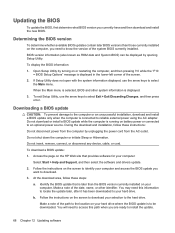
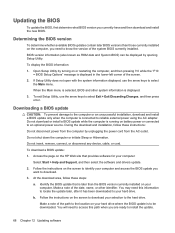
... HP Web site that provides software for your computer:
Select Start > Help and Support, and then select the software and drivers update.
2. Follow the instructions on the screen to identify your computer and access the BIOS update you want to download.
3. At the download area, follow these steps:
a. Identify the BIOS update that is later than the BIOS version currently installed on your computer...
Mini User Guide - Windows 7 - Page 79
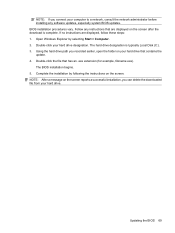
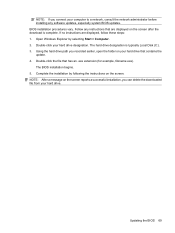
... system BIOS updates. BIOS installation procedures vary. Follow any instructions that are displayed on the screen after the download is complete. If no instructions are displayed, follow these steps: 1. Open Windows Explorer by selecting Start > Computer. 2. Double-click your hard drive designation. The hard drive designation is typically Local Disk (C:). 3. Using the hard drive path you recorded...
Mini User Guide - Windows 7 - Page 80
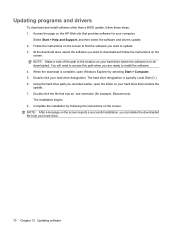
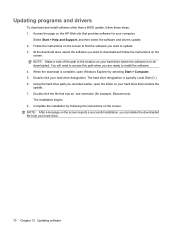
... this path when you are ready to install the software. 4. When the download is complete, open Windows Explorer by selecting Start > Computer. 5. Double-click your hard drive designation. The hard drive designation is typically Local Disk (C:). 6. Using the hard drive path you recorded earlier, open the folder on your hard drive that contains the update. 7. Double-click the file that has an...
Mini User Guide - Windows 7 - Page 88
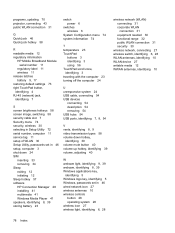
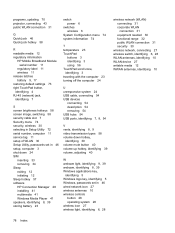
... switching 58 security cable slot 7 Security menu 74 security, wireless 30 selecting in Setup Utility 72 serial number, computer 11 service tag 11 setup of WLAN 30 Setup Utility, passwords set in 46 setup, computer 3 shut down 24 SIM
inserting 33 removing 34 Sleep exiting 12 initiating 12 Sleep hotkey 57 software HP Connection Manager 28 installing 41 multimedia 41 Windows Media Player 41 speakers...
