HP 110-1135NR - Mini by Studio Tord Boontje driver and firmware
Drivers and firmware downloads for this Hewlett-Packard item

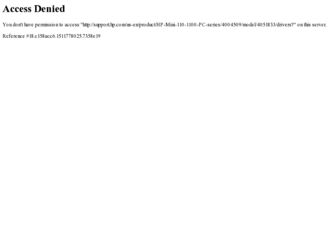
Related HP 110-1135NR Manual Pages
Download the free PDF manual for HP 110-1135NR and other HP manuals at ManualOwl.com
HP Mini User Guide - Windows XP - Page 7
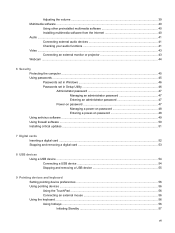
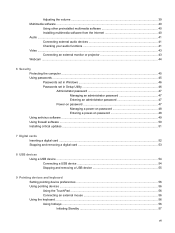
...
Using other preinstalled multimedia software 40 Installing multimedia software from the Internet 40 Audio ...41 Connecting external audio devices 41 Checking your audio functions 41 Video ...43 Connecting an external monitor or projector 43 Webcam ...44
6 Security Protecting the computer ...45 Using passwords ...45 Passwords set in Windows 46 Passwords set in Setup Utility 46 Administrator...
HP Mini User Guide - Windows XP - Page 8
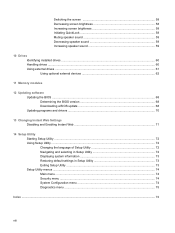
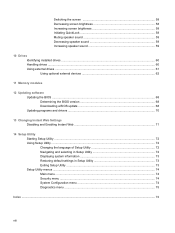
... 59 Increasing speaker sound 59
10 Drives Identifying installed drives ...60 Handling drives ...60 Using external drives ...61 Using optional external devices 62
11 Memory modules
12 Updating software Updating the BIOS ...68 Determining the BIOS version 68 Downloading a BIOS update 68 Updating programs and drivers ...70
13 Changing Instant Web Settings Disabling and Enabling Instant Web 71...
HP Mini User Guide - Windows XP - Page 36
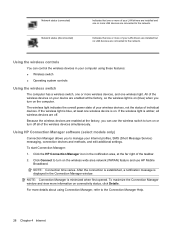
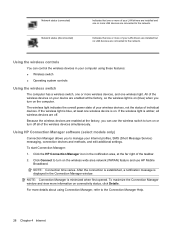
... Manager software (select models only)
Connection Manager allows you to manage your Internet profiles, SMS (Short Message Service) messaging, connection devices and methods, and edit additional settings.
To start Connection Manager:
1. Click the HP Connection Manager icon in the notification area, at the far right of the taskbar.
2. Click Connect to turn on the wireless wide area network...
HP Mini User Guide - Windows XP - Page 48
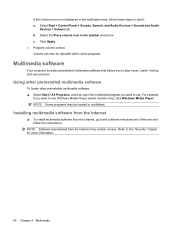
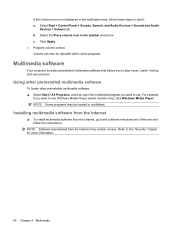
...,
if you want to use Windows Media Player (select models only), click Windows Media Player. NOTE: Some programs may be located in subfolders.
Installing multimedia software from the Internet
▲ To install multimedia software from the Internet, go to the software manufacturer's Web site and follow the instructions.
NOTE: Software downloaded from the Internet may contain viruses. Refer to...
HP Mini User Guide - Windows XP - Page 49
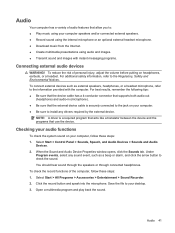
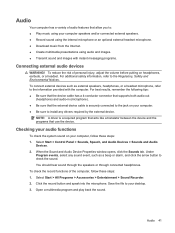
... the following tips: ● Be sure that the device cable has a 4-conductor connector that supports both audio-out
(headphone) and audio-in (microphone). ● Be sure that the external device cable is securely connected to the jack on your computer. ● Be sure to install any drivers required by the external device.
NOTE: A driver is a required program that acts like a translator between...
HP Mini User Guide - Windows XP - Page 59


... to the operating system and other software may have become available after the computer was shipped. To be sure that all available updates are installed on the computer, observe these guidelines: ● Run Windows Update as soon as possible after you set up your computer. Use the update link at
Start > All Programs > Windows Update. ● Run Windows Update at regular intervals, such as...
HP Mini User Guide - Windows XP - Page 75


... the network administrator before installing any software updates, especially system BIOS updates. NOTE: The computer system BIOS is stored on the system ROM. The BIOS initializes the operating system, determines how the computer will interact with the hardware devices, and provides for data transfer among hardware devices, including the time and date. 2. Access the updates on the HP Web site...
HP Mini User Guide - Windows XP - Page 76
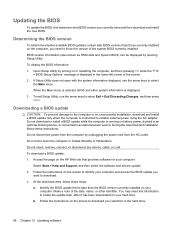
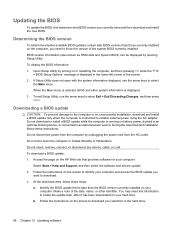
... HP Web site that provides software for your computer:
Select Start > Help and Support, and then select the software and drivers update. 2. Follow the instructions on the screen to identify your computer and access the BIOS update you
want to download. 3. At the download area, follow these steps:
a. Identify the BIOS update that is later than the BIOS version currently installed on your computer...
HP Mini User Guide - Windows XP - Page 77
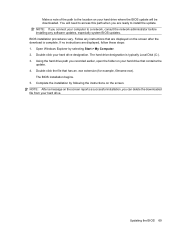
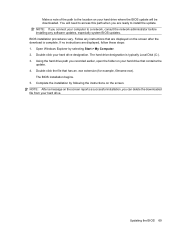
... location on your hard drive where the BIOS update will be downloaded. You will need to access this path when you are ready to install the update. NOTE: If you connect your computer to a network, consult the network administrator before installing any software updates, especially system BIOS updates. BIOS installation procedures vary. Follow any instructions that are displayed on the screen after...
HP Mini User Guide - Windows XP - Page 78
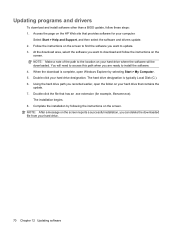
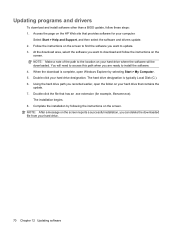
... programs and drivers
To download and install software other than a BIOS update, follow these steps: 1. Access the page on the HP Web site that provides software for your computer:
Select Start > Help and Support, and then select the software and drivers update. 2. Follow the instructions on the screen to find the software you want to update. 3. At the download area, select the software you want...
HP Mini User Guide - Windows XP - Page 85
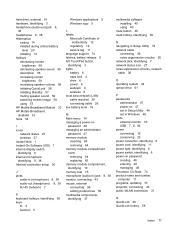
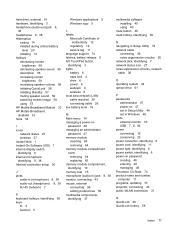
... 24 optical drive 61
P passwords
administrator 47 power-on 47 set in Setup Utility 46 set in Windows 46 ports external monitor 43 USB 7, 8, 54 power connecting 16 conserving 23 power connector, identifying 8 power cord, identifying 11 power light, identifying 6 power switch, identifying 6 power-on password creating 48 entering 48 managing 48 Processor C4 State 74 product name and number, computer...
Mini User Guide - Windows 7 - Page 7
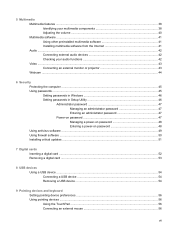
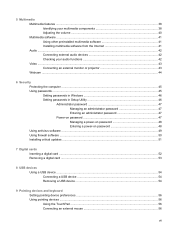
... multimedia software 41 Installing multimedia software from the Internet 41 Audio ...42 Connecting external audio devices 42 Checking your audio functions 42 Video ...43 Connecting an external monitor or projector 43 Webcam ...44
6 Security Protecting the computer ...45 Using passwords ...45 Setting passwords in Windows 46 Setting passwords in Setup Utility 46 Administrator password 47...
Mini User Guide - Windows 7 - Page 8
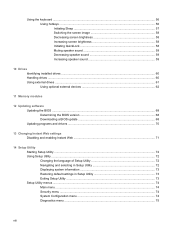
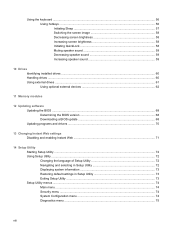
... 59 Increasing speaker sound 59
10 Drives Identifying installed drives ...60 Handling drives ...60 Using external drives ...61 Using optional external devices 62
11 Memory modules
12 Updating software Updating the BIOS ...68 Determining the BIOS version 68 Downloading a BIOS update 68 Updating programs and drivers ...70
13 Changing Instant Web settings Disabling and enabling Instant Web 71...
Mini User Guide - Windows 7 - Page 38
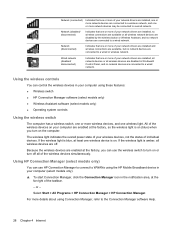
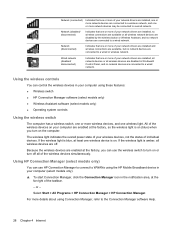
... that one or more of your network drivers are installed, all network devices or all wireless devices are disabled in Windows® Control Panel, and no network devices are connected to a wired network.
Using the wireless controls
You can control the wireless devices in your computer using these features: ● Wireless switch ● HP Connection Manager software (select models only) ●...
Mini User Guide - Windows 7 - Page 51
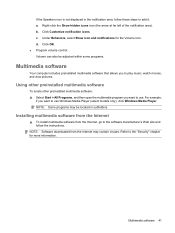
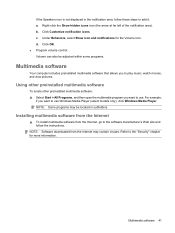
...,
if you want to use Windows Media Player (select models only), click Windows Media Player. NOTE: Some programs may be located in subfolders.
Installing multimedia software from the Internet
▲ To install multimedia software from the Internet, go to the software manufacturer's Web site and follow the instructions.
NOTE: Software downloaded from the Internet may contain viruses. Refer to...
Mini User Guide - Windows 7 - Page 52


... the following tips: ● Be sure that the device cable has a 4-conductor connector that supports both audio-out
(headphone) and audio-in (microphone). ● Be sure that the external device cable is securely connected to the jack on your computer. ● Be sure to install any drivers required by the external device.
NOTE: A driver is a required program that acts like a translator between...
Mini User Guide - Windows 7 - Page 78
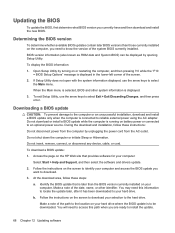
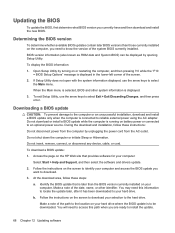
... HP Web site that provides software for your computer:
Select Start > Help and Support, and then select the software and drivers update.
2. Follow the instructions on the screen to identify your computer and access the BIOS update you want to download.
3. At the download area, follow these steps:
a. Identify the BIOS update that is later than the BIOS version currently installed on your computer...
Mini User Guide - Windows 7 - Page 79
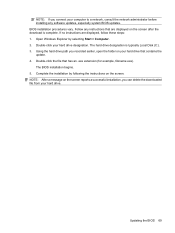
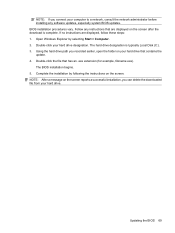
... installing any software updates, especially system BIOS updates. BIOS installation procedures vary. Follow any instructions that are displayed on the screen after the download is complete. If no instructions are displayed, follow these steps: 1. Open Windows Explorer by selecting Start > Computer. 2. Double-click your hard drive designation. The hard drive designation is typically Local Disk...
Mini User Guide - Windows 7 - Page 80
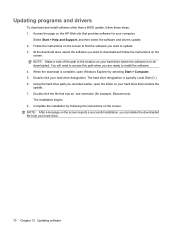
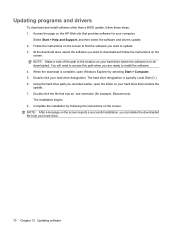
... programs and drivers
To download and install software other than a BIOS update, follow these steps: 1. Access the page on the HP Web site that provides software for your computer:
Select Start > Help and Support, and then select the software and drivers update. 2. Follow the instructions on the screen to find the software you want to update. 3. At the download area, select the software you want...
Mini User Guide - Windows 7 - Page 88
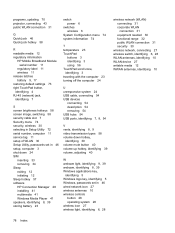
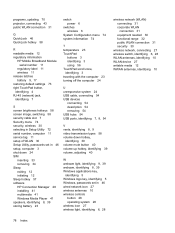
... switching 58 security cable slot 7 Security menu 74 security, wireless 30 selecting in Setup Utility 72 serial number, computer 11 service tag 11 setup of WLAN 30 Setup Utility, passwords set in 46 setup, computer 3 shut down 24 SIM
inserting 33 removing 34 Sleep exiting 12 initiating 12 Sleep hotkey 57 software HP Connection Manager 28 installing 41 multimedia 41 Windows Media Player 41 speakers...
