HP 110-119 driver and firmware
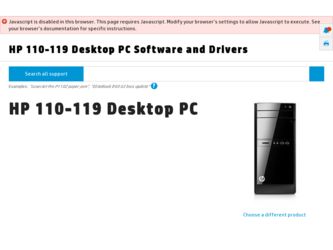
Related HP 110-119 Manual Pages
Download the free PDF manual for HP 110-119 and other HP manuals at ManualOwl.com
Quick Setup Guide - Windows 8 - Page 7
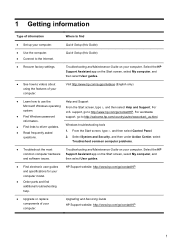
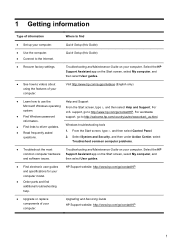
... to driver updates. ● Read frequently asked
questions.
Windows troubleshooting tools 1. From the Start screen, type c, and then select Control Panel. 2. Select System and Security, and then under Action Center, select
Troubleshoot common computer problems.
● Troubleshoot the most
Troubleshooting and Maintenance Guide on your computer. Select the HP
common computer hardware Support...
Quick Setup Guide - Windows 8 - Page 8
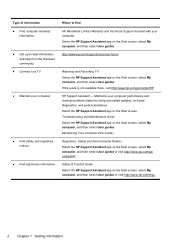
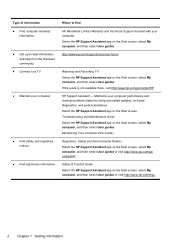
...www.hp.com/support/consumer-forum
Watching and Recording TV Select the HP Support Assistant app on the Start screen, select My computer, and then select User guides. If the guide is not available there, visit http://www.hp.com/go/contactHP.
HP Support Assistant - Maintains your computer performance and resolves problems faster by using automated updates, on-board diagnostics, and guided assistance...
Quick Setup Guide - Windows 8 - Page 9
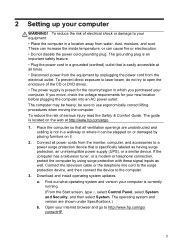
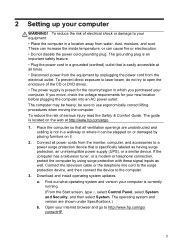
... with these signal inputs as well. Connect the television cable or the telephone line cord to the surge protection device, and then connect the device to the computer.
3. Download and install operating system updates. a. Find out what operating system and version your computer is currently running. (From the Start screen, type c, select Control Panel, select System and Security, and then select...
Quick Setup Guide - Windows 8 - Page 10
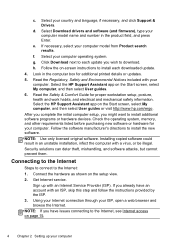
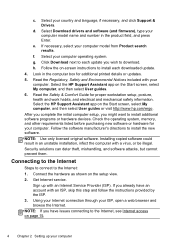
...Support & Drivers.
d. Select Download drivers and software (and firmware), type your computer model name and number in the product field, and press Enter.
e. If necessary, select your computer model from Product search results.
f. Select your computer operating system. g. Click Download next to each update you wish to download. h. Follow the on-screen instructions to install each downloaded update...
Quick Setup Guide - Windows 8 - Page 13
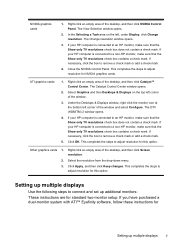
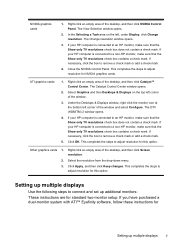
NVIDIA graphics cards
1. Right-click an empty area of the desktop, and then click NVIDIA Control Panel. The View Selection window opens.
2. In the Selecting a Task area on the left, under Display, click Change resolution. The Change resolution window opens.
3. If your HP computer is connected to an HP monitor, make sure that the Show only TV resolutions check box does not contain a check...
Quick Setup Guide - Windows 8 - Page 16
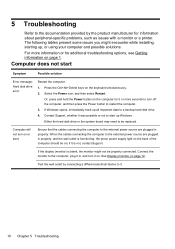
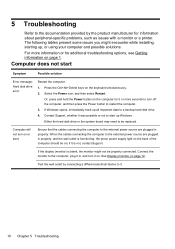
... seconds to turn off the computer, and then press the Power button to restart the computer. 3. If Windows opens, immediately back up all important data to a backup hard disk drive. 4. Contact Support, whether it was possible or not to start up Windows. Either the hard disk drive or the system board may need to be replaced.
Computer will not turn on or...
Quick Setup Guide - Windows 8 - Page 22
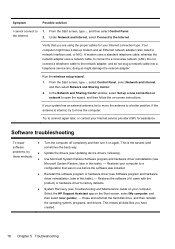
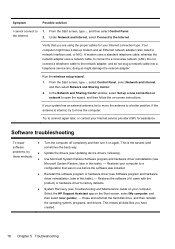
... your Internet connection type. Your computer might have a dial-up modem and an Ethernet network adapter (also called a network interface card, or NIC). A modem uses a standard telephone cable, whereas the network adapter uses a network cable, to connect to a local area network (LAN). Do not connect a telephone cable to the network adapter, and do not plug a network cable into a telephone service...
Quick Setup Guide - Windows 8 - Page 23
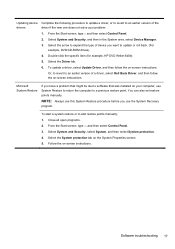
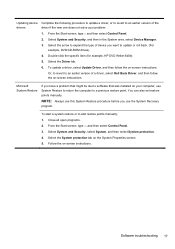
..., to revert to an earlier version of a driver, select Roll Back Driver, and then follow the on-screen instructions.
Microsoft System Restore
If you have a problem that might be due to software that was installed on your computer, use System Restore to return the computer to a previous restore point. You can also set restore points manually.
NOTE: Always use this...
Quick Setup Guide - Windows 8 - Page 24


...you want to install, select Next, and follow the on-screen instructions.
4. When you have finished reinstalling, restart the computer. Do not skip this last step. You must restart the computer after recovering software programs or hardware drivers.
To uninstall a program: 1. Close all software programs and folders. 2. From the Start screen, type c, and then select Control Panel. 3. Under Programs...
Quick Setup Guide - Windows 8 - Page 25
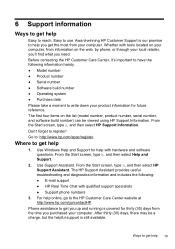
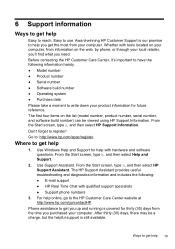
... (model number, product number, serial number, and software build number) can be viewed using HP Support Information. From the Start screen, type s, and then select HP Support Information. Don't forget to register! Go to: http://www.hp.com/apac/register.
Where to get help
1. Use Windows Help and Support for help with hardware and software questions. From the Start screen, type...
Troubleshooting and Maintenance Guide - Page 2
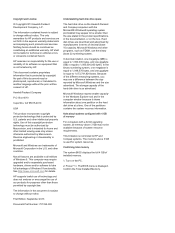
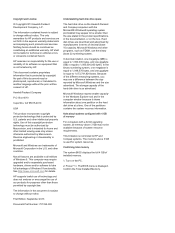
... advertised. The storage capacity of the hard disk drive is as advertised.
Microsoft Windows reports smaller capacity in the Windows Explorer tool and in the computer window because it shows information about one partition on the hard disk drive at a time. One of the partitions contains the system recovery information.
Note about systems configured with 4 GB of memory
For computers with a 32...
Troubleshooting and Maintenance Guide - Page 5
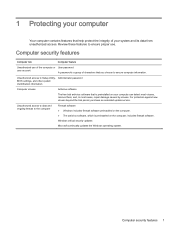
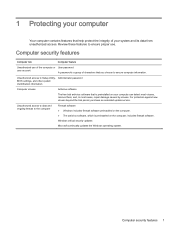
... to Setup Utility, Administrator password BIOS settings, and other system identification information
Computer viruses
Antivirus software
The free trial antivirus software that is preinstalled on your computer can detect most viruses, remove them, and, in most cases, repair damage caused by viruses. For protection against new viruses beyond the trial period, purchase an extended update service...
Troubleshooting and Maintenance Guide - Page 6
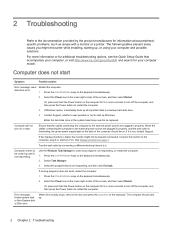
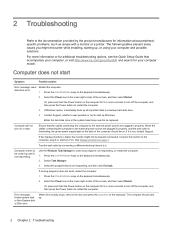
... while installing, starting up, or using your computer and possible solutions.
For more information or for additional troubleshooting options, see the Quick Setup Guide that accompanies your computer, or visit http://www.hp.com/go/contactHP and search for your computer model.
Computer does not start
Symptom
Possible solution
Error message: Hard Restart the computer.
disk drive error.
1. Press...
Troubleshooting and Maintenance Guide - Page 10
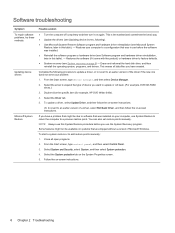
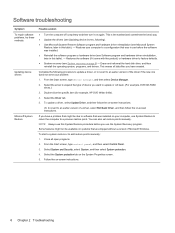
... Update Driver, and then follow the on-screen instructions.
Or, to revert to an earlier version of a driver, select Roll Back Driver, and then follow the on-screen instructions.
If you have a problem that might be due to software that was installed on your computer, use System Restore to return the computer to a previous restore point. You can also set restore points manually...
Troubleshooting and Maintenance Guide - Page 11
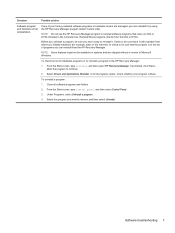
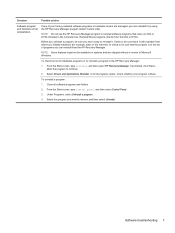
... be available on systems that are shipped without a version of Microsoft Windows.
To check the list of installable programs or to reinstall a program in the HP Recovery Manager:
1. From the Start screen, type recovery, and then select HP Recovery Manager. If prompted, click Yes to allow the program to continue.
2. Select Drivers and Applications Reinstall. A list of programs opens...
Troubleshooting and Maintenance Guide - Page 12
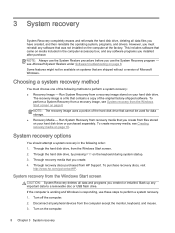
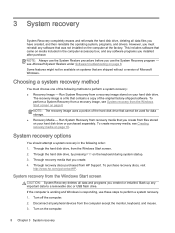
...
http://www.hp.com/go/contactHP.
System recovery from the Windows Start screen
CAUTION: System Recovery deletes all data and programs you created or installed. Back up any important data to a removable disc or USB flash drive. If the computer is working and Windows is responding, use these steps to perform a system recovery. 1. Turn off the computer. 2. Disconnect all peripheral devices from the...
Troubleshooting and Maintenance Guide - Page 13
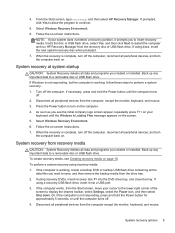
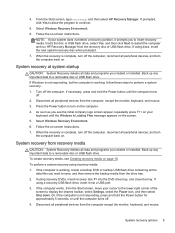
... Select Windows Recovery Environment. 6. Follow the on-screen instructions. 7. When the recovery is complete, turn off the computer, reconnect all peripheral devices, and turn
the computer back on.
System recovery from recovery media
CAUTION: System Recovery deletes all data and programs you created or installed. Back up any important data to a removable disc or USB flash drive.
To create recovery...
Troubleshooting and Maintenance Guide - Page 14
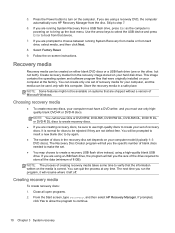
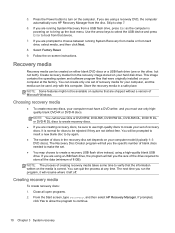
....
9. Follow the on-screen instructions.
Recovery media
Recovery media can be created on either blank DVD discs or a USB flash drive (one or the other, but not both). Create recovery media from the recovery image stored on your hard disk drive. This image contains the operating system and software program files that were originally installed on your computer at the factory. You can...
Troubleshooting and Maintenance Guide - Page 16
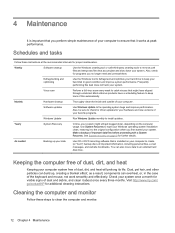
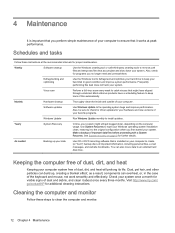
... cleanup
Thoroughly clean the inside and outside of your computer.
Software updates
Use Windows Update to fix operating system bugs and improve performance. Also, be sure to check for driver updates for your hardware and new versions of your favorite programs.
Windows Update
Run Windows Update monthly to install updates.
Yearly
System Recovery
In time, your system might still get bogged...
Regulatory, Safety and Environmental Notices User Guide - Page 9
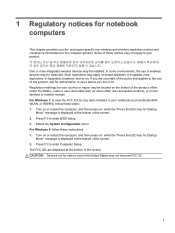
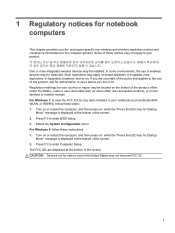
... enter BIOS Setup. 3. Select the System Configuration menu. For Windows 8, follow these instructions: 1. Turn on or restart the computer, and then press esc while the "Press the ESC key for Startup
Menu" message is displayed at the bottom of the screen. 2. Press f10 to enter Computer Setup. The FCC IDs are displayed at the bottom of the screen. CAUTION: Devices...

