HP 1150c - Officejet Pro Color Inkjet Printer driver and firmware
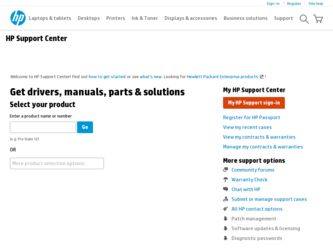
Related HP 1150c Manual Pages
Download the free PDF manual for HP 1150c and other HP manuals at ManualOwl.com
HP OfficeJet Pro 1150C - (English) User Guide - Page 4
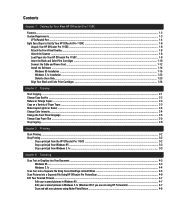
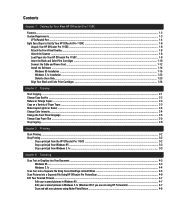
... Port ...1-4 Eight Easy Steps to Set Up Your HP OfficeJet Pro 1150C ...1-6
Unpack Your HP OfficeJet Pro 1150C ...1-6 Attach the Front-Panel Overlay ...1-8 Unlock the Scanner ...1-8 Load Paper into Your HP OfficeJet Pro 1150C ...1-9 Insert the Black and Color Print Cartridges ...1-10 Connect the Cable and Power Cord ...1-12 Install the Software ...1-14
Windows 95 Installation ...1-15 Windows...
HP OfficeJet Pro 1150C - (English) User Guide - Page 5
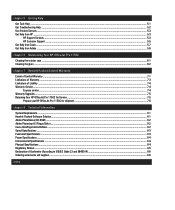
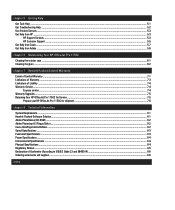
... of Liability ...7-4 Warranty Service ...7-4
Express service ...7-4 Warranty Upgrades ...7-5 Returning Your HP OfficeJet Pro 1150C for Service ...7-5
Prepare your HP OfficeJet Pro 1150C for shipment ...7-6
chapter 8 Technical Information
System Requirements ...8-1 Hewlett-Packard Software Solution ...8-1 Adobe PhotoDeluxe (CD-ROM) ...8-2 Adobe Photoshop LE (Floppy Disks) ...8-2 Caere OmniPage...
HP OfficeJet Pro 1150C - (English) User Guide - Page 6
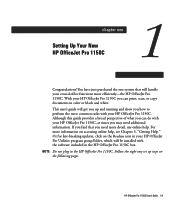
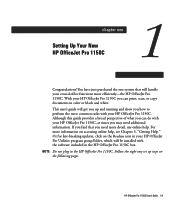
... accessing online help, see Chapter 5, "Getting Help." Or for late-breaking updates, click on the Readme icon in your HP OfficeJet Pro Utilities program group/folder, which will be installed with the software included in the HP OfficeJet Pro 1150C box.
NOTE Do not plug in the HP OfficeJet Pro 1150C. Follow the eight easy set up steps on the following pages.
HP OfficeJet Pro 1150C User's Guide 1-1
HP OfficeJet Pro 1150C - (English) User Guide - Page 7


... 95 x Caere OmniPage Limited Edition optical character recognition (OCR)
software for Windows 3.1x and Windows 95 x Adobe PhotoDeluxe image editing software for Windows 3.1x and
Windows95-available on CD-ROM only x Microsoft Win32S software for Windows 3.1x x HP PictureLink software for Windows 95 (scans images directly into
Windows 95 applications)
1-2 Setting Up Your New HP OfficeJet Pro 1150C
HP OfficeJet Pro 1150C - (English) User Guide - Page 8
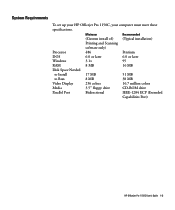
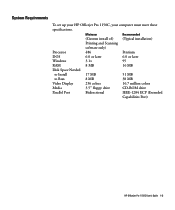
... and Scanning
software only)
Processor
486
Pentium
DOS
6.0 or later
6.0 or later
Windows
3.1x
95
RAM
8 MB
16 MB
Disk Space Needed
to Install
17 MB
51 MB
to Run
8 MB
38 MB
Video Display
256 colors
16.7 million colors
Media
3.5" floppy drive
CD-ROM drive
Parallel Port
Bidirectional
IEEE-1284 ECP (Extended
Capabilities Port)
HP OfficeJet Pro 1150C User's Guide 1-3
HP OfficeJet Pro 1150C - (English) User Guide - Page 9
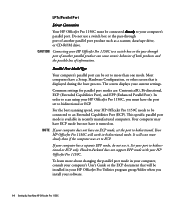
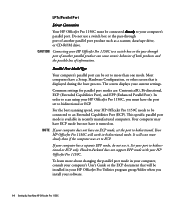
.... Set your port to bidirectional or ECP only. Hewlett-Packard does not support EPP mode with your HP OfficeJet Pro 1150C.
To learn more about changing the parallel port mode in your computer, consult your computer's User's Guide or the ECP document that will be installed in your HP OfficeJet Pro Utilities program group/folder when you install your software.
1-4 Setting Up Your New HP OfficeJet Pro...
HP OfficeJet Pro 1150C - (English) User Guide - Page 10
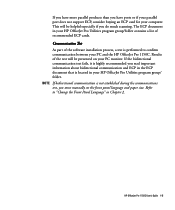
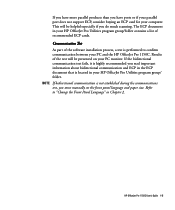
... port does not support ECP, consider buying an ECP card for your computer. This will be helpful especially if you do much scanning. The ECP document in your HP OfficeJet Pro Utilities program group/folder contains a list of recommended ECP cards. Communication Test As part of the software installation process, a test is performed to confirm communication between your PC and the HP OfficeJet Pro...
HP OfficeJet Pro 1150C - (English) User Guide - Page 19
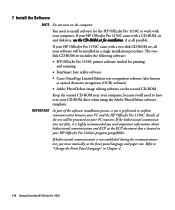
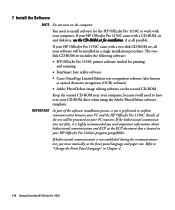
... a two-disk CD-ROM set, all your software will be installed in a single installation procedure. The twodisk CD-ROM set includes the following software: ✦ HP OfficeJet Pro 1150C printer software needed for printing and scanning ✦ FontSmart font utility software ✦ Caere OmniPage Limited Edition text recognition software (also known as optical character recognition (OCR) software...
HP OfficeJet Pro 1150C - (English) User Guide - Page 20
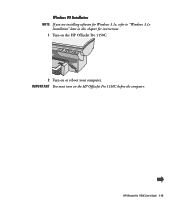
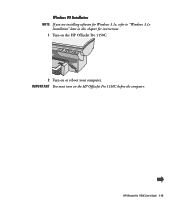
Windows 95 Installation NOTE If you are installing software for Windows 3.1x, refer to "Windows 3.1x
Installation" later in this chapter for instructions. 1 Turn on the HP OfficeJet Pro 1150C.
2 Turn on or reboot your computer. IMPORTANT You must turn on the HP OfficeJet Pro 1150C before the computer.
HP OfficeJet Pro 1150C User's Guide 1-15
HP OfficeJet Pro 1150C - (English) User Guide - Page 21
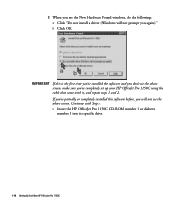
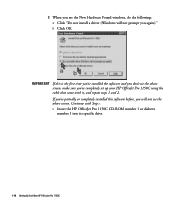
... see the New Hardware Found windows, do the following: a Click "Do not install a driver (Windows will not prompt you again)." b Click OK.
IMPORTANT If this is the first time you've installed the software and you don't see the above screen, make sure you've completely set up your HP OfficeJet Pro 1150C using the cable that came with it, and repeat...
HP OfficeJet Pro 1150C - (English) User Guide - Page 27
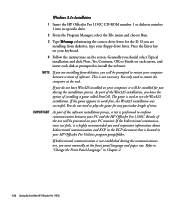
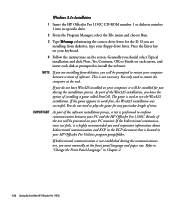
Windows 3.1x Installation 1 Insert the HP OfficeJet Pro 1150C CD-ROM number 1 or diskette number
1 into its specific drive. 2 From the Program Manager, select the File menu and choose Run. 3 Type D:\setup substituting the correct drive letter for the D. If you are
installing from diskettes, type your floppy drive letter. Press the Enter key on your keyboard. 4 Follow the instructions on the screen...
HP OfficeJet Pro 1150C - (English) User Guide - Page 28
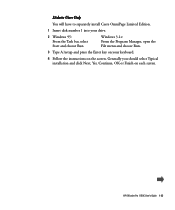
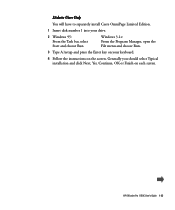
... bar, select Start and choose Run
Windows 3.1x: From the Program Manager, open the File menu and choose Run.
3 Type A:\setup and press the Enter key on your keyboard.
4 Follow the instructions on the screen. Generally you should select Typical installation and click Next, Yes, Continue, OK or Finish on each screen.
HP OfficeJet Pro 1150C User's Guide 1-23
HP OfficeJet Pro 1150C - (English) User Guide - Page 34
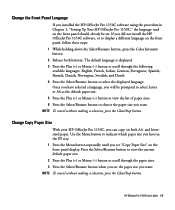
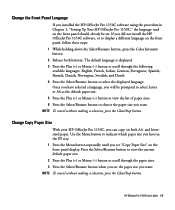
...
If you installed the HP OfficeJet Pro 1150C software using the procedure in Chapter 1, "Setting Up Your HP OfficeJet Pro 1150C," the language used on the front panel should already be set. If you did not install the HP OfficeJet Pro 1150C software, or to display a different language on the front panel, follow these steps: 1 While holding down the Select/Resume button, press the Color Intensity...
HP OfficeJet Pro 1150C - (English) User Guide - Page 40
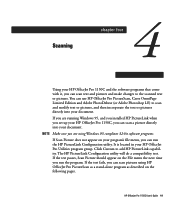
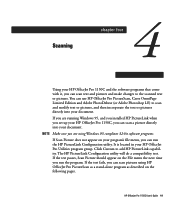
... the text or pictures directly into your document. If you are running Windows 95, and you installed HP PictureLink when you set up your HP OfficeJet Pro 1150C, you can scan a picture directly into your document. NOTE Make sure you are using Windows 95 compliant 32-bit software programs. If Scan Picture does not appear on your program's file menu, you can...
HP OfficeJet Pro 1150C - (English) User Guide - Page 41
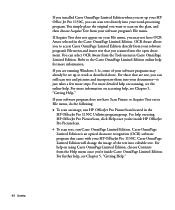
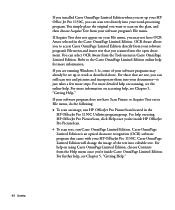
..., run HP OfficeJet Pro PictureScan located in the
HP OfficeJet Pro 1150C Utilities program group. For help on using HP OfficeJet Pro PictureScan, click Help once you're inside HP OfficeJet Pro PictureScan. x To scan text, run Caere OmniPage Limited Edition. Caere OmniPage Limited Edition is an optical character recognition (OCR) software program that came with your HP OfficeJet Pro 1150C. Caere...
HP OfficeJet Pro 1150C - (English) User Guide - Page 46
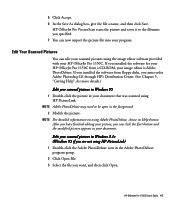
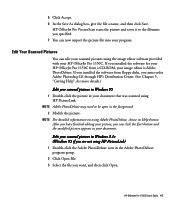
... image editor software provided with your HP OfficeJet Pro 1150C. If you installed the software for your HP OfficeJet Pro 1150C from a CD-ROM, your image editor is Adobe PhotoDeluxe. If you installed the software from floppy disks, you must order Adobe Photoshop LE through HP's Distribution Center. (See Chapter 5, "Getting Help", for more details.)
Edit your scanned pictures in Windows 95 1 Double...
HP OfficeJet Pro 1150C - (English) User Guide - Page 65
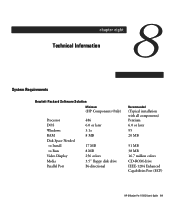
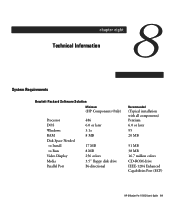
...)
Processor DOS Windows RAM Disk Space Needed
to Install to Run Video Display Media Parallel Port
486 6.0 or later 3.1x 8 MB
17 MB 8 MB 256 colors 3.5" floppy disk drive Bi-directional
Recommended
(Typical installation with all components) Pentium 6.0 or later 95 20 MB
51 MB 38 MB 16.7 million colors CD-ROM drive IEEE-1284 Enhanced Capabilities Port (ECP)
HP OfficeJet Pro 1150C User's Guide...
HP OfficeJet Pro 1150C - (English) User Guide - Page 67
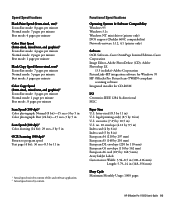
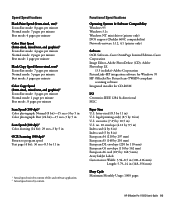
... driver (printer only) DOS support (DeskJet 660C compatability) Network-netware 3.12, 4.1 (printer only)
Software OCR Software-Caere OmniPage Limited Edition-Caere Corporation Image Editor-Adobe PhotoDeluxe (CD), Adobe Photoshop LE
(3.5 in disks)-Adobe Corporation PictureLink-HP integration software for Windows 95 HP OfficeJet Pro PictureScan-TWAIN compliant
scanning software Integrated installer...
HP OfficeJet Pro 1150C - (English) User Guide - Page 72
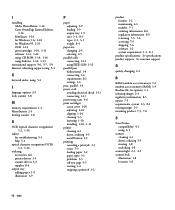
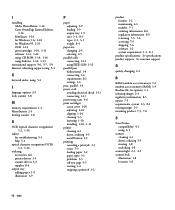
... port bidirectional 1-4 connecting 1-4 requirements 8-1 settings 1-4
port, parallel 1-4 power cord
avoiding electrical shock 1-13 connecting 1-13 previewing scans 4-6 print cartridges access cover 1-10 adjusting 1-24 aligning 1-24 cleaning 5-3 inserting 1-10 installing 1-10, 1-11 printer cleaning 6-1 driver, ordering 5-5 on/off button 3-2 printing canceling a print job 3-3 errors 5-3 loading...
HP OfficeJet Pro 1150C - (English) User Guide - Page 73
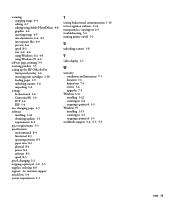
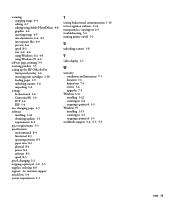
... text 4-2, 4-4 using Windows 3.1x 4-4 using Windows 95 4-4
self-test page, printing 5-3 servicing product 7-5 setting up the HP OfficeJet Pro
front-panel overlay 1-6 inserting print cartridges 1-10 loading paper 1-9 unlocking scanner 1-6 unpacking 1-6 settings bi-directional 1-4 Centronics(R) 1-4 ECP 1-4 EPP 1-4 size, changing paper 2-5 software installing 1-14 obtaining updates 1-1 requirements...

