HP 1250 - Fax driver and firmware
Drivers and firmware downloads for this Hewlett-Packard item

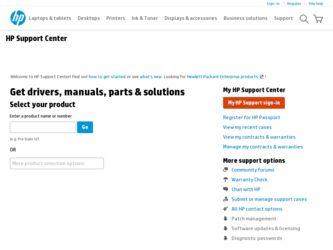
Related HP 1250 Manual Pages
Download the free PDF manual for HP 1250 and other HP manuals at ManualOwl.com
User Guide - Page 3
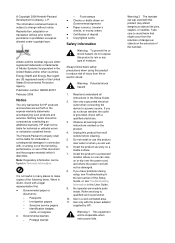
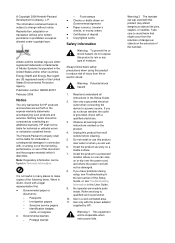
... be damaged.
8. If you have problems during setup, see Troubleshooting in the last section of the Setup Guide, or see Troubleshooting information in this User Guide.
9. No operator-serviceable parts inside. Refer servicing to qualified service personnel.
10. Use in a well-ventilated area. 11. Use only with the power adapter
supplied by HP.
Warning 1 This equipment will be inoperable when...
User Guide - Page 12


... in the last section of the Setup Guide, or see Troubleshooting information in this User Guide.
User Guide
This User Guide contains information on how to use the HP Fax, including troubleshooting tips and step-by-step instructions. It also provides additional setup instructions to supplement those in the Setup Guide.
www.hp.com/support
If you have Internet access, you can get help and...
User Guide - Page 18
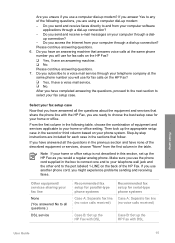
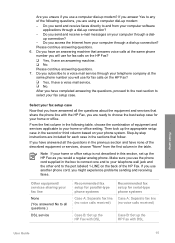
.../ services sharing your fax line
None (You answered No to all questions.)
DSL service
Recommended fax setup for parallel-type phone systems
Case A: Separate fax line (no voice calls received)
Recommended fax setup for serial-type phone systems
Case A: Separate fax line (no voice calls received)
Case B: Set up the HP Fax with DSL
Case B: Set up the HP Fax with DSL
Finish setup
User Guide
15
User Guide - Page 26
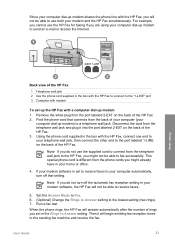
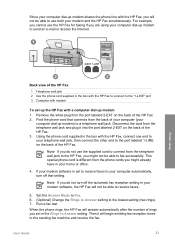
... cannot use the HP Fax for faxing if you are using your computer dial-up modem to send an e-mail or access the Internet.
Finish setup
Back view of the HP Fax
1 Telephone wall jack 2 Use the phone cord supplied in the box with the HP Fax to connect to the "1-LINE" port 3 Computer with modem
To set up the HP Fax with a computer dial-up modem 1. Remove the white...
User Guide - Page 28


... fax machine, you will need to answer the fax call manually.
Case I: Shared voice/fax line with answering machine
If you receive both voice calls and fax calls at the same phone number, and you also have an answering machine that answers voice calls at this phone number, set up the HP Fax as described in this section.
Finish setup
User Guide...
User Guide - Page 32
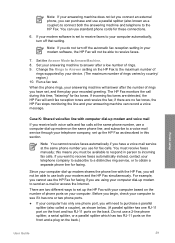
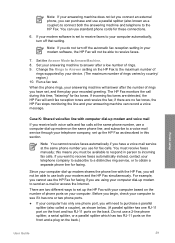
... not turn off the automatic fax reception setting in your modem software, the HP Fax will not be able to receive faxes.
7. Set the Answer Mode to AnswerMachine. 8. Set your answering machine to answer after a low number of rings. 9. Change the Rings to Answer setting on the HP Fax to the maximum number of
rings supported by your device. (The maximum number of rings...
User Guide - Page 33
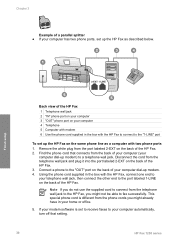
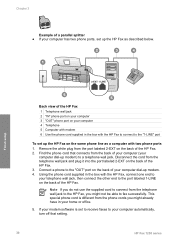
... use the supplied cord to connect from the telephone wall jack to the HP Fax, you might not be able to fax successfully. This special phone cord is different from the phone cords you might already have in your home or office.
5. If your modem software is set to receive faxes to your computer automatically, turn off that setting.
30
HP Fax 1250 series
User Guide - Page 34
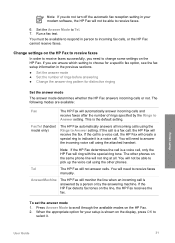
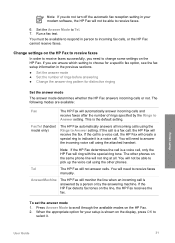
... by a person or by the answering machine. If the HP Fax detects fax tones on the line, the HP Fax receives the fax.
To set the answer mode
1. Press Answer Mode to scroll through the available modes on the HP Fax. 2. When the appropriate option for your setup is shown on the display, press OK to
select it.
Finish setup
User Guide
31
User Guide - Page 39
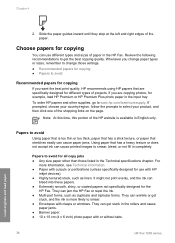
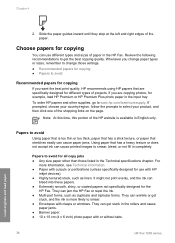
... the paper guides inward until they stop at the left and right edges of the paper.
Choose papers for copying
You can use different types and sizes of paper in the HP Fax. Review the following recommendations to get the best copying quality. Whenever you change paper types or sizes, remember to change those settings. ●...
User Guide - Page 60
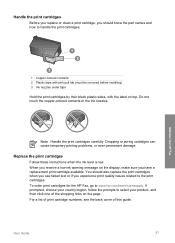
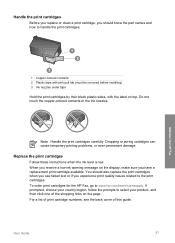
... and how to handle the print cartridges.
Maintain the HP Fax
1 Copper-colored contacts 2 Plastic tape with pink pull tab (must be removed before installing) 3 Ink nozzles under tape
Hold the print cartridges... damage.
Replace the print cartridges
Follow these instructions when the ink level is low. When you receive a low-ink warning message on the display, make sure you have a replacement print ...
User Guide - Page 62
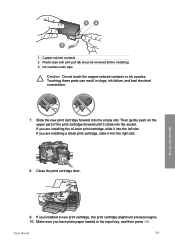
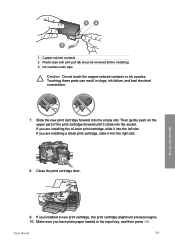
... it into the left slot. If you are installing a black print cartridge, slide it into the right slot.
8. Close the print cartridge door.
Maintain the HP Fax
9. If you installed a new print cartridge, the print cartridge alignment process begins. 10. Make sure you have plain paper loaded in the input tray, and then press OK...
User Guide - Page 64
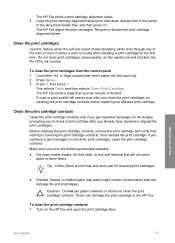
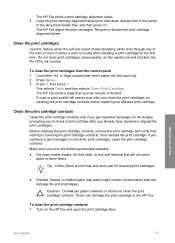
...control panel 1. Load letter, A4, or legal unused plain white paper into the input tray. 2. Press Setup. 3. Press 5, then press 1.
This selects Tools and then selects Clean Print Cartridge. The HP Fax prints a page that you can recycle or discard. If copy... the HP Fax.
To clean the print cartridge contacts 1. Turn on the HP Fax and open the print cartridge door.
Maintain the HP Fax
User Guide
61
User Guide - Page 68
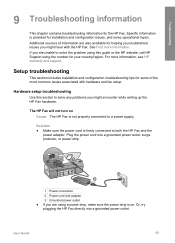
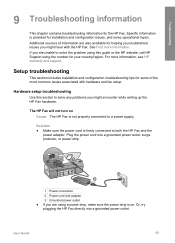
...and support.
Setup troubleshooting
This section includes installation and configuration troubleshooting tips for some of the most common issues associated with hardware and fax setup.
Hardware setup troubleshooting
Use this section to solve any problems you might encounter while setting up the HP Fax hardware.
The HP Fax will not turn on Cause The HP Fax is not properly connected to a power supply...
User Guide - Page 70
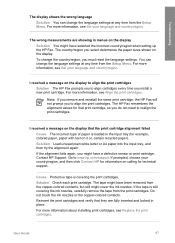
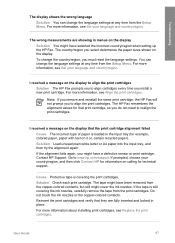
.../region, you must reset the language settings. You can change the language settings at any time from the Setup Menu. For more information, see Set your language and country/region.
I received a message on the display to align the print cartridges Solution The HP Fax prompts you to align cartridges every time you install a new print cartridge. For more...
User Guide - Page 71
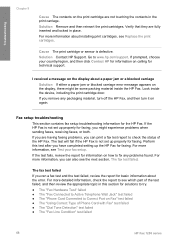
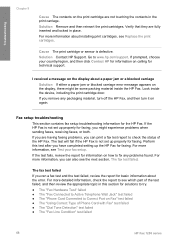
... error message appears on the display, there might be some packing material inside the HP Fax. Look inside the device, including the print cartridge door.
If you remove any packaging material, turn off the HP Fax, and then turn it on again.
Fax setup troubleshooting
This section contains fax setup troubleshooting information for the HP Fax. If the HP Fax is not set up properly for faxing...
User Guide - Page 79
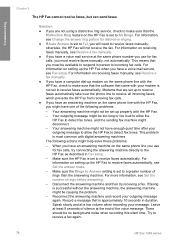
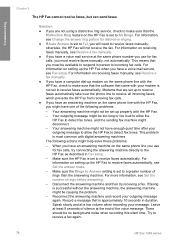
... incoming fax calls. For information on setting up the HP Fax when you have a voice mail service, see Fax setup. For information on receiving faxes manually, see Receive a fax manually.
● If you have a computer dial-up modem on the same phone line with the HP Fax, check to make sure that the software that came with your modem is not set to receive faxes automatically. Modems that are set up...
User Guide - Page 86
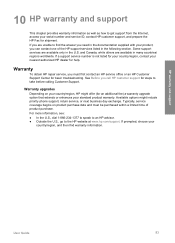
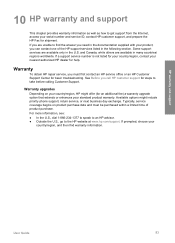
... as how to get support from the Internet, access your serial number and service ID, contact HP customer support, and prepare the HP Fax for shipment. If you are unable to find the answer you need in the documentation supplied with your product, you can contact one of the HP support services listed in the following section. Some support services are available only...
User Guide - Page 87
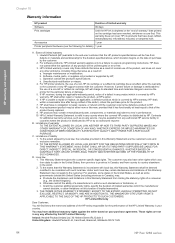
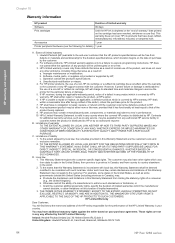
... other problems, including those that arise as a result of: a. Improper maintenance or modification; b. Software, media, parts, or supplies not provided or supported by HP; c. Operation outside the product's specifications; d. Unauthorized modification or misuse. 4. For HP printer products, the use of a non-HP ink cartridge or a refilled ink cartridge does not affect either the warranty to the...
User Guide - Page 88
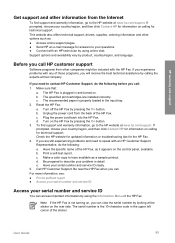
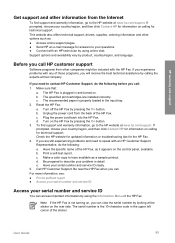
...: a. Have the specific name of the HP Fax, as it appears on the control panel, available. b. Print a self-test report. c. Make a color copy to have available as a sample printout. d. Be prepared to describe your problem in detail. e. Have your serial number and service ID ready. 5. Call HP Customer Support. Be near the HP Fax when you call. For more information...
User Guide - Page 97
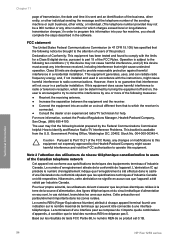
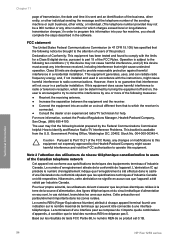
... in the software.
FCC statement The United States Federal Communications Commission (in 47 CFR 15.105) has specified that the following notice be brought to the attention of users of this product. Declaration of Conformity: This equipment has been tested and found to comply with the limits for a Class B digital device, pursuant to...
