HP 18-3200 driver and firmware
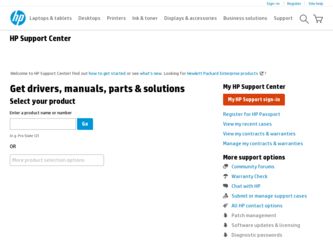
Related HP 18-3200 Manual Pages
Download the free PDF manual for HP 18-3200 and other HP manuals at ManualOwl.com
Getting Started - Page 21
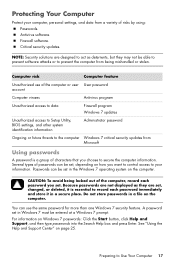
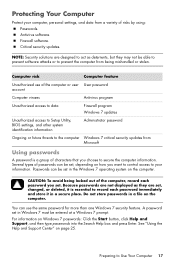
... access to Setup Utility, BIOS settings, and other system identification information
Administrator password
Ongoing or future threats to the computer Windows 7 critical security updates from Microsoft
Using passwords
A password is a group of characters that you choose to secure the computer information. Several types of passwords can be set, depending on how you want to control access to...
Getting Started - Page 22
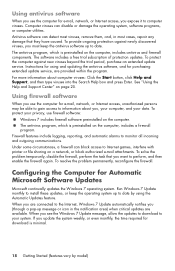
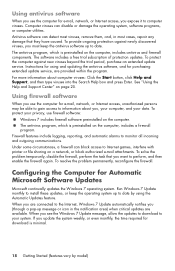
... purchasing extended update service, are provided within the program. For more information about computer viruses: Click the Start button, click Help and Support, and then type viruses into the Search Help box and press Enter. See "Using the Help and Support Center" on page 25.
Using firewall software
When you use the computer for e-mail, network, or Internet access...
Getting Started - Page 23
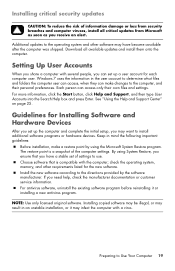
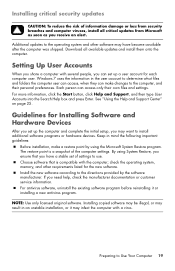
... box and press Enter. See "Using the Help and Support Center" on page 25.
Guidelines for Installing Software and Hardware Devices
After you set up the computer and complete the initial setup, you may want to install additional software programs or hardware devices. Keep in mind the following important guidelines:
Before installation, make a restore point by using the Microsoft System Restore...
Getting Started - Page 52
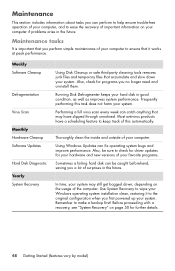
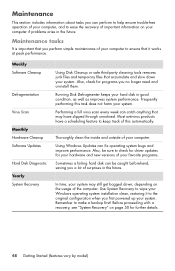
... check for driver updates for your hardware and new versions of your favorite programs.
Sometimes a failing hard disk can be caught beforehand, saving you a lot of surprises in the future.
In time, your system may still get bogged down, depending on the usage of the computer. Use System Recovery to wipe your Windows operating system installation clean, restoring...
Getting Started - Page 55
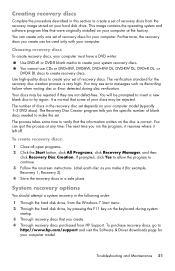
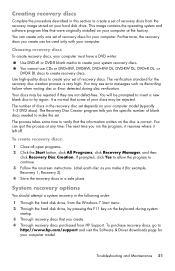
... Through the hard disk drive, from the Windows 7 Start menu. 2 Through the hard disk drive, by pressing the F11 key on the keyboard during system
startup. 3 Through recovery discs that you create. 4 Through recovery discs purchased from HP Support. To purchase recovery discs, go to
http://www.hp.com/support and visit the Software & Driver downloads page for your computer model.
Troubleshooting and...
Getting Started - Page 61
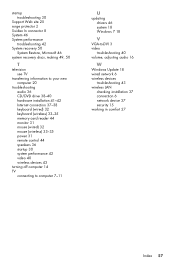
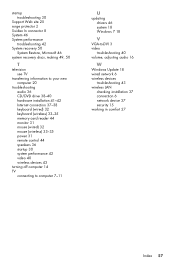
...33-35 memory card reader 44 monitor 31 mouse (wired) 32 mouse (wireless) 33-35 power 31 remote control 44 speakers 36 startup 30 system performance 42 video 40 wireless devices 43
turning off computer 14 TV
connecting to computer 7-11
U
updating drivers 46 system 18 Windows 7 18
V
VGA-to-DVI 3 video
troubleshooting 40 volume, adjusting audio 16
W
Windows Update 18 wired network 6 wireless devices...
Getting Started Guide - Page 10


...Support & Drivers.
d. Select Download drivers and software (and firmware), type your computer model name and number in the product field, and press Enter.
e. If necessary, select your computer model from Product search results.
f. Select your computer operating system.
g. Click Download next to each update you wish to download.
h. Follow the on-screen instructions to install each downloaded update...
Getting Started Guide - Page 11


... software preinstalled on the computer. ● The antivirus software, which is preinstalled on the computer, includes
firewall software.
Windows 7 critical security updates Microsoft continually updates the Windows 7 operating system.
After you complete the initial computer setup, you might want to install additional software programs or hardware devices. Check the operating system, memory...
Getting Started Guide - Page 19


... your Internet connection type. Your computer might have a dial-up modem and an Ethernet network adapter (also called a network interface card, or NIC). A modem uses a standard telephone cable, whereas the network adapter uses a network cable, to connect to a local area network (LAN). Do not connect a telephone cable to the network adapter, and do not plug a network cable into a telephone service...
Getting Started Guide - Page 20


... Device Manager window. 3. Click the plus sign (+) to expand the type of device you want to update or rollback.
(For example, DVD/CD-ROM drives). 4. Double-click the specific item (for example, HP DVD Writer 640b). 5. Click the Driver tab. 6. To update a driver, click Update Driver, and then follow the on-screen instructions.
Or, to revert to an earlier version of a driver, click Rollback Driver...
Getting Started Guide - Page 21


... you want to install, click Next, and follow the on-screen instructions.
4. When you have finished reinstalling, restart the computer. Do not skip this last step. You must restart the computer after recovering software programs or hardware drivers.
To uninstall a program: 1. Close all software programs and folders. 2. Uninstall the damaged program:
a. Click Start, and then click Control Panel...
Getting Started Guide - Page 22


... clean the inside and outside of your computer.
Software updates
Use Windows Update to fix operating system bugs and improve performance. Also, be sure to check for driver updates for your hardware and new versions of your favorite programs.
Windows Update Run Windows Update monthly to install updates.
Hard disk diagnostic
Sometimes a failing hard disk can be caught beforehand by using Hard...
Troubleshooting & Maintenance Guide - Page 12
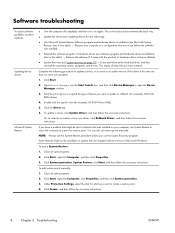
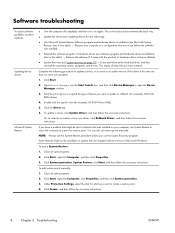
... update a driver, click Update Driver, and then follow the on-screen instructions.
Or, to revert to an earlier version of a driver, click Rollback Driver, and then follow the on-screen instructions.
If you have a problem that might be due to software that was installed on your computer, use System Restore to return the computer to a previous restore point. You can also set restore points manually...
Troubleshooting & Maintenance Guide - Page 13
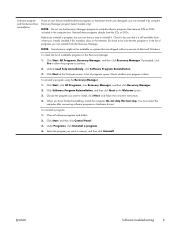
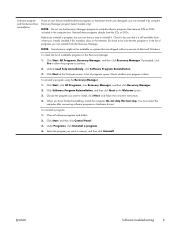
...the program you want to install, click Next, and follow the on-screen instructions.
4. When you have finished reinstalling, restart the computer. Do not skip this last step. You must restart the computer after recovering software programs or hardware drivers.
To uninstall a program: 1. Close all software programs and folders. 2. Click Start, and then click Control Panel. 3. Under Programs, click...
Troubleshooting & Maintenance Guide - Page 19
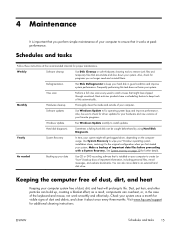
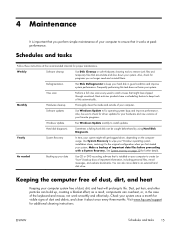
... clean the inside and outside of your computer.
Software updates
Use Windows Update to fix operating system bugs and improve performance. Also, be sure to check for driver updates for your hardware and new versions of your favorite programs.
Windows Update
Run Windows Update monthly to install updates.
Hard disk diagnostic
Sometimes a failing hard disk can be caught beforehand by using Hard...
HP Limited Warranty and Support Guide - Page 10
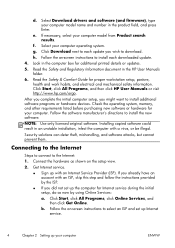
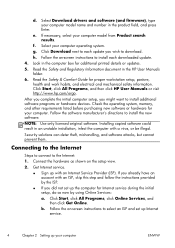
...Select your computer operating system. g. Click Download next to each update you wish to download. h. Follow the on-screen instructions to install each downloaded update. 4. Look in the computer box for additional printed details or updates. 5. Read the Safety and Regulatory Information document in the HP User Manuals folder. 6. Read the Safety & Comfort Guide for proper workstation setup, posture...
HP Limited Warranty and Support Guide - Page 21
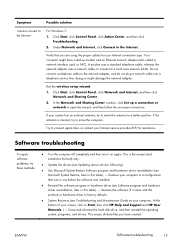
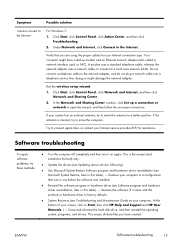
... your Internet connection type. Your computer might have a dial-up modem and an Ethernet network adapter (also called a network interface card, or NIC). A modem uses a standard telephone cable, whereas the network adapter uses a network cable, to connect to a local area network (LAN). Do not connect a telephone cable to the network adapter, and do not plug a network cable into a telephone service...
HP Limited Warranty and Support Guide - Page 22
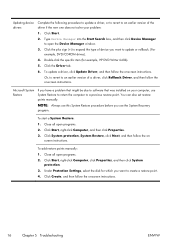
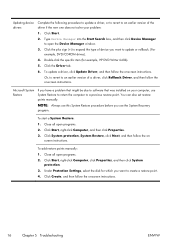
... Device Manager window.
3. Click the plus sign (+) to expand the type of device you want to update or rollback. (For example, DVD/CD-ROM drives).
4. Double-click the specific item (for example, HP DVD Writer 640b).
5. Click the Driver tab.
6. To update a driver, click Update Driver, and then follow the on-screen instructions.
Or, to revert to an earlier version of a driver, click Rollback Driver...
HP Limited Warranty and Support Guide - Page 23
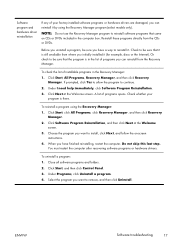
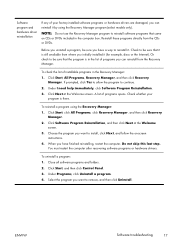
... the program you want to install, click Next, and follow the on-screen instructions.
4. When you have finished reinstalling, restart the computer. Do not skip this last step. You must restart the computer after recovering software programs or hardware drivers.
To uninstall a program: 1. Close all software programs and folders. 2. Click Start, and then click Control Panel. 3. Under Programs, click...
Quick Setup Guide - Page 16
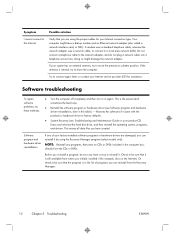
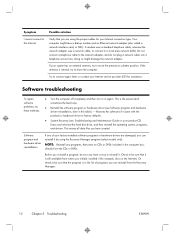
... your Internet connection type. Your computer might have a dial-up modem and an Ethernet network adapter (also called a network interface card, or NIC). A modem uses a standard telephone cable, whereas the network adapter uses a network cable, to connect to a local area network (LAN). Do not connect a telephone cable to the network adapter, and do not plug a network cable into a telephone service...

