HP 18-5009 driver and firmware
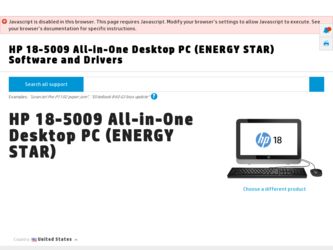
Related HP 18-5009 Manual Pages
Download the free PDF manual for HP 18-5009 and other HP manuals at ManualOwl.com
Regulatory, Safety and Environmental Notices User Guide - Page 9
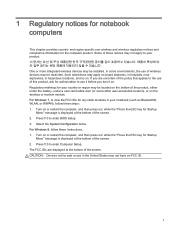
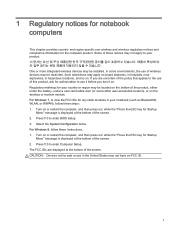
... enter BIOS Setup. 3. Select the System Configuration menu. For Windows 8, follow these instructions: 1. Turn on or restart the computer, and then press esc while the "Press the ESC key for Startup
Menu" message is displayed at the bottom of the screen. 2. Press f10 to enter Computer Setup. The FCC IDs are displayed at the bottom of the screen. CAUTION: Devices...
Regulatory, Safety and Environmental Notices User Guide - Page 19
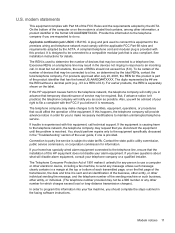
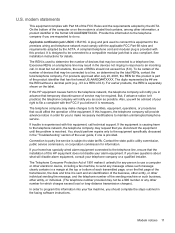
... line, ensure that the installation of this HP equipment does not disable your alarm equipment. If you have questions about what will disable alarm equipment, consult your telephone company or a qualified installer.
The Telephone Consumer Protection Act of 1991 makes it unlawful for any person to use a computer or other electronic device, including a fax machine, to send...
Regulatory, Safety and Environmental Notices User Guide - Page 24
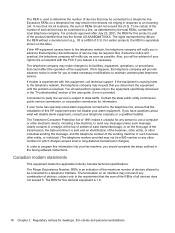
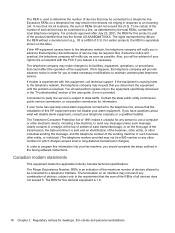
... line, ensure that the installation of this HP equipment does not disable your alarm equipment. If you have questions about what will disable alarm equipment, consult your telephone company or a qualified installer.
The Telephone Consumer Protection Act of 1991 makes it unlawful for any person to use a computer or other electronic device, including a fax machine, to send...
Regulatory, Safety and Environmental Notices User Guide - Page 49
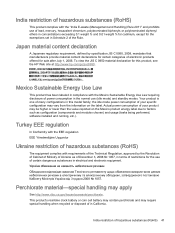
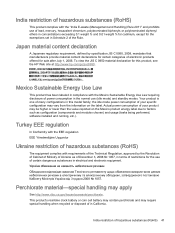
... weight % for cadmium, except for the exemptions set in Schedule 2 of the Rule.
Japan material ...product, see the HP Web site at http://www.hp.com/go/jisc0950....power consumption of your product may be higher or lower than the value reported on the Mexico product energy label due to factors such as configuration (components and modules chosen) and usage (tasks being performed, software installed...
User Guide - Page 2
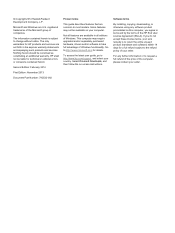
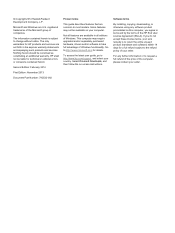
...Windows. This computer may require upgraded and/or separately purchased hardware, drivers and/or software to take full advantage of Windows functionality. Go to http://www.microsoft.com for details.
To access the latest user guide, go to http://www.hp.com/support, and select your country. Select Drivers & Downloads, and then follow the on-screen instructions.
Software terms
By installing, copying...
User Guide - Page 5
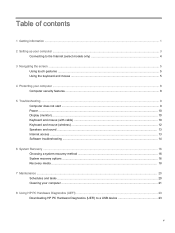
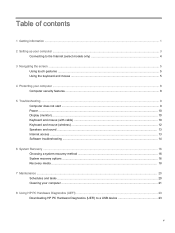
...start ...9 Power ...10 Display (monitor) ...10 Keyboard and mouse (with cable) ...10 Keyboard and mouse (wireless) ...12 Speakers and sound ...13 Internet access ...13 Software troubleshooting ...14
6 System Recovery ...16 Choosing a system recovery method 16 System recovery options ...16 Recovery media ...18
7 Maintenance ...20 Schedules and tasks ...20 Cleaning your computer ...21
8 Using HP PC...
User Guide - Page 7
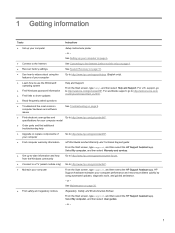
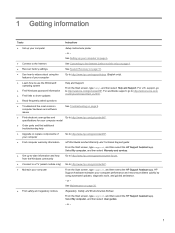
...
● Recover factory settings
See System Recovery on page 16.
● See how-to videos about using the features of your computer
Go to http://www.hp.com/supportvideos (English only).
● Learn how to use the Windows® operating system
● Find Windows password information ● Find links to driver updates ● Read frequently asked questions
Help and Support:
From the...
User Guide - Page 9
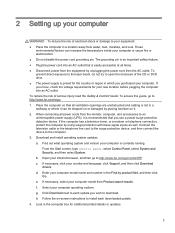
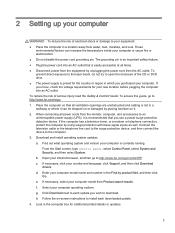
... the television cable or the telephone line cord to the surge protection device, and then connect the device to the computer. 3. Download and install operating system updates. a. Find out what operating system and version your computer is currently running.
From the Start screen, type control panel, select Control Panel, select System and Security, and then select System. b. Open your internet...
User Guide - Page 10
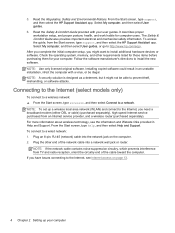
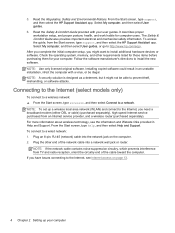
.... NOTE: To set up a wireless local area network (WLAN) and connect to the Internet, you need a broadband modem (either DSL or cable) (purchased separately), high-speed Internet service purchased from an Internet service provider, and a wireless router (purchased separately). For more information about wireless technology, see the information and Website links provided in Help and Support. From the...
User Guide - Page 14
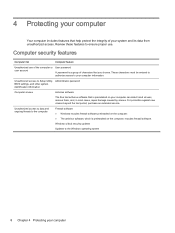
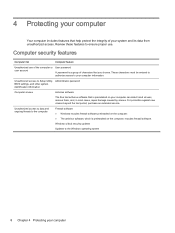
... access to Setup Utility, Administrator password BIOS settings, and other system identification information
Computer viruses
Antivirus software
The free trial antivirus software that is preinstalled on your computer can detect most viruses, remove them, and, in most cases, repair damage caused by viruses. For protection against new viruses beyond the trial period, purchase an extended service...
User Guide - Page 15
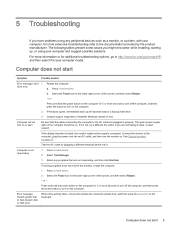
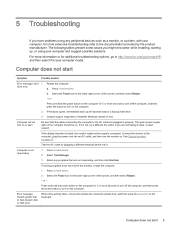
... select Restart. - or - Press and hold the power button on the computer for 5 or more seconds to turn off the computer, and then press the power button to turn on the computer.
Error message: Invalid system disk or Non-System disk or Disk error
When drive activity stops, remove the optical disc inside the optical drive, and then press the spacebar on the keyboard...
User Guide - Page 20


... revert to an earlier version of a driver, select Roll Back Driver, and then follow the on-screen instructions.
Microsoft System Restore
If you have a problem that might be caused by software that you have installed on your computer, use System Restore to return the computer to a previous restore point. You can also set restore points manually.
IMPORTANT: Always use this...
User Guide - Page 21
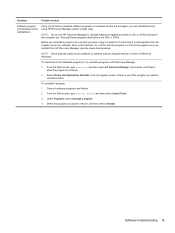
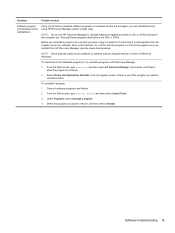
... be available on systems that are shipped without a version of Microsoft Windows.
To check the list of installable programs or to reinstall a program in HP Recovery Manager:
1. From the Start screen, type recovery, and then select HP Recovery Manager. If prompted, click Yes to allow the program to continue.
2. Select Drivers and Applications Reinstall. A list of programs opens. Check...
User Guide - Page 22
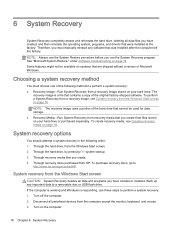
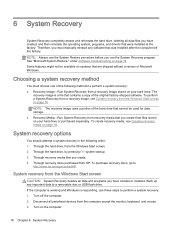
...hp.com/go/contactHP.
System recovery from the Windows Start screen
CAUTION: System Recovery deletes all data and programs you have created or installed. Back up any important data to a removable disc or USB flash drive. If the computer is working and Windows is responding, use these steps to perform a system recovery: 1. Turn off the computer. 2. Disconnect all peripheral devices from the computer...
User Guide - Page 23
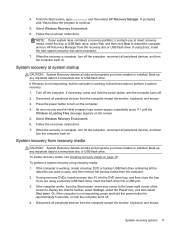
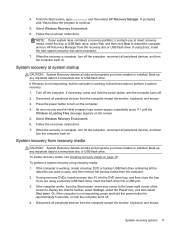
... from the computer. 2. If using recovery DVDs, insert recovery disc #1 into the DVD drive tray, and then close the tray.
If you are using a recovery USB flash drive, insert the flash drive into a USB port. 3. If the computer works, from the Start screen, move your cursor to the lower-right corner of the
screen to display the charms toolbar, select Settings, select the Power icon, and...
User Guide - Page 24
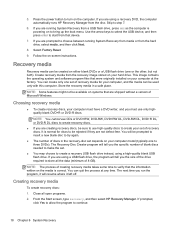
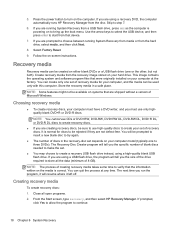
...-screen instructions.
Recovery media
Recovery media can be created on either blank DVDs or a USB flash drive (one or the other, but not both). Create recovery media from the recovery image stored on your hard drive. This image contains the operating system and software program files that were originally installed on your computer at the factory. You can create only one set of recovery...
User Guide - Page 26
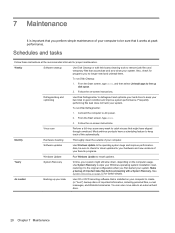
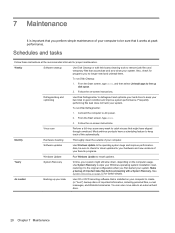
....
Monthly
Hardware cleaning
Thoroughly clean the outside of your computer.
Software updates
Use Windows Update to fix operating system bugs and improve performance. Also, be sure to check for driver updates for your hardware and new versions of your favorite programs.
Windows Update
Run Windows Update to install updates.
Yearly
System Recovery
In time, your system might still slow down...
User Guide - Page 29
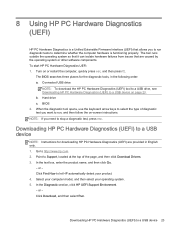
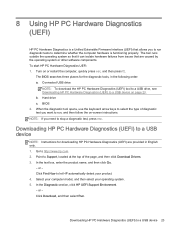
... or other software components. To start HP PC Hardware Diagnostics UEFI: 1. Turn on or restart the computer, quickly press esc, and then press f2.
The BIOS searches three places for the diagnostic tools, in the following order: a. Connected USB drive
NOTE: To download the HP PC Hardware Diagnostics (UEFI) tool to a USB drive, see Downloading HP PC Hardware Diagnostics (UEFI) to a USB device on...
User Guide - Page 31
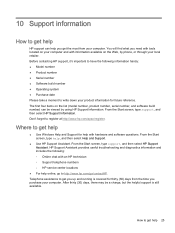
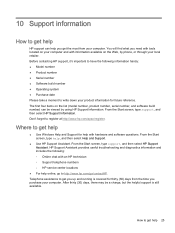
... (model number, product number, serial number, and software build number) can be viewed by using HP Support Information. From the Start screen, type support, and then select HP Support Information. Don't forget to register at http://www.hp.com/apac/register.
Where to get help
● Use Windows Help and Support for help with hardware and software questions. From the Start screen...
User Guide - Page 33
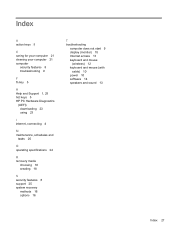
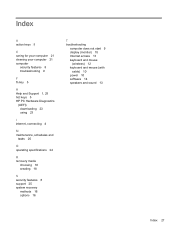
... downloading 23 using 23
I internet, connecting 4
M maintenance, schedules and
tasks 20
O operating specifications 24
R recovery media
choosing 18 creating 18
S security features 8 support 25 system recovery
methods 16 options 16
T troubleshooting
computer does not start 9 display (monitor) 10 Internet access 13 keyboard and mouse
(wireless) 12 keyboard and mouse (with
cable) 10 power 10 software...

