HP 2000-2a01XX driver and firmware
Drivers and firmware downloads for this Hewlett-Packard item

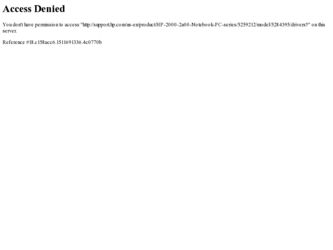
Related HP 2000-2a01XX Manual Pages
Download the free PDF manual for HP 2000-2a01XX and other HP manuals at ManualOwl.com
HP Notebook Hard Drives & Solid State Drives Identifying, Preventing, Diagnosing and Recovering from Drive Failures Care and Mai - Page 1


... Recovering from Drive Failures 2 Introduction ...2 Symptoms of Hard Drive (HDD) Performance Issues 2 Hard Drive / Solid State Drive Troubleshooting Flowchart 4 Hard Drive & Solid State Drive Diagnostics 5 Advanced Diagnostics - Unified Extensible Firmware Interface (UEFI 5 HP 3D Drive Guard ...5 Firmware & Product Updates ...6 Intel Matrix Storage Technology driver 6 Installing SATA drivers...
HP Notebook Hard Drives & Solid State Drives Identifying, Preventing, Diagnosing and Recovering from Drive Failures Care and Mai - Page 2


... reading or writing data)
Shock events may cause different error messages to be displayed such as "Non-system disk" or "No boot device".
Software issues Some hard drive performance problems appear to mimic hard drive failure, but may actually be caused by software issues. These software issues include (but are not limited to): File corruption File fragmentation...
HP Notebook Hard Drives & Solid State Drives Identifying, Preventing, Diagnosing and Recovering from Drive Failures Care and Mai - Page 4


... Diagnostics?
YES
Does the drive fail the Diagnostic test?
NO
Extensive/Long Diagnostic Test will run
YES
Does the drive fail the
Diagnostic test?
NO
Verify Intel Matrix Storage and 3D Drive Guard drivers are installed on
image and latest firmware for product model installed
Drive does not need to be Replaced (look to OS,
Software, or other hardware problems...
HP Notebook Hard Drives & Solid State Drives Identifying, Preventing, Diagnosing and Recovering from Drive Failures Care and Mai - Page 5


... more advanced diagnostics.
Advanced Diagnostics - Unified Extensible Firmware Interface (UEFI)
The HP System Diagnostics UEFI or HP UEFI Support Environment downloads provide more advanced diagnostic tests, which can be installed to a USB key. Go to your product Software & Drivers download page to obtain:
http://welcome.hp.com/country/us/en/support.html
To launch the UEFI diagnostics, select the...
HP Notebook Hard Drives & Solid State Drives Identifying, Preventing, Diagnosing and Recovering from Drive Failures Care and Mai - Page 6
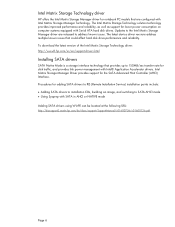
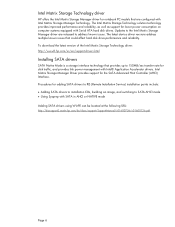
... Serial ATA hard disk drives. Updates to the Intel Matrix Storage Manager driver are released to address known issues. The latest device driver versions address multiple known issues that could affect hard disk drive performance and reliability. To download the latest version of the Intel Matrix Storage Technology driver: http://www8.hp.com/us/en/support-drivers.html
Installing SATA drivers
SATA...
HP Notebook Hard Drives & Solid State Drives Identifying, Preventing, Diagnosing and Recovering from Drive Failures Care and Mai - Page 7
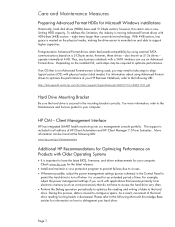
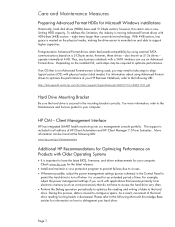
... is important to have the latest BIOS, firmware, and driver enhancements for your computer. Check www.hp.com for the latest releases.
Install and maintain a virus protection program to prevent failures due to viruses. Whenever possible, adjust the power management settings (power schemes) in the Control Panel to
permit the hard drive to turn off when it is unused...
HP 2000 Notebook PC and Compaq CQ58 Notebook PC - Maintenance and Service Guide - Page 107
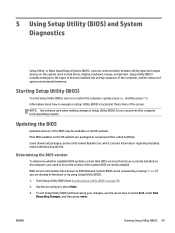
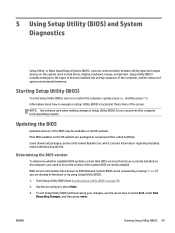
... Input/Output System (BIOS), controls communication between all the input and output devices on the system (such as disk drives, display, keyboard, mouse, and printer). Setup Utility (BIOS) includes settings for the types of devices installed, the startup sequence of the computer, and the amount of system and extended memory.
Starting Setup Utility (BIOS)
To start Setup Utility (BIOS), turn on or...
HP 2000 Notebook PC and Compaq CQ58 Notebook PC - Maintenance and Service Guide - Page 108
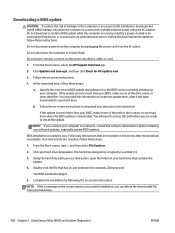
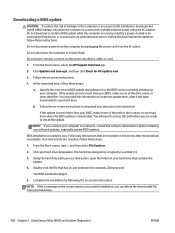
... device, cable, or cord.
1. From the Start screen, select the HP Support Assistant app.
2. Click Updates and tune-ups, and then click Check for HP updates now.
3. Follow the on-screen instructions.
4. At the download area, follow these steps:
a. Identify the most recent BIOS update and compare it to the BIOS version currently installed on your computer. If the update is more recent than your BIOS...
HP 2000 Notebook PC and Compaq CQ58 Notebook PC - Maintenance and Service Guide - Page 116
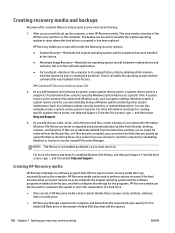
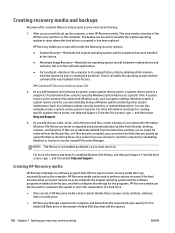
... h, and then select Help and Support.
Creating HP Recovery media
HP Recovery Manager is a software program that offers a way to create recovery media after you successfully set up the computer. HP Recovery media can be used to perform system recovery if the hard drive becomes corrupted. System recovery reinstalls the original operating system and the software programs installed at the factory, and...
HP 2000 Notebook PC and Compaq CQ58 Notebook PC - Maintenance and Service Guide - Page 118
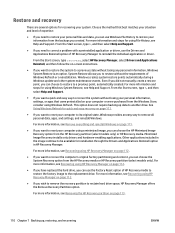
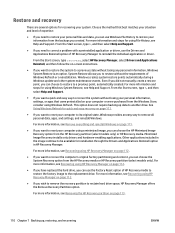
... data, apps, and settings, and reinstall Windows.
For more information, see Remove everything and reinstall Windows on page 111.
● If you want to reset your computer using a minimized image, you can choose the HP Minimized Image Recovery option from the HP Recovery partition (select models only) or HP Recovery media. Minimized Image Recovery installs only drivers and hardware-enabling...
HP 2000 Notebook PC and Compaq CQ58 Notebook PC - Maintenance and Service Guide - Page 120
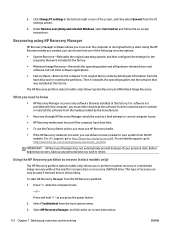
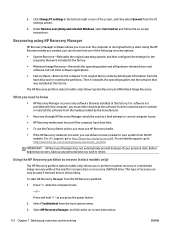
... corner of the screen, and then select General from the PC settings screen.
4. Under Remove everything and reinstall Windows, select Get started, and follow the on-screen instructions.
Recovering using HP Recovery Manager
HP Recovery Manager software allows you to recover the computer to its original factory state. Using the HP Recovery media you created, you can choose from one of the following...
User Guide - Windows 7 - Page 2
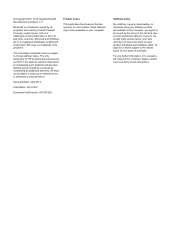
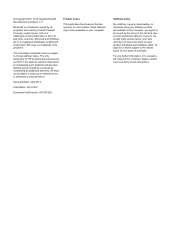
... additional warranty. HP shall not be liable for technical or editorial errors or omissions contained herein.
Second Edition: April 2013
First Edition: April 2012
Document Part Number: 681034-002
Product notice
This guide describes features that are common to most models. Some features may not be available on your computer.
Software terms
By installing, copying, downloading, or otherwise...
User Guide - Windows 7 - Page 7
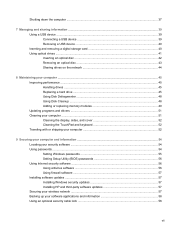
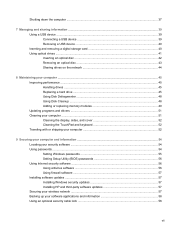
... device ...40 Inserting and removing a digital storage card 40 Using optical drives ...41 Inserting an optical disc ...42 Removing an optical disc 43 Sharing drives on the network 44
8 Maintaining your computer ...45 Improving performance ...45 Handling drives ...45 Replacing a hard drive ...45 Using Disk Defragmenter 48 Using Disk Cleanup ...48 Adding or replacing memory modules 49 Updating...
User Guide - Windows 7 - Page 67
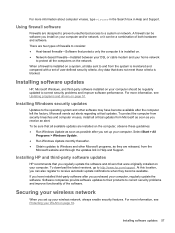
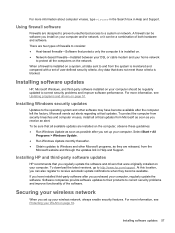
.... ● Obtain updates to Windows and other Microsoft programs, as they are released, from the
Microsoft website and through the updates link in Help and Support.
Installing HP and third-party software updates
HP recommends that you regularly update the software and drivers that were originally installed on your computer. To download the latest versions, go to http://www.hp.com/support. At this...
User Guide - Windows 7 - Page 70
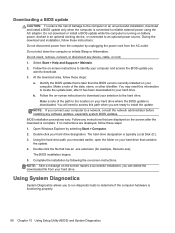
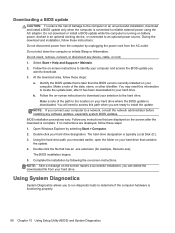
... system BIOS updates. BIOS installation procedures vary. Follow any instructions that are displayed on the screen after the download is complete. If no instructions are displayed, follow these steps: 1. Open Windows Explorer by selecting Start > Computer. 2. Double-click your hard drive designation. The hard drive designation is typically Local Disk (C:). 3. Using the hard drive path you recorded...
User Guide - Windows 7 - Page 76
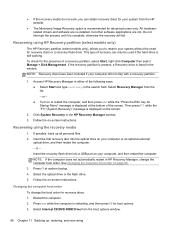
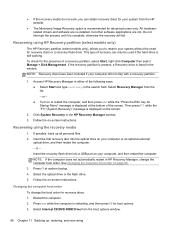
...Click System Recovery in the HP Recovery Manager window. 3. Follow the on-screen instructions.
Recovering using the recovery media
1. If possible, back up all personal files. 2. Insert the first recovery disc into the optical drive on your computer or an optional external
optical drive, and then restart the computer. - or - Insert the recovery flash drive into a USB port on your computer, and then...
User Guide - Windows 7 - Page 83
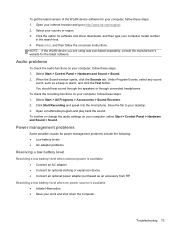
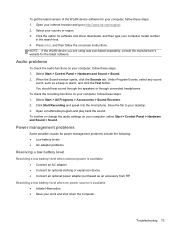
To get the latest version of the WLAN device software for your computer, follow these steps: 1. Open your Internet browser and go to http://www.hp.com/support. 2. Select your country or region. 3. Click the option for software and driver downloads, and then type your computer model number
in the search box. 4. Press enter, and then follow the on-screen instructions. NOTE: If...
User Guide - Windows 7 - Page 87
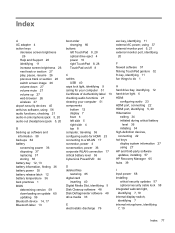
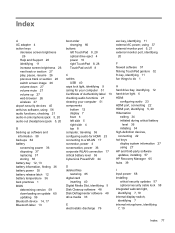
... 12 hard drive light 6 HDMI
configuring audio 23 HDMI port, connecting 22 HDMI port, identifying 5, 20 Hibernation
exiting 34 initiated during critical battery
level 36 initiating 34 high-definition devices, connecting 22 hot keys display system information 27 using 27 HP and third-party software updates, installing 57 HP Recovery Manager 65 hubs 39
I input power 68 installing
critical security...
User Guide - Windows 7 - Page 88
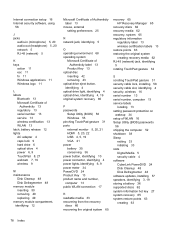
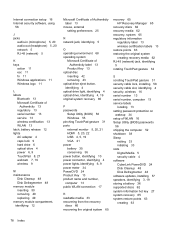
...security, wireless 16 serial number 13 serial number, computer 13 service labels
locating 13 setting password protection on
wakeup 34 setup of WLAN 16 Setup Utility (BIOS) passwords
56 shipping the computer 52 shutdown 38 Sleep
exiting 33 initiating 33 slots Digital Media 5 security cable 4 software CyberLink PowerDVD 24 Disk Cleanup 48 Disk Defragmenter 48 software updates, installing 57 speakers...
User Guide - Windows 7 - Page 89
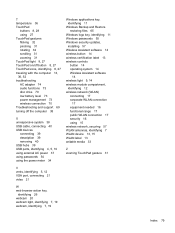
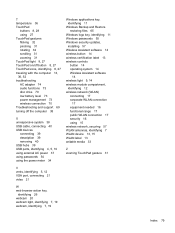
... AC adapter 74 audio functions 73 disc drive 70 low battery level 73 power management 73 wireless connection 70 Troubleshooting and support 69 turning off the computer 38
U unresponsive system 38 USB cable, connecting 40 USB devices
connecting 39 description 39 removing 40 USB hubs 39 USB ports, identifying 4, 5, 19 using external AC power 37 using passwords 54 using the power meter 34
Windows...
