HP 2000c driver and firmware
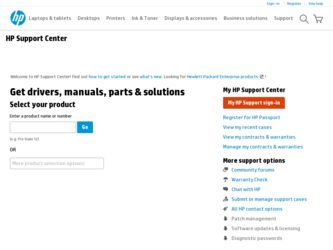
Related HP 2000c Manual Pages
Download the free PDF manual for HP 2000c and other HP manuals at ManualOwl.com
HP 2000C Professional Series Color Printer - English User's Manual - Page 2
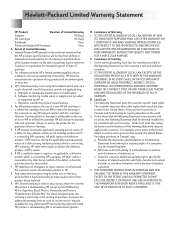
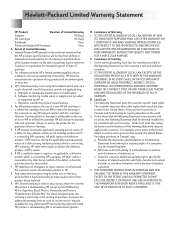
... error free.
3. HP's limited warranty covers only those defects which arise as a
result of normal use of the product, and do not apply to any:
a. Improper or inadequate maintenance or modification;
b. Software, interfacing, media, parts, or supplies not provided
or supported by HP; or
c. Operation outside the product's specifications.
4. For HP printer products, the use of a non-HP...
HP 2000C Professional Series Color Printer - English User's Manual - Page 4
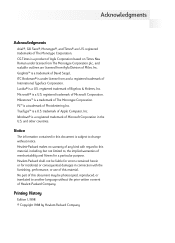
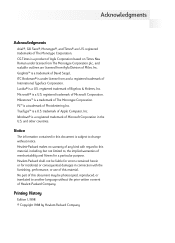
...8482; is a trademark of Photolettering Inc. TrueType™ is a U.S. trademark of Apple Computer, Inc. Windows® is a registered trademark of Microsoft Corporation in the U.S. and other countries.
Notice
... and fitness for a particular purpose. Hewlett-Packard shall not be liable for errors contained herein or for incidental or consequential damages in connection with the furnishing, ...
HP 2000C Professional Series Color Printer - English User's Manual - Page 5
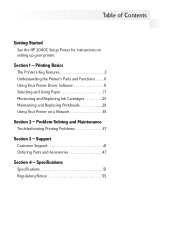
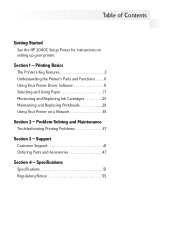
... Started See the HP 2000C Setup Poster for instructions on setting up your printer.
Section 1 - Printing Basics The Printer's Key Features 3 Understanding the Printer's Parts and Functions . . . . .6 Using Your Printer Driver Software 11 Selecting and Using Paper 17 Monitoring and Replacing Ink Cartridges 25 Maintaining and Replacing Printheads 29 Using Your Printer on a Network 35
Section...
HP 2000C Professional Series Color Printer - English User's Manual - Page 13
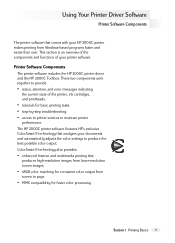
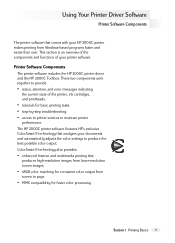
...8226; access to printer services to maintain printer
performance. The HP 2000C printer software features HP's exclusive ColorSmart II technology that analyzes your documents and automatically adjusts the color settings to produce the best possible color output. ColorSmart II technology also provides:
• enhanced Internet and multimedia printing that
produces high-resolution images from lower...
HP 2000C Professional Series Color Printer - English User's Manual - Page 14
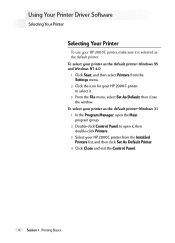
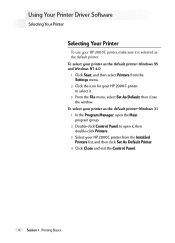
... your HP 2000C printer
to select it. 3 From the File menu, select Set As Default, then close
the window. To select your printer as the default printer-Windows 3.1
1 In the Program Manager, open the Main program group.
2 Double-click Control Panel to open it, then double-click Printers.
3 Select your HP 2000C printer from the Installed Printers list, and then click Set As Default Printer.
4 Click...
HP 2000C Professional Series Color Printer - English User's Manual - Page 15
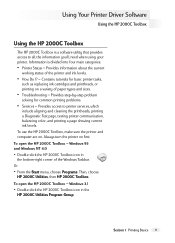
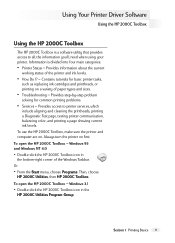
Using Your Printer Driver Software
Using the HP 2000C Toolbox
Using the HP 2000C Toolbox
The HP 2000C Toolbox is a software utility that provides access to all the information you'll need when using your printer. Information is divided into four main categories:
• Printer Status - Provides information about the current
working status of the printer and ink levels.
• How Do I? - ...
HP 2000C Professional Series Color Printer - English User's Manual - Page 16
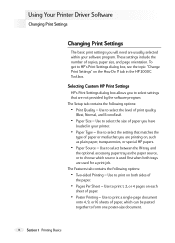
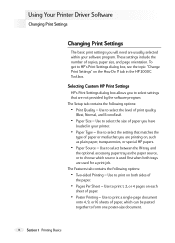
... Your Printer Driver Software
Changing Print Settings
Changing Print Settings
The basic print settings you will need are usually selected within your software program. These settings include the number of copies, paper size, and page orientation. To get to HP's Print Settings dialog box, see the topic "Change Print Settings" on the How Do I? tab in the HP 2000C Toolbox.
Selecting Custom HP Print...
HP 2000C Professional Series Color Printer - English User's Manual - Page 17
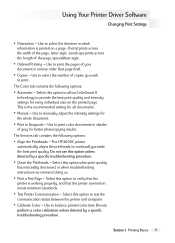
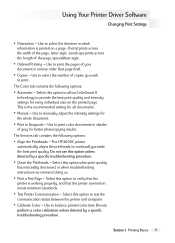
Using Your Printer Driver Software
Changing Print Settings
• ...setting for all documents.
• Manual - Use to manually adjust the intensity settings for
the whole document.
• Print in Grayscale - Use to print color documents in shades
of gray for better photocopying results. The Services tab contains the following options:
• Align the Printheads - The HP 2000C printer...
HP 2000C Professional Series Color Printer - English User's Manual - Page 22
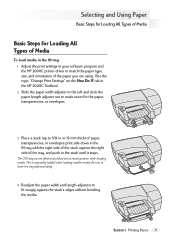
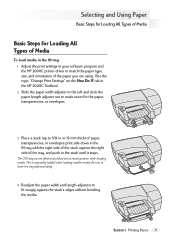
...
Basic Steps for Loading All Types of Media
To load media in the IN tray 1 Adjust the print settings in your software program and the HP 2000C printer driver to match the paper type, size, and orientation of the paper you are using. (See the topic "Change Print Settings" on the How Do I? tab in the HP 2000C Toolbox). 2 Slide the...
HP 2000C Professional Series Color Printer - English User's Manual - Page 23
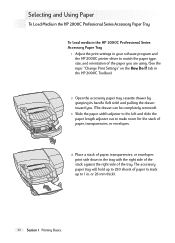
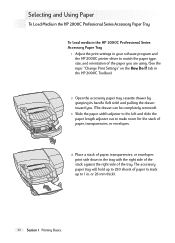
... the HP 2000C Professional Series Accessory Paper Tray
To load media in the HP 2000C Professional Series Accessory Paper Tray
1 Adjust the print settings in your software program and the HP 2000C printer driver to match the paper type, size, and orientation of the paper you are using. (See the topic "Change Print Settings" on the How Do I? tab in the HP 2000C Toolbox...
HP 2000C Professional Series Color Printer - English User's Manual - Page 25
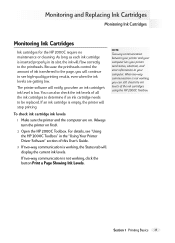
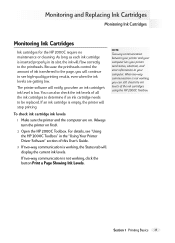
... ink cartridge ink levels
1 Make sure the printer and the computer are on. (Always turn the printer on first).
2 Open the HP 2000C Toolbox. For details, see "Using the HP 2000C Toolbox" in the "Using Your Printer Driver Software" section of this User's Guide.
3 If two-way communication is working, the Status tab will display the current ink levels.
If two-way...
HP 2000C Professional Series Color Printer - English User's Manual - Page 27
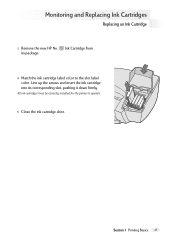
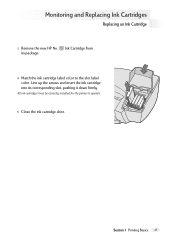
... Cartridge 3 Remove the new HP No. Ink Cartridge from
its package. 4 Match the ink cartridge label color to the slot label
color. Line up the arrows and insert the ink cartridge into its corresponding slot, pushing it down firmly.
All ink cartridges must be correctly installed for the printer to operate.
5 Close the...
HP 2000C Professional Series Color Printer - English User's Manual - Page 29
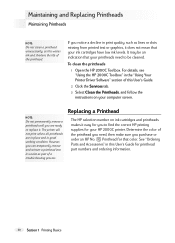
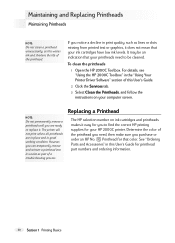
... your printheads need to be cleaned.
To clean the printheads
1 Open the HP 2000C Toolbox. For details, see "Using the HP 2000C Toolbox" in the "Using Your Printer Driver Software" section of this User's Guide.
2 Click the Services tab.
3 Select Clean the Printheads, and follow the instructions on your computer screen.
NOTE: Do not permanently remove a printhead until you are ready...
HP 2000C Professional Series Color Printer - English User's Manual - Page 31
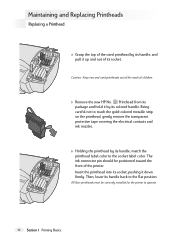
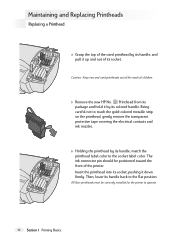
... socket.
Caution: Keep new and used printheads out of the reach of children.
5 Remove the new HP No. Printhead from its package and hold it by its colored handle. Being careful not to touch the... color to the socket label color. The ink connector pin should be positioned toward the front of the printer.
Insert the printhead into its socket, pushing it down firmly. Then, lower its handle back to the...
HP 2000C Professional Series Color Printer - English User's Manual - Page 33
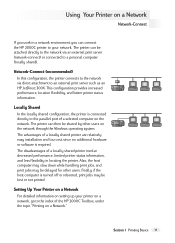
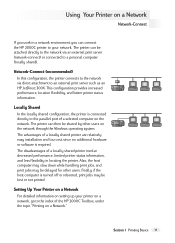
... the locally shared configuration, the printer is connected directly to the parallel port of a selected computer on the network. The printer can then be shared by other users on the network through the Windows operating system. The advantages of a locally shared printer are relatively easy installation and low cost, since no additional hardware or software is required. The disadvantages of...
HP 2000C Professional Series Color Printer - English User's Manual - Page 34
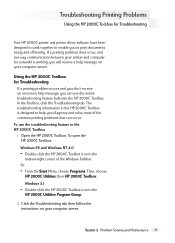
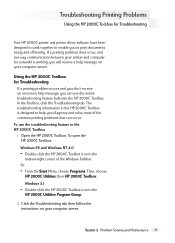
...
Using the HP 2000C Toolbox for Troubleshooting
Your HP 2000C printer and printer driver software have been designed to work together to enable you to print documents easily and efficiently. If a printing problem does occur, and two-way communication between your printer and computer (or network) is working, you will receive a help message on your computer screen.
Using the HP 2000C Toolbox for...
HP 2000C Professional Series Color Printer - English User's Manual - Page 35
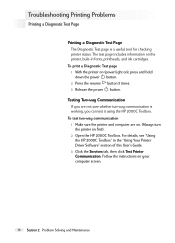
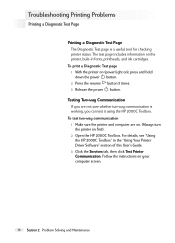
... two-way communication 1 Make sure the printer and computer are on. (Always turn the printer on first). 2 Open the HP 2000C Toolbox. For details, see "Using the HP 2000C Toolbox" in the "Using Your Printer Driver Software" section of this User's Guide. 3 Click the Services tab, then click Test Printer Communication. Follow the instructions on your computer screen.
38 Section 2 Problem Solving and...
HP 2000C Professional Series Color Printer - English User's Manual - Page 38
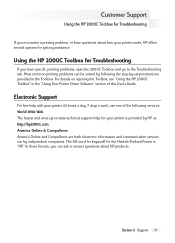
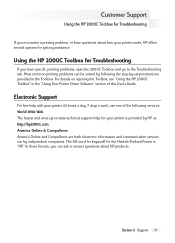
... by following the step-by-step instructions provided in the Toolbox. For details on opening the Toolbox, see "Using the HP 2000C Toolbox" in the "Using Your Printer Driver Software" section of this User's Guide.
Electronic Support
For free help with your printer 24 hours a day, 7 days a week, use one of the following services: World Wide Web The fastest and...
HP 2000C Professional Series Color Printer - English User's Manual - Page 43
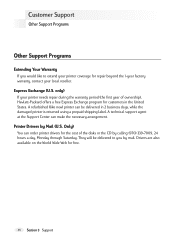
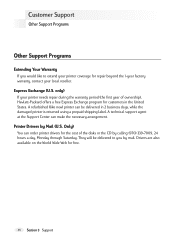
... in the United States. A refurbished (like new) printer can be delivered in 2 business days, while the damaged printer is returned using a prepaid shipping label. A technical support agent at the Support Center can make the necessary arrangement.
Printer Drivers by Mail (U.S. Only) You can order printer drivers for the cost of the disks or the CD by calling (970) 339...
HP 2000C Professional Series Color Printer - English User's Manual - Page 48
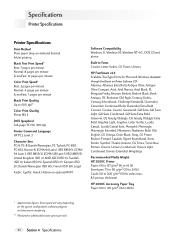
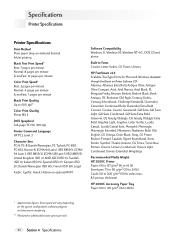
... g/m2 (20 to 24 lb) Cards: 110 to 200 g/m2 (110 lb index max.; 8.5 pt max. thickness)
HP 2000C Accessory Paper Tray Paper: 60 to 105 g/m2 (16 to 28 lb)
* Approximate figures. Exact speed will vary depending on the system configuration, software program, and document complexity.
** Measured in addressable raster points per inch.
52...

