HP 2200 - LaserJet B/W Laser Printer driver and firmware
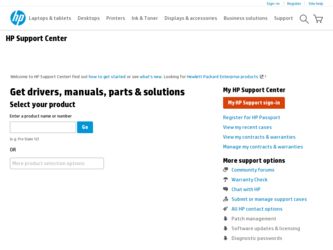
Related HP 2200 Manual Pages
Download the free PDF manual for HP 2200 and other HP manuals at ManualOwl.com
HP Universal Print Driver for Windows, Version 4.1 - Technical Frequently Asked Questions (FAQ) - Page 3
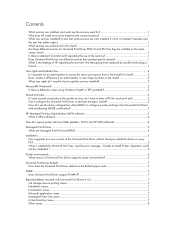
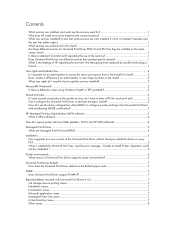
... lists from Web Jetadmin 10.0 to the HP MPA software 4
Managed Print Policies ...5 What are Managed Print Policies (MPPs 5
Installation ...5 Can I upgrade to a new version of the Universal Print Driver without having to install the driver on every PC?...5 When I installed the Microsoft Hot Fixes, I got the error message, "Unable to Install Printer. Operation could not be completed." ...5
Cluster...
HP Universal Print Driver for Windows, Version 4.1 - Technical Frequently Asked Questions (FAQ) - Page 9
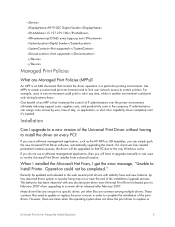
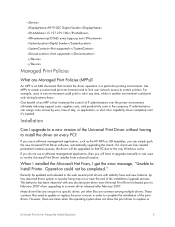
... PC due to the way Windows works. If you do not use a software management application, then you will have to upgrade manually or ask users to run the Universal Print Driver installer from a shared location.
When I installed the Microsoft Hot Fixes, I got the error message, "Unable to Install Printer. Operation could not be completed."
Recently hp updated and released to the web...
HP Universal Print Driver for Windows, Version 4.1 - Technical Frequently Asked Questions (FAQ) - Page 11
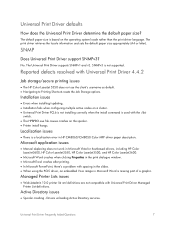
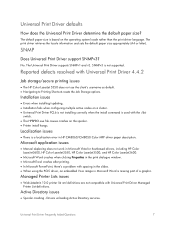
... Print Driver supports SNMPv1 and v2. SNMPv3 is not supported.
Reported defects resolved with Universal Print Driver 4.4.2
Job storage/secure printing issues
• The HP Color LaserJet 5550 does not use the client's username as default. • Navigating to Printing Shortcuts resets the Job Storage options.
Installation issues
• Errors when installing/updating. • Installation fails...
HP Printers - Supported Citrix Presentation Server environments - Page 12
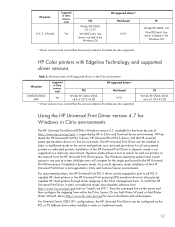
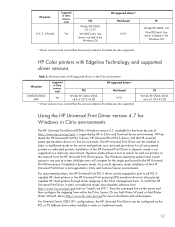
... for and use printers on the network from the HP Universal Print Driver queue. The Windows operating system limits a print queue to one port at a time. Multiple users will compete for the single port bound to the HP Universal Print Driver queue if installed in dynamic mode. As a result, dynamic mode installation of the HP Universal Print Driver is not supported in Citrix and...
HP LaserJet Printers - Microsoft Windows XP and Windows Vista Printing Comparsion - Page 2
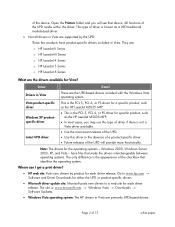
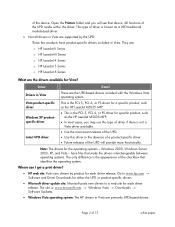
... for each driver release. Go to www.hp.com → Software and Driver Downloads for either the UPD or product-specific drivers.
• Microsoft driver update site: Microsoft posts new drivers to a web site for each driver release. The site is: www.microsoft.com → Windows Vista → Downloads → Software Updates.
• Windows Vista operating system: The HP drivers in Vista...
HP LaserJet 2200 Series - User Guide - Page 7
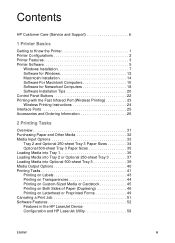
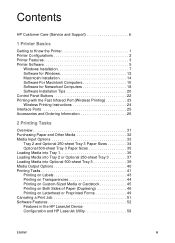
... Care (Service and Support iii
1 Printer Basics
Getting to Know the Printer 1 Printer Configurations 2 Printer Features 3 Printer Software 5
Windows Installation 7 Software for Windows 12 Macintosh Installation 14 Software For Macintosh Computers 15 Software for Networked Computers 18 Software Installation Tips 20 Control Panel Buttons 22 Printing with the Fast Infrared Port (Wireless...
HP LaserJet 2200 Series - User Guide - Page 19
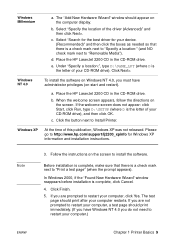
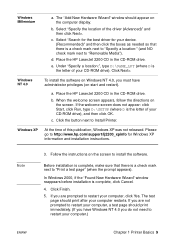
... D:\SETUP (where D is the letter of your CD-ROM drive), and then click OK.
c. Click the button next to Install Printer.
Windows XP
At the time of this publication, Windows XP was not released. Please go to http://www.hp.com/support/lj2200_xpinfo for Windows XP information and installation instructions.
Note
3. Follow the instructions on the screen to install the software.
Before installation...
HP LaserJet 2200 Series - User Guide - Page 21
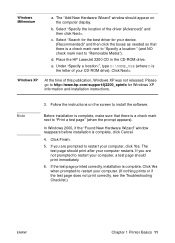
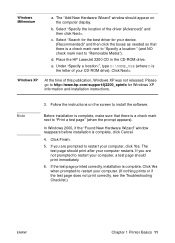
...").
d. Place the HP LaserJet 2200 CD in the CD-ROM drive.
e. Under "Specify a location:", type D:\98ME_USB (where D is the letter of your CD-ROM drive). Click Next>.
Windows XP
At the time of this publication, Windows XP was not released. Please go to http://www.hp.com/support/lj2200_xpinfo for Windows XP information and installation instructions.
Note
3. Follow the instructions on the screen...
HP LaserJet 2200 Series - User Guide - Page 22
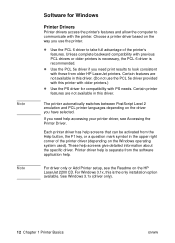
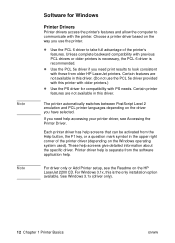
... or a question mark symbol in the upper right corner of the printer driver (depending on the Windows operating system used). These help screens give detailed information about the specific driver. Printer driver help is separate from the software application help.
For driver only or Add Printer setup, see the Readme on the HP LaserJet 2200 CD. For Windows 3.1x, this is the only installation option...
HP LaserJet 2200 Series - User Guide - Page 26
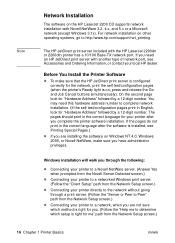
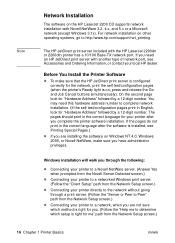
Note
Network Installation
The software on the HP LaserJet 2200 CD supports network installation with Novell NetWare 3.2, 4.x, and 5.x or a Microsoft network (except Windows 3.1x). For network installation on other operating systems, go to http://www.hp.com/support/net_printing.
The HP JetDirect print server included with the HP LaserJet 2200dn or 2200dtn printer has a 10/100 Base-TX network port....
HP LaserJet 2200 Series - User Guide - Page 30
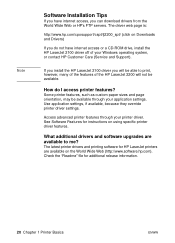
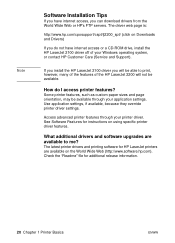
.../ (click on Downloads and Drivers)
If you do not have internet access or a CD-ROM drive, install the HP LaserJet 2100 driver off of your Windows operating system, or contact HP Customer Care (Service and Support).
If you install the HP LaserJet 2100 driver you will be able to print, however, many of the features of the HP LaserJet 2200 will not be available.
How do I access printer features?
Some...
HP LaserJet 2200 Series - User Guide - Page 68
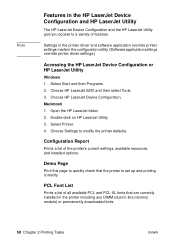
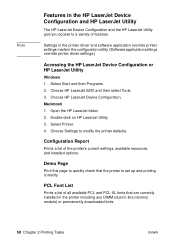
... features.
Settings in the printer driver and software application override printer settings made in the configuration utility. (Software application settings override printer driver settings.)
Accessing the HP LaserJet Device Configuration or HP LaserJet Utility
Windows 1. Select Start and then Programs. 2. Choose HP LaserJet 2200 and then select Tools. 3. Choose HP LaserJet Device Configuration...
HP LaserJet 2200 Series - User Guide - Page 70
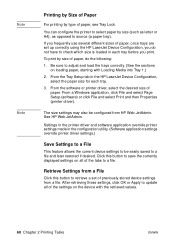
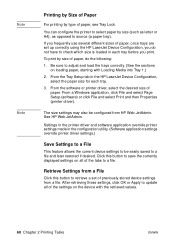
... paper, starting with Loading Media into Tray 1.) 2. From the Tray Setup tab in the HP LaserJet Device Configuration,
select the paper size for each tray. 3. From the software or printer driver, select the desired size of
paper. From a Windows application, click File and select Page Setup (software) or click File and select Print and then Properties (printer driver).
The size settings may also be...
HP LaserJet 2200 Series - User Guide - Page 167
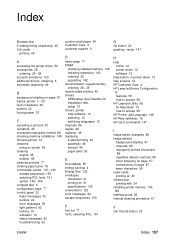
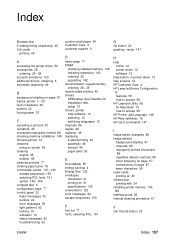
... support iii
D
demo page 77 DIMM
checking installed memory 145 installing expansion 143 ordering 26 upgrading 142 documentation, supplementary ordering 28, 29 double-sided printing 46 drivers OEM setup, See Readme on installation disk. setup 13 drivers, printer help software 12 selecting 12 switching languages 12 dropouts 86 duplex 46 duplexer 46 duplexing 2-sided printing 46 automatic 46 manual...
HP LaserJet 2200 Series - User Guide - Page 168
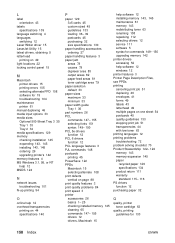
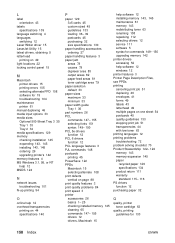
... control panel 15
M
Macintosh printer drivers 15 printing errors 105 selecting alternate PPD 108 software for 15 troubleshooting 104
maintenance printer 61
manual duplexing 46 media input options 33 media sizes
Optional 500-Sheet Tray 3 35 Tray 1 33 Tray 2 34 media specifications 129 memory checking installation 145 expanding 143, 145 installing 143, 145 ordering 26 upgrading printer's 142 memory...
HP LaserJet 2200 series printer - Getting Started Guide - Page 18
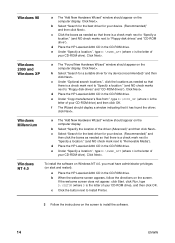
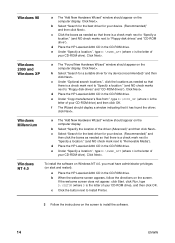
... to "Floppy disk drives" and "CD-ROM drive").
d Place the HP LaserJet 2200 CD in the CD-ROM drive.
e Under "Specify a location:", type D:\9xME_LPT (where D is the letter of your CD-ROM drive). Click Next>.
Windows 2000 and Windows XP
a The "Found New Hardware Wizard" window should appear on the computer display. Click Next>.
b Select "Search for a suitable driver for my device (recommended)" and...
HP LaserJet 2200 series printer - Getting Started Guide - Page 19
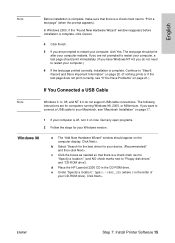
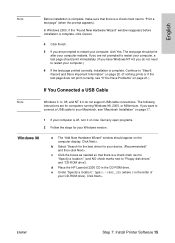
... Windows version:
Windows 98
a The "Add New Hardware Wizard" window should appear on the computer display. Click Next>.
b Select "Search for the best driver for your device. (Recommended)" and then click Next>.
c Click the boxes as needed so that there is a check mark next to "Specify a location:" (and NO check marks next to "Floppy disk drives" and "CD-ROM drive").
d Place the HP LaserJet 2200...
HP LaserJet 2200 series printer - Getting Started Guide - Page 20
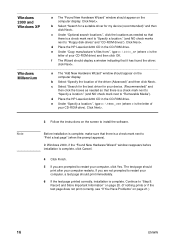
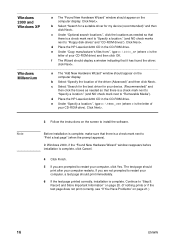
... "Floppy disk drives" and "CD-ROM drives"). Click Next>.
d Place the HP LaserJet 2200 CD in the CD-ROM drive. e Under "Copy manufacturer's files from:", type D:\2000_XP (where D is the
letter of your CD-ROM drive) and then click OK. f The Wizard should display a window indicating that it has found the driver;
click Next>.
a The "Add New Hardware Wizard" window should appear on the computer display...
HP LaserJet 2200 series printer - Getting Started Guide - Page 23
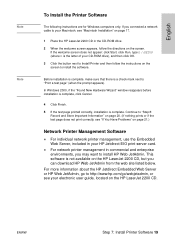
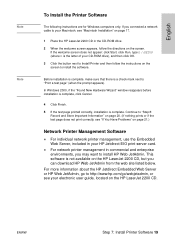
English
Note Note
To Install the Printer Software
The following instructions are for Windows computers only. If you connected a network cable to your Macintosh, see "Macintosh Installation" on page 17.
1 Place the HP LaserJet 2200 CD in the CD-ROM drive.
2 When the welcome screen appears, follow the directions on the screen. If the welcome screen does not appear: click Start, click Run, type D:\...
Service Manual - Page 311
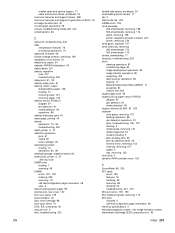
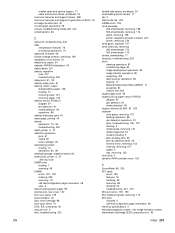
... 8 media guide, removing 121 media supported 32 models including 5 pick-up delay jams 92 pick-up stationary jams 92 reverse motor, removing 133 solenoid, removing 157 speed 2 tray, removing 120 duty cycle 3 dynamic RAM controller errors 190
E
EconoMode 66, 200 EIO cards
errors 185 features 75 installing 56 removing 98 resetting 55 troubleshooting 217, 219 EIO port errors 187, 190...

