HP 315eu - Microtower PC driver and firmware
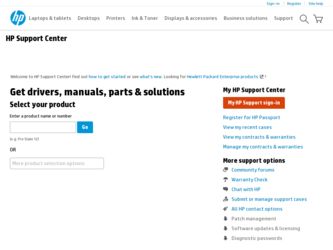
Related HP 315eu Manual Pages
Download the free PDF manual for HP 315eu and other HP manuals at ManualOwl.com
Upgrading and Servicing Guide - Page 7


... telephone cables into the network interface card (NIC) (labeled as an Ethernet connector).
2 Reconnect the modem/telephone cable and all other cables (such as the keyboard, mouse, and monitor cables).
3 Reconnect the external devices. 4 Turn on the computer and all peripherals (such as the monitor). 5 If you installed an add-in card, install any software drivers supplied by the card
manufacturer...
Upgrading and Servicing Guide - Page 11
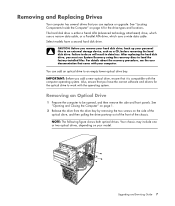
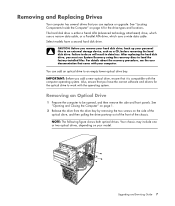
... external storage device, such as a CD, before removing the hard disk drive. Failure to do so will result in data loss. After replacing the hard disk drive, you must run System Recovery using the recovery discs to load the factory-installed files. For details about the recovery procedure, see the user documentation that came with your computer.
You can add an optical drive to...
Getting Started Guide - Page 5
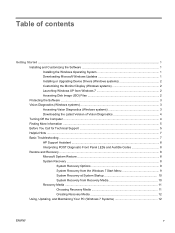
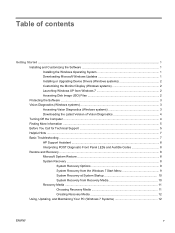
... Updates 1 Installing or Upgrading Device Drivers (Windows systems 2 Customizing the Monitor Display (Windows systems 2 Launching Windows XP from Windows 7 2 Accessing Disk Image (ISO) Files 2 Protecting the Software ...3 Vision Diagnostics (Windows systems 3 Accessing Vision Diagnostics (Windows systems 3 Downloading the Latest Version of Vision Diagnostics 4 Turning Off the Computer...
Getting Started Guide - Page 7
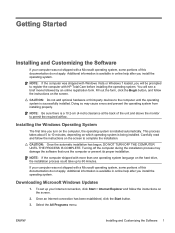
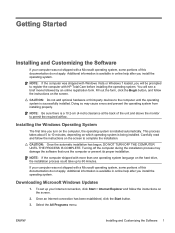
... take up to 60 minutes.
If your computer was not shipped with a Microsoft operating system, some portions of this documentation do not apply. Additional information is available in online help after you install the operating system.
Downloading Microsoft Windows Updates
1. To set up your Internet connection, click Start > Internet Explorer and follow the instructions on the screen.
2. Once an...
Getting Started Guide - Page 8
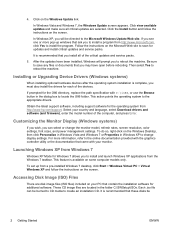
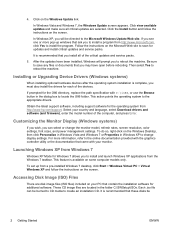
... system from http://www.hp.com/support. Select your country and language, select Download drivers and software (and firmware), enter the model number of the computer, and press Enter.
Customizing the Monitor Display (Windows systems)
If you wish, you can select or change the monitor model, refresh rates, screen resolution, color settings, font sizes, and power management settings. To do so, right...
Getting Started Guide - Page 9
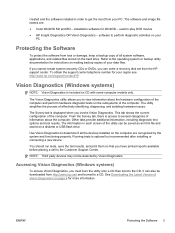
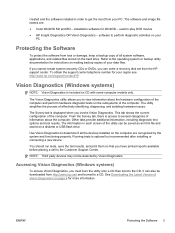
..., keep a backup copy of all system software, applications, and related files stored on the hard drive. Refer to the operating system or backup utility documentation for instructions on making backup copies of your data files.
If you cannot create system recovery CDs or DVDs, you can order a recovery disk set from the HP support center. To obtain the support center telephone number...
Getting Started Guide - Page 10
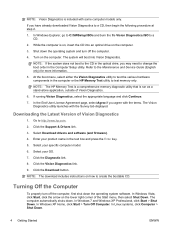
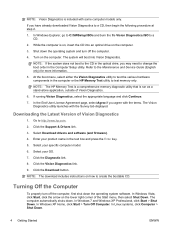
... page, select Agree if you agree with the terms. The Vision Diagnostics utility launches with the Survey tab displayed.
Downloading the Latest Version of Vision Diagnostics
1. Go to http://www.hp.com.
2. Click the Support & Drivers link.
3. Select Download drivers and software (and firmware).
4. Enter your product name in the text box and press the Enter key.
5. Select your specific...
Getting Started Guide - Page 12
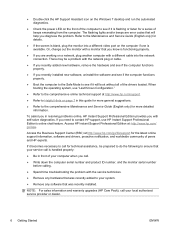
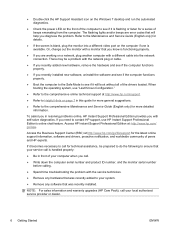
... on the Windows 7 desktop and run the automated diagnostics.
● Check the power LED on the front of the computer to see if it is flashing or listen for a series of beeps emanating from the computer. The flashing lights and/or beeps are error codes that will help you diagnose the problem. Refer to the Maintenance and Service Guide (English...
Getting Started Guide - Page 14
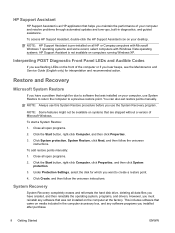
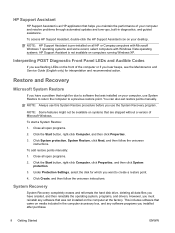
... Create, and then follow the onscreen instructions.
System Recovery
System Recovery completely erases and reformats the hard disk drive, deleting all data files you have created, and then reinstalls the operating system, programs, and drivers. However, you must reinstall any software that was not installed on the computer at the factory. This includes software that came on media included in...
Getting Started Guide - Page 18
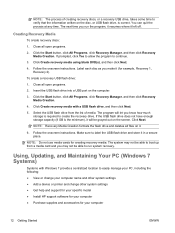
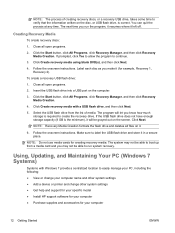
... recovery.
Using, Updating, and Maintaining Your PC (Windows 7 Systems)
Systems with Windows 7 provide a centralized location to easily manage your PC, including the following: ● View or change your computer name and other system settings ● Add a device or printer and change other system settings ● Get help and support for your specific model ● Install HP support software...
Getting Started - Compaq 100EU Small Form Factor, 100EU All-in-One, and 315EU Microtower PCs - Page 5
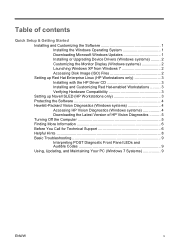
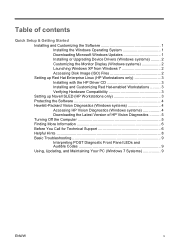
...
Quick Setup & Getting Started Installing and Customizing the Software 1 Installing the Windows Operating System 1 Downloading Microsoft Windows Updates 1 Installing or Upgrading Device Drivers (Windows systems) ......... 2 Customizing the Monitor Display (Windows systems 2 Launching Windows XP from Windows 7 2 Accessing Disk Image (ISO) Files 2 Setting up Red Hat Enterprise Linux (HP...
Getting Started - Compaq 100EU Small Form Factor, 100EU All-in-One, and 315EU Microtower PCs - Page 7
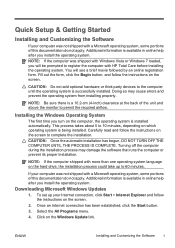
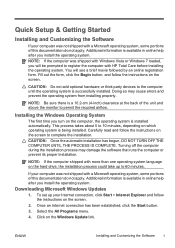
... online help after you install the operating system.
Downloading Microsoft Windows Updates
1. To set up your Internet connection, click Start > Internet Explorer and follow the instructions on the screen.
2. Once an Internet connection has been established, click the Start button. 3. Select the All Programs menu. 4. Click on the Windows Update link.
ENWW
Installing and Customizing the Software 1
Getting Started - Compaq 100EU Small Form Factor, 100EU All-in-One, and 315EU Microtower PCs - Page 8
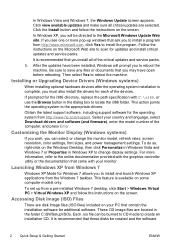
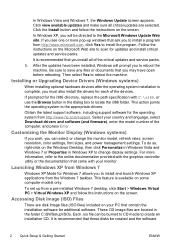
... system from http://www.hp.com/support. Select your country and language, select Download drivers and software (and firmware), enter the model number of the computer, and press Enter.
Customizing the Monitor Display (Windows systems)
If you wish, you can select or change the monitor model, refresh rates, screen resolution, color settings, font sizes, and power management settings. To do so, right...
Getting Started - Compaq 100EU Small Form Factor, 100EU All-in-One, and 315EU Microtower PCs - Page 11
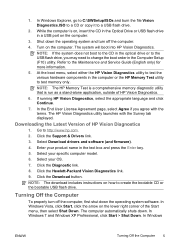
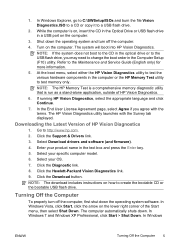
... CD in the optical drive or to the USB flash drive, you may need to change the boot order in the Computer Setup (F10) utility. Refer to the Maintenance and Service Guide (English only) for more information.
5. At the boot menu, select either the HP Vision Diagnostics utility to test the various hardware components in the computer or the HP Memory Test utility...
Maintenance and Service Guide - Compaq 100eu Small Form Factor, 100 eu All-in-One, and 315eu Microtower PCs - Page 5
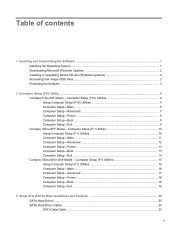
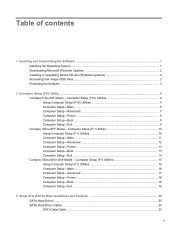
... ...1 Downloading Microsoft Windows Updates 2 Installing or Upgrading Device Drivers (Windows systems 2 Accessing Disk Image (ISO) Files ...2 Protecting the Software ...3
2 Computer Setup (F10) Utility ...4 Compaq 315eu MT Model - Computer Setup (F10) Utilities 4 Using Computer Setup (F10) Utilities 4 Computer Setup-Main ...5 Computer Setup-Advanced 7 Computer Setup-Power ...8 Computer Setup...
Maintenance and Service Guide - Compaq 100eu Small Form Factor, 100 eu All-in-One, and 315eu Microtower PCs - Page 12
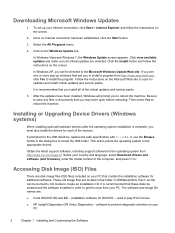
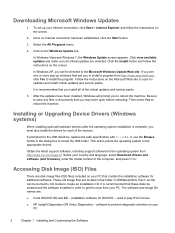
...support software, including support software for the operating system from http://www.hp.com/support. Select your country and language, select Download drivers and software (and firmware), enter the model number of the computer, and press Enter.
Accessing Disk Image (ISO) Files
There are disk image files (ISO files) included on your PC that contain the installation software for additional software...
Maintenance and Service Guide - Compaq 100eu Small Form Factor, 100 eu All-in-One, and 315eu Microtower PCs - Page 155
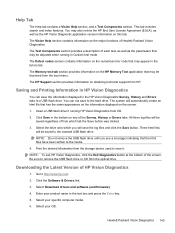
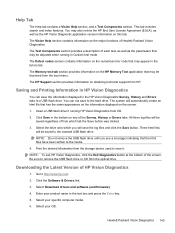
...from the storage device used to save it. NOTE: To exit HP Vision Diagnostics, click the Exit Diagnostics button at the bottom of the screen. Be sure to remove the USB flash drive or CD from the optical drive.
Downloading the Latest Version of HP Vision Diagnostics
1. Go to http://www.hp.com. 2. Click the Software & Drivers link. 3. Select Download drivers and software (and firmware). 4. Enter your...
Maintenance and Service Guide - Compaq 100eu Small Form Factor, 100 eu All-in-One, and 315eu Microtower PCs - Page 174
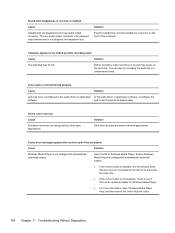
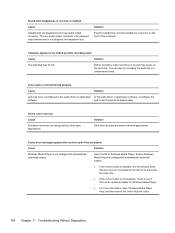
... driver or application In the audio driver or application software, reconfigure the
software.
jack or set the jack to its default value.
Sound cuts in and out.
Cause
Processor resources are being used by other open applications.
Solution Shut down all open processor-intensive applications.
Codec error messages appear when certain audio files are played.
Cause
Solution
Windows Media Player...
Maintenance and Service Guide - Compaq 100eu Small Form Factor, 100 eu All-in-One, and 315eu Microtower PCs - Page 183
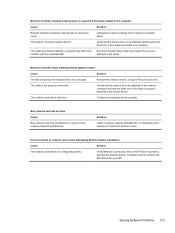
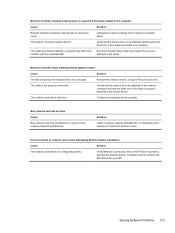
... board were installed.
The expansion board installed is a network card (NIC) and conflicts with the embedded NIC.
Run the Computer Setup utility and change the resource settings for the board.
Network controller stops working without apparent cause.
Cause
Solution
The files containing the network drivers are corrupted.
Reinstall the network drivers, using the Recovery Disc Set.
The cable...
Illustrated Parts and Service Map - Compaq 315eu Microtower PC - Page 3
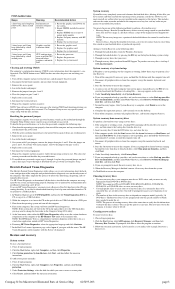
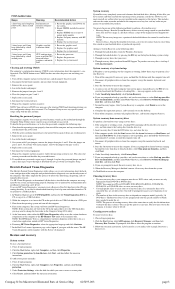
... utility. It can also be downloaded from http://www.hp.com and either burned to CD or installed to a USB flash drive.
1. In Windows Explorer, go to C:\SWSetup\ISOs and burn the file Vision Diagnostics.ISO to a CD or copy it to a USB flash drive.
2. While the computer is on, insert the CD in the optical drive or USB flash drive in a USB port.
3. Shut down the operating system...

