HP 3180 - Fax Color Inkjet driver and firmware
Drivers and firmware downloads for this Hewlett-Packard item

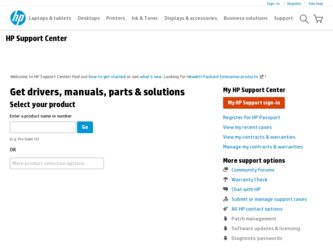
Related HP 3180 Manual Pages
Download the free PDF manual for HP 3180 and other HP manuals at ManualOwl.com
User Guide - Page 3
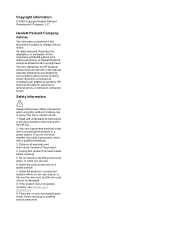
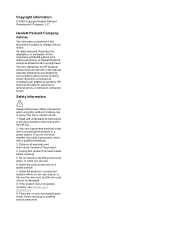
... that comes with the HP Fax. 2. Use only a grounded electrical outlet when connecting this product to a power source. If you do not know whether the outlet is grounded, check with a qualified electrician. 3. Observe all warnings and instructions marked on the product. 4. Unplug this product from wall outlets before cleaning. 5. Do not install or use this...
User Guide - Page 50
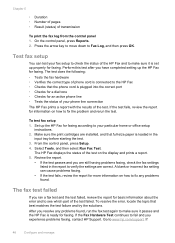
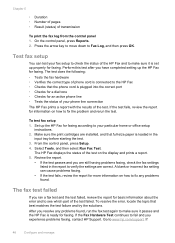
... the test.
To test fax setup 1. Set up the HP Fax for faxing according to your particular home or office setup
instructions. 2. Make sure the print cartridges are installed, and that full-size paper is loaded in the
input tray before starting the test. 3. From the control panel, press Setup. 4. Select Tools, and then select Run Fax Test.
The HP Fax displays the status of the...
User Guide - Page 56
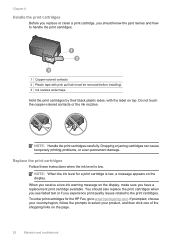
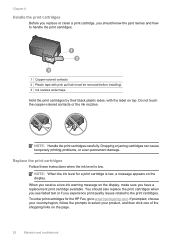
... the print cartridges.
1 Copper-colored contacts 2 Plastic tape with pink pull tab (must be removed before installing) 3 Ink nozzles under tape
...display, make sure you have a replacement print cartridge available. You should also replace the print cartridges when you see faded text or if you experience print quality issues related to the print cartridges. To order print cartridges for the HP Fax...
User Guide - Page 58


... push on the upper part of the print cartridge forward until it clicks into the socket. If you are installing the tri-color print cartridge, slide it into the left slot. If you are installing a black print cartridge, slide it into the right slot.
8. Close the print cartridge door.
54
Maintain and troubleshoot
User Guide - Page 59
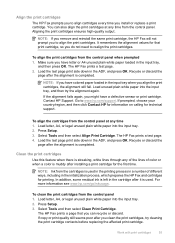
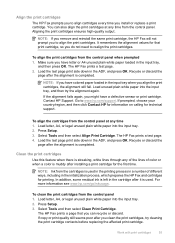
...is completed.
NOTE: If you have colored paper loaded in the input tray when you align the print cartridges, the alignment will fail. Load unused plain white paper into the ...control panel 1. Load letter, A4, or legal unused plain white paper into the input tray. 2. Press Setup. 3. Select Tools and then select Clean Print Cartridge.
The HP Fax prints a page that you can recycle or discard. If copy...
User Guide - Page 65
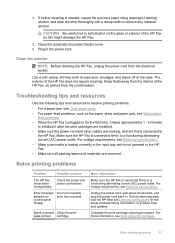
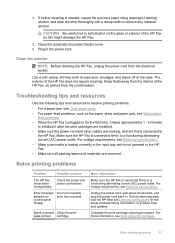
...; Make sure media is loaded correctly in the input tray and is not jammed in the HP Fax. • Make sure all packing tapes and materials are removed.
Solve printing problems
Problem
Possible solution
The HP Fax shuts down unexpectedly
Check the power and power connections
Error message appears on control-panel display
A non-recoverable error has occurred
Blank or partial...
User Guide - Page 66
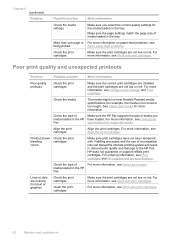
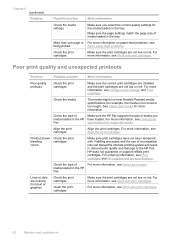
...the print cartridges
Make sure the correct print cartridges are installed and the print cartridges are not low on ink....loaded in the HP have loaded. For more information, see Understand
Fax
specifications for supported media.
Align the print cartridges
Align the print cartridges. For more information, see Align the print cartridges.
Printout shows Check the print
bleeding
cartridges
colors...
User Guide - Page 71
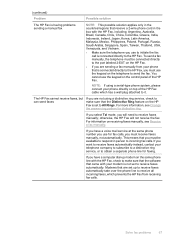
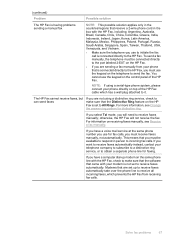
... ring service, or to obtain a separate phone line for faxing.
If you have a computer dial-up modem on the same phone line with the HP Fax, check to make sure that the software that came with your modem is not set to receive faxes automatically. Modems that are set up to receive faxes automatically take over the phone line to receive all incoming faxes, which prevents the HP Fax...
User Guide - Page 74
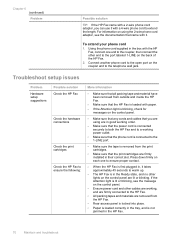
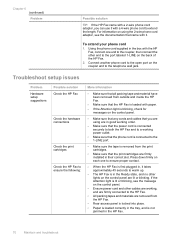
...
messages on the control panel.
• Make sure that any cords and cables that you are using are in good working order.
• Make sure that the power cord is connected securely to both the HP Fax and to a working power outlet.
• Make sure that the phone cord is connected to the 1-LINE port.
• Make sure...
User Guide - Page 77
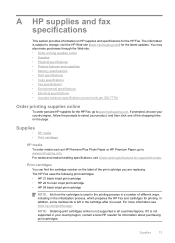
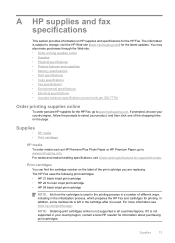
...-handling specifications, see Understand specifications for supported media.
Print cartridges You can find the cartridge number on the label of the print cartridge you are replacing. The HP Fax uses the following print cartridges: • HP 21 black inkjet print cartridge • HP 22 tri-color inkjet print cartridge • HP 54 black inkjet print cartridge
NOTE: Ink from the...
User Guide - Page 81
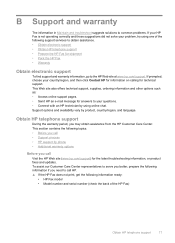
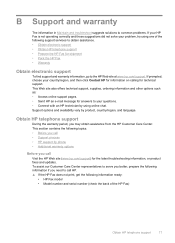
..., or product fixes and updates. To assist our Customer Care Center representatives to serve you better, prepare the following information if you need to call HP. ▲ If the HP Fax does not print, get the following information ready: • HP Fax model • Model number and serial number (check the back of the HP Fax)
Obtain HP telephone support
77
User Guide - Page 82
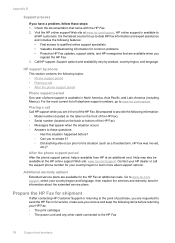
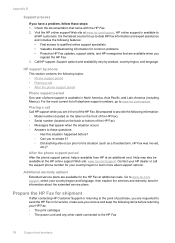
... service plans.
Prepare the HP Fax for shipment
If after contacting HP Customer Support or returning to the point of purchase, you are requested to send the HP Fax in for service, make sure you remove and keep the following items before returning your HP Fax: • The print cartridges • The power cord and any other cable connected to the HP Fax
78
Support...
User Guide - Page 84
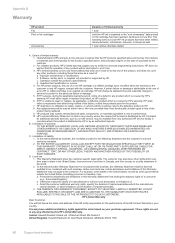
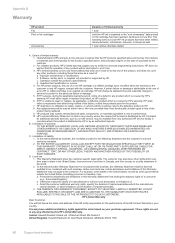
... other problems, including those that arise as a result of: a. Improper maintenance or modification; b. Software, media, parts, or supplies not provided or supported by HP; c. Operation outside the product's specifications; d. Unauthorized modification or misuse. 4. For HP printer products, the use of a non-HP cartridge or a refilled cartridge does not affect either the warranty to the customer or...
User Guide - Page 85
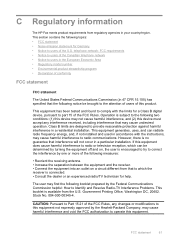
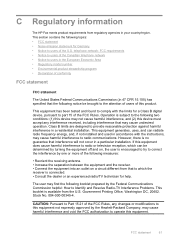
..., and (2) this device must accept any interference received, including interference that may cause undesired operation. Class B limits are designed to provide reasonable protection against harmful interference in a residential installation. This equipment generates, uses, and can radiate radio frequency energy, and, if not installed and used in accordance with the instructions, may cause harmful...
User Guide - Page 86
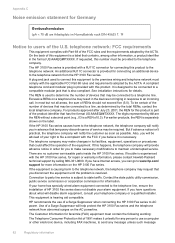
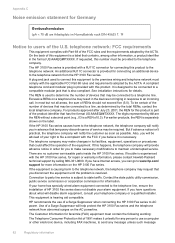
... are no customer serviceable parts inside the HP 3100 Fax series. If trouble is experienced with the HP 3100 Fax series, for repair or warranty information, please contact Hewlett-Packard technical support by calling 866-331-9600. If you have Internet access, you can go to www.hp.com/ support for more information on the HP 3100 Fax series.
If the equipment...
