HP 4215 - Officejet All-in-One Color Inkjet driver and firmware
Drivers and firmware downloads for this Hewlett-Packard item

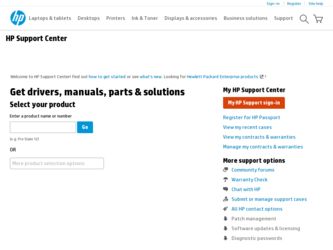
Related HP 4215 Manual Pages
Download the free PDF manual for HP 4215 and other HP manuals at ManualOwl.com
HP Officejet 4200 series all-in-one - (English) User Guide - Page 4
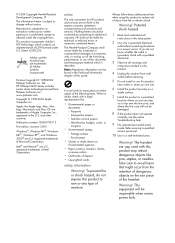
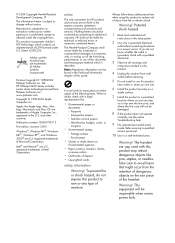
... The HP Officejet 4200 Series includes printer driver technology licensed from Palomar Software, Inc. www.palomar.com
Copyright © 1999-2004 Apple Computer, Inc.
Apple, the Apple logo, Mac, Mac logo, Macintosh, and Mac OS are trademarks of Apple Computer, Inc., registered in the U.S. and other countries.
Publication number: Q5600-90113
First edition: January 2004
Windows®, Windows NT®...
HP Officejet 4200 series all-in-one - (English) User Guide - Page 5
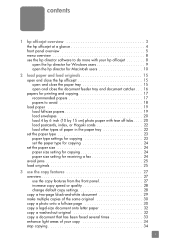
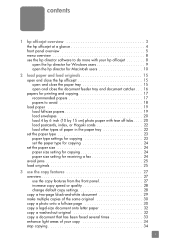
... the hp director software to do more with your hp officejet 8 open the hp director for Windows users 9 open the hp director for Macintosh users 10
2 load paper and load originals 15 open and close the hp officejet 15 open and close the paper tray 15 open and close the document feeder tray and document catcher . . . 16 papers for printing and copying...
HP Officejet 4200 series all-in-one - (English) User Guide - Page 7
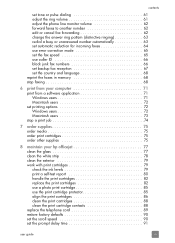
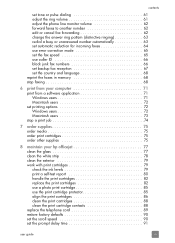
... unanswered number automatically 63 set automatic reduction for incoming faxes 64 use error correction mode 65 set the fax speed 65 use caller ID 66 block junk fax numbers 66 set backup fax reception 67 set the country and language 68 reprint the faxes in memory 68 stop faxing 68
6 print from your computer 71 print from a software application 71 Windows users 71 Macintosh users...
HP Officejet 4200 series all-in-one - (English) User Guide - Page 9
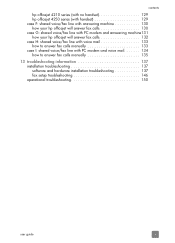
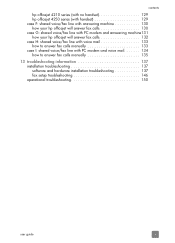
... how your hp officejet will answer fax calls 132 case H: shared voice/fax line with voice mail 133 how to answer fax calls manually 133 case I: shared voice/fax line with PC modem and voice mail 134 how to answer fax calls manually 135
13 troubleshooting information 137 installation troubleshooting 137 software and hardware installation troubleshooting 137 fax setup troubleshooting 146...
HP Officejet 4200 series all-in-one - (English) User Guide - Page 11
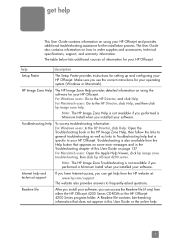
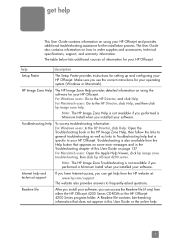
... Install when you installed your software.
Internet help and technical support
If you have Internet access, you can get help from the HP website at: www.hp.com/support
The website also provides answers to frequently-asked questions.
Readme file
After you install your software, you can access the Readme file (if any) from either the HP Officejet 4200 Series CD-ROM or the HP Officejet 4200...
HP Officejet 4200 series all-in-one - (English) User Guide - Page 13
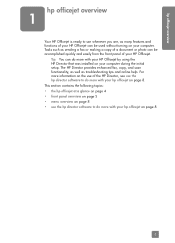
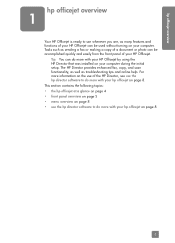
... HP Officejet.
Tip: You can do more with your HP Officejet by using the HP Director that was installed on your computer during the initial setup. The HP Director provides enhanced fax, copy, and scan functionality, as well as troubleshooting tips and online help. For more information on the use of the HP Director, see use the hp director software to do more with your hp officejet...
HP Officejet 4200 series all-in-one - (English) User Guide - Page 18
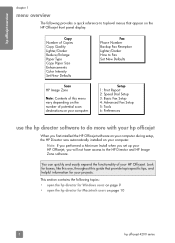
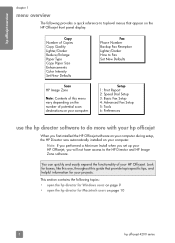
... the HP Officejet front panel display.
Copy Number of Copies Copy Quality Lighter/Darker Reduce/Enlarge Paper Type Copy Paper Size Enhancements Color Intensity Set New Defaults
Scan HP Image Zone
Note: Contents of this menu vary depending on the number of potential scan destinations on your computer.
Fax Phone Number Backup Fax Reception Lighter/Darker How to Fax Set New Defaults
Setup 1: Print...
HP Officejet 4200 series all-in-one - (English) User Guide - Page 19
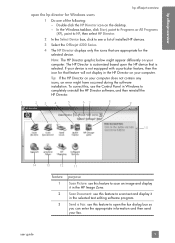
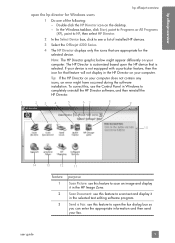
... not display in the HP Director on your computer.
Tip: If the HP Director on your computer does not contain any icons, an error might have occurred during the software installation. To correct this, use the Control Panel in Windows to completely uninstall the HP Director software, and then reinstall the HP Director.
1
2
3
4
5
67
8
9
10
14
13
12
11
feature 1 2 3
purpose
Scan Picture...
HP Officejet 4200 series all-in-one - (English) User Guide - Page 20
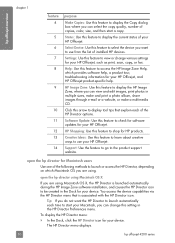
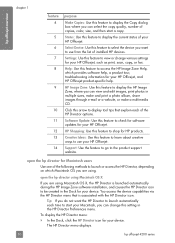
... list of installed HP devices.
Settings: Use this feature to view or change various settings for your HP Officejet, such as print, scan, copy, or fax.
Help: Use this feature to access the HP Image Zone Help, which provides software help, a product tour, troubleshooting information for your HP Officejet, and HP Officejet product-specific help.
HP Image Zone: Use this feature to display the HP Image...
HP Officejet 4200 series all-in-one - (English) User Guide - Page 21
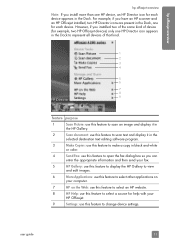
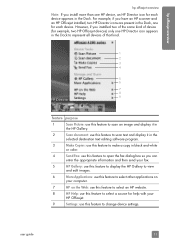
... example, two HP Officejet devices) only one HP Director icon appears in the Dock to represent all devices of that kind.
1 2 3 4
5 6
7 8 9
feature purpose
1
Scan Picture: use this feature to scan an image and display it in
the HP Gallery.
2
Scan document: use this feature to scan text and display it in the
selected destination text editing software program.
3
Make Copies: use this feature...
HP Officejet 4200 series all-in-one - (English) User Guide - Page 22
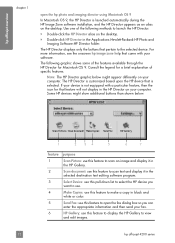
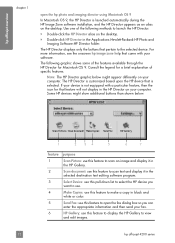
... HP Image Zone software installation, and the HP Director appears as an alias on the desktop. Use one of the following methods to launch the HP Director.
! Double-click the HP Director alias on the desktop.
! Double-click HP Director in the Applications:Hewlett-Packard:HP Photo and Imaging Software:HP Director folder.
The HP Director displays only the buttons that pertain to the selected device...
HP Officejet 4200 series all-in-one - (English) User Guide - Page 45
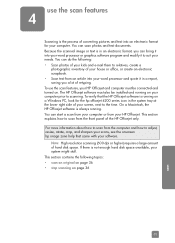
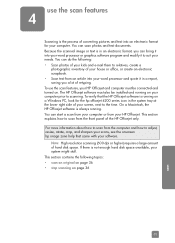
... in a report, saving you a lot of retyping. To use the scan features, your HP Officejet and computer must be connected and turned on. The HP Officejet software must also be installed and running on your computer prior to scanning. To verify that the HP Officejet software is running on a Windows PC, look for the hp officejet 4200 series icon in the system tray at the lower...
HP Officejet 4200 series all-in-one - (English) User Guide - Page 103
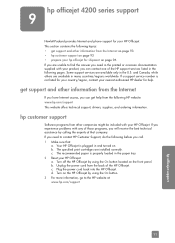
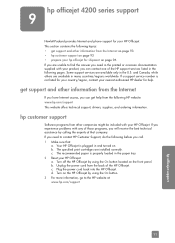
.... If a support service number is not listed for your country/region, contact your nearest authorized HP dealer for help.
get support and other information from the Internet
If you have Internet access, you can get help from the following HP website: www.hp.com/support This website offers technical support, drivers, supplies, and ordering information.
hp customer support
Software programs from...
HP Officejet 4200 series all-in-one - (English) User Guide - Page 147
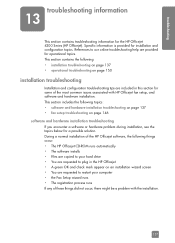
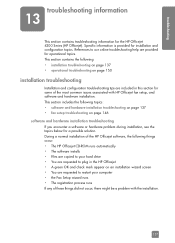
... installation of the HP Officejet software, the following things occur: • The HP Officejet CD-ROM runs automatically • The software installs • Files are copied to your hard drive • You are requested to plug in the HP Officejet • A green OK and check mark appear on an installation wizard screen • You are requested to restart your computer • the Fax Setup...
HP Officejet 4200 series all-in-one - (English) User Guide - Page 148
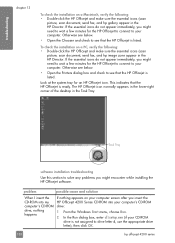
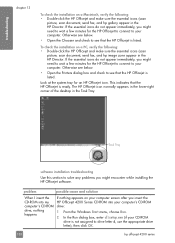
...while installing the HP Officejet software.
problem
possible cause and solution
When I insert the CD-ROM into my computer's CD-ROM drive, nothing happens
If nothing appears on your computer screen after you insert the HP Officejet 4200 Series CD-ROM into your computer's CD-ROM drive:
1 From the Windows Start menu, choose Run.
2 In the Run dialog box, enter d:\setup.exe (if your CD-ROM drive is...
HP Officejet 4200 series all-in-one - (English) User Guide - Page 150


... the HP Officejet 4200 Series CD-ROM into your computer's CD-ROM drive, and follow the instructions that appear on the screen
7 After the software is installed, connect the HP Officejet to your computer. Turn on the HP Officejet using the On button. To continue with the installation, follow the onscreen instructions and the instructions provided in the Setup Poster that came with your HP Officejet...
HP Officejet 4200 series all-in-one - (English) User Guide - Page 151
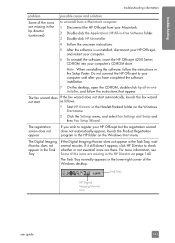
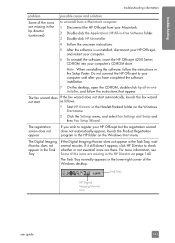
... restart your computer.
6 To reinstall the software, insert the HP Officejet 4200 Series CD-ROM into your computer's CD-ROM drive.
Note: When reinstalling the software, follow the instructions in the Setup Poster. Do not connect the HP Officejet to your computer until after you have completed the software installation.
7 On the desktop, open the CD-ROM, double-click hp all-in-one installer, and...
HP Officejet 4200 series all-in-one - (English) User Guide - Page 155
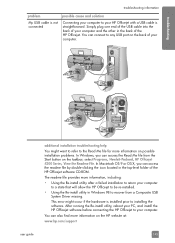
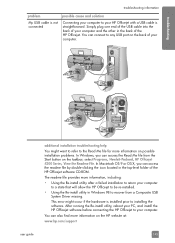
...utility in Windows 98 to recover from a Composite USB System Driver missing.
This error might occur if the hardware is installed prior to installing the software. After running the Re-install utility, reboot your PC, and install the HP Officejet software before connecting the HP Officejet to your computer.
You can also find more information on the HP website at:
www.hp.com/support
user guide
145
HP Officejet 4200 series all-in-one - (English) User Guide - Page 162
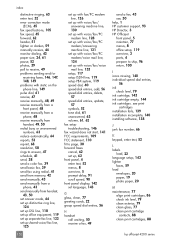
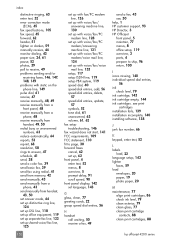
... a color fax, 39 send basic fax, 39 send fax using redial, 41 send from memory, 42 send manually, 43 send manually from a phone, 43 send manually from handset, 43, 50 set answer mode, 44 set up distinctive ring line, 124 set up DSL line, 118 set up office equipment, 119 set up separate fax line, 123 set up shared voice/fax line, 125
set up with fax/PC modem line...
HP Officejet 4200 series all-in-one - (English) User Guide - Page 164
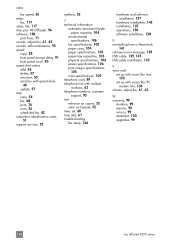
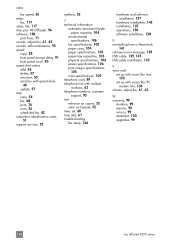
..., 142 installation, 137 operations, 150 software installation, 138
U uninstalling from a Macintosh,
141 unknown error message, 139 USB cable, 139, 145 USB cable installation, 145
V voice mail
set up with voice/fax line, 133
set up with voice/fax/PC modem line, 134
volume, adjust fax, 61, 62
W warranty, 99
duration, 99 express, 99 service, 99 statement, 100 upgrades, 99
154
hp officejet 4200...
