HP 50g - Graphing Calculator driver and firmware
Drivers and firmware downloads for this Hewlett-Packard item

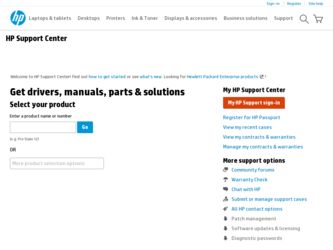
Related HP 50g Manual Pages
Download the free PDF manual for HP 50g and other HP manuals at ManualOwl.com
HP 50g_user's manual_English_HDPSG49AEM8.pdf - Page 12
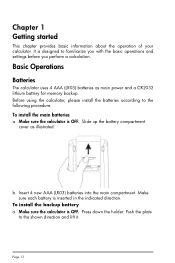
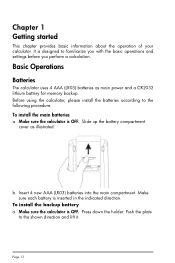
... you with the basic operations and settings before you perform a calculation.
Basic Operations
Batteries
The calculator uses 4 AAA (LR03) batteries as main power and a CR2032 lithium battery for memory backup. Before using the calculator, please install the batteries according to the following procedure.
To install the main batteries
a. Make sure the calculator is OFF. Slide up the battery...
HP 50g_user's manual_English_HDPSG49AEM8.pdf - Page 13
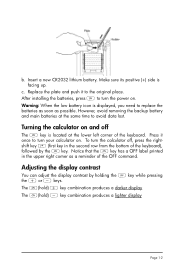
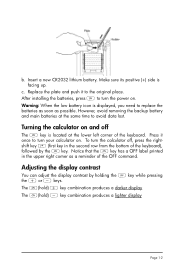
... plate and push it to the original place. After installing the batteries, press $ to turn the power on. Warning: When the low battery icon is displayed, you need to replace the batteries as soon as possible... located at the lower left corner of the keyboard. Press it once to turn your calculator on. To turn the calculator off, press the rightshift key @ (first key in the second row from the bottom...
HP 50g_user's manual_English_HDPSG49AEM8.pdf - Page 29
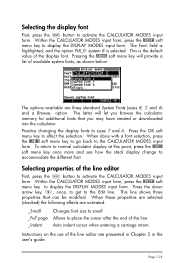
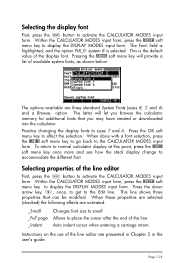
..... option. The latter will let you browse the calculator memory for additional fonts that you may have created or downloaded into the calculator.
Practice changing the display fonts to sizes 7 and 6. Press the OK ... the H button to activate the CALCULATOR MODES input form. Within the CALCULATOR MODES input form, press the @@DISP@ soft menu key to display the DISPLAY MODES input form. Press the down...
HP 50g_user's manual_English_HDPSG49AEM8.pdf - Page 76
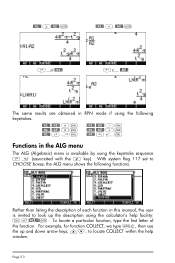
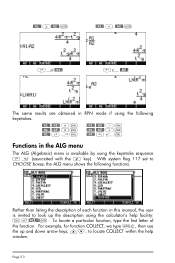
... sequence ,× (associated with the 4 key). With system flag 117 set to CHOOSE boxes, the ALG menu shows the following functions:
Rather than listing the description of each function in this manual, the user is invited to look up the description using the calculator's help facility: IL@)HELP@`. To locate a particular function, type...
HP 50g_user's manual_English_HDPSG49AEM8.pdf - Page 126
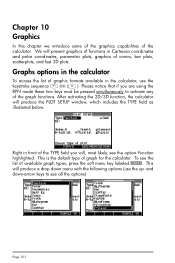
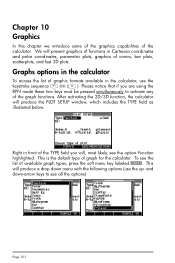
... if you are using the RPN mode these two keys must be pressed simultaneously to activate any of the graph functions. After activating the 2D/3D function, the calculator will produce the PLOT SETUP window, which includes the TYPE field as illustrated below.
Right in front of the TYPE field you will, most likely...
HP 50g_user's manual_English_HDPSG49AEM8.pdf - Page 127
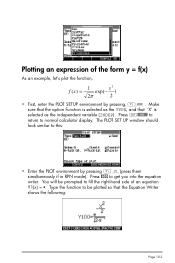
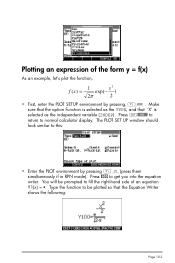
...(− x2 )
2π
2
• First, enter the PLOT SETUP environment by pressing, „ô. Make sure that the option Function is selected as the TYPE, and that 'X' is selected as the independent variable (INDEP). Press L@@@OK@@@ to return to normal calculator display. The PLOT SET UP window should look similar to this:
• Enter the...
HP 50g_user's manual_English_HDPSG49AEM8.pdf - Page 128
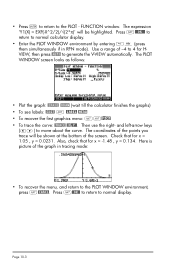
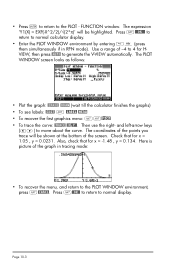
... PLOT - FUNCTION window. The expression 'Y1(X) = EXP(-X^2/2)/√(2*π)' will be highlighted. Press L@@@OK@@@ to return to normal calculator display.
• Enter the PLOT WINDOW environment by entering ...PLOT WINDOW screen looks as follows:
• Plot the graph: @ERASE @DRAW (wait till the calculator finishes the graphs) • To see labels: @EDIT L @LABEL @MENU • To recover the ...
HP 50g_user's manual_English_HDPSG49AEM8.pdf - Page 130
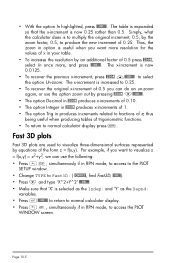
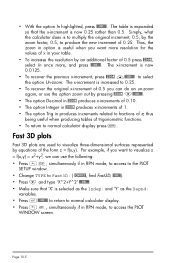
...resolution by an additional factor of 0.5 press @ZOOM, select In once more, and press @@@OK@@@. The x-increment is now 0.0125.
• To recover...;ô, simultaneously if in RPN mode, to access to the PLOT
SETUP window. • Change TYPE to Fast3D. ( @CHOOS!, find Fast3D,...calculator display. • Press „ò, simultaneously if in RPN mode, to access the PLOT
WINDOW screen.
Page 10-5
HP 50g_user's manual_English_HDPSG49AEM8.pdf - Page 131
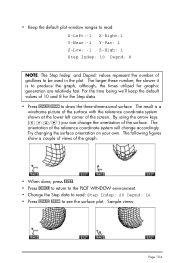
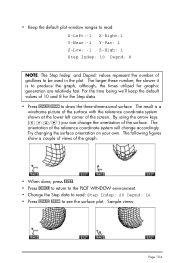
... change accordingly. Try changing the surface orientation on your own. The following figures show a couple of views of the graph:
• When done, press @EXIT. • Press @CANCL to return to the PLOT WINDOW environment. • Change the Step data to read: Step Indep: 20 Depnd: 16 • Press @ERASE @DRAW to...
HP 50g_user's manual_English_HDPSG49AEM8.pdf - Page 132


...WINDOW. • Press $, or L@@@OK@@@, to return to normal calculator display. Try also a Fast 3D plot for the surface z = f(x,y) = sin (x2+y2) • Press „ô, simultaneously if in RPN mode, to access the PLOT
SETUP window... to return to the PLOT WINDOW environment. Then, press $, or L@@@OK@@@, to return to normal calculator display.
Reference
Additional information on graphics is available...
HP 50g_user's manual_English_HDPSG49AEM8.pdf - Page 170
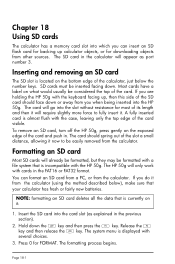
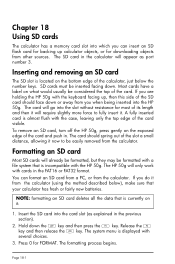
Chapter 18 Using SD cards
The calculator has a memory card slot into which you can insert an SD flash card for backing up calculator objects, or for downloading objects from other sources. The SD card in the calculator will appear as port number 3.
Inserting and removing an SD card
The SD slot is located on the bottom edge of the calculator, just below the...
HP 50g_user's manual_English_HDPSG49AEM8.pdf - Page 178


... in material and workmanship when properly installed and used. If HP receives notice of such defects during the warranty period, HP will replace software media which does not execute its programming instructions due to such defects.
3. HP does not warrant that the operation of HP products will be uninterrupted or error free. If HP is unable, within a reasonable time...
HP 50g_user's manual_English_HDPSG49AEM8.pdf - Page 182
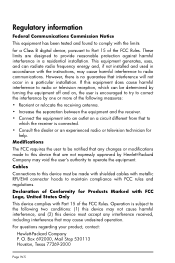
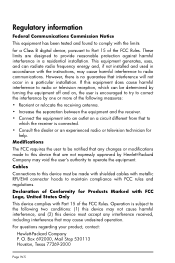
... Commission Notice
This equipment has been tested and found to comply with the limits
for a Class B digital device, pursuant to Part 15 of the FCC Rules. These limits are designed to provide reasonable protection against harmful interference in a residential installation. This equipment generates, uses, and can radiate radio frequency energy and, if not...
