HP 5400C - ScanJet - Flatbed Scanner driver and firmware
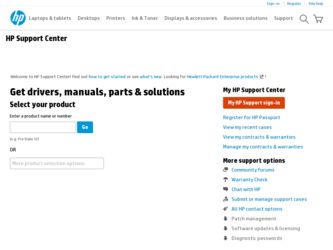
Related HP 5400C Manual Pages
Download the free PDF manual for HP 5400C and other HP manuals at ManualOwl.com
HP Scanjet 4400C/5400C Series Scanner Mac - (English) Setup and Support Guide - Page 3
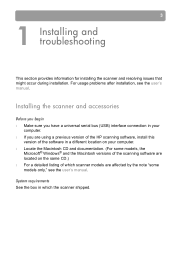
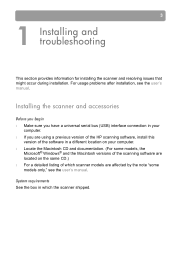
... that might occur during installation. For usage problems after installation, see the user's manual.
Installing the scanner and accessories
l Make sure you have a universal serial bus (USB) interface connection in your computer.
l If you are using a previous version of the HP scanning software, install this version of the software in a different location on your computer.
l Locate the Macintosh CD...
HP Scanjet 4400C/5400C Series Scanner Mac - (English) Setup and Support Guide - Page 5
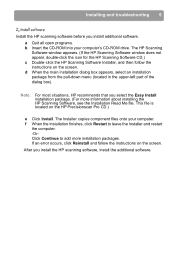
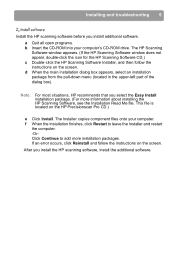
... 5
Install the HP scanning software before you install additional software.
a Quit all open programs. b Insert the CD-ROM into your computer's CD-ROM drive. The HP Scanning
Software window appears. (If the HP Scanning Software window does not appear, double-click the icon for the HP Scanning Software CD.) c Double-click the HP Scanning Software Installer, and then follow the instructions on...
HP Scanjet 4400C/5400C Series Scanner Mac - (English) Setup and Support Guide - Page 14
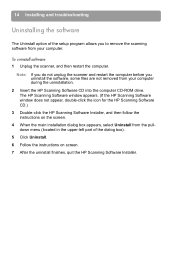
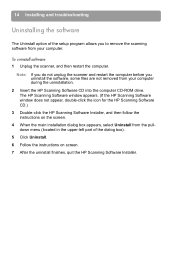
... files are not removed from your computer during the uninstallation.
2 Insert the HP Scanning Software CD into the computer CD-ROM drive. The HP Scanning Software window appears. (If the HP Scanning Software window does not appear, double-click the icon for the HP Scanning Software CD.)
3 Double-click the HP Scanning Software Installer, and then follow the instructions on the screen.
4 When the...
HP Scanjet 4400C/5400C Series Scanner Mac - (English) Setup and Support Guide - Page 15
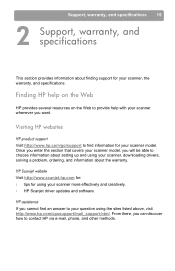
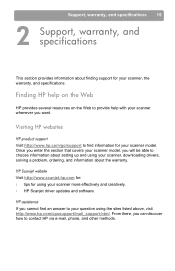
...you will be able to choose information about setting up and using your scanner, downloading drivers, solving a problem, ordering, and information about the warranty.
Visit http://www.scanjet.hp.com for: l tips for using your scanner more effectively and creatively. l HP Scanjet driver updates and software.
If you cannot find an answer to your question using the sites listed above, visit http://www...
HP Scanjet 4400C/5400C Series Scanner Mac - (English) User Manual - Page 103
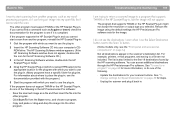
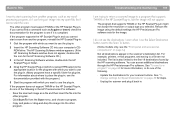
... if it is compliant.
If the program supports the HP Scanjet Plug-in and you cannot start a scan from another program, reinstall the HP Scanjet Plug-in:
1 Quit the program with which you want to use the plug-in.
2 Insert the HP Scanning Software CD into your computer's CDROM drive. The HP Scanning Software window appears. (If the HP Scanning Software window does not appear, double-click the icon...
HP Scanjet 4400C/5400C Series Scanner Mac - (English) User Manual - Page 113
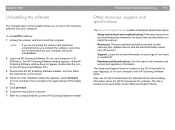
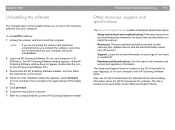
... specifications
The Setup and Support Guide contains information about these topics:
l Setup instructions and troubleshooting. Find setup instructions and troubleshooting information for issues that can arise when you install the scanner.
l Resources. Discover websites and other tools that contain scanning tips, updated drivers, and the latest information about your HP scanner.
l Support. Locate...
HP Scanjet 4400C/5400C Series Scanner Mac - (English) User Manual - Page 145
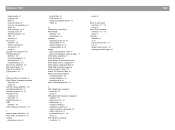
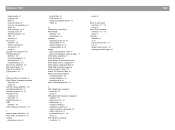
... using 48 uniform scaling, definition 136 uninstalling software 113 unlocking scanner 90, 91 Unselect All 42 command 42 shortcuts 117 Update Scanner 36 USB definition 136 User's Manual, shortcut to 118
V vector images, definition 136 View menu, shortcuts for 117 viewing
previewing scans 41
product tour 15 RGB values 55 Setup and Support Guide 113 slides 80
W watermarks, removing 71...
HP Scanjet 4400C/5400C Series Scanner Windows - (English) Setup and Support Guide - Page 7
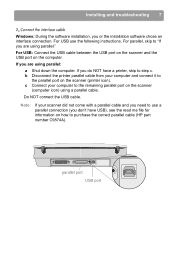
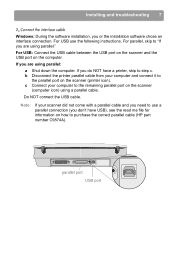
... 7
Windows: During the software installation, you or the installation software chose an interface connection. For USB use the following instructions. For parallel, skip to "If you are using parallel."
For USB: Connect the USB cable between the USB port on the scanner and the USB port on the computer.
If you are using parallel:
a Shut down the computer. If you do NOT have a printer, skip...
HP Scanjet 4400C/5400C Series Scanner Windows - (English) Setup and Support Guide - Page 10
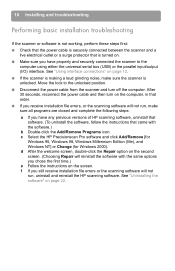
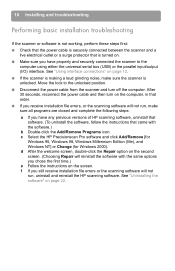
.... After 30 seconds, reconnect the power cable and then turn on the computer, in that order.
If you receive installation file errors, or the scanning software will not run, make sure all programs are closed and complete the following steps:
a If you have any previous versions of HP scanning software, uninstall that software. (To uninstall the software, follow the instructions that came with the...
HP Scanjet 4400C/5400C Series Scanner Windows - (English) Setup and Support Guide - Page 13
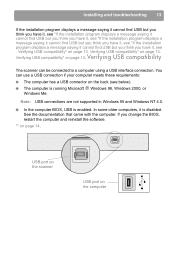
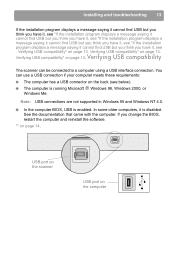
... computer is running Microsoft Windows 98, Windows 2000, or Windows Me.
Note: USB connections are not supported in Windows 95 and Windows NT 4.0. In the computer BIOS, USB is enabled. In some older computers, it is disabled. See the documentation that came with the computer. If you change the BIOS, restart the computer and reinstall the software.
"" on page 14.
USB port on the scanner
USB port...
HP Scanjet 4400C/5400C Series Scanner Windows - (English) Setup and Support Guide - Page 15
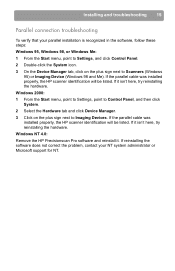
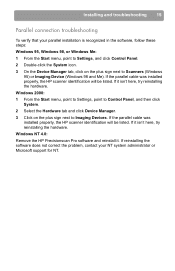
... recognized in the software, follow these steps: Windows 95, Windows 98, or Windows Me: 1 From the Start menu, point to Settings, and click Control Panel. 2 Double-click the System icon. 3 On the Device Manager tab, click on the plus sign next to Scanners (Windows
95) or Imaging Device (Windows 98 and Me). If the parallel cable was installed properly, the HP scanner identification will be...
HP Scanjet 4400C/5400C Series Scanner Windows - (English) Setup and Support Guide - Page 21
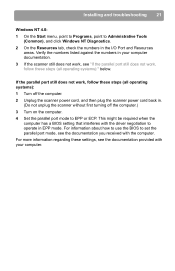
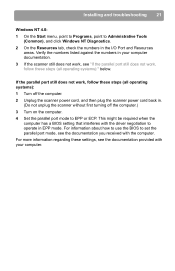
... operating systems): 1 Turn off the computer. 2 Unplug the scanner power cord, and then plug the scanner power cord back in.
(Do not unplug the scanner without first turning off the computer.) 3 Turn on the computer. 4 Set the parallel port mode to EPP or ECP. This might be required when the
computer has a BIOS setting that interferes with the driver negotiation to operate in EPP...
HP Scanjet 4400C/5400C Series Scanner Windows - (English) Setup and Support Guide - Page 22
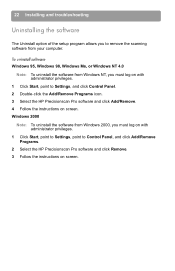
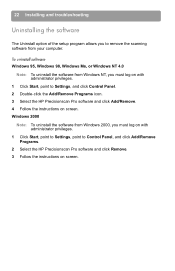
22 Installing and troubleshooting
Uninstalling the software
The Uninstall option of the setup program allows you to remove the scanning software from your computer.
Windows 95, Windows 98, Windows Me, or Windows NT 4.0 Note: To uninstall the software from Windows NT, you must log on with administrator privileges.
1 Click Start, point to Settings, and click Control Panel. 2 Double-click the Add/...
HP Scanjet 4400C/5400C Series Scanner Windows - (English) Setup and Support Guide - Page 23
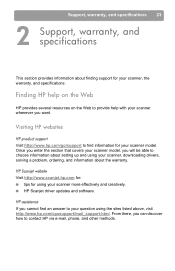
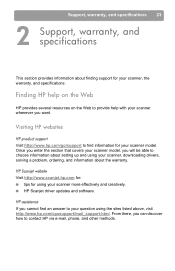
..., you will be able to choose information about setting up and using your scanner, downloading drivers, solving a problem, ordering, and information about the warranty.
Visit http://www.scanjet.hp.com for: tips for using your scanner more effectively and creatively. HP Scanjet driver updates and software.
If you cannot find an answer to your question using the sites listed above, visit http://www...
HP Scanjet 4400C/5400C Series Scanner Windows - (English) User Manual - Page 28
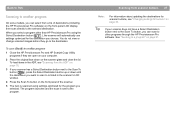
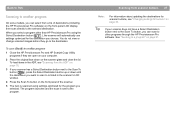
... (
), the scanner will automatically use
settings optimized for the destination you choose. You do not view or
change scanned images before they go to the destination.
1 Close the HP Precisionscan Pro and HP Scanjet Copy Utility programs if they are open on your computer.
2 Place the original face down on the scanner glass and close the lid. To load items...
HP Scanjet 4400C/5400C Series Scanner Windows - (English) User Manual - Page 36
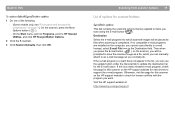
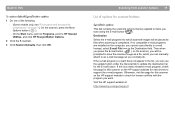
..., you can use the update button under the General tab to update the destination list for the E-mail button. If this is a newly released e-mail program, check the page for this scanner on the HP support website for new drivers to support the e-mail program. Otherwise, visit the page for this scanner on the HP support website to check for...
HP Scanjet 4400C/5400C Series Scanner Windows - (English) User Manual - Page 38
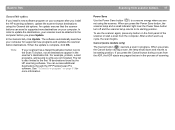
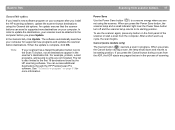
... to TOC
If you install a new software program on your computer after you install the HP scanning software, update the scanner button destinations using the General tab options. An update ensures that the scanner buttons can send to supported new destinations on your computer. In order to update the destinations, your scanner must be attached to the computer before you press Update.
In the General...
HP Scanjet 4400C/5400C Series Scanner Windows - (English) User Manual - Page 67
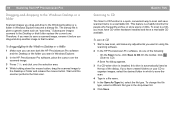
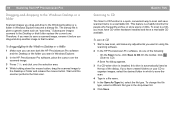
... want in Windows Explorer.
2 In the HP Precisionscan Pro software, place the cursor over the scanned image.
3 Press CTRL and click over the selection area. 4 While holding down the mouse button, drag the scanned image to
the Desktop or folder and release the mouse button. Wait until the scanner performs the final scan.
Back to TOC
Scanning to CD...
HP Scanjet 4400C/5400C Series Scanner Windows - (English) User Manual - Page 89
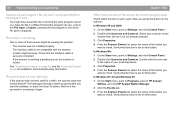
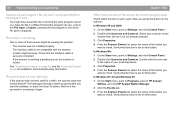
... Control Panel. 2 Double-click Scanners and Cameras. Double-click the icon next
to the name of your scanning device. 3 Click Properties. 4 From the Scanner Events list, select the name of the button you
want to check. Verify what function is set for this button. In Windows NT 4.0 and Windows 95: 1 On the Start menu, point to Programs, point to HP Scanjet...
HP Scanjet 4400C/5400C Series Scanner Windows - (English) User Manual - Page 108
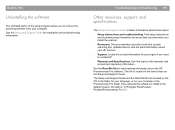
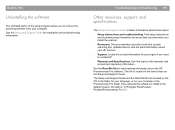
... specifications
The Setup and Support Guide contains information about these topics:
l Setup instructions and troubleshooting. Find setup instructions and troubleshooting information for issues that can arise when you install the scanner.
l Resources. Discover websites and other tools that contain scanning tips, updated drivers, and the latest information about your HP scanner.
l Support. Locate...

